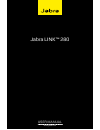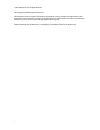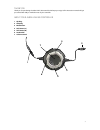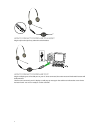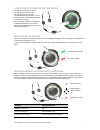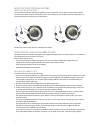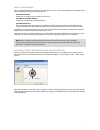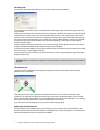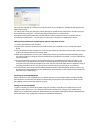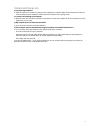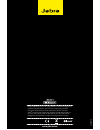Summary of LINK 28
Page 1
1 jabra link™ 280 user manual www.Jabra.Com.
Page 2
2 © 2010 gn netcom a/s. All rights reserved. This user guide is published by gn netcom a/s. The information in this user guide is furnished for informational use only, is subject to change without notice, and should not be construed as a commitment by gn netcom a/s. Gn netcom a/s assumes no responsi...
Page 3
3 thank you thank you for purchasing the jabra link™ 280 controller. We hope you enjoy it! This instruction manual will get you started and ready to make the most of your controller. About your jabra link 280 controller 1 qdplug 2 usbplug 3 mutebutton 4 softbutton( × ) 5 softbutton(o) 6 hookswitch 7...
Page 4
4 how to connect controller to headset plug the qd to the qd of any jabra gn corded headset. How to connect controller to pc plug the usb plug into a free usb port on your pc. Once connected, the active mute and hookswitch buttons will be illuminated. The first time connected, your pc displays a sma...
Page 5
5 how to adjust volume on the controller use the wheel at the center of the controller to adjust the volume. Turn clockwise to turn up and counterclockwise to turn down. You will hear a soft click in the headset each time you adjust the volume. When you reach maximum volume, the headset will beep tw...
Page 6
6 how to activate optional features how to use the soft buttons. The controller includes two soft buttons, labeled × and o, respectively. You are able to program the controller to use these two buttons for any of several functions. For example, you can configure one of the soft buttons to control th...
Page 7
7 jabra pc suite programs after installing the software, you will have an all programs > jabra > jabra pc suite folder in your windows start menu. It provides links to the following programs: - jabracontrolcenter enables you to configure your controller from your pc. - jabradevicefirmwareupdater ena...
Page 8
8 thesettingstab the options on the settings tab enable you to control the audio protection (intellitone). Use the settings in the audio protection (intellitone) area of the settings tab to set the hearing-protection level of your headset. Hearing risk is evaluated as a function of both volume and d...
Page 9
9 warning: do not remove the controller from your pc while the firmware is being updated and make sure your computer will not shut down or go into sleep or standby mode during the process. (should a disconnection unintentionally occur, please retry from step 1) to apply a firmware update: 1. If you ...
Page 10
10 once you have selected the mobile as one of the functions for your softbuttons, a mobile tab will appear in the jabra control center. You will be able to clear your paring list, thereby deleting the mobile phones paired to the controller. Once you have clicked clear pairing list — the controller ...
Page 11
11 troubleshooting & faqs q:ihavepairingproblems? A: make sure that the controller is in paring mode, indicated by a solid blue light. See the instructions in the user manual of that particular mobile to make sure that the mobile is also in paring mode. Q:icannothearanythinginmyheadset? A: make sure...
Page 12
12 certification and safety approvals ce this product is ce marked according to the provisions of the r & tte directive (99/5/ec). Hereby, gn, declares that this product is in compliance with the essential requirements and other relevant provisions of directive 1999/5/ec. For further information ple...
Page 13
13 © 2010 gn netcom a/s. All rights reserved. Jabra ® is a registered trademark of gn netcom a/s. All other trademarks included herein are the property of their respective owners. The blue- tooth ® word mark and logos are owned by the bluetooth sig, inc. And any use of such marks by gn netcom a/s is...