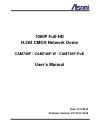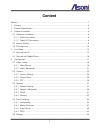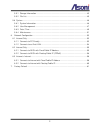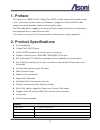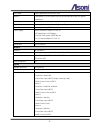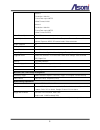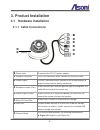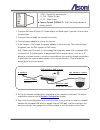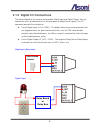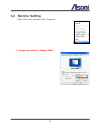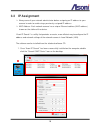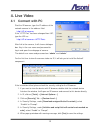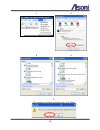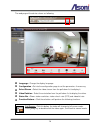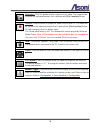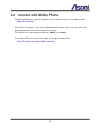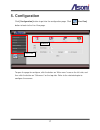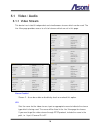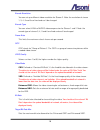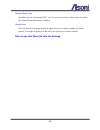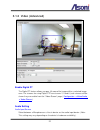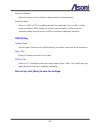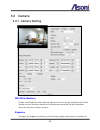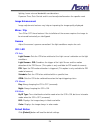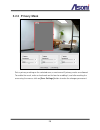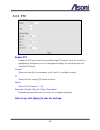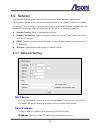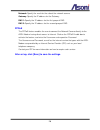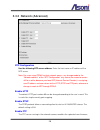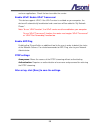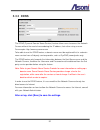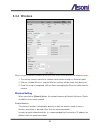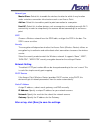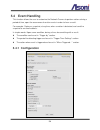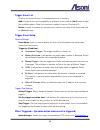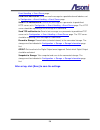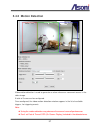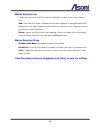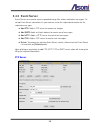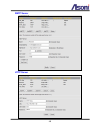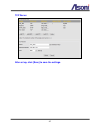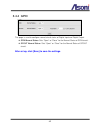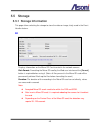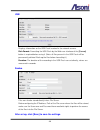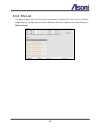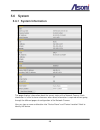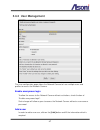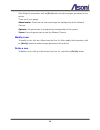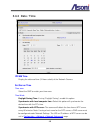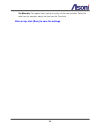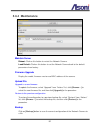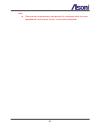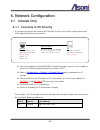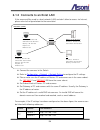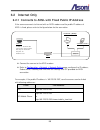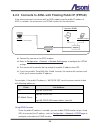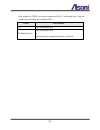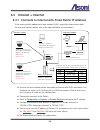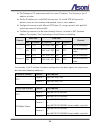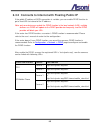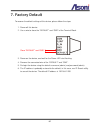- DL manuals
- Jabra
- Security Sensors
- NOISE
- User Manual
Jabra NOISE User Manual
Summary of NOISE
Page 1
1080p full-hd h.264 cmos network dome cam746f / cam746f-w / cam746f-poe user’s manual date: 3/12/2013 firmware version: v01.00.01.3165.
Page 2: Content
1 content content ........................................................................................................................................ 1 1. Preface ................................................................................................................................. 3 ...
Page 3
2 5.5.1 storage information .................................................................................................. 43 5.5.2 file list ..................................................................................................................... 45 5.6 system .........................
Page 4: 1. Preface
3 1. Preface this camera is a 1080p full-hd 2 mega-pixel cmos network camera which builds in web server. User views real-time video via ie browser. It supports h.264 and mjpeg video compression which provides smooth and high quality video. The poe model built-in support for power over ethernet allow...
Page 5
4 day / night built-in mechanism ir cut filter (icr) audio in 1 microphone in (3.5mm phone jack for connecting external passive-type of microphone) audio out 1 line out (3.5mm phone jack for connecting external amplified speaker) digital i/o terminal block for connecting 1 digital in / 1 digital out...
Page 6
5 stream 5 resolution: 160x128 frame rate: up to 30fps video format: h.264 stream 6 resolution: 160x128 frame rate: up to 30fps video format: mjpeg video bitrate adjustment cbr, vbr image adjustment brightness, contrast, hue, saturation, sharpness, de-noise, gamma, white balance, exposure, wdr, icr ...
Page 7: 3. Product Installation
6 3. Product installation 3.1 hardware installation 3.1.1 cable connections power jack: to connect the dc 12v power adapter. Network connector: the rj-45 connector allows connect the ethernet cable. Video output: the bnc connector allows connect to the analog display to output analog video for local...
Page 8
7 com – digital out common pin. D_out – digital out pin. D_in – digital in pin. factory default (default): to let the camera backs to factory default. 1. Connect the cable of digital i/o, audio output and audio input if you want to use these functionalities. 2. Connect ethernet cable for network c...
Page 9
8 3.1.2 digital i/o connections the terminal block of the camera also provides digital input and digital output. You can connect the wires of connector to this terminal block to output these signals. The i/o connector provides the interface to: 1 set of digital input (d_in + gnd) – the digital inp...
Page 10: 3.2 Monitor Setting
9 3.2 monitor setting 1. Right-click on the desktop. Select “properties” 2. Change color quality to “highest (32bit)” ..
Page 11: 3.3 Ip Assignment
10 3.3 ip assignment always consult your network administrator before assigning an ip address to your camera in order to avoid using a previously assigned ip address. mac address: each network camera has a unique ethernet address (mac address) shown on the sticker of the device. “asoni ip search...
Page 12
11 2. Ip search searches all the network devices which connect to the intranet and lists on the window. Click [search] button to search again. 3. From the list, click and select the device with the mac address that corresponds to the device that is to be configured, and then click [setup] button, th...
Page 13: 4. Live Video
12 4. Live video 4.1 connect with pc start the ie browser, type the ip address of the network camera in the address field: http:// if the “http port” has been changed from “80”, type the url as: http://: after link to the camera, it will show a dialogue box. Key-in the user name and password to log-...
Page 14
13 1 2 3 4 5 when popup the following dialogue box, click [yes]..
Page 15
14 the web page of the device shows as following. Language : change the display language. Configuration : go into the configuration page to set the parameters if necessary. Select stream : select the video stream from the pull-down list to display it. Video rotation : select the orientation from the...
Page 16
15 snapshot : click this button to take snapshot of the video. The image will be saved to the indicated location that is defined with [file location] button. Record : click this button to record the video into the local pc. The video will be saved to the indicated location that is defined with [file...
Page 17
16 4.2 connect with mobile phone start the web browser, type the ip address of the network camera in the address field: http:// after link to the camera, it will show a dialogue box for log in. Key-in the user name and password to log-in and the live video will be shown. The default user name and pa...
Page 18: 5. Configuration
17 5. Configuration click [configuration] button to get into the configuration page. Click [live view] button to back to the live-view page. To open the page for configure, click the button on “main menu” area on the left side, and then click the button on “sub-menu” on the top side. Refer to the re...
Page 19: 5.1 Video / Audio
18 5.1 video / audio 5.1.1 video stream this device has in total 6 independent and simultaneous streams which can be used. The live view page provides access to a list of streams which are set in this page. Stream enabled stream 2 ~ 6 can be enable or disable by check or uncheck this option. Url set...
Page 20
19 encode resolution you can set up a different video resolution for stream 2. Note: the resolution of stream 1, 3, 4, 5 and 6 are fixed and can’t be changed. Encode type you can select h.264 or mjpeg video compression for stream 1 and 2. Note: the encode type of stream 3, 4, 5 and 6 are fixed and c...
Page 21
20 reaction delay time available only for “enhanced cbr”, sets the maximum time in milliseconds for which the target bitrate maximum is allowed. Quality level sets the level of the image quality of video stream, the higher number the higher quality. The range of quality can be set by the quality lev...
Page 22: 5.1.2 Video (Advanced)
21 5.1.2 video (advanced) enable digital pt the digital pt feature allows you pan, tilt around the image within a selected image area. The streams for using digital ptz are streams 2, 5 and 6 (such streams will be shown they are enable from the “video stream” page ( configuration video/audio vid...
Page 23
22 audio out volume adjust the volume of the audio for a better audio level performance. Audio in format select “u-law” or “off” to enable or disable the audio input. The “u-law” is highly recommended for 3gpp mobile surveillance (for example, on iphone or other network-enabled smart phones and nvr ...
Page 24: 5.2 Camera
23 5.2 camera 5.2.1 camera setting wb (white balance) enable and disable the white balance adjustment for the image. Selections of enable include manual selections based on the preferred method for the light conditions where the camera has been setup in. Exposure configure the exposure settings to s...
Page 25
24 lighting, frame rate and bandwidth considerations. Exposure time, gain control and iris can be adjusted based on the specific need. Image enhancement image adjustments features may help on improving the image quality displayed. Mirror / flip turn on or off these features if the installation of th...
Page 26: 5.2.2 Privacy Mask
25 5.2.2 privacy mask sets a privacy masking on the selected area; a maximum of 3 privacy masks are allowed. To enable the mask, make a checkmark on the box for enabling it, and after marking the area using the mouse, click on [save settings] button to make the changes permanent..
Page 27: 5.2.3 Ptz
26 5.2.3 ptz enable ptz enable the ptz control on the connected analog ptz device. Once this function is appropriately configured, the live view page will display the control panel for the installed ptz device. Protocol select one from the list of protocols, only pelco d is available currently. Id s...
Page 28: 5.3 Network
27 5.3 network the network settings page allows the user to change and add more sophisticated configurations based on the network infrastructure where the network camera is installed. As for the ip search utility is useful for initial boot up and straight network configuration, the network settings ...
Page 29
28 netmask: specify the mask for the subnet the network camera. Gateway: specify the ip address for the gateway. Dns 1: specify the ip address for the first group of dns. Dns 2: specify the ip address for the second group of dns. Pppoe the pppoe feature enables the user to connect the network camera...
Page 30: 5.3.2 Network (Advanced)
29 5.3.2 network (advanced) ntp configuration use the following ntp server address: enter the host name or ip address of the ntp server. Note: for users using pppoe as their network access, any change made to the “network address” of the “ntp configuration” may cause the screen to remain still for a...
Page 31
30 and user applications. Check the box to enable the service. Enable upnp/ enable upnp transversal this device supports upnp, if the upnp service is enabled on your computer, the device will automatically be detected and a new icon will be added to “my network places”. Note: to use “upnp function”,...
Page 32: 5.3.3 Ddns
31 5.3.3 ddns the ddns (dynamic domain name service) feature allows users to access the network camera without the need of remembering the ip address, but rather using a name. For example: http://www.Mycamera.Com to be able to use the ddns feature, a domain name must be registered first in a domain ...
Page 33: 5.3.4 Wireless
32 5.3.4 wireless when using the wireless network for the first time, users must conduct the following setup: 1. The camera remains wired to a network switch/router through an ethernet cable. 2. Click on “enable wireless” and the wireless settings will be ready from being set. 3. Once the setup is c...
Page 34
33 network type master/slave: select this to enable the wireless function for which it may function under a wireless connection infrastructure such as an access point. Ad-hoc: select this to enable a point-to-point connection to a computer. Host-ap: select this to allow devices such as computers or ...
Page 35: 5.4 Event Handling
34 5.4 event handling this function allows the user to customize the network camera to perform actions during a period of time, upon the occurrence of certain events in order to have a result. For example: capture a snapshot, at anytime, when a motion is detected; and send the snapshot to an email a...
Page 36
35 trigger event list displays the current event list saved permanently in memory. Add: in order to turn on the capability of setting an event, click on [add] button to add the available options. Note: the maximum number of events is limited to 10. Delete: in order to remove any existing event, clic...
Page 37
36 event handling event server page. Send email notification: send an email message to a predefined email address set in configuration event handling event server page. Send http notification to: send a text message as a parameter to predefined http server set in configuration event handling...
Page 38: 5.4.2 Motion Detection
37 5.4.2 motion detection video motion detection is used to generate an alarm whenever movement occurs in the video image. A total of 3 areas can be configured. Once configured, the video motion detection windows appear in the list of available triggers, for triggering events. Note: using the moti...
Page 39
38 motion detection list 3 areas can be set for which they will be identified in 3 colors each, red, green or blue. Add: once click this button, according to the color selected, a squared block will be displayed on the video. Drag the corner of block to adjust the size. Drag the name of the block ca...
Page 40: 5.4.3 Event Server
39 5.4.3 event server event servers are used to receive uploaded image files and/or notification messages. To set up event server connections in your camera, enter the required information for the required server type. add ftp: adds a ftp server to receive the images. add smtp: adds an email add...
Page 41
40 smtp server http server.
Page 42
41 tcp server after set up, click [save] to save the settings..
Page 43: 5.4.4 Gpio
42 5.4.4 gpio this page is used to configure normal circuit status of digital input and digital output. gpin normal status: sets “open” or “close” for the normal status of gpin circuit. gpout normal status: sets “open” or “close” for the normal status of gpout circuit. After set up, click [save]...
Page 44: 5.5 Storage
43 5.5 storage 5.5.1 storage information this page allows selecting the storage to store the video or image, lately used in the event handler feature. Sd displays information on the micro-sd card inserted in the network camera. Disk format: formatting the micro-sd card by the web user interface of t...
Page 45
44 usb displays information on the usb flash inserted in the network camera. Disk format: formatting the usb flash by the web user interface of the [format] button is required before using it. (note: all files present in the usb flash will be permanently deleted. Back-up the files before formatting ...
Page 46: 5.5.2 File List
45 5.5.2 file list this page displays the list of files which are stored in the micro-sd card. User can find the needed files by configuring the duration (between start time and end time) and clicking on [search] button..
Page 47: 5.6 System
46 5.6 system 5.6.1 system information this page displays information about the current status of the network camera. Such information is useful to have references when direct information is required without going through the different pages of configuration of the network camera. User can type a na...
Page 48: 5.6.2 User Management
47 5.6.2 user management the user configuration page allows the network camera to have multiple users and profiles to access the network camera. Enable anonymous login to allow the access to the network camera without restrictions, check the box of “enable anonymous login”. Such change will allow an...
Page 49
48 after filling the information, click on [save] button to make changes permanent to the device. There are 3 user groups: administrator: permission to view and change the configuration of the network camera. Operator: has permission to change certain configuration of the camera. Viewer: has only pe...
Page 50: 5.6.3 Date / Time
49 5.6.3 date / time ipcam time display the date and time (24 hours clock) of the network camera. Set server time time zone select the gmt to match your time zone. Time mode daylight saving time: if using “daylight saving”, enable this option. Synchronize with local computer time: select this option...
Page 51
50 set manually: this option allows you to manually set the time and date. Select the date from the calendar; adjust the time from the time field. After set up, click [save] to save the settings..
Page 52: 5.6.4 Maintenance
51 5.6.4 maintenance maintain server reboot: click on this button to restart the network camera. Load default: click on this button to set the network camera back to the default parameters from factory. Firmware upgrade display the model, firmware version and mac address of the camera. Upload file u...
Page 53
52 note: please do not restore previous configuration file into camera which has been upgraded with new firmware version. It may lead to malfunction..
Page 54: 6. Network Configuration
53 6. Network configuration 6.1 intranet only 6.1.1 connects to pc directly if you want to connect the camera to pc directly for the very first time setup, please refer to the figure below for the connection. the camera equips an auto-mdi/mdix network connector, you can use a straight or cross-ove...
Page 55
54 6.1.2 connects to an exist lan if the camera will be used in a local network (lan) and don’t allow to access via internet, please refer to the figure below for the connection. connect the cameras to the switch. refer to configuration network network setting to configure the ip settings. ...
Page 56: 6.2 Internet Only
55 6.2 internet only 6.2.1 connects to adsl with fixed public ip address if the camera connects to internet with an adsl modem and the public ip address of adsl is fixed, please refer to the figure below for the connection. connect the camera to the adsl modem. refer to configuration network ...
Page 57
56 6.2.2 connects to adsl with floating public ip (pppoe) if the camera connects to internet with an adsl modem and the public ip address of adsl is variable, the camera can use pppoe function for the connection. connect the camera to the adsl modem. refer to configuration network network se...
Page 58
57 after enable the ddns, assume the registered url is “test.Dyndns.Org”, now the camera can be linked with following urls: client link address pc http://test.Dyndns.Org 3g mobile phone http://test.Dyndns.Org or http://test.Dyndns.Org/viewer/mobile_view.Html.
Page 59: 6.3 Intranet + Internet
58 6.3 intranet + internet 6.3.1 connects to internet with fixed public ip address if the camera will be added into a local network (lan), and will be accessed via both intranet and internet, please refer to the figure below for the connection. assume the local network will be connected to interne...
Page 60
59 set gateway of pc and cameras with the same ip address. The gateway is the ip address of router. set the ip address of a valid dns into cameras. An invalid dns will cause the domain name can’t be resolved and reached, such as email address. configure the cameras with different rtsp port. Ex...
Page 61
60 6.3.2 connects to internet with floating public ip if the public ip address of adsl connection is variable, you can enable ddns function to get a fixed url to instead of the ip address. Note: only one device can enable the ddns function in the local network (lan), multiple devices use ddns will u...
Page 62: 7. Factory Default
61 7. Factory default to recover the default settings of this device, please follow the steps: 1. Power off this device. 2. Use a wire to close the “default” and “gnd” of the terminal block. 3. Power on the device, and wait for the power led start flashing. 4. Remove the connected wire of the “defau...