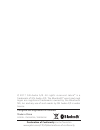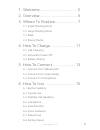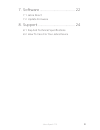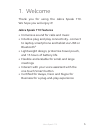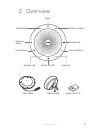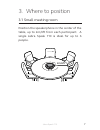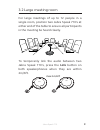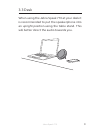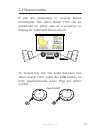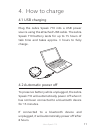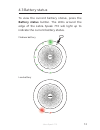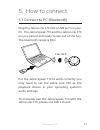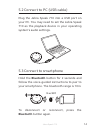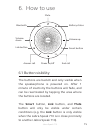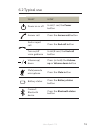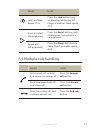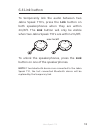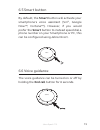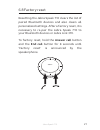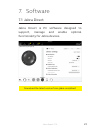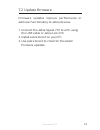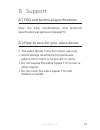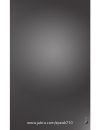Summary of Speak 710
Page 1
User manual speak 710 jabra.
Page 2
© 2017 gn audio a/s. All rights reserved. Jabra ® is a trademark of gn audio a/s. The bluetooth ® word mark and logos are registered trademarks owned by the bluetooth sig, inc. And any use of such marks by gn audio a/s is under license. Declaration of conformity can be found on www.Jabra.Com/cp/us/d...
Page 3
3 english jabra speak 710 1. Welcome .........................................5 2. Overview .........................................6 3. Where to position ........................7 3.1 small meeting room 3.2 large meeting room 3.3 desk 3.4 stereo media 4. How to charge ........................... 1...
Page 4
4 english jabra speak 710 7. Software ...................................... 22 7.1 jabra direct 7.2 update firmware 8. Support ........................................ 24 8.1 faq and technical specifications 8.2 how to care for your jabra device.
Page 5: Jabra Speak 710 Features
5 english jabra speak 710 1. Welcome thank you for using the jabra speak 710. We hope you will enjoy it! Jabra speak 710 features • immersive sound for calls and music • intuitive plug and play connectivity - connect to laptop, smartphone and tablet via usb or bluetooth ® • lightweight design, prote...
Page 6
6 english jabra speak 710 2. Overview power on/off answer call end call bluetooth link button volume up smart button mute battery status volume down jabra usb cable table stand jabra jabra link 370
Page 7
7 english jabra speak 710 3. Where to position 3.1 small meeting room position the speakerphone in the center of the table, up to 2m/6ft from each participant. A single jabra speak 710 is ideal for up to 6 people. 2m/6ft.
Page 8
8 english jabra speak 710 3.2 large meeting room for large meetings of up to 12 people in a single room, position two jabra speak 710’s at either end of the table to ensure all participants in the meeting be heard clearly. 2m/6ft to temporarily link the audio between two jabra speak 710’s, press the...
Page 9
9 english jabra speak 710 3.3 desk when using the jabra speak 710 at your desk it is recommended to put the speakerphone into an upright position using the table stand. This will better direct the audio towards you..
Page 10
10 english jabra speak 710 3.4 stereo media if you are presenting or viewing stereo multimedia, two jabra speak 710’s can be positioned on either side of a projector or display for automatic stereo sound. To temporarily link the audio between two jabra speak 710’s, press the link button on both spea...
Page 11
11 english jabra speak 710 4. How to charge 4.1 usb charging plug the jabra speak 710 into a usb power source using the attached usb cable. The jabra speak 710 battery lasts for up to 15 hours of talk time and takes approx. 3 hours to fully charge. Jabra 4.2 automatic power off to preserve battery w...
Page 12
12 english jabra speak 710 4.3 battery status to view the current battery status, press the battery status button. The leds around the edge of the jabra speak 710 will light up to indicate the current battery status. Medium battery low battery.
Page 13
13 english jabra speak 710 5. How to connect 5.1 connect to pc (bluetooth) plug the jabra link 370 into a usb port on your pc. The jabra speak 710 and the jabra link 370 are pre-paired and ready to use out of the box. The bluetooth range is 30m. Jabra jabra 3 0m/100 ft for the jabra speak 710 to wor...
Page 14: Bluetooth Button Again.
14 english jabra speak 710 5.2 connect to pc (usb cable) plug the jabra speak 710 into a usb port on your pc. You may need to set the jabra speak 710 as the playback device in your operating system’s audio settings. Jabra 5.3 connect to smartphone hold the bluetooth button for 2 seconds and follow t...
Page 15
15 english jabra speak 710 6. How to use power on/off answer call end call bluetooth link button volume up smart button mute battery status volume down 6.1 button visibility the buttons are backlit and only visible when the speakerphone is powered on. After 1 minute of inactivity the buttons will fa...
Page 16
16 english jabra speak 710 6.2 typical use what how power on or off hold (1 sec) the power button answer call press the answer call button end or reject call press the end call button turn on/off voice guidance hold (8 secs) the end call button volume up/ down press (or hold) the volume up or volume...
Page 17
17 english jabra speak 710 what how link two jabra speak 710’s press the link button (only visible when within 2m/6ft range of another jabra speak 710) voice assistant (smartphones) press the smart button (only visible when connected to a smartphone) speed dial (off by default) press the smart butto...
Page 18
18 english jabra speak 710 6.4 link button to temporarily link the audio between two jabra speak 710’s, press the link button on both speakerphones when they are within 2m/6ft. The link button will only be visible when two jabra speak 710’s are within 2m/6ft. Jabra jabra max 2 m/6 ft to unlink the s...
Page 19
19 english jabra speak 710 6.5 smart button by default, the smart button will activate your smartphone’s voice assistant (siri ® , google now™, cortana™). However, if you would prefer the smart button to instead speed dial a phone number on your smartphone or pc, this can be configured using jabra d...
Page 20
20 english jabra speak 710 6.7 shared use if the jabra speak 710 is to be shared by many users, it is recommended to enable shared use in jabra direct. When shared use is enabled, the speakerphone will not automatically connect to a previously connected smartphone or jabra link 370. To connect to a ...
Page 21
21 english jabra speak 710 6.8 factory reset resetting the jabra speak 710 clears the list of paired bluetooth devices and also clears all personalized settings. After a factory reset, it is necessary to re-pair the jabra speak 710 to your bluetooth devices or jabra link 370. To factory reset, hold ...
Page 22
22 english jabra speak 710 7. Software 7.1 jabra direct jabra direct is pc software designed to support, manage and enable optimal functionality for jabra devices. Download the latest version from jabra.Com/direct.
Page 23
23 english jabra speak 710 7.2 update firmware firmware updates improve performance or add new functionality to jabra devices. 1. Connect the jabra speak 710 to a pc using the usb cable or jabra link 370. 2. Install jabra direct on your pc. 3. Use jabra direct to check for the latest firmware update...
Page 24
24 english jabra speak 710 8. Support 8.1 faq and technical specifications view the faq, certifications, and technical specifications at jabra.Com/speak710 8.2 how to care for your jabra device • the jabra speak 710 is for indoor use only. • avoid storage at extreme temperatures (above 65°c/149°f or...
Page 25
25 english jabra speak 710 rev b www.Jabra.Com/speak710