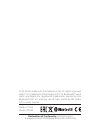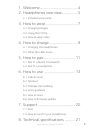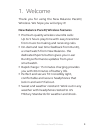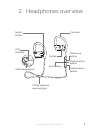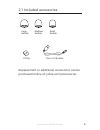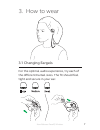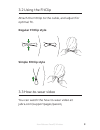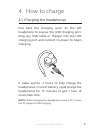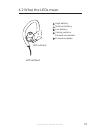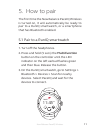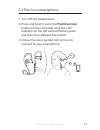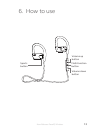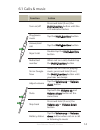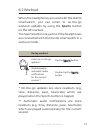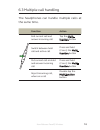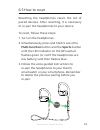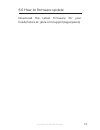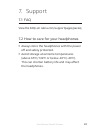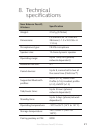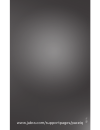- DL manuals
- Jabra
- Headphone
- SPORT PACE WIRELESS OTE24
- User Manual
Jabra SPORT PACE WIRELESS OTE24 User Manual
Summary of SPORT PACE WIRELESS OTE24
Page 1
User manual.
Page 2
? 2016 gn audio a/s (gn netcom a/s). All rights reserved. Jabra ® is a trademark of gn audio a/s. The bluetooth ® word mark and logos are registered trademarks owned by the bluetooth sig, inc. And any use of such marks by gn audio a/s is under license. Declaration of conformity can be found on www.J...
Page 3: English
3 english new balance paceiq wireless 1. Welcome .........................................4 2. Headphones overview .................5 2.1 included accessories 3. How to wear ...................................7 3.1 changing eargels 3.2 using the fitclip 3.3 how-to-wear video 4. How to charge ..........
Page 4: English
4 english new balance paceiq wireless 1. Welcome thank you for using the new balance paceiq wireless. We hope you will enjoy it! New balance paceiq wireless features premium quality wireless sound & calls: up to 5 hours play time with easy transition from music to making and receiving calls. On-dema...
Page 5: English
5 english new balance paceiq wireless 2. Headphones overview r sports button led indicator usb charging port earhook volume up button multi-function button volume down button fitclip (optional wearing style) microphone eargel.
Page 6: English
6 english new balance paceiq wireless 2.1 included accessories large eargels medium eargels small eargels micro-usb cable fitclip replacement or additional accessories can be purchased online at: jabra.Com/accessories.
Page 7: English
7 english new balance paceiq wireless 3. How to wear 3.1 changing eargels for the optimal audio experience, try each of the different eargel sizes. The fit should feel tight and secure in your ear. Large medium small.
Page 8: English
8 english new balance paceiq wireless 3.2 using the fitclip attach the fitclip to the cable, and adjust for optimal fit. Regular fitclip style simple fitclip style 3.3 how-to-wear video you can watch the how-to-wear video at: jabra.Com/supportpages/paceiq.
Page 9: English
9 english new balance paceiq wireless 4. How to charge 4.1 charging the headphones pull back the charging cover on the left headphone to expose the usb charging port. Plug any usb cable or charger into the usb charging port and connect to power to begin charging. It takes approx. 2 hours to fully ch...
Page 10: English
10 english new balance paceiq wireless 4.2 what the leds mean l high battery medium battery low battery pairing mode or earbuds connected firmware update led indicator left earbud.
Page 11: English
11 english new balance paceiq wireless 5. How to pair the first time the new balance paceiq wireless is turned on, it will automatically be ready to pair to a runiq smartwatch, or a smartphone that has bluetooth enabled. 5.1 pair to a runiq smartwatch 1. Turn off the headphones. 2. Press and hold (5...
Page 12: English
12 english new balance paceiq wireless 5.2 pair to a smartphone 1. Turn off the headphones. 2. Press and hold (5 secs) the multi-function button on the controller until the led indicator on the left earbud flashes green and then blue. Release the button. 3. Follow the voice-guided instructions to co...
Page 13: English
13 english new balance paceiq wireless 6. How to use r volume up button volume down button sports button multi-function button.
Page 14: English
14 english new balance paceiq wireless 6.1 calls & music function action turn on/off press and hold (3 sec) the multi-function button until the led indicator flashes play/pause music tap the multi-function button answer/end call tap the multi-function button reject call double-tap the multi-function...
Page 15: English
15 english new balance paceiq wireless 6.2 workout when the headphones are used with the runiq smartwatch, you can listen to on-the-go workout updates by using the sports button on the left earbud. The sports button only works if the headphones are connected with the runiq smartwatch in a workout mo...
Page 16: English
16 english new balance paceiq wireless 6.3 multiple call handling the headphones can handle multiple calls at the same time. Function action end current call and answer incoming call tap the multi- function button switch between held call and active call press and hold (2 secs) the multi- function b...
Page 17: English
17 english new balance paceiq wireless 6.4 voice guidance voice guidance are voice announcements in your headphones intended to guide you, or give headset status updates (eg. Connection and battery status). Voice guidance is on by default. To turn voice guidance on or off, follow these steps: 1. Tur...
Page 18: English
18 english new balance paceiq wireless 6.5 how to reset resetting the headphones clears the list of paired devices. After resetting, it is necessary to re-pair the headphones to your device. To reset, follow these steps: 1. Turn on the headphones. 2. Simultaneously press and hold (5 secs) the multi-...
Page 19: English
19 english new balance paceiq wireless 6.6 how to firmware update download the latest firmware for your headphones at: jabra.Com/supportpages/paceiq.
Page 20: English
20 english new balance paceiq wireless 7. Support 7.1 faq view the faqs at: jabra.Com/supportpages/paceiq 7.2 how to care for your headphones always store the headphones with the power off and safely protected. Avoid storage at extreme temperatures (above 65°c/149°f or below -40°c/-40°f). This can s...
Page 21: English
21 english new balance paceiq wireless 8. Technical specifications new balance paceiq wireless specification weight: 21.61g (0.762oz) dimensions: l 33.4mm x w 14.7mm x h 28.6mm (l 1.3 x w 0.58 x h 1.12 in) microphones type: mems microphone speaker size: 12.4mm dynamic speaker operating range: up to ...
Page 22: English
22 english new balance paceiq wireless rev a www.Jabra.Com/supportpages/paceiq.