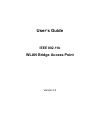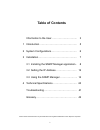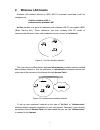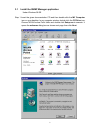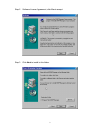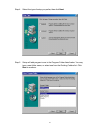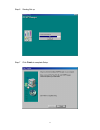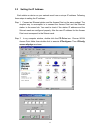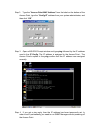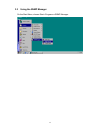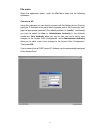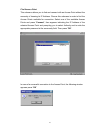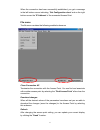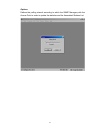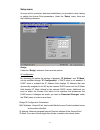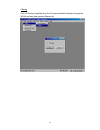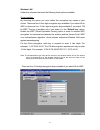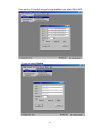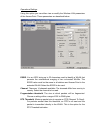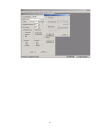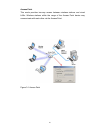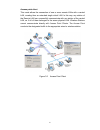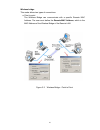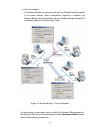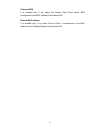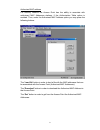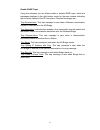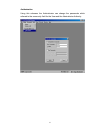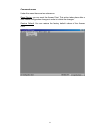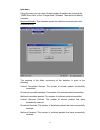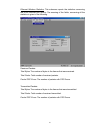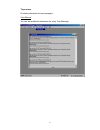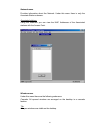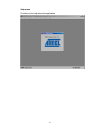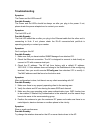- DL manuals
- JAHT
- Wireless Access Point
- WP-2001B
- User Manual
JAHT WP-2001B User Manual
Summary of WP-2001B
Page 1
User’s guide ieee 802.11b wlan bridge access point version 2.0
Page 2: Table of Contents
2 table of contents information to the user………………..………... 3 1 introduction………………………………………. 5 2 system configurations…………………..……… 6 3 installation………………….…………………..… 7 3.1 installing the snmp manager application.. 8 3.2 setting the ip address…………………….. 12 3.3 using the snmp manager……………..….. 14 4 tech...
Page 3: Information To User
3 information to user fcc information fcc radiation exposure statement this equipment complies with fcc radiation exposure limits set forth for an uncontrolled environment. This equipment should be installed and operated with minimum distance 20cm between the radiator & your body. This transmitter m...
Page 4: Regulatory Information
4 regulatory information the wireless lan access point must be installed and used in strict accordance with the manufacturer’s instructions. This device complies with the following radio frequency and safety standards. Usa - federal communications commission (fcc) this device complies with part 15 o...
Page 5: 1 Introduction
5 1 introduction the access point is a wireless lan bridge that can act as the connection point between the ethernet csma/cd protocol and the wireless csma/ca protocol. The access point can be easily integrated into your existing wireless network. In large installations, the roaming functionality pr...
Page 6
6 2. Wireless lan basics wireless lan network defined by ieee 802.11b standard committee could be configured as: • ad hoc wireless lan, or • infrastructure wireless lan. Ad hoc network is a group of notebooks with wireless lan pc card called a bss (basic service set). These notebooks use their wirel...
Page 7: 3. Installation
7 3. Installation this section describes the procedures for installing the wireless lan bridge access point under windows 98 se operating system. Before you start before setting up your access point, ask your network system administrator for the following information: • your ip address, gateway addr...
Page 8
8 3.1 install the snmp manager application under windows 98 se step 1 insert the given documentation cd and then double click the my computer icon on your desktop. In my computer window, double click the cd drive icon. Choose wlan access point folder and double click setup.Exe to execute. It opens t...
Page 9
9 step 2 software license agreement, click yes to accept. Step 3 click next to install to this folder..
Page 10
10 step 4 select the type of setup you prefer, then click next . Step 5 setup will add program icons to the program folder listed below. You may type a new folder name, or select one from the existing folders list. Click next to continue..
Page 11
11 step 6 starting set up step 7 click finish to complete setup..
Page 12
12 3.2 setting the ip address each station or device on your network must have a unique ip address. Following these steps to setting the ip address: step 1 connect an ethernet station and the access point on the same subnet. The simplest way to accomplish is to connect the access point and the ether...
Page 13
13 step 3 type the " access point mac address " from the label on the bottom of the access point, type the “ config ip ” address from your system administrator, and then click “ ok ”. Step 3 open a ms-dos prompt window and type ping followed by the ip address used in the ip config . The ip address i...
Page 14
14 3.3 using the snmp manager on the start menu, choose start->programs->snmp manager..
Page 15
15 file menu when the application opens, under the file menu there are the following submenus: connect to ap using this submenu you can directly connect with the bridge access point by typing its ip address in the panel which appears and at the community field, type the appropriate password (the def...
Page 16
16 find access point this submenu allows you to find and connect with an access point without the necessity of knowing its ip address. Choose this submenu in order to find the access points available for connection. Select one of the available access points and press “ connect ”, then appears indica...
Page 17
17 when the connection has been successfully established, you get a message in the left bottom corner indicating, “ get configuration done ” and on the right bottom corner the “ ip address ” of the connected access point. File menu the file menu contains the following enabled submenus close connecti...
Page 18
18 options defines the polling interval according to which the snmp manager polls the access point in order to update the statistics and the associated stations list..
Page 19
19 setup menu as soon as the connection has been established, you are able to start viewing or setting the access point parameters. Under the “ setup ” menu, there are the following submenus. Bridge under the “ bridge ” submenu, there are two options: ip configuration by choosing this option the win...
Page 20
20 filtering if the ip routing is enabled only the ip protocol packets will pass through the wlan and any other protocol filtered out..
Page 21
21 wireless lan under this submenu there are the following three options available. Privacy options by choosing this option you must define the encryption key values of your choice. There are four 5 hex digit encryption keys available if you select 64 bit wep or there are four 13 hex digit encryptio...
Page 22
22 there are four 13 hex digit encryption keys available if you select 128 bit wep. Or you can select disable ..
Page 23
23 operational settings using this option you can either view or modify the wireless lan parameters of the access point. These parameters are described below: essid : it is an ascii string up to 32 characters used to identify a wlan that prevents the unintentional merging of two co-located wlans. Th...
Page 24
24 authentication type : select open system, shared key, or both open system : with this setting any station in the wlan can associate with an access point and receive and transmitted data (mull authentication). Shared key : with this setting only stations using a shared key encryption identified by...
Page 25
25.
Page 26
26 access point this mode provides two-way access between wireless stations and wired lans. Wireless stations within the range of the access point device may communicate with each other via the access point. Figure 3-1 access point.
Page 27
27 access point client this mode allows the connection of one or more remote lans with a central lan, creating thus an extended single virtual lan. In this way, any station of the remote lan can successfully communicate with any station of the central lan, as if all of them belonged to the same phys...
Page 28
28 wireless bridge this mode allows two types of connections: a. Point to point the wireless bridge can communicate with a specific remote mac address. The user must define the remote mac address , which is the mac address of the wireless bridge of the remote lan. Figure 3-3 wireless bridge – point ...
Page 29
29 b. Point to multipoint the wireless bridge can communicate with any wireless bridge available in the same channel. When authorization algorithm is enabled, the wireless bridge can communicate with any wireless bridge whose mac addresses exists in the authorization table. Figure 3-4 wireless bridg...
Page 30
30 preferred bss it is enabled only if you select the access point client option. Bss corresponds to the mac address of the desired ap. Remote mac address it is enabled only if you select point to point. It corresponds to the mac address of the wireless bridge of the remote lan..
Page 31
31 authorized mac address for security reasons the access point has the ability to associate with authorized mac addresses stations, if the authorization table option is enabled. Thus, under the authorized mac address option you may press the following buttons. The “ load file ” button in order to l...
Page 32
32 enable snmp traps using this submenu you can either enable or disable snmp traps, which are messages displayed in the right bottom corner for the main window indicating that an action related to the ap took place. Permitted messages are : trap reassociation : this trap message is sent when a stat...
Page 33
33 authorization using this submenu the administrator can change the passwords which referred to the community field for the user and the administrator authority..
Page 34
34 commands menu under this menu there are two submenus. Reset device : you can reset the access point. This action takes place after a user makes configuration changes in order to initiate the changes. Restore default : you can restore the factory default values of the access point..
Page 35
35 info menu using this menu you can view a limited number of statistics by choosing the “snmp-short view” of the “change mode” software. There are the following submenu: wireless statistics : this submenu reports the statistics concerning the unit’s wireless activity. The meaning of the fields, con...
Page 36
36 ethernet wireless statistics : this submenu reports the statistics concerning the unit’s ethernet port activity. The meaning of the fields, concerning all the statistics is given in the following. Received packets: total bytes: the number of bytes in the frames that were received. Total packs : t...
Page 37
37 traps menu provides information for trap messages view record you can see additional information for every trap message..
Page 38
38 network menu provides information about the network. Under this menu there is only the associate station submenu. Associated stations using this submenu you can view the mac addresses of the associated stations with the access point. Window menu under this menu there are the following submenus ca...
Page 39
39 help menu provides on line help about the application..
Page 40
40 section 4 technical specifications wireless lan access point this section provides the access point specifications. Date rates 1, 2, 5.5 and 11mbps operating range with outdoors line of sight ping to 250 meters rf ieee 802.11b compliant frequency band 2400-2500 mhz wireless medium direct sequence...
Page 41: Troubleshooting
41 troubleshooting symptom: the power and act leds are off. Possible remedy: the power and act leds should be always on after you plug in the power. If not, please check the power adaptor/cord or contact your vendor. Symptom: the link led is off. Possible remedy: the link led should be on after you ...
Page 42: Glossary
42 glossary ieee 802.11 standard the ieee 802.11 wireless lan standards subcommittee, which is formulating a standard for the industry. Access point an internetworking device that seamlessly connects wired and wireless networks together. Ad hoc an ad hoc wireless lan is a group of computers, each wi...
Page 43
43 gateway a gateway is a hardware and software device that connects two dissimilar systems, such as a lan and a mainframe. In internet terminology, a gateway is another name for a router. Generally a gateway is used as a funnel for all traffic to the internet. Ieee institute of electrical and elect...
Page 44
44 roaming in an infrastructure network, this is when a wireless pc moves out of range of the previously connected access point and connects to a newly connected access point. Throughout the network environment where access point are deployed, pcs can always be connected regardless of where they are...
Page 45
45 wireless lan (wlan) a wireless lan does not use cable to transmit signals, but rather uses radio or infrared to transmit packets through the air. Radio frequency (rf) and infrared are the commonly used types of wireless transmission. Most wireless lans use spread spectrum technology. It offers li...