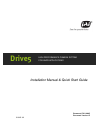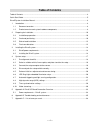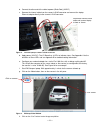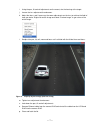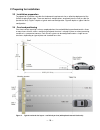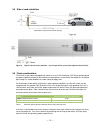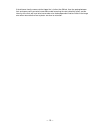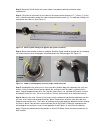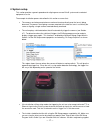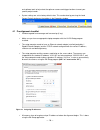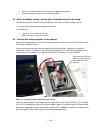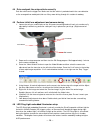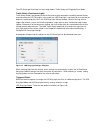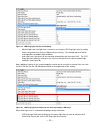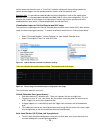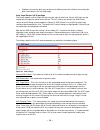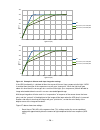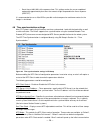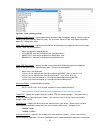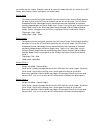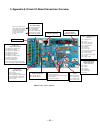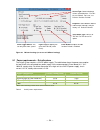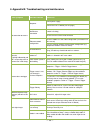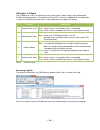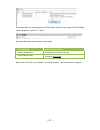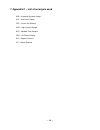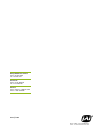- DL manuals
- JAI
- Security Camera
- Drive5
- Installation manual & quick start manual
JAI Drive5 Installation manual & quick start manual
Summary of Drive5
Page 1
Installation manual & quick start guide document p/n: 10895 document version: b © 2015 jai drive5 high performance camera system for anpr applications.
Page 2: Notice
― 2 ― notice the material contained in this manual consists of information that is proprietary to jai inc., and may only be used by the purchasers of the product. Jai inc. Makes no warranty for the use of its product and assumes no responsibility for any errors which may appear or for damages result...
Page 3: Certifications
― 3 ― certifications ce compliance the drive5 has been certified to conform to the requirements of council directive 89/336/ec for electromagnetic compatibility and to comply with the following european standards: emissions: en 55022a: 2010/ac:2011 immunity: en 61000-4 all jai products bearing the c...
Page 4: Table Of Contents
― 4 ― table of contents table of contents ............................................................................................................................................. 4 quick start guide ...................................................................................................
Page 5: Quick Start Guide
― 5 ― quick start guide 1. Remove the camera from the box. Mount it securely. A. Loosen the pan, tilt, roll adjustments enough to move but snug enough to hold position 2. Electrical setup (assumes jai cable is used) a. Connect the system cable to the i/o board according to the table below drive5 x4 ...
Page 6
― 6 ― b. Connect the other end of the cable to power (black/red) (24vdc) c. Remove the internal cable from the camera ’s rj45 connector and connect the laptop ethernet adapter directly to the camera ’s rj45 connector. Figure 2. Connect laptop to camera’s rj45 connector d. Apply power (24v dc). The i...
Page 7
― 7 ― i. Using the pan, tilt and roll adjustments on the mount, aim the housing at the target. J. Loosen the lens adjustment thumbscrews. K. Adjust the focus, and if necessary the zoom adjustments on the lens to achieve the field of view you desire. Right click on the image and select “preview image...
Page 8
― 8 ― drive5 system installation manual 1 introduction 1.1 document overview this installation manual details steps for deployment of the drive5 traffic camera system, as well as maintenance and troubleshooting information. The system consists of a high performance camera, led illumination, weatherp...
Page 9
― 9 ― figure 6. Drive5 system with i/o board and led ring light i/o board led ring light.
Page 10
― 10 ― 2 preparing for installation 2.3 installation preparation to prepare for installation, consider the fundamental requirements for an effective deployment of the vehicle imaging subsystem. There are two basic configurations: overhead (over the lane) or side fire (beside the lane). Figure 7 depi...
Page 11
― 11 ― single lane or dual lane considerations figure 7 shows a typical single lane configuration. However, with the drive5’s higher 5-megapixel resolution and 1-inch sensor format, it can cover up to two lanes of traffi c. The drive5’s lens is adjusted during installation to create the following co...
Page 12
― 12 ― 2.5 side of road installation figure 9. Typical side-fire road installation – one lane per drive5 system (with optional external flash) 2.6 flash considerations the drive5 system comes equipped with a built-in on-axis led illuminator (led ring light) designed to capture nighttime images of re...
Page 13
― 13 ― if the distance from the camera to the trigger line is further than 50 feet, then the spacing between flash and camera will have to be increased to avoid increasing the retro-reflectivity effect, and the intensity of the flash will have to be increased or else the background will not be visib...
Page 14
― 14 ― 3 installing the drive5 system the individual components of the system are electrically linked together as shown in appendix a, “drive5 i/o board connection overview.” 3.1 drive5 power requirements the drive5 system requires a 24v dc power supply. The table below shows the power consumption f...
Page 15
― 15 ― step 2: route the drive5 end of the system cable in accordance with local electrical code requirements. Step 3: the jacket is removed from the cable on the camera end a distance of 7” (~18cm) (1). A thin wire is attached around the end of the cable to keep the braid in place (2). The cord gri...
Page 16
― 16 ― figure 14. Drive5 system cable figure 15. Wires are inserted in drive5 i/o board x4 connector.
Page 17
― 17 ― 4 system setup this section provides a generic procedure for aligning one or more drive5 system and associated equipment at a site. The example installation process described in this section assumes that: the cameras are being mounted on an overhead structure directly over the lane(s) being o...
Page 18
― 18 ― and software tools to help select the optimum camera and trigger locations to meet your specific project needs. System settings are set to factory default value. This can be done by pressing the load factory defaults button on the tool bar in the properties window. 4.1 pre-alignment checklist...
Page 19
― 19 ― confirm all drive5 components and cables are properly connected. ensure network meets minimal system requirements. 4.2 select a suitable vehicle, license plate, and plate stand for the setup to accurately set up the vehicle imaging subsystem, the system installers need access to: 1. A veh...
Page 20
― 20 ― 4.4 drive and park the setup vehicle correctly park the vehicle on the trigger line. Make sure that the vehicle is parked aimed in the same direction as the average driver would point their car if they were driving through this section of roadway. 4.5 perform initial lens adjustment and camer...
Page 21
― 21 ― the led ring light illuminator has two usage modes: traffic safety and triggered flash mode. Traffic safety (continuous light): traffic safety mode is designed to minimize the level of driver distraction caused by periodic flashes emanating from the led ring light. In this mode, the led ring ...
Page 22
― 22 ― figure 19. Led ring-light selections in en setup - manual light level: the light level is manually set using the led ring-light intensity setting. Values range from 0 (no flash) to 100 (maximum intensity). The selected light level will be used regardless of ambient light conditions. - auto li...
Page 23
― 23 ― - led ring-light auto intensity maximum: the highest light level the alc will set the led ring light flash intensity. - led ring-light auto intensity knee point 1 and knee point 2: have units in light sensor (ls a-side) from alc. Intensity is equal to: if ls value if ls value > knee point...
Page 24
― 24 ― figure 22. Vehicle detector settings the following paragraphs provide short descriptions of the vehicle detector parameters: shadow suppression mode – disable/enable shadow suppression. Enabling this feature can help reduce false triggers caused by shadows. During certain times of day when a ...
Page 25
― 25 ― vehicle leaves the detection area. In “front shot” mode the vehicles will be travelling towards the camera and the triggers are then generated when vehicles enter the detection area. Detection grid – it is possible to enable/disable the vehicle detection in each of the 9 grids of the detectio...
Page 26
― 26 ― shadows cast onto the plate may not be cast on different parts of the field of view making the plate seem darker in the resulting image. Auto level control (alc) settings the drive5 supports real-time light sensing using the internal auto level control (alc) light sensing functionality for ex...
Page 27
― 27 ― alc maximum gain level – this sets the maximum amount of gain the alc will use to adjust the camera exposure. The value is a normalized number between 0% and 100% gain. This will essentially limit the maximum worst-case gain and hence limit the amount of noise in the images when it becomes da...
Page 28
― 28 ― figure 27. Example of different multi-slope integration settings if the hdr functionality is switched off then the sensor will have a linear response to the light. If hdr is enabled then the slope of the response curve will get a “knee-point”. When the light level gets above this level then t...
Page 29
― 29 ― - reset time at 80%/90% of the exposure time: this settings makes the sensor capable of coping with approximately four times the amount of light compared to the linear response (hdr off) it is recommended to use as little hdr as possible so that compression and lower contrast in the images is...
Page 30
― 30 ― to/from the ntp server and thereby help the ntp client start/restart faster. “burst + min/max poll intervals” mode will both speed up initial communication as well as set the minimum and maximum poll interval for communication between the ntp server and the ntp client. This typically means th...
Page 31
― 31 ― figure 29. Video streaming settings streaming video format – select output format between 720p (1280 pixels wide by 720 lines high) or 1080p (1920 pixels wide by 1080 lines high) . You must then “save to flash” and reboot the camera before this setting takes effect. Video osd date format – sp...
Page 32
― 32 ― are smaller than the i-frame. Example: value of 10 means the video starts with an i-frame, then 10 p- frames, then another i-frame, and repeats until end of video. Source width – - the camera’s sensor has higher resolution than the stream output. Source width specifies the width in pixels of ...
Page 33
― 33 ― 5 appendix a: drive5 i/o board connection overview . Note: external flash is optional connector x5 external flash output pin 1: i/o board ground pin 2: ground (black) pin 3: strobe (white) pin 4: strobe status (blue) pin 5: flash power (red) pin 6: i/o board +24v dc *balanced signal (wire col...
Page 34
― 34 ― figure 30. I/o board settings (no access to i/o board settings) 5.1 power requirements – drive5 system the drive5 system requires a 24v dc power supply. The table below shows the power consumption for two drive5 units connected to a power supply via the recommended j-panel board (4.2 * 24 = 1...
Page 35
― 35 ― 6 appendix b: troubleshooting and maintenance fault symptom possible reason check/do no connection to camera no power check power supply check leds on i/o board (see next page) no ethernet connection check if ethernet switch has contact with camera (led on switch is flashing) check leds on ca...
Page 36
― 36 ― led lights – i/o board the i/o board has 4 leds to indicate the status of the heaters, power supply, and microcontroller (i/o board setup parameters). The locations of these leds are shown in appendix a. An explanation is shown in the table below. Note: green + red combination may appear as o...
Page 37
― 37 ― error information can also be found in the error status field in the last section of the en setup camera properties, section 15 – status. Here, possible errors for the camera can be found. Fault symptom check/possible reason images showing artifacts periodically clean window on housing camera...
Page 38
― 38 ― 7 appendix c – list of acronyms used adr – automatic dynamic range alc – auto level control fps – frames per second hdr – high dynamic range ntp – network time protocol osd – on-screen display roi – region of interest vd – vehicle detector.
Page 39
Www.Jai.Com europe, middle east & africa phone +45 4457 8888 fax +45 4491 3252 asia pacific phone +81 45 440 0154 fax +81 45 440 0166 americas phone (toll-free) 1 800 445-5444 phone +1 408 383-0300