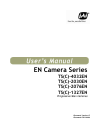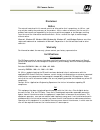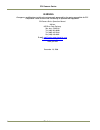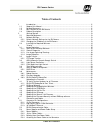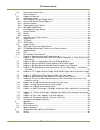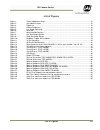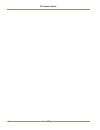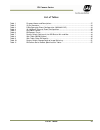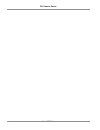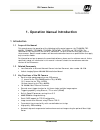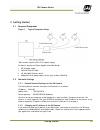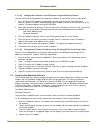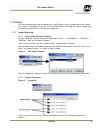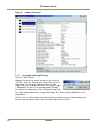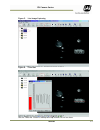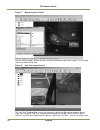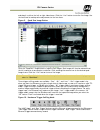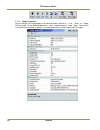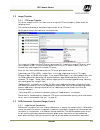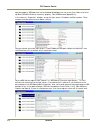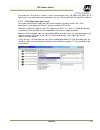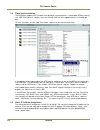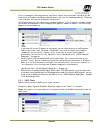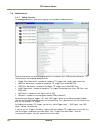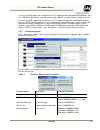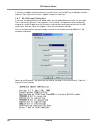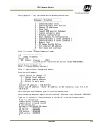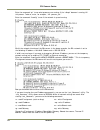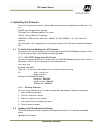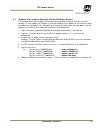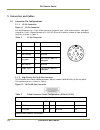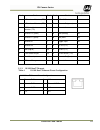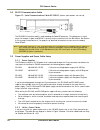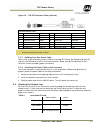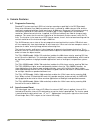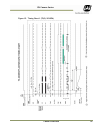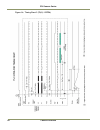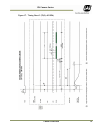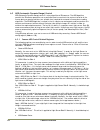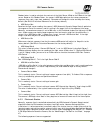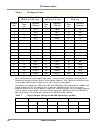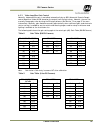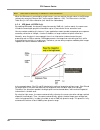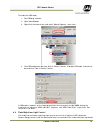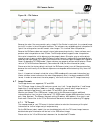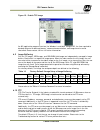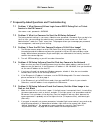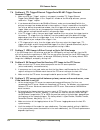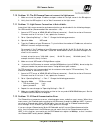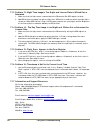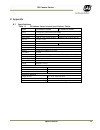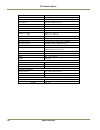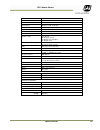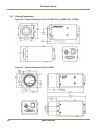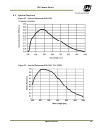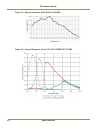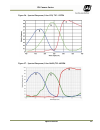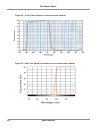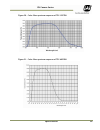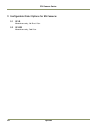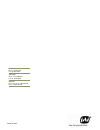- DL manuals
- JAI
- Digital Camera
- EN Series Cameras TS(C)-1327EN
- Owner's Manual
JAI EN Series Cameras TS(C)-1327EN Owner's Manual
Summary of EN Series Cameras TS(C)-1327EN
Page 1
En camera series ts(c)-4032en ts(c)-2030en ts(c)-2076en ts(c)-1327en progressive scan cameras document version: d document p/n:10490
Page 3
Disclaimer iii en camera series disclaimer notice the material contained in this manual consists of information that is proprietary to jai inc., and may only be used by the purchasers of the product. Jai inc. Makes no warranty for the use of its product and assumes no responsibility for any errors w...
Page 4
En camera series iv disclaimer warning changes or modifications to this unit not expressly approved by the party responsible for fcc compliance could void the user’s authority to operate the equipment. En camera series operation manual jai inc. 625 river oaks parkway san jose, ca 95134 tel:(408) 383...
Page 5
Table of contents v en camera series table of contents 1 introduction ............................................................................................ 11 1.1 scope of this manual ................................................................................. 11 1.2 related documents .....
Page 6
En camera series vi table of contents 5.4 attaching the camera lens ......................................................................... 37 6 camera features ...................................................................................... 38 6.1 progressive scanning .........................
Page 7
List of figures vii en camera series list of figures figure 1. Typical equipment setup ............................................................................ 13 figure 2. User administration .................................................................................. 15 figure 3. Propert...
Page 8
En camera series viii list of figures.
Page 9
List of tables ix en camera series list of tables table 1 firmware names and descriptions ................................................................. 27 table 2 12-pin connector ...................................................................................... 34 table 3 d-sub connector pi...
Page 10
En camera series x list of tables.
Page 11
Introduction 11 en camera series 1. Operation manual introduction 1 introduction 1.1 scope of this manual this manual covers the operation of the following traffic control cameras: the ts-4032en, tsc- 4032en, ts-2030en, tsc-2030en, ts-2076en, tsc-2076en, ts-1327en, and tsc-1327en. The remainder of t...
Page 12
En camera series 12 introduction 1.4 product description the en camera is an all-in-one progressive scan and ethernet ccd camera, with a built in image capture/storage function, and image-processing software using a built-in powerpc processor. The en camera performs jpeg compression and automatic ft...
Page 13
Getting started 13 en camera series 2 getting started 2.1 required equipment figure 1. Typical equipment setup *each camera requires a pd-12 12-v power supply. For details, please see "power supplies and cable setup." • pd-12 power supply • cat5e/6 ethernet cable • 10/100/1000 ethernet switch • debu...
Page 14
En camera series 14 getting started 2.2.2 (a) changing the ip address of the en camera using the en setup software you can use the en setup software to change the ip address of the camera. Use the steps below. 1. First, set up your pc's network setting properly so that your pc has the 10.0.0.Xx subn...
Page 15
Tutorial 15 en camera series 3 tutorial this section demonstrates typical operations of the en camera that most applications will require. This tutorial is intended for first-time users of the en camera. Go through this section step-by-step to familiarize yourself with the en camera’s operations. 3....
Page 16
En camera series 16 tutorial figure 4. Camera properties 3.1.3 live image capturing/focusing click the “video” button. Highlight the icon of the camera you want to see. Click the “full size” and “live” video buttons. You will now see a live video image. The live image is generated by an internal tri...
Page 17
Tutorial 17 en camera series figure 5. Live image capturing figure 6. Focus bar use the “focus bar” button to make precise adjustments to the lens focus..
Page 18
En camera series 18 tutorial figure 7. Measuring box position use the “measuring box” button to make sure the license plate or particular target is in the correct side of the video field of view. Figure 8. Half size image position the “half size” image button is useful for situations in which two en...
Page 19
Tutorial 19 en camera series and drag it to either the left or right video frame. Click the “live” button to see the live image. Use the focus tool to make precise adjustments to the lens focus. Figure 9. Quad size image button click the “quad size” image button to capture four images. Each image wi...
Page 20
En camera series 20 tutorial . 3.1.4 image properties you can monitor the image properties of captured images, whether it’s “live,” “snap,” or “trigger - sniffing” mode. On the video window menu, select “image properties” under “view.” you can also use the en setup software to monitor the image prop...
Page 21
Tutorial 21 en camera series 3.2 image transfer 3.2.1 ftp image transfer to transfer images via ftp, first make sure to set up the ftp server properly. Please check the following items: the username/password or anonymous login must be set for ftp server. Set the permission of the read/write/create d...
Page 22
En camera series 22 tutorial operate properly. Adr operation can be enabled/disabled by the user at any time. Make sure to set up moxa (rs-485 to ethernet converter) properly. See (vis400 manual appendix a). In the camera’s “properties” window, set up the light sensor’s ip address and port number. T...
Page 23
Tutorial 23 en camera series also, check the “error status” register. If there is a connection error, ls1_err or ls2_err is set. If a light sensor is not required for your application, set the “camera adr control” register to “manual.” 3.3.2 flash nighttime light control the strobe and continuous ni...
Page 24
En camera series 24 tutorial 3.4 time synchronization the en camera supports ntp (network time protocol) synchronization. If you disable ntp by clearing the “ntp client control” register, then the internal clock will drift approximately 1.5 seconds per day. To reset the clock, set the “real time clo...
Page 25
Tutorial 25 en camera series the first two options, en setup software, and telnet, require that the network settings of the en camera such as ip address and subnet mask be known, while the last two options do not. If ethernet is not available, then the last two options will be useful. The en setup s...
Page 26
En camera series 26 tutorial 3.6 maintenance 3.6.1 debug counters for debugging purposes, some status registers are available as debug counters. Detailed information for each debugging counter is included in the lc-en interface document. This tutorial covers the following debug counters. • trigger f...
Page 27
Tutorial 27 en camera series if you set the pre trigger filter to 10ms but the ttl trigger has only 9ms stable pre condition, then only “pre filter noise count” must be incremented. However, all other counters remain the same. If you set the post trigger filter to 10ms but the ttl trigger has only 9...
Page 28
En camera series 28 tutorial if you want to update multiple cameras at the same time, use the shift key to highlight multiple cameras. Then, right-click to select “update firmware in camera(s).” 3.6.3 rs-232 powerpc debug port if you have the debug rs-232 serial/power cable, you can debug en cameras...
Page 29
Tutorial 29 en camera series after typing the “/” key, you should see the following monitor menu. Enter “3” to select “change ip addresses” mode. Enter “1” to select ethernet interface 1. Enter “1” again to select “change local address. Enter the new ip address. ” after setting the new ip address, t...
Page 30
En camera series 30 tutorial enter the command “ps” to see what processes are running. If the “dhcpc” daemon is running, kill this process. To do so, enter, for example, “kill .” enter the command “ifconfig” to see if the network is up and running. Eth0 is the network interface of the en camera. In ...
Page 31
Uploading firmware 31 en camera series 4 uploading the firmware there are five pieces of firmware inside the en camera that you can upload over the ethernet. They are: en_app: top-level application software. Os_image: linux os image and basic tile system lib/drv: library and driver file package fpga...
Page 32
En camera series 32 uploading firmware en camera series progressive scan shutter cameras 1. Start the en setup software. 2. Click the “properties” button. 3. Right-click on the camera, and select “update firmware.” 4. Select “update en application.” 5. Reboot the en camera for the updates to take ef...
Page 33
Uploading firmware 33 en camera series 4.7 updating the firmware manually without ensetup software it is sometimes necessary to update the firmware by hand when you do not have access to the network. This can happen, for example, if you have forgotten the ip address of the camera or when the update ...
Page 34
En camera series 34 connectors and cables 5 connectors and cables 5.1 connector pin configurations 5.1.1 12-pin connector figure 11. 12-pin connector the jai en camera has a 12-pin hirose connector for power input, serial communication, and signal integration. Pin #1 is ground and pin #2 is +12v dc....
Page 35
Connectors and cables 35 en camera series pin # pin # pin # pin # pin # pin # 3 rxd for laser detector (ttl) in 16 lvd / io selector out 4 txd for laser detector (ttl) out 17 ethernet d+ (spare) - 5 dir control for laser detector (ttl) out 18 ethernet a- out 6 ethernet c+ (spare) - 19 gnd (analog) o...
Page 36
En camera series 36 connectors and cables 5.2 rs-232 communication cable figure 13. Serial communications cable rs-232b-12 ( jai inc. Part number: 310 132 19 ) the rs-232b-12 interface cable is used to debug the powerpc processor. This debug port is useful when the network is down and rs-232 is the ...
Page 37
Connectors and cables 37 en camera series figure 14. 12p-02s interface cable (optional) 12p-02s interface cable pin# lead color function pin# lead color function 1 gray gnd 7 black coax reserved 2 yellow +12v dc 8 white coax shield reserved 3 red coax shield agnd 9 white coax reserved 4 red coax vid...
Page 38
En camera series 38 camera features 6 camera features 6.1 progressive scanning standard tv-system scanning is 525 lines interlace scanning as specified in the rs-170 protocol. Every other horizontal line (odd lines and even lines) is scanned at a 60hz rate per field, and the scanning is completed wi...
Page 39
Camera features 39 en camera series figure 15. Timing chart 1 (ts(c)-2030en).
Page 40
En camera series 40 camera features figure 16. Timing chart 2 (ts(c)-1327en).
Page 41
Camera features 41 en camera series figure 17. Timing chart 3 (ts(c)-4032en).
Page 42
En camera series 42 camera features 6.3 adr (automatic dynamic range) control adr (automatic dynamic range) control is a key algorithm of en cameras. The adr algorithm controls the en camera parameters on a continuous basis to maintain the contrast-to-noise of the license plates on passing vehicles ...
Page 43
Camera features 43 en camera series shadow factor is used to calculate the contrast of the light sensor a side to the b side of the light sensor. Based on this shadow factor, the camera’s adr logic optimizes the camera parameters (exposure time, gain, vtop, vbot, pedestal). Please do not change this...
Page 44
En camera series 44 camera features table 6 en exposure times ts(c)-2030en/ts(c)-2076en (55.0 μ s x h + 28.7 μ s) ts(c)-1327en (633 μ s x h + 5.1 μ s) ts(c)-4032en (24 μ s x h) shutter dial exposure time (h) exposure time ( μ s) exposure time (h) exposure time ( μ s) exposure time (h) exposure time ...
Page 45
Camera features 45 en camera series 6.3.3 video amplifier gain control normally, video amplifier gain is controlled automatically by an adr (automatic dynamic range) control algorithm inside the en, based on the output from the light sensor. However, the user can manually change gain value by using ...
Page 46
En camera series 46 camera features note: gain value is gain entry in camera lut after calibration. When the en camera is controlled by a light sensor, user can monitor the gain value in the en setup software by accessing "camera gain" status register (address = 232). This gain value is the gain tab...
Page 47
Camera features 47 en camera series to enable the hdr mode, 1. Start ensetup software. 2. Open video window. 3. Right-click the camera icon, and select "manual exposure” menu item. 4. Click hdr mode check box and “save in camera” button. To disable hdr mode, uncheck the box and click “save in camera...
Page 48
En camera series 48 camera features on the output from the light sensor. The user can manually turn on and off the strobe and night light if necessary. You need to be able to access the following registers by means of the en setup software. Register address 10: night light control register address 1...
Page 49
Camera features 49 en camera series figure 18. Cfa pattern because the color filter array contains only a single r, g or b color in each pixel, the restored image has to fill in colors in the missing pixel locations. The software uses neighboring pixel information to "guess" the missing colors to ma...
Page 50
En camera series 50 camera features 6.7.2 jpeg format jpeg is the industry-standard format for lossy image compression. Output file size, quality and speed of the encoding depends on the quality setting. The user can set the proper quality setting by accessing the "jpeg quality factor" config regist...
Page 51
Camera features 51 en camera series figure 19. Enable tcp image an api (application program interface) for windows is available. Using an api, the time required to develop software for device discovery, command communication, and image transfer can be shortened. Please contact jai inc. For further i...
Page 52
En camera series 52 camera features 6.11 ntp (network time protocol) the en camera supports the ntp (network time protocol) client. Ntp is the industry-standard time synchronization mechanism over the network. For lan, the synchronization accuracy within a few milliseconds is achievable. Normally, t...
Page 53
Faq and troubleshooting 53 en camera series . 7 frequently asked questions and troubleshooting 7.1 problem 1: what password allows login from a rs232 debug port or telnet session to the en camera? User name = root, password = jaipulnix 7.2 problem 2: what is a password to start the en setup software...
Page 54
En camera series 54 faq and troubleshooting 7.6 problem 6: ttl trigger/ethernet trigger/serial rs-485 trigger does not generate trigger 1. Make sure that the “trigger” register is set properly to enable ttl trigger/ethernet trigger/serial rs-485 trigger. In the “properties” window of the en setup so...
Page 55
Faq and troubleshooting 55 en camera series 7.10 problem 10: the en camera does not connect to light sensor. 1. Make sure to set the proper ip address and port number for the light sensor in the en registers. 2. Verify that the adr register is set to "auto" to connect to the light sensor. 7.11 probl...
Page 56
En camera series 56 faq and troubleshooting 7.13 problem 13: night time image is too bright and license plate is whited out or saturated 1. Make sure that the light sensor is connected to the en camera (set adr register to auto). 2. Add adr a offset to reduce the gain at night time. Adr offset is us...
Page 57
Specifications 57 en camera series 8 appendix 8.1 specifications table 11 en camera series product specifications tables model ts-2030en/tsc-2030en ts-2076en/tsc-2076en sensor 1" progressive scan interline transfer ccd active area 14.2mm (h) x 3.8mm (v) 14.2mm(h) x 5.7mm(v) active pixels 1920 (h) x ...
Page 58
En camera series 58 specifications model ts-1327en/tsc-1327en sensor 2/3” progressive scan interline transfer ccd active area 8.94mm x 6.71mm active pixels 1392 (h) x 1040 (v) @ 15 fps cell size 6.45 µm x 6.45 µm pixel clock 27.5 mhz resolution digital: 1392 (h) x 1040 (v) s/n ratio mono / color 52 ...
Page 59
Specifications 59 en camera series model ts-4032en/tsc-4032en sensor 43.3 mm progressive scan cmos active area 24.6mm x 19.56mm active pixels 2048 (h) x 1628 (v) @ 19 fps cell size 12 µm x 12 µm pixel clock 66 mhz resolution digital: 2048 (h) x 1628 (v) s/n ratio 56 db min.. Dynamic range 139 db tot...
Page 60
En camera series 60 specifications 8.2 physical dimensions figure 20. Physical dimensions ts(c)-2030en/ts(c)-2076en/ts(c)-1327en figure 21. Physical dimensions ts(c)-4032en.
Page 61
Specifications 61 en camera series 8.3 spectral response figure 22. Spectral response (b/w ccd) ts-2030en/ts-2076en figure 23. Spectral response (b/w ccd) ts-1327en.
Page 62
En camera series 62 specifications figure 24. Spectral response (b/w cmos) ts-4032en figure 25. Spectral response (color ccd) tsc-2030en/tsc-2076en.
Page 63
Specifications 63 en camera series figure 26. Spectral response (color ccd) tsc-1327en figure 27. Spectral response (color cmos) tsc-4032en.
Page 64
En camera series 64 specifications figure 28. Ir cut filter response for monochrome cameras figure 29. Red filter optical characteristics for monochrome cameras.
Page 65
Specifications 65 en camera series figure 30. Color filter spectrum response of tsc-1327en figure 31. Color filter spectrum response of tsc-4032en.
Page 66
En camera series 66 options 9 configurable order options for en cameras 9.1 op-ir monochrome only, no ir cut filter. 9.2 op-red monochrome only, red filter..
Page 68
Www.Jai.Com europe, middle east & africa phone +45 4457 8888 fax +45 4491 8880 asia pacific phone +81 45 440 0154 fax +81 45 440 0166 americas phone (toll-free) 1 800 445-5444 phone +1 408 383-0301.