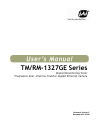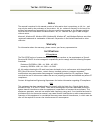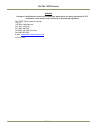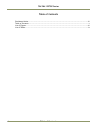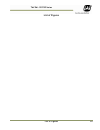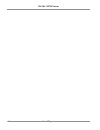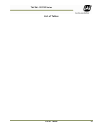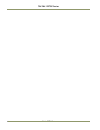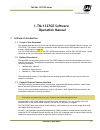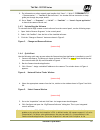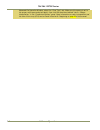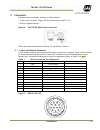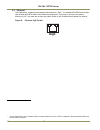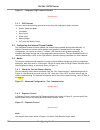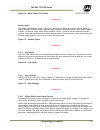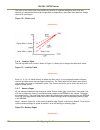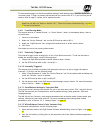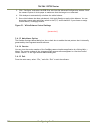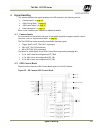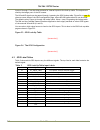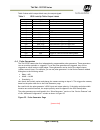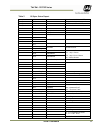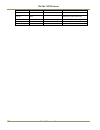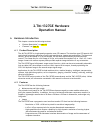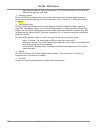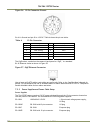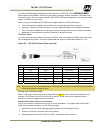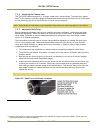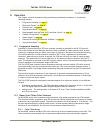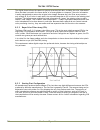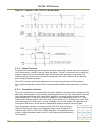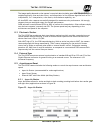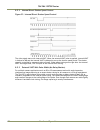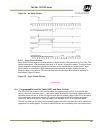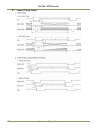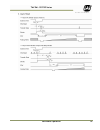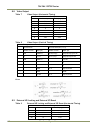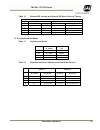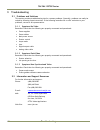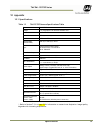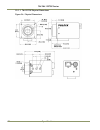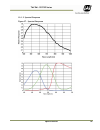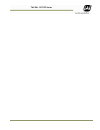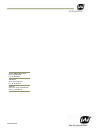- DL manuals
- JAI
- Security Camera
- RM-1327GE Series
- User Manual
JAI RM-1327GE Series User Manual
Summary of RM-1327GE Series
Page 1
Tm/rm-1327ge series digital monochrome/color progressive scan, interline-transfer gigabit ethernet camera document version: e document p/n: 10164.
Page 3
Notice iii tm/ rm -1327ge series notice the material contained in this manual consists of information that is proprietary to jai, inc., and may only be used by the purchasers of the product. Jai, inc. Makes no warranty for the use of its product and assumes no responsibility for any errors which may...
Page 4
Tm/ rm-1327ge series iv notice warning changes or modifications to this unit not expressly approved by the party responsible for fcc compliance could void the user’s authority to operate the equipment. Tm-1327ge series operation manual jai, inc. 625 river oaks parkway san jose, ca 95134 tel:(408) 38...
Page 5
Notice v tm/ rm -1327ge series february 12, 2008.
Page 6
Tm/ rm-1327ge series vi table of contents table of contents disclaimer notice....................................................................................................Iii table of contents ....................................................................................................V...
Page 7
List of figures vii tm/ rm -1327ge series list of figures.
Page 8
Tm/ rm-1327ge series viii list of figures.
Page 9
List of tables ix tm/ rm -1327ge series list of tables.
Page 10
Tm/ rm-1327ge series x list of tables.
Page 11: 1.Tm-1327Ge Software
Software operation 11 tm/ rm -1327ge series 1.Tm-1327ge software operation manual 1 software introduction 1.1 scope of the document this manual describes how to access and use features specific to jai's gigabit ethernet camera, the tm-1327ge. The camera’s different operation modes are described in t...
Page 12
Tm/ rm-1327ge series 12 software operation refer to the cam2net user’s manual for details about network requirements, compatibility, and so on. 1.4 software installation the following instructions explain how to install the jai gige camera-control software on a pc. 1.4.1 before installing the gige s...
Page 13
Software operation 13 tm/ rm -1327ge series 9. For information on other network card installs click “start”-->”jai a.S”-->”cam2net”-- >”documentation”-->” cam2net ip device drivers”. An acrobat file has instruction to help guide you through the proper install. 10. Go to “start” --> “programs” --> “j...
Page 14
Tm/ rm-1327ge series 14 software operation advanced configuration window, select the “pixel type” tab. Make sure the camera is set to the proper color space and pixel depth, then click the check-box labeled “use 3 x 3 bayer interpolation” in the “conversion options” panel. More information on color ...
Page 15
Connectors 15 tm/ rm -1327ge series 2 connectors the camera has two sockets, as shown in figure 6 below: • 12-pin hirose for power, trigger, rs-232 communication and ttl i/o. • rj-45 for gigabit ethernet. Figure 6. Tm-1327ge back panel connectors these connectors are described in section 2.1 and sec...
Page 16: Gige
Tm/ rm-1327ge series 16 connectors 2.2 ethernet the gige socket, marked on the camera’s back panel as “gige,” is a standard rj-45 ethernet socket. Use at least cat5e utp cables (cat6 cables are preferred). If you wish to connect the camera directly to a pc, you must use a cross-over cable. Refer to ...
Page 17
Configuring the camera 17 tm/ rm -1327ge series 3 configuring the tm-1327ge camera the configuration of your gige camera consists of two parts: • the imager configuration (ccd and control circuits) • the internal frame grabber configuration the imager can be configured for partial scan, binning, etc...
Page 18
Tm/ rm-1327ge series 18 configuring the camera figure 11. Integrated gige camera software [screen shot] 3.2.1 gui features you can control the following camera functions using the integrated camera software: • shutter speed and mode • scan mode • gain control • offset level • memory pages • lut (loo...
Page 19
Configuring the camera 19 tm/ rm -1327ge series figure 14. Mode control pull-down [screen shot] shutter speed the shutter speed setting, shown in figure 15, allows you to select the specific shutter speed for manual shutter and async shutter. Manual shutter speed 0 is no shutter mode; async shutter ...
Page 20
Tm/ rm-1327ge series 20 configuring the camera the built-in auto black level control adds tiny positive or negative voltages to both vtop and vbottom to compensate black level changes due to temperature. Auto black level does not change the overall system gain. Figure 18. Offset level [screen shot] ...
Page 21
Configuring the camera 21 tm/ rm -1327ge series to reset memory page 1 to the factory default settings, load memory page 0 and save those settings to memory page 1. Page 0 is password-protected and you cannot write to it. If you find that you do need to write to page 0, contact jai for password acce...
Page 22
Tm/ rm-1327ge series 22 configuring the camera 3. Click “configure” and select the rgb filter tab from the advanced configuration window. Show the camera a piece of white paper to make sure that the image is not saturated. 4. Click analyze to automatically calculate the white balance. 5. Once white ...
Page 23
Signal handling 23 tm/ rm -1327ge series 4 signal handling this section describes the signal handling of the ge cameras in the following section: • “camera inputs” on page 18 • “gpio control block” on page 19 • “gpio label tables” on page 21 • “pulse generators” on page 23 refer to the cam2net user’...
Page 24
Tm/ rm-1327ge series 24 serial commands inputs i0 through i7 can be either external or internal inputs to the look-up table. The outputs are used by the imager part of the ge camera. The hd and vd signals can be passed through, bypassing the gpio lookup table. Figure 24 on page 20 shows a screen dum...
Page 25
Signal handling 25 tm/ rm -1327ge series table 3 shows which output labels carry the output signals. Table 3 gpio look-up table output labels output label signal description q0 ttl-out(strobe) strobe output q1 n/a q2 n/a q3 n/a q4 evinit trigger q5 n/a q6 ext_vd vertical drive q7 ext_hd horizontal d...
Page 26
Tm/ rm-1327ge series 26 serial commands 5 gige series camera serial commands you can control the gige series cameras by serial command either using rs-232 or camera link. The start character is always “:” and the end character is always (return). For example, to set asynchronous pulse width mode, se...
Page 27
Serial commands 27 tm/ rm -1327ge series table 5 18 bytes status report byte 1, 2 mga gain control (h’0000 - h’00ff) byte 3, 4 vtop vtop (h’0080 - h’00c0) byte 5, 6 vbtm vbottom (h’0078 - h’00ff) byte 7,8 reserved byte 9 function flag 0 bit 7 output pixel order 1 “00”= bit 6 output pixel order 0 bit...
Page 28
Tm/ rm-1327ge series 28 serial commands byte 16 y2 (x2, y2 = h’00 - h’ff) byte 17 user scan start point of user scan area byte 18 active line of scan active line of user scan area byte 19 direct shutter h’000 - h’40f byte 20 byte 21, 22 byte 23, 24 reserved total line number h’040 - h’1f3.
Page 29: 2.Tm-1327Ge Hardware
Hardware introduction 29 tm/ rm -1327ge series 2.Tm-1327ge hardware operation manual 6 hardware introduction this chapter contains the following sections: • “product description” on page 29 • “features” on page 30 6.1 product description the jai tm-1327ge is a high-speed progressive scan ccd camera....
Page 30
Tm/ rm-1327ge series 30 hardware introduction − high sensitivity and low noise at fast scanning. The ccd has an excellent s/n ratio at the default setting greater than 51db. • electronic shutter the tm-1327ge has a substrate drain-type shutter mechanism which provides superb pictures at various spee...
Page 31
Hardware installation 31 tm/ rm -1327ge series 7 installation the following instructions will help you to set up your camera quickly and easily. Jai suggests that you read through these instructions first, before you unpack and set up your camera system. 7.1 getting started 7.1.1 unpacking instructi...
Page 32
Tm/ rm-1327ge series 32 hardware installation figure 26. 12-pin connector pinouts pin #1 is ground and pin #2 is +12v dc. Table 6 shows the pin-out table. Table 6 12-pin connector pin description pin description 1 gnd 7 vd in 2 +12v dc 8 strobe 3 gnd (analog) 9 hd in 4 video out 10 reserved 5 gnd (d...
Page 33
Hardware installation 33 tm/ rm -1327ge series if you are providing power through the 12-pin connector, the pd-12p, pd-12uep and pd-12uup power supplies are available with the 12-pin mating connector already attached to the leads from the power supply. You can connect the pd-12uu and pd-12ue power s...
Page 34
Tm/ rm-1327ge series 34 hardware installation 7.2.4 attaching the camera lens the tm-1327ge camera accepts 2/3” or larger format size c-mount lenses. To attach the c-mount lens1 2 to the camera, carefully engage the threads and rotate the lens clockwise until it firmly seats on the mounting ring. Do...
Page 35
Hardware operation 35 tm/ rm -1327ge series 8 operation this chapter contains information about performing operational procedures. It contains the following sections: • “progressive scanning” on page 37 • “electronic shutter” on page 41 • “external sync” on page 42 • “asynchronous reset” on page 42 ...
Page 36
Tm/ rm-1327ge series 36 hardware operation the digital format allows the camera to output accurate pixel data, including the color information. When the data is stored in the frame buffer of a frame grabber or computer, the color information is easily manipulated to restore the original color images...
Page 37
Hardware operation 37 tm/ rm -1327ge series figure 30. Example of color ccd cfa pattern 8.2.4 sync and data the individual color data is exactly the same as the pixel data. This means that the timing relationships of the color cameras are also the same as of the b/w cameras. For a detailed timing ch...
Page 38
Tm/ rm-1327ge series 38 hardware operation figure 31. Example of tmc-1327ge in default mode 8.2.5 camera functions accupixel color cameras perform all functions the same way as b/w cameras. However, because of color characteristics, the lut (look-up table) is different. The lut is a powerful tool to...
Page 39
Hardware operation 39 tm/ rm -1327ge series the image quality depends on the camera’s own pixel data (including pixel data independency from neighboring pixels, noise and color filter), and interpolation of the software algorithm such as 3 x 3 interpolation, 2 x 2 interpolation, color matrix, white ...
Page 40
Tm/ rm-1327ge series 40 hardware operation 8.5.2 internal direct shutter speed control figure 33. Internal direct shutter speed control the video signal starts with internal vinit. When the external vinit pulse is applied, internal vinit is latched to hd and the internal vinit is delayed to set up t...
Page 41
Hardware operation 41 tm/ rm -1327ge series figure 34. No-delay shutter 8.5.4 async direct shutter async direct shutter exposure is determined by a direct shutter value entered from 1 to 1040. The shutter value equals 1.5h (horizontal line time) or 47.6 μsec. For each increment. The async direct shu...
Page 42
Tm/ rm-1327ge series 42 hardware operation 8.7 camera timing charts.
Page 43
Hardware operation 43 tm/ rm -1327ge series.
Page 44
Tm/ rm-1327ge series 44 hardware operation 8.8 video output table 7 video output (horizontal timing) horizontal timing number of pixels 30fps (μs) a 1741 31.65 b 349 6.35 c 1392 25.31 d 0 0 e 0 0 f 61 1.11 g 61 1.11 h 364 4.44 table 8 video output (vertical timing) vertical timing full scan area use...
Page 45
Hardware operation 45 tm/ rm -1327ge series table 10 external hd locking and external vd reset (vertical timing) vertical timing full scan area user scan area (sp:x, tl:y) number of lines 30fps (μs) number of lines 30fps (μs) ee ef 9 284.89 9 284.89 eg 1044 33047.34 (nfp+2)+nrp+y ((nfp+2)+nrp+y)*31....
Page 46
Tm/ rm-1327ge series 46 troubleshooting 9 troubleshooting 9.1 problems and solutions this section contains troubleshooting tips for common problems. Generally, problems can easily be solved by following these instructions. If the following remedies fail to offer a solution to your problems, contact ...
Page 47
Specifications 47 tm/ rm -1327ge series 10 appendix 10.1 specifications table 13 tm-1327ge camera specifications table feature tm-1327ge imager 2/3” progressive scan interline transfer ccd active area 8.98mm x 6.71mm active pixels 1392 (h) x 1040 (v) cell size 6.45?M x 6.45?M display mode (active pi...
Page 48
Tm/ rm-1327ge series 48 specifications 10.1.1 tm-1327ge physical dimensions figure 36. Physical dimensions.
Page 49
Specifications 49 tm/ rm -1327ge series 10.1.2 spectral response figure 37. Spectral response.
Page 51
Tm/ rm -1327ge series.
Page 52
Www.Jai.Com europe, middle east & africa phone +45 4457 8888 fax +45 4491 8880 asia pacific phone +81 45 440 0154 fax +81 45 440 0166 americas phone (toll-free) 1 800 445-5444 phone +1 408 383-0301.