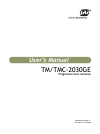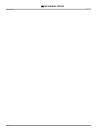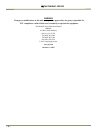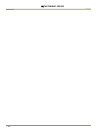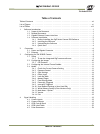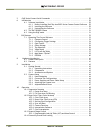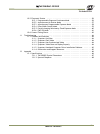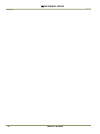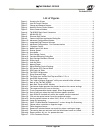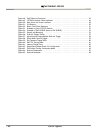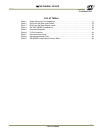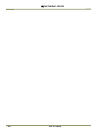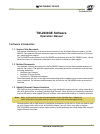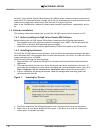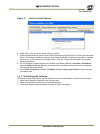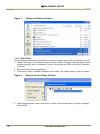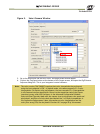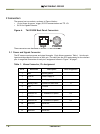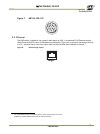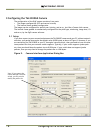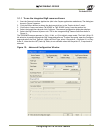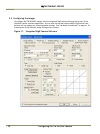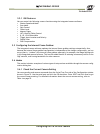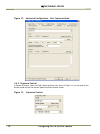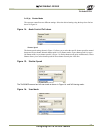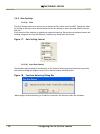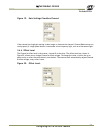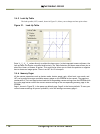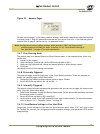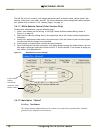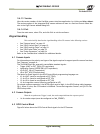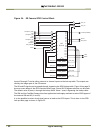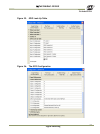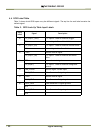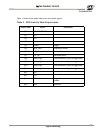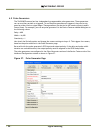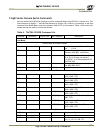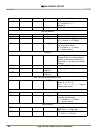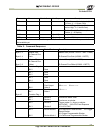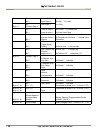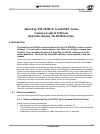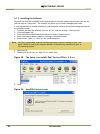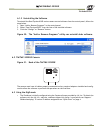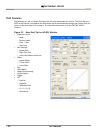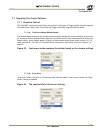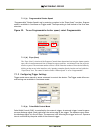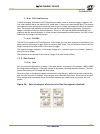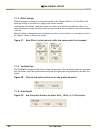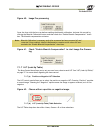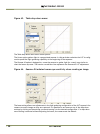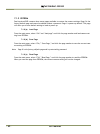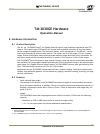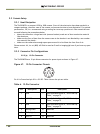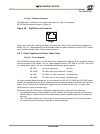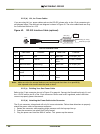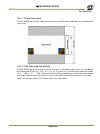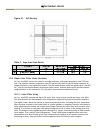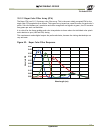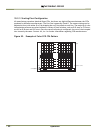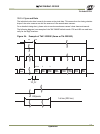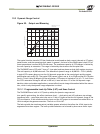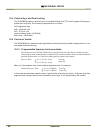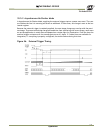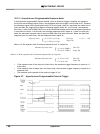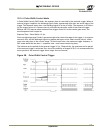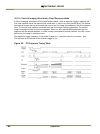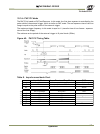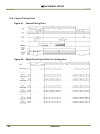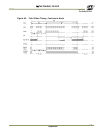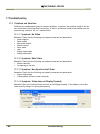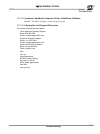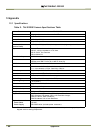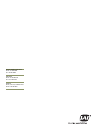- DL manuals
- JAI
- Security Camera
- RM-2030GE
- User Manual
JAI RM-2030GE User Manual - Notice
TM/TMC/RM/RMC-2030GE
- iii
Notice
The material contained in this manual consists of information that is proprietary to JAI Inc., and may only be
used by the purchasers of the product. JAI Inc. makes no warranty for the use of its product and assumes no
responsibility for any errors which may appear or for damages resulting from the use of the information con-
tained herein. JAI Inc. reserves the right to make changes without notice.
Microsoft, Windows XP, Windows 2000, Windows 98, Windows NT, and Windows Explorer are either registered
trademarks or trademarks of Microsoft Corporation in the United States and/or other countries.
Warranty
For information about the warranty, please contact your factory representative.
Certifications
CE Compliance
The TM-2030GE camera has been certified to conform to the requirements of Council Directive 89/336/EC for
electromagnetic compatibility and to comply with the following European Standards:
Immunity: EN 55024: 1998 + A1: 2001 + A2: 2003
Emissions: EN 55022: 1998 + A1: 2000 + A2: 2003
All JAI Inc. products bearing the CE mark have been declared to be in conformance with the applicable EEC
Council Directives. However, certain factory-installed options or customer-requested modifications may compro-
mise electromagnetic compatibility and affect CE compliance. Please note that the use of interconnect cables
that are not properly grounded and shielded may affect CE compliance.
Contact JAI Inc. Applications Engineering Department for further information regarding CE compliance.
FCC
This equipment has been tested and found to comply with the limits for a Class A digital device, pursuant to Part
15 of the FCC Rules. These limits are designed to provide reasonable protection against harmful interference
when the equipment is operated in a commercial environment. This equipment generates, uses and can radiate
radio frequency energy and, if not installed and used in accordance with the instruction manual, may cause
harmful interference to radio communications. Operation of this equipment in a residential area may cause
harmful interference, in which case the user will be required to correct the interference at his own expense.
A
SS
OCIATIO
N
A
UT
OM
ATED IMA
G
IN
G
MEMBER
R
E
G
ISTERED F
IR
M
UL
®
JAI, INC.
ISO-9001
FILE #
A3942
Summary of RM-2030GE
Page 1
User’s manual document version: c document p/n:10446 tm/tmc-2030ge progressive scan cameras.
Page 2
Tm/tmc/rm/rmc-2030ge - ii -.
Page 3: Notice
Tm/tmc/rm/rmc-2030ge - iii notice the material contained in this manual consists of information that is proprietary to jai inc., and may only be used by the purchasers of the product. Jai inc. Makes no warranty for the use of its product and assumes no responsibility for any errors which may appear ...
Page 4
Tm/tmc/rm/rmc-2030ge - iv - warning changes or modifications to this unit not expressly approved by the party responsible for fcc compliance could void the user’s authority to operate the equipment. Tm-2030ge series operation manual jai inc. 625 river oaks parkway san jose, ca 95134 tel:(408) 383-03...
Page 5
Tm/tmc/rm/rmc-2030ge - v -.
Page 6
Tm/tmc/rm/rmc-2030ge - vi -.
Page 7: Table of Contents
Table of contents tm/tmc/rm/rmc-2030ge - vii - table of contents table of contents . . . . . . . . . . . . . . . . . . . . . . . . . . . . . . . . . . . . . . . . . . . . . . . . . . Vii list of figures . . . . . . . . . . . . . . . . . . . . . . . . . . . . . . . . . . . . . . . . . . . . . . . . ....
Page 8
Table of contents tm/tmc/rm/rmc-2030ge - viii - 5 gige series camera serial commands . . . . . . . . . . . . . . . . . . . . . . . . . . . . . . . . . 25 6 introduction . . . . . . . . . . . . . . . . . . . . . . . . . . . . . . . . . . . . . . . . . . . . . . . . . 29 6.1 software installation . . ...
Page 9
Table of contents tm/tmc/rm/rmc-2030ge - ix - 10.5 electronic shutter . . . . . . . . . . . . . . . . . . . . . . . . . . . . . . . . . . . . . . . . 56 10.5.1 programmable exposure-continuous mode . . . . . . . . . . . . . . . . . . 56 10.5.2 asynchronous no shutter mode . . . . . . . . . . . . . ....
Page 10
Table of contents tm/tmc/rm/rmc-2030ge - x -.
Page 11: List of Figures
List of figures tm/tmc/rm/rmc-2030ge - xi - list of figures figure 1. Scanning for drivers . . . . . . . . . . . . . . . . . . . . . . . . . . . . . . . . . . . . . . . . .2 figure 2. Intel pro install choices . . . . . . . . . . . . . . . . . . . . . . . . . . . . . . . . . . . . . .3 figure 3. Cha...
Page 12
List of figures tm/tmc/rm/rmc-2030ge - xii - figure 48. Gige ethernet connector . . . . . . . . . . . . . . . . . . . . . . . . . . . . . . . . . . . . 45 figure 49. 12p-02s interface cable (optional) . . . . . . . . . . . . . . . . . . . . . . . . . . . . . . 46 figure 50. Back focus set-screw loca...
Page 13: List of Tables
List of tables tm/tmc/rm/rmc-2030ge - xiii - list of tables table 1. Hirose connector, pin assignment . . . . . . . . . . . . . . . . . . . . . . . . . . . . . . . . .6 table 2. Gpio look-up table input labels . . . . . . . . . . . . . . . . . . . . . . . . . . . . . . . . . 22 table 3. Gpio look-up...
Page 14
List of tables tm/tmc/rm/rmc-2030ge - xiv -.
Page 15: Tm-2030Ge Software
Software introduction tm/tmc/rm/rmc-2030ge - 1 - tm-2030ge software operation manual 1software introduction 1.1 scope of the document this manual describes how to access and use features of the jai gigabit ethernet camera, the tm- 2030ge. The camera’s different operation modes are described in the h...
Page 16
Software introduction tm/tmc/rm/rmc-2030ge - 2 - at the pc, the cam2net software development kit (sdk) provides a communications interface that maps the rs-232 command channel through the ip link. All commands sent to and received from the camera are transparently routed to and from the host pc usin...
Page 17
Software introduction tm/tmc/rm/rmc-2030ge - 3 - figure 2. Intel pro install choices 6. Right click on the net driver desired for the camera. 7. Select the desired driver install install high performance ip device driver or install intel network driver. The network installation options vary, based o...
Page 18
Software introduction tm/tmc/rm/rmc-2030ge - 4 - figure 3. Change and remove buttons 1.4.4 quick-start use the following quick-start process when the camera interface application is installed on your pc. 1. Connect the camera. The hirose pin layout is shown in table 1 on page 6. Both the hirose and ...
Page 19
Software introduction tm/tmc/rm/rmc-2030ge - 5 - figure 5. Select camera window 5. Go to the acquisition tab and click start. An image stream should appear. 6. Click on the configure button at the bottom of the coyote screen, and open the gige camera software dialog box. This is your integrated cont...
Page 20: 2 Connectors
Connectors tm/tmc/rm/rmc-2030ge - 6 - 2 connectors the camera has two sockets, as shown in figure 6 below: • 12-pin hirose for power, trigger, rs-232 communication and ttl i/o. • rj-45 for gigabit ethernet. Figure 6. Tm-2030ge back panel connectors these connectors are described in section 2.1 and s...
Page 21: Gige
Connectors tm/tmc/rm/rmc-2030ge - 7 - figure 7. Hr10a-10r-12p 2.2 ethernet the gige socket, marked on the camera’s back panel as gige, is a standard rj-45 ethernet socket. Use at least cat5e utp cables (cat6 cables are preferred). If you wish to connect the camera directly to a pc, you must use a cr...
Page 22
Configuring the tm-2030ge camera tm/tmc/rm/rmc-2030ge - 8 - 3 configuring the tm-2030ge camera the configuration of the gige camera consists of two parts: • the imager configuration (ccd and control circuits) • the internal frame grabber configuration the imager can be configured for partial scan, b...
Page 23
Configuring the tm-2030ge camera tm/tmc/rm/rmc-2030ge - 9 - 3.1.1 to use the integrated gige camera software: 1. Start the camera interface application (this is the coyote application used above). The dialog box shown in figure 9 appears. 2. Click the detect button to detect the device and driver in...
Page 24
Configuring the tm-2030ge camera tm/tmc/rm/rmc-2030ge - 10 - 3.2 configuring the imager to configure the tm-2030ge’s imager, use the integrated gige camera software that is part of the cam2net camera interface application. You can also use the dual-tap accupixel gige control tool, but that will not ...
Page 25
Configuring the tm-2030ge camera tm/tmc/rm/rmc-2030ge - 11 - 3.2.1 gui features you can control the following camera functions using the integrated camera software. • shutter speed and mode • scan mode • gain control • offset level • memory pages • lut (look-up table) control • 8, 10, 12-bit selecta...
Page 26
Configuring the tm-2030ge camera tm/tmc/rm/rmc-2030ge - 12 - figure 12. Advanced configuration - port communication 3.4.2 exposure control in exposure control, under the gige camera software tab, shown in figure 13, you can specify the shutter mode and set the shutter speed and direct shutter values...
Page 27
Configuring the tm-2030ge camera tm/tmc/rm/rmc-2030ge - 13 - 3.4.2 (a) shutter mode the exposure control has two different settings. Select the desired setting using the drop down list box shown in figure 14. Figure 14. Mode control pull-down shutter speed the shutter speed setting, shown in figure ...
Page 28
Configuring the tm-2030ge camera tm/tmc/rm/rmc-2030ge - 14 - 3.4.3 gain settings 3.4.3 (a) gain the gain settings control box allows you to change the gain value from 0 to 4095. Change the value by clicking on the up or down button beside the current setting or enter the value directly into the text...
Page 29
Configuring the tm-2030ge camera tm/tmc/rm/rmc-2030ge - 15 - figure 19. Gain settings checkbox cleared if the camera has a high gain setting it takes longer to balance the channel. Channel balance may not work properly if a high-speed shutter is used under a low-frequency light, such as a fluorescen...
Page 30
Configuring the tm-2030ge camera tm/tmc/rm/rmc-2030ge - 16 - 3.4.5 look-up table the look-up table (lut) control, shown in figure 21, allows you to change two knee point values. Figure 21. Look-up table enter x 1 , y 1 , x 2 , y 2 values directly to adjust the knee curve. In the integrated camera so...
Page 31
Configuring the tm-2030ge camera tm/tmc/rm/rmc-2030ge - 17 - figure 22. Memory pages to reset memory page 1 to the factory default settings, load memory page 0 and save those settings to memory page 1. Page 0 is password-protected and you cannot write to it. If you find that you do need to write to ...
Page 32
Configuring the tm-2030ge camera tm/tmc/rm/rmc-2030ge - 18 - the xml file will not, however, save camera parameters such as shutter mode, shutter speed, gain settings, offset level, scan mode, and lut. For more information about saving these camera parame- ters, please refer to section 3.4.6, “memor...
Page 33: 4Signal Handling
Signal handling tm/tmc/rm/rmc-2030ge - 19 - 3.4.13 version view the version number of the cam2net camera interface application by clicking on help=>about. The version number of the integrated gige camera software is seen in a text box control called ver- sion in the gige camera tabbed dialog box. 3....
Page 34
Signal handling tm/tmc/rm/rmc-2030ge - 20 - figure 24. Ge camera gpio control block inputs i0 through i7 can be either external or internal inputs to the look-up table. The outputs are used by the imager part of the ge camera. The hd and vd signals can be passed through, bypassing the gpio lookup ta...
Page 35
Signal handling tm/tmc/rm/rmc-2030ge - 21 - figure 25. Gpio look-up table figure 26. The gpio configuration q0 = i4.
Page 36
Signal handling tm/tmc/rm/rmc-2030ge - 22 - 4.4 gpio label table table 2 shows which gpio inputs carry the different signals. The top line for each label contains the default signal. Table 2. Gpio look-up table input labels input label signal description i0 ttl_in(ext_trig) ttl-input 0. Used for ext...
Page 37
Signal handling tm/tmc/rm/rmc-2030ge - 23 - table 3 shows which output labels carry the output signals. Table 3. Gpio look-up table output labels output label signal description q0 ttl-out(strobe) strobe output q1 n/a q2 n/a q3 n/a q4 evinit trigger q5 intg_con integration control q6 ext_vd vertical...
Page 38
Signal handling tm/tmc/rm/rmc-2030ge - 24 - 4.5 pulse generators the tm-2030ge camera has four independently programmable pulse generators. These generators can run as either periodic or triggered. To run the pulse generators as triggered, they can be trig- gered on either levels or signal edges. Th...
Page 39
Gige series camera serial commands tm/tmc/rm/rmc-2030ge - 25 - 5 gige series camera serial commands you can control the gige series cameras by serial command either using rs-232 or camera link. The start character is always “:” and the end character is always (return). For example, to set asyn- chro...
Page 40
Gige series camera serial commands tm/tmc/rm/rmc-2030ge - 26 - command parameter end of cmd ack. Response description :nlut x :o set positive knee or negative knee (x = 0 positive, x = 1 negative) :lut? :o[lut] inquire current lut setting channel balance :eabl :oab0 enable gain balancing :dabl :o di...
Page 41
Gige series camera serial commands tm/tmc/rm/rmc-2030ge - 27 - table 5. Command responses command parameter end of cmd ack. Response description :ccs= x :o select camera control signals (x = 0 cl conn, x = 1 hirose conn) :tah= x :o external trigger polarity (x = 1 active high, x = 0 active low) :tpt...
Page 42
Gige series camera serial commands tm/tmc/rm/rmc-2030ge - 28 - command parameter end of cmd description bit 6 data depth 0 00=8bit 01=10bit 10=12bit bit 7 data depth 1 byte 11 function flag 2 bit 0 look-up table 0 00=linear 01=gamma.45 10=user knee table bit 1 look-up table 1 bit 2 rsvd bit 3 camera...
Page 43: Camera-Control Software
Introduction tm/tmc/rm/rmc-2030ge - 29 - dual-tap tm-2030ge accupixel series camera-control software operation manual tm-2030ge series. 6 introduction the dual-tap accupixel software offered for the tm-2030ge is camera control software. It is not used in image capture, but rather to configure camera...
Page 44
Introduction tm/tmc/rm/rmc-2030ge - 30 - 6.1.2 installing the software to install the dual-tap accupixel series camera-control software, obtain the software from the jai, web site and run “setup.Exe.” the installer will direct you to install the application code. If dual tap software is already inst...
Page 45
Introduction tm/tmc/rm/rmc-2030ge - 31 - 6.1.3 uninstalling the software to uninstall the dual-tap accupixel series camera-control software from the control panel, follow the steps below. 1. Open “add or remove programs” in the control panel. 2. Select “dual tap accupixel” from the lists of the inst...
Page 46: 7Gui Features
Gui features tm/tmc/rm/rmc-2030ge - 32 - 7gui features the following is a list of camera functions that pc serial commands can control. The dual-tap accu- pixel series camera link cameras use differential serial communication through the camera link con- nector on the rear panel of the camera. The i...
Page 47
Gui features tm/tmc/rm/rmc-2030ge - 33 - 7.1 operating the control software 7.1.1 exposure control the tm-2030cl exposure control allows you to select continuous or trigger modes using the appropri- ate radio button. Notice that continuous and trigger mode offer slightly different menus. 7.1.1 (a) c...
Page 48
Gui features tm/tmc/rm/rmc-2030ge - 34 - 7.1.1 (c) programmable shutter speed “programmable” shutter speed is set by entering a number in the “expo (lines)” text box. Program- mable is available in continuous or trigger mode. The expo setting is used instead of the scan area selection. Figure 35. To...
Page 49
Gui features tm/tmc/rm/rmc-2030ge - 35 - 7.1.2 (b) piv fixed exposure in particle imaging velocimetry (piv) fixed exposure mode, when an external trigger is applied, the first time exposure starts the same as pwc mode does. It lasts a very short period (8µs). The second time exposure starts during t...
Page 50
Gui features tm/tmc/rm/rmc-2030ge - 36 - 7.1.4 offset voltage offset is changed by raising on lowering the number in the “master offset” or “r fine offset” box either by clicking on the arrows or typing a new value in the box. Checking the “auto offset” check box causes the camera to automatically a...
Page 51
Gui features tm/tmc/rm/rmc-2030ge - 37 - figure 40. Image pre-processing cover the lens with the lens cap before enabling the blemish calibration. Activate this control by clicking the blemish calibration button and then check the “enable blemish compensation” check box. The blemish compensation act...
Page 52
Gui features tm/tmc/rm/rmc-2030ge - 38 - figure 43. Table drop down menu: the table drop down menu offers three options. The linear option gathers light in a proportional manner. In this particular selection the lut is config- ured to speed the light gathering capability at the beginning of the expo...
Page 53
Gui features tm/tmc/rm/rmc-2030ge - 39 - figure 45. The setting does not activate until the send knees button is clicked. 7.1.7 (c) knee control the knee control graphical control allows you to change two knee point values visually by clicking and dragging the “knee line.” you may also enter x 1 , y...
Page 54
Gui features tm/tmc/rm/rmc-2030ge - 40 - 7.1.9 eeprom dual-tap accupixel cameras have seven pages available to restore the camera settings. Page 0 is the factory default page and cannot be edited without a password. Page 1 is power up default. This page will allow you to save default setting to load...
Page 55: Tm-2030Ge Hardware
Hardware introduction tm/tmc/rm/rmc-2030ge - 41 - tm-2030ge hardware operation manual 8 hardware introduction 8.1 product description the jai, inc. Tm-2030ge series 1 is a gigabit ethernet output, high-resolution progressive scan ccd camera. The interline-type ccd permits full vertical and horizonta...
Page 56
Hardware introduction tm/tmc/rm/rmc-2030ge - 42 - - high-speed electronic shutter capability for high dynamic resolution of moving objects that eliminates the need for a mechanical shutter. - progressive scan ccd eliminates interlace deterioration of image and increases ease of com- puter interface....
Page 57: 9 Installation
Installation tm/tmc/rm/rmc-2030ge - 43 - 9 installation the following instructions are provided to help you to set up your camera. We suggest that you read through these instructions before you unpack and set up the camera system. 9.1 getting started 9.1.1 unpacking instructions we recommend that yo...
Page 58
Installation tm/tmc/rm/rmc-2030ge - 44 - 9.2 camera setup 9.2.1 heat dissipation the tm-2030ge is a compact 1920 by 1080 camera. Since all the electronics have been packed in a compact package, the outer case of the camera can become hot due to heat dissipation. For optimal performance, jai, inc. Re...
Page 59: Gige
Installation tm/tmc/rm/rmc-2030ge - 45 - 9.2.2 (b) ethernet connector the gige socket, marked on the camera’s back panel as gige, is a standard rj-45 ethernet socket as shown in figure 48. Figure 48. Gige ethernet connector use at least cat5e utp cables (cat6 cables are preferred). Refer to the cam2...
Page 60
Installation tm/tmc/rm/rmc-2030ge - 46 - 9.2.3 (b) jai, inc. Power cables if you are using jai, inc. Power cables such as the 12p-02s, please refer to the 12-pin connector pin- out diagram below. The cable pin-out diagram is shown in figure 49. The color-coded leads use gray for ground and yellow fo...
Page 61
Installation tm/tmc/rm/rmc-2030ge - 47 - 9.2.4 attaching the camera lens the tm-2030ge camera accepts 1-inch or larger format size c-mount lenses. To attach the c-mount lens 1 to the camera, carefully engage the threads and rotate the lens clockwise until it firmly seats on the mounting ring. Do not...
Page 62: 10 Operation
Operation tm/tmc/rm/rmc-2030ge - 48 - figure 50. Back focus set-screw locations 10 operation 10.1 progressive scanning standard tv-system scanning is 525 lines interlace scanning as specified in the rs-170 protocol. Every other horizontal line (odd lines and even lines) is scanned at a 60hz rate per...
Page 63
Operation tm/tmc/rm/rmc-2030ge - 49 - 10.1.1 preset scan area tm/tmc-2030ge has full scan mode, all active lines of the ccd sensor, 1080 lines, are transferred out line by line. 10.1.2 full scan area 2x2 binning tm/tmc-2030ge has a 2x2 binning of the full scan area. In 2x2 binning mode, pixel (i, j)...
Page 64
Operation tm/tmc/rm/rmc-2030ge - 50 - figure 51. 2x2 binning table 7. Scan area start points 10.2 bayer color filter (color versions) jai, inc. Accupixel series color cameras are high-resolution, high-speed progressive scan ccd cam- eras. The interline transfer, progressive scan ccd permits full ver...
Page 65
Operation tm/tmc/rm/rmc-2030ge - 51 - 10.2.2 bayer color filter array (cfa) the bayer cfa is an r, g, b primary color filter array. This is the most widely accepted cfa for the single-chip ccd progressive scan format. This type of array layout has a specific order for each color’s pixels. Since the ...
Page 66
Operation tm/tmc/rm/rmc-2030ge - 52 - 10.2.3 starting pixel configuration all manufacturers produce identical bayer cfas, but there are slight differences between the ccds produced by different manufacturers. The first line is generally r and g. The camera timing can be adjusted to start with either...
Page 67
Operation tm/tmc/rm/rmc-2030ge - 53 - 10.2.4 sync and data the individual color data is exactly the same as the pixel data. This means that the timing relation- ships of the color cameras are also the same as of the monochrome cameras. For a detailed timing chart, please refer to each monochrome cam...
Page 68
Operation tm/tmc/rm/rmc-2030ge - 54 - 10.2.5 camera functions accupixel color cameras perform all functions the same way as monochrome cameras. However, because of color characteristics, the lut (look-up table) is different. The lut is a powerful tool to adjust the dynamic range as well as color dyn...
Page 69
Operation tm/tmc/rm/rmc-2030ge - 55 - 10.3 dynamic range control figure 55. Output and blooming the typical interline transfer ccd has fixed noise levels based on dark current (thermal or kt noise), pattern noise, and the operating clock speed. In general, the level of the 20 mhz pixel clock ccd at ...
Page 70
Operation tm/tmc/rm/rmc-2030ge - 56 - 10.4 external sync and pixel locking the tm-2030ge accepts an external sync of standard hd and vd at ttl level for general locking to a system sync and clock. The frequency requirement is as follows: full progressive scan: fhd = 36.36 khz ± 2% fvd = 32.32 hz ± 2...
Page 71
Operation tm/tmc/rm/rmc-2030ge - 57 - 10.5.2 asynchronous no shutter mode in asynchronous no shutter mode, applying the external trigger starts a camera scan reset. The cam- era finishes the line it is scanning and scans an additional 9 video lines, this charge is sent to the hor- izontal register. ...
Page 72
Operation tm/tmc/rm/rmc-2030ge - 58 - 10.5.3 asynchronous programmable exposure mode in asynchronous programmable exposure mode, when an external trigger is applied, the exposure starts after one discharge signal (vsub), which happens after the trigger’s active edge is off. Because the discharge sig...
Page 73
Operation tm/tmc/rm/rmc-2030ge - 59 - 10.5.4 pulse width control mode in pulse width control (pwc) mode, the exposure time is controlled by the external trigger. When an external trigger is applied, one discharge signal (vsub) is generated right after the active edge of the trigger. The exposure sta...
Page 74
Operation tm/tmc/rm/rmc-2030ge - 60 - 10.5.5 particle imaging velocimetry fixed exposure mode in particle imaging velocimetry (piv) fixed exposure mode, when an external trigger is applied, the first time exposure starts the same as pwc mode does. It lasts a very short period (8µs). The second time ...
Page 75
Operation tm/tmc/rm/rmc-2030ge - 61 - 10.5.6 pwc piv mode the pwc piv is based on piv fixed exposure. In this mode, the first time exposure is controlled by the pulse width of the external trigger, which is similar to pwc mode. The real exposure time of the first image is equal to the pulse width of...
Page 76
Operation tm/tmc/rm/rmc-2030ge - 62 - 10.6 camera timing charts figure 61. Camera timing chart figure 62. Digital data output order for configuration.
Page 77
Operation tm/tmc/rm/rmc-2030ge - 63 - figure 63. Field video timing--continuous mode.
Page 78: 11Troubleshooting
Troubleshooting tm/tmc/rm/rmc-2030ge - 64 - 11troubleshooting 11.1 problems and solutions following are troubleshooting tips for common problems. In general, the problems listed in this sec- tion are solved by following these instructions. If there is no solution listed to the problem you are encoun...
Page 79
Troubleshooting tm/tmc/rm/rmc-2030ge - 65 - 11.1.5 symptom: notebook computer driver installation problems remedies: the ibm t-42 laptop is unable to properly install. 11.1.6 information and support resources for further information and support: north american technical support phone 408-383-0300 e-...
Page 80: 12Appendix
Appendix tm/tmc/rm/rmc-2030ge - 66 - 12appendix 12.1 specifications table 9. Tm-2030ge camera specifications table feature tm-2030ge sensor 1" progressive scan interline transfer ccd active area 14.2mm x 8.0mm active pixels 1920 (h) x 1080 (v) cell size 7.4µm x 7.4µm readout mode (active pixels) 192...
Page 81
Appendix tm/tmc/rm/rmc-2030ge - 67 - 12.1.1 tm-2030ge physical dimensions figure 64. Physical dimensions gige power 25.4 [1.00] 1”– 32 50.8 [2.00] 25.4 [1.00] 17.7 [0.70] effective image area 50.8 [2.00] 7.0 [0.28] 85.2 [3.35] 22.0 [0.87] 11.0 [0.43] 1/4–20 2x m6 25.6 [1.01] 21.6 [0.85] 8x m3 18.0 [...
Page 82
Appendix tm/tmc/rm/rmc-2030ge - 68 - 12.1.2 spectral response figure 65. Spectral response 0.4 0.35 0.3 0.25 0.2 0.15 0.1 0.05 0 400 450 500 550 600 650 700 750 800 850 900 950 1000 wavelength (nm) absolute quantum ef ficiency absolute qe wavelength (nm) 400 500 600 700 800 900 1000 0.45 0.40 0.35 0...
Page 84: User’S Manual
User’s manual europe, middle east & africa phone +45 4457 8888 fax +45 4457 8880 asia pacific phone +81 45 440 0154 fax +81 45 440 0166 americas phone (toll free) 1 800 445 5444 phone 1 408 383 0301.