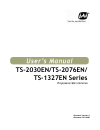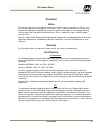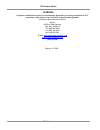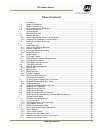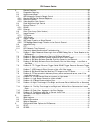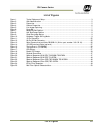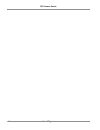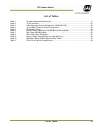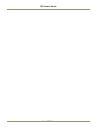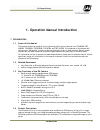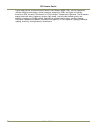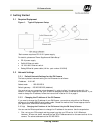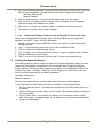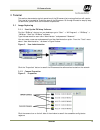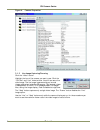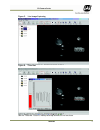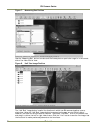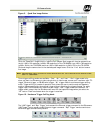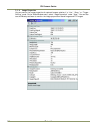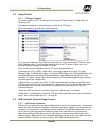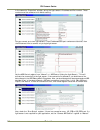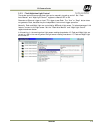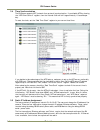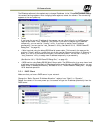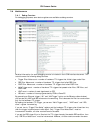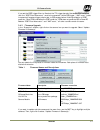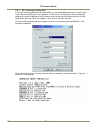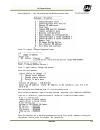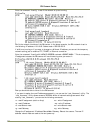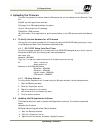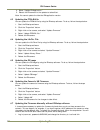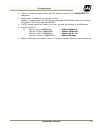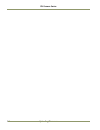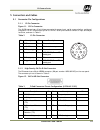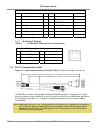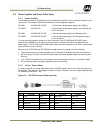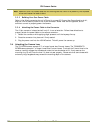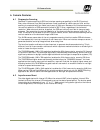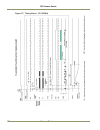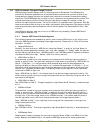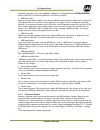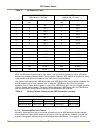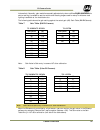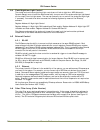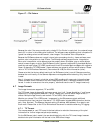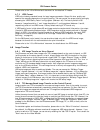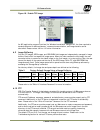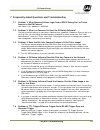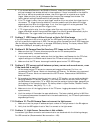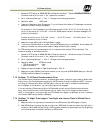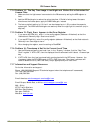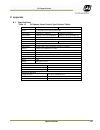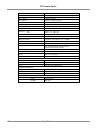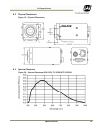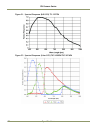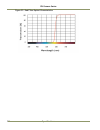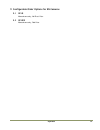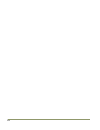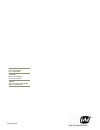- DL manuals
- JAI
- Security Camera
- TS-1327EN Series
- User Manual
JAI TS-1327EN Series User Manual
Summary of TS-1327EN Series
Page 1
Ts-2030en/ts-2076en/ ts-1327en series progressive scan cameras document version: c document p/n:10490
Page 3
Disclaimer iii en camera series disclaimer notice the material contained in this manual consists of information that is proprietary to jai inc., and may only be used by the purchasers of the product. Jai inc. Makes no warranty for the use of its product and assumes no responsibility for any errors w...
Page 4
En camera series iv disclaimer warning changes or modifications to this unit not expressly approved by the party responsible for fcc compliance could void the user’s authority to operate the equipment. En camera series operation manual jai inc. 625 river oaks parkway san jose, ca 95134 tel:(408) 383...
Page 5
Table of contents v en camera series table of contents 1 introduction............................................................................................. 1 1.1 scope of this manual .................................................................................. 1 1.2 related documents ......
Page 6
En camera series vi table of contents 6 camera features...................................................................................... 29 6.1 progressive scanning ................................................................................. 29 6.2 asynchronous reset .........................
Page 7
List of figures vii en camera series list of figures figure 1. Typical equipment setup ............................................................................. 3 figure 2. User administration ................................................................................... 5 figure 3. Propert...
Page 8
En camera series viii list of figures.
Page 9
List of tables ix en camera series list of tables table 1 firmware names and descriptions ................................................................. 17 table 2 12-pin connector...................................................................................... 25 table 3 d-sub connector pin...
Page 10
En camera series x list of tables.
Page 11
Introduction 1 en camera series 1. Operation manual introduction 1 introduction 1.1 scope of this manual this manual covers the operation of the following traffic control cameras: the ts-2030en, tsc- 2030en, ts-2076en, tsc-2076en, ts-1327en, and tsc-1327en. The remainder of this manual will use the ...
Page 12
En camera series 2 introduction typical applications include automatic number plate reader (anpr/ lpr), vehicle fingerprints (vehicle matching technology), optical character recognition (ocr), and region-of-interest extraction (roi), as used in the market for its (intelligent transportation systems)...
Page 13
Getting started 3 en camera series 2 getting started 2.1 required equipment figure 1. Typical equipment setup *each camera requires a pd-12 12-v power supply. For details, please see "power supplies and cable setup." • pd-12 power supply • cat5e/6 ethernet cable • 10/100/1000 ethernet switch • debug...
Page 14
En camera series 4 getting started 2. Next, open the en setup software. If you are starting this software for the first time, you will be asked to type your password. Your case-sensitive user name and password are as follows: user name: administrator password: password 3. Click the "properties" butt...
Page 15
Tutorial 5 en camera series 3 tutorial this section demonstrates typical operations of the en camera that most applications will require. This tutorial is intended for first-time users of the en camera. Go through this section step-by-step to familiarize yourself with the en camera’s operations. 3.1...
Page 16
En camera series 6 tutorial figure 4. Camera properties 3.1.3 live image capturing/focusing click the “video” button. Highlight the icon of the camera you want to see. Click the “full size” and “live” video buttons. You will now see a live video image. The live image is generated by an internal trig...
Page 17
Tutorial 7 en camera series figure 5. Live image capturing figure 6. Focus bar use the “focus bar” button to make precise adjustments to the lens focus..
Page 18
En camera series 8 tutorial figure 7. Measuring box position use the “measuring box” button to make sure the license plate or particular target is in the correct side of the video field of view. Figure 8. Half size image position the “half size” image button is useful for situations in which two en ...
Page 19
Tutorial 9 en camera series figure 9. Quad size image button click the “quad size” image button to capture four images. Each image will then be reduced from the full 1920 x 512 resolution to 960 x 256 resolution for the ts-2030en; from 1920 x 768 resolution to 960 x 384 for the ts-2076en; and from 1...
Page 20
En camera series 10 tutorial 3.1.4 image properties you can monitor the image properties of captured images, whether it’s “live,” “snap,” or “trigger - sniffing” mode. On the video window menu, select “image properties” under “view.” you can also use the en setup software to monitor the image proper...
Page 21
Tutorial 11 en camera series 3.2 image transfer 3.2.1 ftp image transfer to transfer images via ftp, first make sure to set up the ftp server properly. Please check the following items: the username/password or anonymous login must be set for ftp server. Set the permission of the read/write/create d...
Page 22
En camera series 12 tutorial in the camera’s “properties” window, set up the light sensor’s ip address and port number. These numbers must be consistent with moxa’s setting. You can connect up to two light sensors. If two ip addresses and port numbers are identical, then the en camera tries to conne...
Page 23
Tutorial 13 en camera series 3.3.2 flash nighttime light control the strobe and continuous nighttime light can be manually turned on and off. Set “flash auto/manual” and “night light control” registers to manual off or on. Generate an ethernet trigger or input ttl trigger to see flash. The “live” or...
Page 24
En camera series 14 tutorial 3.4 time synchronization the en camera supports ntp (network time protocol) synchronization. If you disable ntp by clearing the “ntp client control” register, then the internal clock will drift approximately 1.5 seconds per day. To reset the clock, set the “real time clo...
Page 25
Tutorial 15 en camera series the en setup software is the easiest way to change ip address. In the “properties” window, change the network setting registers. After changing these registers, reboot the camera. The new setting appears at the next power-up. • telnet if you know the current ip address o...
Page 26
En camera series 16 tutorial 3.6 maintenance 3.6.1 debug counters for debugging purposes, some status registers are available as debug counters. Detailed information for each debugging counter is included in the lc-en interface document. This tutorial covers the following debug counters. • trigger f...
Page 27
Tutorial 17 en camera series if you set the post trigger filter to 10ms but the ttl trigger has only 9ms stable post condition, then the “post filter noise count” must be incremented. Unlike pre trigger, “vinit count” is also incremented, because trigger pulse is sent to ccd anyway before finishing ...
Page 28
En camera series 18 tutorial 3.6.3 rs-232 powerpc debug port if you have the debug rs-232 serial/power cable, you can debug en cameras over the serial port. This is useful when ethernet is not available. In this tutorial, we suppose we have accidentally assigned an invalid ip address to the en camer...
Page 29
Tutorial 19 en camera series after typing the “/” key, you should see the following monitor menu. Enter “3” to select “change ip addresses” mode. Enter “1” to select ethernet interface 1. Enter “1” again to select “change local address. Enter the new ip address. ” after setting the new ip address, t...
Page 30
En camera series 20 tutorial enter the command “ifconfig” to see if the network is up and running. Eth0 is the network interface of the en camera. In the above example, the en’s network is set to the following: ip address = 10.0.0.65. Subnet mask = 255.255.255.0. If eth0 is not running or if you wan...
Page 31
Uploading firmware 21 en camera series 4 uploading the firmware there are five pieces of firmware inside the en camera that you can upload over the ethernet. They are: en_app: top-level application software. Os_image: linux os image and basic tile system lib/drv: library and driver file package fpga...
Page 32
En camera series 22 uploading firmware 4. Select “update en application.” 5. Reboot the en camera for the updates to take effect. Note: you cannot update the identical en application version. 4.3 updating the fpga bitfile you can update the fpga bitfile by using the en setup software. To do so, foll...
Page 33
Uploading firmware 23 en camera series 2. Type “ps” to see the process running. Kill the “dhcpcd” process, if it is running in the background. 3. Assign a static ip address to the network interface. Example: to assign a static ip=10.0.0.65 and subnetmask =255.255.255.0, enter this command: ifconfig ...
Page 34
En camera series 24 uploading firmware.
Page 35
Connectors and cables 25 en camera series 5 connectors and cables 5.1 connector pin configurations 5.1.1 12-pin connector figure 11. 12-pin connector the jai en camera has a 12-pin hirose connector for power input, serial communication, and signal integration. Pin #1 is ground and pin #2 is +12v dc....
Page 36
En camera series 26 connectors and cables camera link connector (continued) pin # description i/o pin # description i/o 7 ethernet c- (spare) - 20 test point out 8 ethernet b- in 21 trigger input out 9 ethernet b+ in 22 lc txd (ttl) in 10 gnd (digital) out 23 lc rxd (ttl) in 11 flash strobe output o...
Page 37
Connectors and cables 27 en camera series 5.3 power supplies and power cable setup 5.3.1 power supplies the en camera requires 12v dc power that is obtained through the 12-pin connector located on the rear panel of the camera. Pulnix recommends the following power supplies: pd-12uu 100-240v ac/12v d...
Page 38
En camera series 28 connectors and cables note: make sure that the unused leads are not touching and that there is no possibility that exposed wires could cause the leads to short. 5.3.3 building your own power cable refer to the 12-pin connector pin-out in figure 14 on page 35. Connect the ground l...
Page 39
Camera features 29 en camera series 6 camera features 6.1 progressive scanning standard tv-system scanning is 525 lines interlace scanning as specified in the rs-170 protocol. Every other horizontal line (odd lines and even lines) is scanned at a 60hz rate per field, and the scanning is completed wi...
Page 40
En camera series 30 camera features figure 15. Timing chart 1 (ts-2030en).
Page 41
Camera features 31 en camera series figure 16. Timing chart 2 (ts-1327en).
Page 42
En camera series 32 camera features 6.3 adr (automatic dynamic range) control adr (automatic dynamic range) control is a key algorithm of en cameras. The adr algorithm controls the en camera parameters on a continuous basis to maintain the contrast-to-noise of the license plates on passing vehicles ...
Page 43
Camera features 33 en camera series (exposure time, gain, vtop, vbot, pedestal). Please do not change this value and keep the factory default (see en to lc interface document for the factory default). • adr shutter max based on the light sensor reading, the camera’s adr (automatic dynamic range cont...
Page 44
En camera series 34 camera features table 5 en exposure times ts-2030en/ts-2076en (55.0 μ s x h + 28.7 μ s) ts-1327en (633 μ s x h + 5.1 μ s) shutter dial exposure time (h) exposure time ( μ s) exposure time (h) exposure time ( μ s) 1 1 83.7 1/2 36.8 2 2 138.7 1 68.4 3 3 193.7 2 131.7 4 4 248.7 4 25...
Page 45
Camera features 35 en camera series information). Normally, gain would be manually adjusted only when a different gain (and electronic shutter setting) is needed to see the vehicle and focusing targets used for setup in whatever road lighting is available at the installation site. The following tabl...
Page 46
En camera series 36 camera features 6.4 flash/nighttime light control the strobe and continuous nighttime light controls are critical at nighttime. Adr (automatic dynamic range) control inside the en automatically turns on and off the strobe and night light based on the output from the light sensor....
Page 47
Camera features 37 en camera series figure 17. Cfa pattern because the color filter array contains only a single r, g or b color in each pixel, the restored image has to fill in colors in the missing pixel locations. The software uses neighboring pixel information to "guess" the missing colors to ma...
Page 48
En camera series 38 camera features please refer to the "lc to en interface" document for the detailed tif header. 6.7.2 jpeg format jpeg is the industry-standard format for lossy image compression. Output file size, quality and speed of the encoding depends on the quality setting. The user can set ...
Page 49
Camera features 39 en camera series figure 18. Enable tcp image an api (application program interface) for windows is available. Using an api, the time required to develop software for device discovery, command communication, and image transfer can be shortened. Please contact jai inc. For further i...
Page 50
En camera series 40 camera features 6.11 ntp (network time protocol) the en camera supports the ntp (network time protocol) client. Ntp is the industry-standard time synchronization mechanism over the network. For lan, the synchronization accuracy within a few milliseconds is achievable. Normally, t...
Page 51
Faq and troubleshooting 41 en camera series 7 frequently asked questions and troubleshooting 7.1 problem 1: what password allows login from a rs232 debug port or telnet session to the en camera? User name = root, password = jaipulnix 7.2 problem 2: what is a password to start the en setup software? ...
Page 52
En camera series 42 faq and troubleshooting 2. If you choose dataid source to be rs-485 or ethernet, make sure to send dataid within the pre/post message time window defined in those registers. If there is no dataid or the dataid is sent after or before the predefined window, then the trigger will b...
Page 53
Faq and troubleshooting 43 en camera series 1. Access to http server of moxa (rs-485 to ethernet converter). Check the version of firmware. Firmware must be 2.2 or later. If not, update the firmware. 2. Go to “operating settings” -> “port 1” change the following parameters. 3. Operation mode udp mod...
Page 54
En camera series 44 faq and troubleshooting 7.14 problem 14: the day time image is too bright and whites out or saturates the license plate 1. Make sure that the light sensor is connected to the en camera by setting the adr register to auto. 2. Add the adr a side gain to reduce the gain at daytime. ...
Page 55
Specifications 45 en camera series 8 appendix 8.1 specifications table 10 en camera series product specifications tables model ts-2030en ts-2076en series sensor 1" progressive scan interline transfer ccd active area 14.2mm (h) x 3.8mm (v) 14.2mm(h) x 5.7mm(v) active pixels 1920 (h) x 512 (v) pixels ...
Page 56
En camera series 46 specifications model ts-1327en/tsc-1327en sensor 2/3” progressive scan interline transfer ccd active area 8.94mm x 6.71mm active pixels 1392 (h) x 1040 (v) @ 15 fps cell size 6.45 µm x 6.45 µm pixel clock 27.5 mhz resolution digital: 1392 (h) x 1040 (v) s/n ratio mono / color 52 ...
Page 57
Specifications 47 en camera series 8.2 physical dimensions figure 19. Physical dimensions 8.3 spectral response figure 20. Spectral response (b/w ccd) ts-2030en/ts-2076en.
Page 58
En camera series 48 specifications figure 21. Spectral response (b/w ccd) ts-1327en figure 22. Spectral response (color ccd) tsc-2030en/tsc-2076en.
Page 59
Specifications 49 en camera series figure 23. Spectral response (color ccd) tsc-1327en table 11 ir cut filter optical characteristics wavelength transmission from 450 to 650 nm average 80% above 730 ±20 am average 50% from 800 to 1,150 nm average 10% below figure 24. Ir cut filter response.
Page 60
En camera series 50 specifications figure 25. Red filter optical characteristics.
Page 61
Options 51 9 configurable order options for en cameras 9.1 op-ir monochrome only, no ir cut filter. 9.2 op-red monochrome only, red filter..
Page 62
52.
Page 64
Www.Jai.Com europe, middle east & africa phone +45 4457 8888 fax +45 4491 8880 asia pacific phone +81 45 440 0154 fax +81 45 440 0166 americas phone (toll-free) 1 800 445-5444 phone +1 408 383-0301.