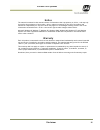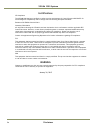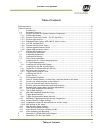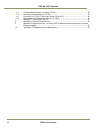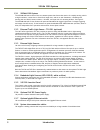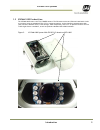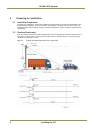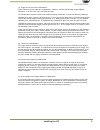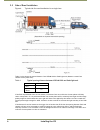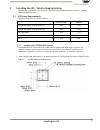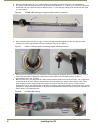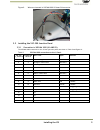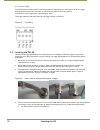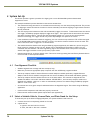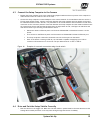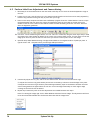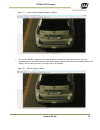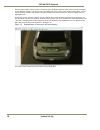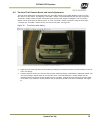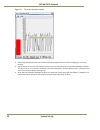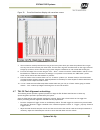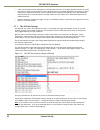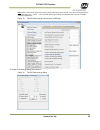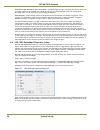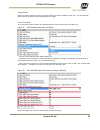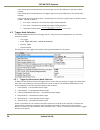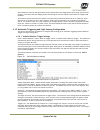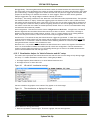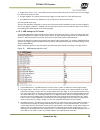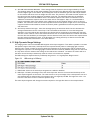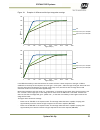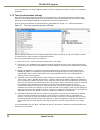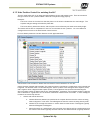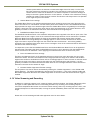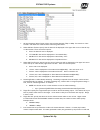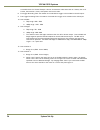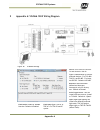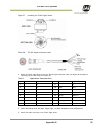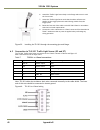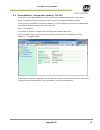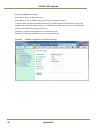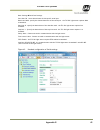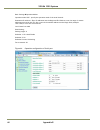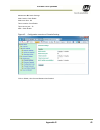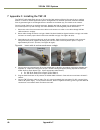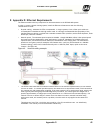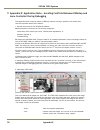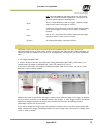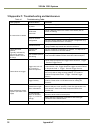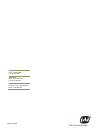- DL manuals
- JAI
- Automobile Electronics
- VISCAM 1000 System
- Installation Manual
JAI VISCAM 1000 System Installation Manual
Summary of VISCAM 1000 System
Page 1
Viscam 1000 system vehicle imaging subsystem document p/n: 10873 document version: c.
Page 3
Disclaimer iii viscam 1000 systems notice the material contained in this manual consists of information that is proprietary to jai inc., and may only be used by the purchasers of the product. Jai inc. Makes no warranty for the use of its product and assumes no responsibility for any errors which may...
Page 4
Viscam 1000 systems iv disclaimer certifications ce compliance the viscam 1000 has been certified to conform to the requirements of council directive 89/336/ec for electromagnetic compatibility and to comply with the following european standards: emissions: en 55022a: 2010/ac:2011 immunity: en 61000...
Page 5
Tables of contents v viscam 1000 systems table of contents disclaimer notice ..................................................................................................... Iii table of contents ......................................................................................................
Page 6
Viscam 1000 systems vi table of contents 6.1 vis power requirements, including tls-301 ...................................................... 38 6.2 positioning and installing the tls-301 ............................................................. 38 6.3 connection to tls-301 traffic light sensor ...
Page 7
Introduction 1 viscam 1000 systems viscam 1000 system installation manual 1 introduction 1.1 document overview this document describes the steps necessary to deploy an installation of the jai vehicle imaging subsystem, described as vis from this point forward. The core of this subsystem is a traffic...
Page 8
Viscam 1000 systems 2 introduction 1.2.1 viscam 1000 system the viscam 1000 uses a state-of-the-art camera system that freezes the motion of a rapidly moving vehicle at high resolution, a zoom-lens or fixed focal length lens, and an on-axis illuminator, a weatherproof housing with sun shield, heater...
Page 9
Introduction 3 viscam 1000 systems 1.3 viscam 1000 product line the viscam 1000 houses a jai ts(c)-5000en camera. The en camera series are ethernet based with a built in processor using an embedded linux o/s for various operations, such as handling communication with lane controller and back office,...
Page 10
Viscam 1000 systems 4 installing the vis 2 preparing for installation 2.1 installation preparation to prepare for installation, consider the fundamental requirements for an effective deployment of the vehicle imaging subsystem. There are two basic configurations: overhead (over the lane) or side fir...
Page 11
Installing the vis 5 viscam 1000 systems (a) single lane or dual lane considerations figure 3 shows a typical single lane configuration. However, with the viscam 1000’s higher 5mpixel resolution, it can now cover up to two lanes of traffic. The viscam 1000’s varifocal (zoom) lens is adjusted during ...
Page 12
6 installing the vis 2.3 side of road installation figure 4. Typical side fire road installation for a single lane table 1 below shows the typical distance from viscam 1000 to flash/light unit (distance normal from camera-license plate axis): table 1 typical spacing distance between viscam 1000 and ...
Page 13
Installing the vis 7 viscam 1000 systems 3 installing the vis - vehicle imaging system the individual components of the system are electrically linked together as shown in figure 1, “viscam 1000 installation overview”. 3.1 vis power requirements the maximum power to a vjp-300 j-panel is: system comp...
Page 14
8 installing the vis 2. Route the viscam 1000 end of the camera cable in accordance with local electrical code requirements. 3. The jacket is removed from the cable on the camera end a distance of 7” (~18cm) (1). A thin wire is attached around the end of the cable to keep the braid in place (1). The...
Page 15
Installing the vis 9 viscam 1000 systems figure 9. Wires are inserted in viscam 1000 i/o board x4 connector 3.2 installing the vjp-300 junction panel 3.2.1 connection to viscam 1000 (x1 and x2) the viscam 1000 connections to the j-panel (junction panel) are shown in table 2 and figure 10. Table 2 vi...
Page 16
10 installing the vis figure 10. Vjp-300 j-panel x1 and x2 connectors the connectors on the vjp-300 j-panel are pluggable terminal blocks with pin spacing of 3.81 mm/ 0.15 inch from wago. The contacts are spring loaded. See figure 11. Figure 11. Terminal block when mounting the wire into the connect...
Page 17
Installing the vis 11 viscam 1000 systems 3.2.2 x6 power input connector the power input connection to the j-panel is shown in table 3 and figure 12. Note: x7 is in parallel to x6. Table 3 power input to the j-panel x6 pin # signal description connection to 1 +24v +24v dc 24v dc power supply + outpu...
Page 18
12 installing the vis 3.2.5 (b) test trigger activating switches (push buttons) s1 and s4 generates a trigger pulse for test purposes. Only one trigger pulse is generated each time the switch is activated (only works in arrow up position). The duration of the trigger pulse is approximately 4 ms. The...
Page 19
Installing the vis 13 viscam 1000 systems figure 15. Connect tnl-50 wires to terminal blocks x5 and x12 on i/o board table 5 tnl-50 flash unit connection in viscam aio. Pin x5 signal wire color description connection to 1 i/o gnd black i/o board gnd pin 2 (see figure 15) 2 gnd black flash gnd flash ...
Page 20
Viscam 1000 systems 14 system set-up 4 system set-up this section provides a generic procedure for aligning one or more viscam 1000 system and associated equipment at a site. The example installation process described in this section assumes that: • the cameras are being mounted on an overhead struc...
Page 21
System set-up 15 viscam 1000 systems 4.3 connect the setup computer to the camera • position the setup computer next to the camera being aligned. Make sure that no portion of the computer or cables interfere with the camera’s view of the road. • connect the setup computer’s network adapter to the ca...
Page 22
Viscam 1000 systems 16 system set-up 4.5 perform initial lens adjustment and camera aiming 1. Back away all of the thumbscrews on the lens holder until they do not touch the knurled adjustment rings on the lens. 2. Loosen the roll, pan, and tilt bolts on the jai camera mounting head until each axis ...
Page 23
System set-up 17 viscam 1000 systems figure 17. Initial camera alignment display example 7. Turn on the “roll bar” display on the setup computer and then roll the camera mount until the horizontal bumper and trunk seams on the vehicle appear perfectly level with the horizontal line of the display. S...
Page 24
Viscam 1000 systems 18 system set-up pan the camera mount until the plate is centered under the default position of the vertical line in the middle of the “roll bar” display. The vertical line in the roll bar is in the center of the camera field of view. You can use this feature to ensure the camera...
Page 25
System set-up 19 viscam 1000 systems 4.6 perform final camera mount and lens adjustments the final focus adjustment is facilitated using the “focus bar” display on the video window. Press the “focus bar” button on the toolbar. This displays a “focus bar” marker on the video window that will open a s...
Page 26
Viscam 1000 systems 20 system set-up figure 21. Focus bar waveform display 4. Gently snug the zoom and focus lens holder thumbscrews against the lens without changing any of the lens settings. 5. Use the mouse to move the red waveform cursors to the top and bottom of the waveform amplitude variation...
Page 27
System set-up 21 viscam 1000 systems figure 22. Focus bar waveform display with waveform cursors 7. Use one hand to carefully hold the focus ring of the lens in place while you rotate the polarizer filter ring on the very front of the lens with your other hand. Turn the filter ring until the white m...
Page 28
Viscam 1000 systems 22 system set-up • if the license plates are over-exposed by the tnl-50 flash then there are multiple possible solutions to correct this problem. Some of these solutions involve changing some of the viscam 1000 system parameters to reduce sensitivity to nighttime illumination. Ot...
Page 29
System set-up 23 viscam 1000 systems note: older version of en setup has incorrect alarm status options for tnl-50. The correct setting should be “normally high, low -> alarm …” also the flash status type setting of io board needs to be set to tnf dc; please see appendix a. Figure 24. Tnl-50 flash s...
Page 30
Viscam 1000 systems 24 system set-up continuous light intensity (traffic safety mode): continuous light setting is only applicable for the white and blue light versions of the tnl-50. The purpose of this light is to make the flash pulse less disturbing for oncoming traffic. It has no influence on th...
Page 31
System set-up 25 viscam 1000 systems triggered flash: when the camera captures an image, the internal flash can flash at a different light level. The internal flash mode and internal flash intensity settings affect this usage. Internal flash mode: there are three options available as of en app firmw...
Page 32
Viscam 1000 systems 26 system set-up - internal flash auto intensity minimum: the lowest light level the alc/adr will set the internal flash intensity. - internal flash auto intensity maximum: the highest light level the alc/adr will set the internal flash intensity. - internal flash auto intensity ...
Page 33
System set-up 27 viscam 1000 systems this is different from the older generations of en-cameras where the image sensors were using “asynchronous triggers”. This meant that the imaging sensor was waiting for the next vehicle to pass before an image would be taken! The selection of external allows the...
Page 34
Viscam 1000 systems 28 system set-up retrigger delay - this setting determines the minimum number of frames between two consecutive triggers. The actual time can be calculated as the number of frames multiplied by the frame-rate selected in the trigger sync mode setting. If multiple triggers occur w...
Page 35
System set-up 29 viscam 1000 systems 2. Trigger line: when in “live” view mode, aim the camera so that the plates for each lane are at this trigger line and in their respective side. 3. A trigger happens as a vehicle drives past the trigger line and comes out of the detection area. 3. The middle blu...
Page 36
Viscam 1000 systems 30 system set-up 4) alc adr index minimum/maximum – these settings limit the exposure control range utilized by the alc. The minimum index will set the lowest ambient light level where the adr will select the longest exposure time and highest gain in the camera. By increasing thi...
Page 37
System set-up 31 viscam 1000 systems figure 34. Example of different multi-slope integration settings if the hdr functionality is switched off then the sensor will have a linear response to the light. If hdr is enabled then the slope of the response curve will get a “knee-point”. When the light leve...
Page 38
Viscam 1000 systems 32 system set-up it is recommended to use as little hdr as possible so that the compression and lower contrast in the images is minimized. 4.12 time synchronization settings most its systems require that all cameras are time synchronized – both with the back-office as well as wit...
Page 39
System set-up 33 viscam 1000 systems 4.13 solar position control for assisting the alc the alc mode works well for in-image auto determination of gain and exposure time. There are situations though in which the sun’s position makes it difficult to adjust the image properly. Examples: - the sun is in...
Page 40
Viscam 1000 systems 34 system set-up camera systems where the cameras are mounted straight above the road). If on the other hand the cameras are mounted on the side of the road then the vehicle direction and the camera direction values will be different! It is however important to note that this ang...
Page 41
System set-up 35 viscam 1000 systems 1. Avi and streaming video format: select output format between 720p or 1080p. You must then “save to flash” and reboot the camera before this setting takes effect. 2. Video osd date format: specify how the date will be displayed in the upper left corner of the a...
Page 42
Viscam 1000 systems 36 system set-up are smaller than the i-frame. Example: value of 10 means the video starts with an i-frame, then 10 p- frames, then another i-frame, and repeats until end of video. 8. Pre-trigger recording time: the number of seconds before trigger to be included in the avi outpu...
Page 43
Appendix a 37 viscam 1000 systems 5 appendix a: viscam 1000 wiring diagram figure 36. Io board settings source: select between tnl-50 or tls-400. Default is tnl-50 type: communication to various external devices. For tls-400/ tnl-50, use rs-485. For laser, use rs-232. Default is rs-485. Response: se...
Page 44
Viscam 1000 systems 38 appendix b 6 appendix b: tls-301 light sensor some applications may require the optional tls-301 traffic light sensor for optimal performance. The tls- 301 is a separate device that estimates vehicles’ license plate lighting conditions and controls the exposure and gain parame...
Page 45
Appendix b 39 viscam 1000 systems figure 37. Installing the traffic light sensor. Figure 38. Tls-301 signal and power cable 3. Route the traffic light sensor end of the tls-301 signal and power cable (see figure 38) through the mounting pipe and the flange (see figure 39) table 6 light sensor connec...
Page 46
Viscam 1000 systems 40 appendix b 6. Attach the traffic light sensor body to the flange and secure it with the four screws 7. Orient the traffic light sensor such that the white reflectors are parallel to the trigger plane with side b facing (visible from) the trigger plane 8. Route the free end of ...
Page 47
Appendix b 41 viscam 1000 systems 6.4 moxa miineport configuration (used for tls-301) configuration of the moxa miineport server is done through a standard web-browser or using telnet. If you are unfamiliar with the configuration terms, please consult the moxa miineport manual. To carry out the conf...
Page 48
Viscam 1000 systems 42 appendix b basic settings network settings: device name: enter the name of the unit. Ip configuration: specify whether the unit uses static or dynamic ip address. Ip address: enter the desired ip address of the unit. The default address from the factory is 10.0.0.90. Netmask: ...
Page 49
Appendix b 43 viscam 1000 systems basic settings serial port settings: port alias: d0 – enter desired name of this specific serial port. Baud rate: 9600 – specify the desired baud rate of the serial port – the tls-301 light sensor requires 9600 as standard. Data bits: 8 – specify the desired size of...
Page 50
Viscam 1000 systems 44 appendix b basic settings operation modes: operation mode: udp – specify the operation mode of the serial channel. Destination ip address 1: enter ip addresses into the begin and end fields to cover the range of camera addresses serviced by this tls-301 or enter the broadcast ...
Page 51
Appendix b 45 viscam 1000 systems maintenance console settings: web console: check enable web server port: 80 telnet console: check enable telnet server port: 23 neci: check enable figure 45. Configuration overview of console settings. Click on submit, then save and restart when finished..
Page 52
Viscam 1000 systems 46 appendix c 7 appendix c: installing the tnf-35 the tnf-35 traffic night flash unit is a 17w, long-life flash with an effective life span of up to 4 million flashes. It comes in various application specific configurations for emission spectrum. With the standard filter it gener...
Page 53
Appendix c 47 viscam 1000 systems figure 47. Connect tnf-35 ac wires to terminal block x5 on i/o board table 8 tnf-35 flash unit connection (ac) in viscam 1000. Pin x5 signal description connection to 1 i/o gnd io board gnd pin 2 when no power is available from the flash (see figure 47) 2 gnd flash ...
Page 54
Viscam 1000 systems 48 appendix c figure 48. Connect tnf-35 dc wires to terminal block x5 on i/o board table 9 tnf-35 dc flash unit connection in viscam aio. Pin x5 signal description connection to 1 (not connected) 2 gnd flash gnd flash ground (negative power terminal) (ground) 3 out strobe out str...
Page 55
Appendix d 49 viscam 1000 systems 8 appendix d: ethernet requirements the ethernet media is the key component for data transmission in the viscam 1000 system. In order to ensure a smooth running system, install the ethernet infrastructure with the following considerations in mind: • physical cabling...
Page 56
Viscam 1000 systems 50 appendix e 9 appendix e: application note – avoiding conflicts between ensetup and lane controller during debugging this application note covers the impact of ensetup software running in parallel to the normal lane controller operation with ftp file transfer. 1. General instru...
Page 57
Appendix e 51 viscam 1000 systems note: this mode stops normal image output over tcp and ftp. Not for use on systems already in production. It should only be used during initial setup for adjusting focus. “one”: wait for a single ethernet or hw ttl trigger. Snapshot a single image as soon as the nex...
Page 58
Viscam 1000 systems 52 appendix f 10 appendix f: troubleshooting and maintenance table 10 troubleshooting table. Fault symptom possible reason check/do no connection to camera no power check power supply check leds on io board no ethernet connection check if ethernet switch has contact with camera (...
Page 59
Appendix f 53 viscam 1000 systems fault symptom possible reason check/do dark night images connection to external flash not correct check that wiring is in accordance with figure 47. Check by pushing switch s1 that the flash fires (located next to input connector x4 on io board) strobe polarity is n...
Page 60
Www.Jai.Com europe, middle east & africa phone +45 4457 8888 fax +45 4491 3252 asia pacific phone +81 45 440 0154 fax +81 45 440 0166 americas phone (toll-free) 1 800 445-5444 phone +1 408 383-0301.