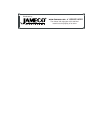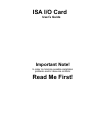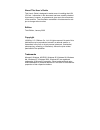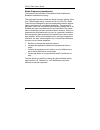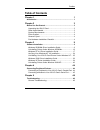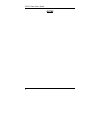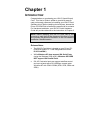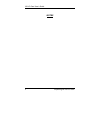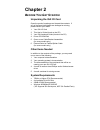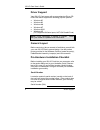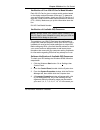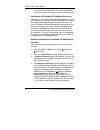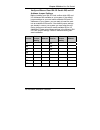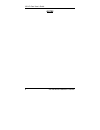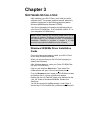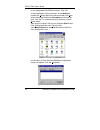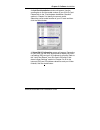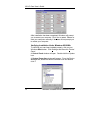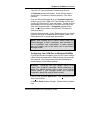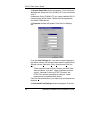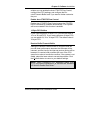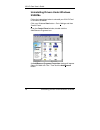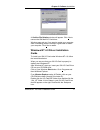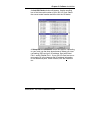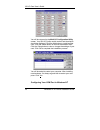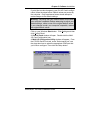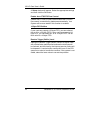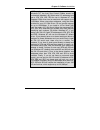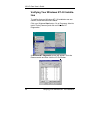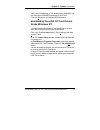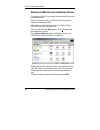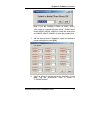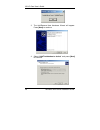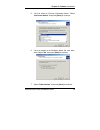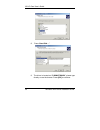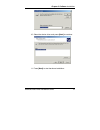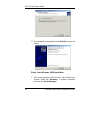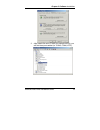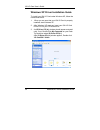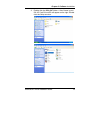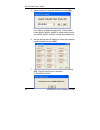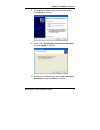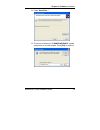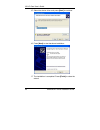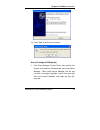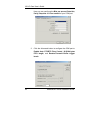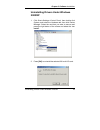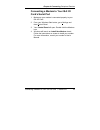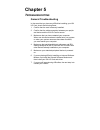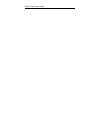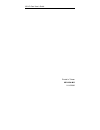- DL manuals
- Jameco Electronics
- Computer Hardware
- 132214
- User Manual
Jameco Electronics 132214 User Manual
Summary of 132214
Page 1
The content and copyrights of the attached material are the property of its owner. Distributed by: www.Jameco.Com ✦ 1-800-831-4242.
Page 2: Isa I/o Card
Isa i/o card user’s guide important note! In order to minimize possible installation problems and/or resource conflicts: read me first!.
Page 4
About this user’s guide this user’s guide is designed to assist users in installing their isa i/o card. Information in this document has been carefully checked for accuracy; however, no guarantee is given as to the correctness of the contents. The information contained in this document is sub- ject ...
Page 5
Isa i/o card user’s guide ii radio frequency interference the federal communications commission radio interference statement includes this warning: this equipment has been tested and found to comply with the limits for a class b digital device, pursuant to part 15 of the fcc rules. These limits are ...
Page 6: Table of Contents
Preface iii table of contents chapter 1 1 introduction .................................................................................. 1 chapter 2 3 before you get started ............................................................... 3 unpacking the isa i/o card ...................................
Page 7
Isa i/o card user’s guide iv notes.
Page 8: Chapter 1
Chapter 1 i ntroduction congratulations on purchasing your isa i/o (input/output) card. This user’s guide is written to provide an easy-to- read yet thorough reference for installing your isa i/o card software driver. Before installing device drivers, browse the driver cd-rom disk to familiarize you...
Page 9
Isa i/o card user’s guide 2 unpacking the isa i/o card notes.
Page 10: Chapter 2
Chapter 2 b efore y ou g et s tarted unpacking the isa i/o card open the product’s package and inspect the contents. If any of the items listed below are damaged or missing, please contact your dealer. 1. Your isa i/o card 2. This user’s guide (found on the cd) 3. Your isa hardware guide (found on t...
Page 11
Isa i/o card user’s guide 4 driver support driver support your isa i/o card comes with a comprehensive driver cd- rom disk which supports the following popular systems: • windows 95 • windows 98 • windows me • windows nt • windows 2000 • windows xp (*xp supports isa serial ports, not isa parallel po...
Page 12
Chapter 2-before you get started pre-hardware installation checklist 5 verification of your isa i/o card’s model number each isa i/o card is given a unique model number based on the design and performance of the card. To determine your card’s model number, check your isa i/o card for a 4- digit-and-...
Page 13
Isa i/o card user’s guide 6 pre-hardware installation checklist do not have an available irq, you will need to disable one of your system’s devices in order to free up an irq. Verification of available i/o address resources each port on your isa i/o card must be assigned a unique i/o address. It is ...
Page 14
Chapter 2-before you get started pre-hardware installation checklist 7 verify and record your isa i/o card’s irq and i/o address jumper settings before installing your isa i/o card, confirm which irq and i/o addresses are available on your system. If the default jumper settings on your card match av...
Page 15
Isa i/o card user’s guide 8 pre-hardware installation checklist notes.
Page 16: Chapter 3
Chapter 3 s oftware i nstallation after installing your isa i/o card, you’ll need to install a software driver. This chapter presents general software in- stallation instructions for the following popular systems: windows 95/98/me and windows nt/2000. Your driver information is located at the follow...
Page 17
Isa i/o card user’s guide 10 windows 95/98/me driver installation guide is your designated cd-rom drive letter). Click ok. A setup application will be launched. At the welcome screen click ok and then at the second screen click next. When setup has finished an information window will ap- pear. Click...
Page 18
Chapter 3-software installation windows 95/98/me driver installation guide 11 an add card installation window will appear. Use the scrolling bar to find the model number of your isa i/o card. Please refer to the “pre-hardware installation checklist” section in chapter 2 to identify the correct model...
Page 19
Isa i/o card user’s guide 12 windows 95/98/me driver installation guide after installation has been completed, windows will prompt you to restart your computer. Click yes to restart. Please re- start your computer manually if windows did not prompt you to restart your computer. Verifying installatio...
Page 20
Chapter 3-software installation windows 95/98/me driver installation guide 13 your isa i/o card will be listed. Double click the icon. A properties window will appear. Under device status it should read “this device is working properly. Click ok to continue. From the device manager tab in your syste...
Page 21
Isa i/o card user’s guide 14 windows 95/98/me driver installation guide a system properties window will appear. From the device manager tab, locate the ports (com & lpt) icon and double click it. Underneath ports (com & lpt) your newly installed isa i/o card device(s) will be listed. Double click th...
Page 22
Chapter 3-software installation windows 95/98/me driver installation guide 15 window you can enable the auto cts/rts flow control, configure the fifo settings, and configure the re- ceive/transmit buffer level if you want to further customize the port. Enable auto cts/rts flow control enable auto ct...
Page 23
Isa i/o card user’s guide 16 uninstalling drivers under windows 95/98/me uninstalling drivers under windows 95/98/me follow the instructions below to uninstall your isa i/o card in windows 95/98/me. Click your windows start button. Go to settings and then control panel. From the control panel window...
Page 24
Chapter 3-software installation windows nt 4.0 driver installation guide 17 a confirm file deletion window will appear. Click yesto remove the isa multi-i/o card driver. Windows may ask you if you want to restart your computer. After uninstalling drivers it’s always a good idea to restart your compu...
Page 25
Isa i/o card user’s guide 18 windows nt 4.0 driver installation guide at the multi-i/o card setup screen, press continue to in- stall the driver. Click ok to reboot your computer and load the newly in- stalled driver to nt. Configuring your isa i/o card in windows nt to configure your isa i/o card i...
Page 26
Chapter 3-software installation windows nt 4.0 driver installation guide 19 an add isa cards window will appear. Use the scrolling bar to find the model number of your isa i/o card. Select the correct model number and then click the ok button. A setup isa i/o information screen will appear. Dependin...
Page 27
Isa i/o card user’s guide 20 windows nt 4.0 driver installation guide you will be returned to the multi i/o configuration utility screen. Your isa i/o card’s model number and description should be displayed. Click the add button to install another card. Click the delete button to remove the selected...
Page 28
Chapter 3-software installation windows nt 4.0 driver installation guide 21 if you’d like to make changes to your isa i/o card’s configu- ration, follow the steps below. Default values are pre-set by the computer. Only experienced users should attempt to make changes to the default settings. Warning...
Page 29
Isa i/o card user’s guide 22 windows nt 4.0 driver installation guide a setup window will appear. Select the appropriate settings and then click the ok button. Enable auto cts/rts flow control enable auto cts/rts flow control means the cts/rts flow control is controlled by hardware automatically. Yo...
Page 30
Chapter 3-software installation 23 note: (1) if you install your modem using auto detect by windows nt, the auto flow control enable should be unchecked (disabled). (2) when serial i/o addresses are set to 3f8, 2f8, 3e8, 2e8 for use in windows nt, the standard com driver can be used and will support...
Page 31
Isa i/o card user’s guide 24 verifying your windows nt 4.0 installation verifying your windows nt 4.0 installa- tion to confirm that your windows nt 4.0 installation was suc- cessful, follow the instructions below. Click your windows start button. Go to programs, adminis- trative tools [common] and ...
Page 32
Chapter 3-software installation uninstalling your isa i/o card drivers under windows nt 25 verify the i/o addresses of the parallel ports (snxpar) and the serial ports (snxser) pertaining to your card. Click the irq button for detailed irq information. Uninstalling your isa i/o card drivers under wi...
Page 33
Isa i/o card user’s guide 26 windows 2000 driver installation guide windows 2000 driver installation guide to install your isa i/o card under windows 2000, follow the instructions below. When you are sure that your isa i/o card is properly in- stalled, start windows 2000. After windows 2000 starts u...
Page 34
Chapter 3-software installation windows 2000 driver installation guide 27 note: if you are installing a 409x (i.E. 4091i, 4092i), you’ll need to complete this step twice. Please select model 4090is (4091is, 4092is) to install the serial ports and 4090ip (4091ip, 4092ip) to install the parallel ports...
Page 35
Isa i/o card user’s guide 28 windows 2000 driver installation guide 3. The add/remove new hardware wizard will appear. Press [next] to continue. 4. Select “add/troubleshoot a device” and press [next] to continue..
Page 36
Chapter 3-software installation windows 2000 driver installation guide 29 5. You’ll be asked to “choose a hardware device.” select “add a new device” and press [next] to continue. 6. You’ll be asked to let windows detect the new hard- ware. Select “no” and press [next] to continue. 7. Select “other ...
Page 37
Isa i/o card user’s guide 30 windows 2000 driver installation guide 8. Press “have disk…”. 9. The driver is located on “c:\winnt\sunix”, please type directly or use the browse. Press [ok] to continue..
Page 38
Chapter 3-software installation windows 2000 driver installation guide 31 10. Select the device driver and press [next] to continue. 11. Press [next] to start hardware installation..
Page 39
Isa i/o card user’s guide 32 windows 2000 driver installation guide 12. The installation is completed. Press [finish] to close the wizard. Check your windows 2000 installation 1. Click start->settings->control panel, then double click system. Select the “hardware” in system properties and click the ...
Page 40
Chapter 3-software installation windows 2000 driver installation guide 33 2. After install isa multi i/o card (for example 4076a), you will find three ports added (i.E. Com3, com4, lpt2)..
Page 41
Isa i/o card user’s guide 34 windows xp driver installation guide windows xp driver installation guide to install your isa i/o card under windows xp, follow the instructions below. 1. When you are sure that your isa i/o card is properly installed, start windows xp. 2. After windows xp starts up, ins...
Page 42
Chapter 3-software installation windows xp driver installation guide 35 4. Double click the “win_2k” folder. A list of items in your isa i/o card driver disk will appear on the right. Double click the setup.Exe icon..
Page 43
Isa i/o card user’s guide 36 windows xp driver installation guide 5. Select a model (for example 4032a) and press [ok] note: if you are installing a 409x (i.E. 4091i, 4092i), you’ll need to complete this step twice. Please select model 4090is (4091is, 4092is) to install the serial ports and 4090ip (...
Page 44
Chapter 3-software installation windows xp driver installation guide 37 8. The add/remove new hardware wizard will appear. Press [next] to continue. 9. Select “yes, i have already connected the hardware” and press [next] to continue. 10. Scroll down to the bottom and select “add a new hard- ware dev...
Page 45
Isa i/o card user’s guide 38 windows xp driver installation guide 11. You’ll be asked “what do you want the wizard to do?” click “install the hardware that i manually select from a list (advanced)” and press [next] to continue. 12. You’ll be asked to “select the type of hardware you are installing”....
Page 46
Chapter 3-software installation windows xp driver installation guide 39 13. Press “have disk…”. 14. The driver is located on “c:\windows\sunix”, please type directly or use the browse. Press [ok] to continue..
Page 47
Isa i/o card user’s guide 40 windows xp driver installation guide 15. Select the device driver and press [next] to continue. 16. Press [next] to start hardware installation. 17. The installation is completed. Press [finish] to close the wizard..
Page 48
Chapter 3-software installation windows xp driver installation guide 41 18. Press “yes” to restart your computer. How to configure com port(s) 1. Click start->settings->control panel, then double click system, and select the hardware tab, then click device manager. When inside device manager, find t...
Page 49
Isa i/o card user’s guide 42 windows xp driver installation guide here you can configure the bits per second, data bits, parity, stop bits and flow control of your com port. 2. Click the advanced button to configure the com port to enable auto cts/rts flow control, 16/32/64 bytes fifo length, and re...
Page 50
Chapter 3-software installation uninstalling drivers under windows 2000/xp 43 uninstalling drivers under windows 2000/xp 1. Click start->settings->control panel, then double click system, and select the hardware tab, then click device manager. Select the card that you want to remove and press the ri...
Page 51: Chapter 4
Chapter 4 c onnecting p eripheral d evices your isa i/o card is equipped with one or more ports which can connect to a wide array of peripheral devices. • if your isa i/o card has a parallel port, then it can be connected to color printers, plotters, scanners, zip drives and mp3 players, to name a f...
Page 52
Chapter 4-connecting peripheral devices connecting a modem to your isa i/o card ’ s serial port 45 connecting a modem to your isa i/o card’s serial port 1. Make sure your modem is connected properly to your isa i/o card. 2. From your windows start button, go to settings and then control panel. 3. Yo...
Page 53: Chapter 5
Chapter 5 t roubleshooting general troubleshooting in the event that you have any difficulties installing your isa i/o card, check the following items: 1. Confirm that the card is securely installed. 2. Confirm that the cable connection between your periph- eral device and the isa i/o card is secure...
Page 54
Isa i/o card user’s guide.
Page 55
Isa i/o card user’s guide printed in taiwan uso1isa-m-r 01/15/2002.