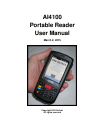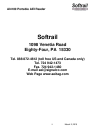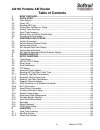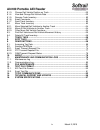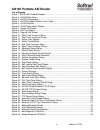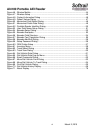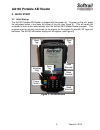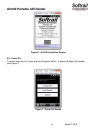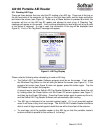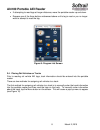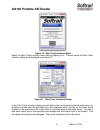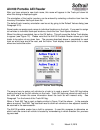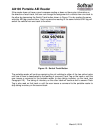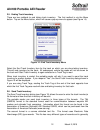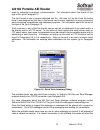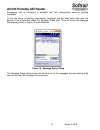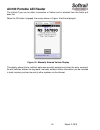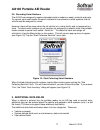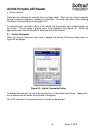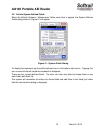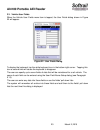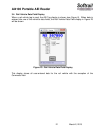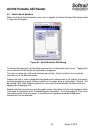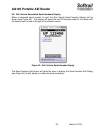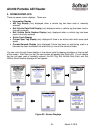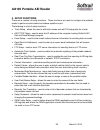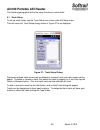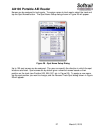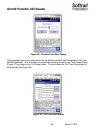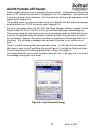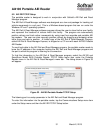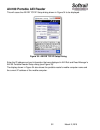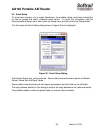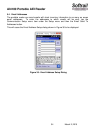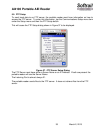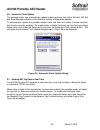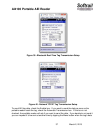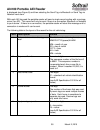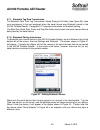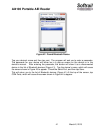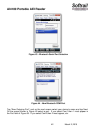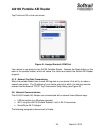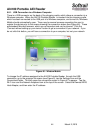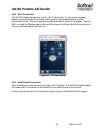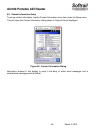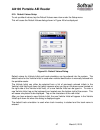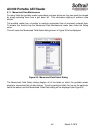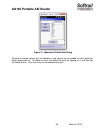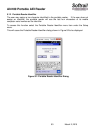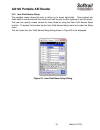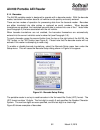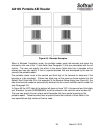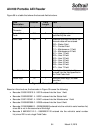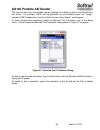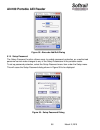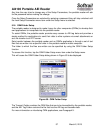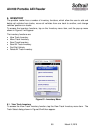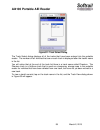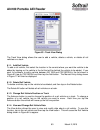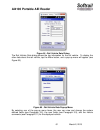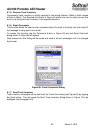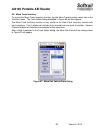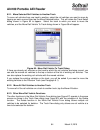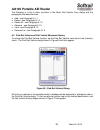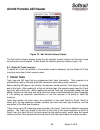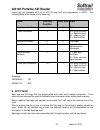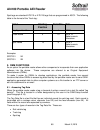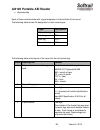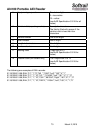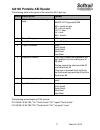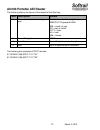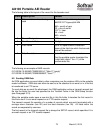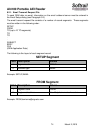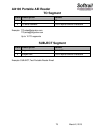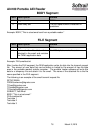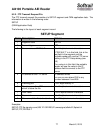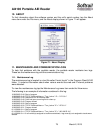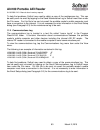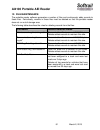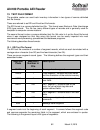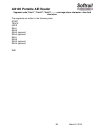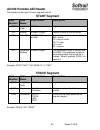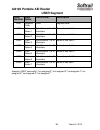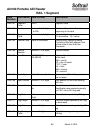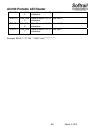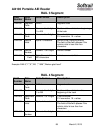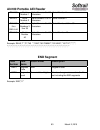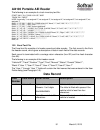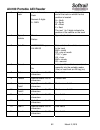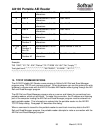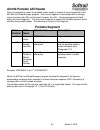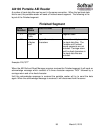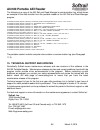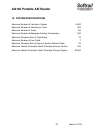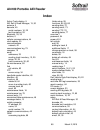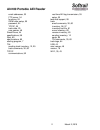- DL manuals
- Janam
- Handhelds
- AI4100
- User Manual
Janam AI4100 User Manual
Summary of AI4100
Page 1
Ai4100 portable reader user manual march 2, 2015 copyright 2015 softrail all rights reserved.
Page 2: Ai4100 Portable Aei Reader
Ai4100 portable aei reader ii march 2, 2015 softrail 1098 venetia road eighty-four, pa 15330 tel. 888 872-4612 (toll free us and canada only) tel. 724 942-1473 fax. 724 942-1480 e-mail aei@signalcc.Com web page www.Aeitag.Com.
Page 3: Ai4100 Portable Aei Reader
Ai4100 portable aei reader iii march 2, 2015 table of contents 1. Brief overview ................................................................................................... 1 2. Quick start .........................................................................................................
Page 4: Ai4100 Portable Aei Reader
Ai4100 portable aei reader iv march 2, 2015 6.1.3. Change rail vehicle position on track ................................................................... 60 6.1.4. View and change rail vehicle data ....................................................................... 60 6.1.5. Reverse track inv...
Page 5: Ai4100 Portable Aei Reader
Ai4100 portable aei reader v march 2, 2015 list of figures figure 1- ai4100 aei portable reader ..................................................................................... 1 figure 2 - ai4100 side view ...........................................................................................
Page 6: Ai4100 Portable Aei Reader
Ai4100 portable aei reader vi march 2, 2015 figure 46 - window mobile .................................................................................................... 44 figure 47 - wireless setup ......................................................................................................
Page 7: Ai4100 Portable Aei Reader
Ai4100 portable aei reader 1 march 2, 2015 1. Brief overview the ai4100 portable aei reader is a small, lightweight unit consisting of a janam xm2 rugged mobile computer running windows mobile 6.5, an integrated aei tag rf reader, and a built-in 2-d imager for reading barcodes. The ai4100 portable a...
Page 8: Ai4100 Portable Aei Reader
Ai4100 portable aei reader 2 march 2, 2015 the rf reader and antenna are permanently attached to the janam xm2 mobile computer (see figure 2). Figure 2 - ai4100 side view the ai4100 aei portable reader is shipped with a charging cradle, which allows for a usb connection to a computer, and a battery ...
Page 9: Ai4100 Portable Aei Reader
Ai4100 portable aei reader 3 march 2, 2015 even though the portable reader can read over 10,000 aei tag on a single battery charge, we recommend the purchase of a second battery for each portable reader. The cradle has a separate battery charging position in the back of the unit for charging a secon...
Page 10: Ai4100 Portable Aei Reader
Ai4100 portable aei reader 4 march 2, 2015 allows for the scanning of special aei tags that are programmed with track and spot information to eliminate the requirement of entering this information manually (see paragraphs 7 and 8). allows additional data to be added about vehicles (see paragraph...
Page 11: Ai4100 Portable Aei Reader
Ai4100 portable aei reader 5 march 2, 2015 2. Quick start 2.1. Initial startup the ai4100 portable aei reader is shipped with the power off. To power up the unit, press the red power button in the lower left corner of the unit (see figure 5). This will cause the computer to boot up and automatically...
Page 12: Ai4100 Portable Aei Reader
Ai4100 portable aei reader 6 march 2, 2015 figure 6 - ai4100 information display 2.2. Power off to power down the unit, press and hold the power button. A power off display will appear (see figure 7). Figure 7 - power off screen.
Page 13: Ai4100 Portable Aei Reader
Ai4100 portable aei reader 7 march 2, 2015 2.3. Reading aei tags there are three buttons that can start the rf reading of an aei tag. These are at the top on the left hand side of the computer, at the top on the right hand side, and the large red button just below the screen (see figure 5). When any...
Page 14: Ai4100 Portable Aei Reader
Ai4100 portable aei reader 8 march 2, 2015 if attempting to read tags at longer distances, wave the portable reader up and down. depress one of the three buttons referenced above until a tag is read or you no longer want to attempt to read the tag. Figure 9- program list screen 2.4. Placing rail...
Page 15: Ai4100 Portable Aei Reader
Ai4100 portable aei reader 9 march 2, 2015 figure 10 - start track inventory menu select the start track inventory menu item by tapping on it. This will cause the start track inventory dialog to be displayed (see figure 11). Figure 11 - start track inventory dialog in the start track inventory dialo...
Page 16: Ai4100 Portable Aei Reader
Ai4100 portable aei reader 10 march 2, 2015 after you have entered a new track name, this name will appear in the track pull down list when this dialog is displayed again. The orientation of the track's inventory can be entered by selecting a direction item from the inventory orientation field's pul...
Page 17: Ai4100 Portable Aei Reader
Ai4100 portable aei reader 11 march 2, 2015 if the reader does not have a good compass reading or does not have prior information on the direction of each track, the user can change the assignment of a vehicle from one track to the other by depressing the switch track button shown in figure 13 or by...
Page 18: Ai4100 Portable Aei Reader
Ai4100 portable aei reader 12 march 2, 2015 2.5. Ending track inventory there are two methods to end taking track inventory. The first method is via the menu button. Tap on the menu button, which will cause a pop-up menu to appear (see figure 14). Figure 14 - end track inventory menu select the end ...
Page 19: Ai4100 Portable Aei Reader
Ai4100 portable aei reader 13 march 2, 2015 used for computer-to-computer communications. For information about the format of this type of file, go to paragraph 13. The third format is also a comma delimited text file. We refer to it as the excel file format since it was designed so that files in th...
Page 20: Ai4100 Portable Aei Reader
Ai4100 portable aei reader 14 march 2, 2015 message(s) until a connection is available and then automatically send all pending messages. To find the status of pending transmission messages, tap the view menu item near the bottom of the screen and select the message status item. This will cause the m...
Page 21: Ai4100 Portable Aei Reader
Ai4100 portable aei reader 15 march 2, 2015 2.7. Manual entry of vehicle identification there will be situations where a rail vehicle has a bad tag or is missing a tag. Vehicle identification information can be manually entered. To manually enter vehicle identification information, tap anywhere on t...
Page 22: Ai4100 Portable Aei Reader
Ai4100 portable aei reader 16 march 2, 2015 the vehicle type can be either locomotive or railcar and is selected from this field's pull down list. When the ok button is tapped, the screen shown in figure 18 will be displayed. Figure 18 - manually entered vehicle display this display shows that a veh...
Page 23: Ai4100 Portable Aei Reader
Ai4100 portable aei reader 17 march 2, 2015 2.8. Recording serial numbers the ai4100 was designed to capture barcoded serial numbers on seals, products and parts. To capture, save and transfer the serial numbers for transmission to other systems, the rail vehicle must be assigned to a track. However...
Page 24: Ai4100 Portable Aei Reader
Ai4100 portable aei reader 18 march 2, 2015 serial numbers there are two methods for entering data into these fields. Data can be entered manually through a group of displays or entered via barcodes. For more information about entering information via barcodes go to paragraph 5.14. To manually ent...
Page 25: Ai4100 Portable Aei Reader
Ai4100 portable aei reader 19 march 2, 2015 3.2. Vehicle system defined fields when the vehicle systems / maintenance fields menu item is tapped, the system defined fields dialog shown in figure 21 will appear. Figure 21 - system fields dialog to display the keyboard, tap the white keyboard icon in ...
Page 26: Ai4100 Portable Aei Reader
Ai4100 portable aei reader 20 march 2, 2015 3.3. Vehicle user fields when the vehicle user fields menu item is tapped, the user fields dialog shown in figure 22 will appear. Figure 22 - user fields dialog to display the keyboard, tap the white keyboard icon in the bottom right corner. Tapping this i...
Page 27: Ai4100 Portable Aei Reader
Ai4100 portable aei reader 21 march 2, 2015 3.4. Rail vehicle data field display when a rail vehicle tag is read, the aei tag display is shown (see figure 8). When data is entered into one of the vehicle's data fields, the rail vehicle data field display in figure 23 will be shown. Figure 23 - rail ...
Page 28: Ai4100 Portable Aei Reader
Ai4100 portable aei reader 22 march 2, 2015 3.5. Vehicle serial numbers when the vehicle serial numbers menu item is tapped, the serial number edit dialog shown in figure 24 will appear. Figure 24 - serial numbers edit dialog to display the keyboard, tap the white keyboard icon in the bottom right c...
Page 29: Ai4100 Portable Aei Reader
Ai4100 portable aei reader 23 march 2, 2015 3.6. Rail vehicle associated serial numbers display when a barcoded serial number is read, the rail vehicle serial number display will be shown (see figure 25). The display will show the last 20 barcodes read for the railcar with the latest shown in blue a...
Page 30: Ai4100 Portable Aei Reader
Ai4100 portable aei reader 24 march 2, 2015 4. Screen displays there are seven screen displays. These are: information display aei tag display (only displayed when a vehicle tag has been read or manually entered) rail vehicle data field display (only displayed when a vehicle tag has been read ...
Page 31: Ai4100 Portable Aei Reader
Ai4100 portable aei reader 25 march 2, 2015 5. Setup functions there are a number of setup functions. These functions are used to configure the portable reader to perform various tasks and reduce repetitive input. The following is a list of setup functions: track setup - allows the user to edit tr...
Page 32: Ai4100 Portable Aei Reader
Ai4100 portable aei reader 26 march 2, 2015 the following paragraphs define the setup functions in more detail. 5.1. Track setup to set up track values, tap the track setup menu item under the setup menu. This will cause the track setup dialog shown in figure 27 to be displayed. Figure 27 - track se...
Page 33: Ai4100 Portable Aei Reader
Ai4100 portable aei reader 27 march 2, 2015 names can be assigned to track spots. To assign names to track spots, select the track and tap the spot names button. The spot name setup dialog shown in figure 28 will appear. Figure 28 - spot name setup dialog up to 100 spot names can be assigned. The us...
Page 34: Ai4100 Portable Aei Reader
Ai4100 portable aei reader 28 march 2, 2015 figure 29 - rename track spot dialog t94 messages also have a requirement for an aei site identifier (see paragraph 2.1.5 in the s9203a standard). This information is entered by selecting a track in the track setup dialog (figure 27) and tapping the t94 se...
Page 35: Ai4100 Portable Aei Reader
Ai4100 portable aei reader 29 march 2, 2015 if data is to be transmitted in a t94 format, at a minimum, the aem site identifier (7- character) must be entered. All other fields can be left blank. When the user stops taking inventory on a track (see paragraph 2.5), he can request that the track's con...
Page 36: Ai4100 Portable Aei Reader
Ai4100 portable aei reader 30 march 2, 2015 reader's mobile computer prior to attempting to send inventory. Information on setting up the email or ftp functions can be found in paragraphs 5.3 or 5.5, respectively. Files can be sent to as many as seven email addresses. For information on entering ema...
Page 37: Ai4100 Portable Aei Reader
Ai4100 portable aei reader 31 march 2, 2015 5.2. Aei rr tcp/ip setup the portable reader is designed to work in conjunction with softrail's aei rail and road manager program. The aei rail & road manager software was designed as a low cost package for tracking rail vehicle movements in a rail yard. T...
Page 38: Ai4100 Portable Aei Reader
Ai4100 portable aei reader 32 march 2, 2015 this will cause the aei rr tcp/ip setup dialog shown in figure 34 to be displayed. Figure 34 - aei rr tcp/ip setup dialog enter the ip address and port information that was displayed in aei rail and road manager's ai4100 portable reader setup dialog (see f...
Page 39: Ai4100 Portable Aei Reader
Ai4100 portable aei reader 33 march 2, 2015 5.3. Email setup to send track inventory via an email attachment, the portable reader must have information on how to access the user's outbound email server. To enter this information, tap the communications setup menu item under the setup menu and then t...
Page 40: Ai4100 Portable Aei Reader
Ai4100 portable aei reader 34 march 2, 2015 5.4. Email addresses the portable reader can send emails with track inventory information to as many as seven email addresses. To enter the addresses to which emails will be sent, tap the communication setup menu item under the setup menu and then the emai...
Page 41: Ai4100 Portable Aei Reader
Ai4100 portable aei reader 35 march 2, 2015 5.5. Ftp setup to send track data to an ftp server, the portable reader must have information on how to access the ftp server. To enter this information, tap the communications setup menu item under the setup menu and then the ftp setup button. This will c...
Page 42: Ai4100 Portable Aei Reader
Ai4100 portable aei reader 36 march 2, 2015 5.6. Automatic clock update the portable reader can automatically update its date and time from either softrail’s aei rail and road manager software or the national institute of standards website. To automatically update the portable reader’s date and time...
Page 43: Ai4100 Portable Aei Reader
Ai4100 portable aei reader 37 march 2, 2015 figure 39 - bluetooth real-time tag transmission setup figure 40 - network tcp/ip tag transmission setup to send aei tag data, check the enable box. If you want to send the data as soon as the portable reader reads the tag, check the automatic transmission...
Page 44: Ai4100 Portable Aei Reader
Ai4100 portable aei reader 38 march 2, 2015 is displayed (see figure 8) and then selecting the send tag via bluetooth or send tag via network menu item. With each aei tag read the portable reader will send a single record ending with a carriage return (hex 0d). This record will only be sent if there...
Page 45: Ai4100 Portable Aei Reader
Ai4100 portable aei reader 39 march 2, 2015 6 vehicle initial (reporting marks) four alpha characters the field is filled with spaces if the vehicle initial is less than four characters 7 vehicle number one to six digits 8 side indicator left or right 9 length in decimeters 1 to 4 digits 10 number o...
Page 46: Ai4100 Portable Aei Reader
Ai4100 portable aei reader 40 march 2, 2015 5.7.1. Bluetooth tag data transmission the bluetooth real-time tag transmission setup dialog’s port field’s (see figure 39) value must correspond to the port assigned when the serial device was bluetooth paired to the ai4100 portable reader. Paragraph 5.7....
Page 47: Ai4100 Portable Aei Reader
Ai4100 portable aei reader 41 march 2, 2015 figure 42 - found bluetooth device tap your device’s name and then tap next. The program will ask you to enter a passcode. The passcode for your device will either be in a pop-up screen on the device or in the device’s manual. After entering the passcode, ...
Page 48: Ai4100 Portable Aei Reader
Ai4100 portable aei reader 42 march 2, 2015 figure 43 - bluetooth serial port selection figure 44 - new bluetooth com port tap “new outgoing port”, and on the next screen select your device’s name and tap next. On the screen shown in figure 45 select a port. If you select com1 then 1 must appear in ...
Page 49: Ai4100 Portable Aei Reader
Ai4100 portable aei reader 43 march 2, 2015 tap finish and ok on the next screen. Figure 45 - assign bluetooth com port your device is now paired to the ai4100 portable reader. Depress the reset button on the back of the portable reader, which will cause it to reboot and restart the softrail aei rea...
Page 50: Ai4100 Portable Aei Reader
Ai4100 portable aei reader 44 march 2, 2015 5.8.1. Usb connection to a windows computer there is a usb connector on the back of the charging cradle, which allows a connection to a windows computer. When the ai4100 portable reader is inserted into the charging cradle, which has been connected to the ...
Page 51: Ai4100 Portable Aei Reader
Ai4100 portable aei reader 45 march 2, 2015 5.8.2. Wi-fi connection the ai4100 portable reader has a built-in wi-fi transceiver. To set up your wireless network, go to the program list screen (see figure 9), tap the settings icon and the connections folder. This will cause the connection screen in f...
Page 52: Ai4100 Portable Aei Reader
Ai4100 portable aei reader 46 march 2, 2015 5.9. Contact information setup to set up contact information, tap the contact information menu item under the setup menu. This will cause the contact information dialog shown in figure 48 to be displayed. Figure 48 - contact information dialog information ...
Page 53: Ai4100 Portable Aei Reader
Ai4100 portable aei reader 47 march 2, 2015 5.10. Default values setup to set up default values, tap the default values menu item under the setup menu. This will cause the default values dialog shown in figure 49 to be displayed. Figure 49 - default values dialog default values for vehicle initial a...
Page 54: Ai4100 Portable Aei Reader
Ai4100 portable aei reader 48 march 2, 2015 5.11. Memorized data maintenance for many fields the portable reader remembers previous entries so they can easily be reused by simply selecting them from a pull down list. This eliminates retyping of common data entries. The portable reader has a function...
Page 55: Ai4100 Portable Aei Reader
Ai4100 portable aei reader 49 march 2, 2015 figure 51 - memorized fields data dialog previously entered values can be deleted or new values can be added to each particular field's memorized list. To delete an entry, first select the entry by tapping on it, and then tap the delete button. Only one en...
Page 56: Ai4100 Portable Aei Reader
Ai4100 portable aei reader 50 march 2, 2015 5.12. Portable reader identifier the user may assign a ten-character identified to the portable reader. If the user does not assign an identifier, the portable reader will use the last four characters of its mobile computer serial number as the identifier....
Page 57: Ai4100 Portable Aei Reader
Ai4100 portable aei reader 51 march 2, 2015 5.13. User field names setup the portable reader allows the user to define up to seven data fields. Data entered into these fields is maintained with the vehicle and can be sent to other systems in text file format. The user can specify unique names for th...
Page 58: Ai4100 Portable Aei Reader
Ai4100 portable aei reader 52 march 2, 2015 5.14. Barcodes the ai4100 portable reader is designed to operate with a barcode reader. With the barcode reader, barcoded information about a rail vehicle can be quickly and easily entered. There are two modes of operation for processing data from the barc...
Page 59: Ai4100 Portable Aei Reader
Ai4100 portable aei reader 53 march 2, 2015 figure 55 - barcode examples when in barcode translation mode, the portable reader reads the barcode and enters the information into one of the 11 data fields (see paragraph 3) that are associated with the rail vehicle. The user can specify into which of t...
Page 60: Ai4100 Portable Aei Reader
Ai4100 portable aei reader 54 march 2, 2015 figure 56 is a table that shows the barcode field structure. Field description position field length data numeric system character 1 1 usually 0 default start code 2-3 2 any two-digit combination specified by the user. Field code 4-6 3 specifies the field ...
Page 61: Ai4100 Portable Aei Reader
Ai4100 portable aei reader 55 march 2, 2015 the user can also have the portable reader translate the 5 digits of data in the barcode to a text string. For example, 00010 can be translated by the portable reader into "empty". Instead of 00010 appearing in the user1 field, the text string "empty" woul...
Page 62: Ai4100 Portable Aei Reader
Ai4100 portable aei reader 56 march 2, 2015 figure 58 - barcode add/edit dialog 5.15. Setup password the setup password function allows users to enable password protection so unauthorized personnel cannot make changes to any of the setup parameters in the portable reader. To set up password protecti...
Page 63: Ai4100 Portable Aei Reader
Ai4100 portable aei reader 57 march 2, 2015 any time the user tries to change any of the setup parameters, the portable reader will ask for the password before making the change. Once the setup parameters are unlocked by entering a password they will stay unlocked until the lock setup parameters men...
Page 64: Ai4100 Portable Aei Reader
Ai4100 portable aei reader 58 march 2, 2015 6. Inventory the portable reader has a number of inventory functions, which allow the user to add and delete rail vehicles from tracks, move rail vehicles from one track to another, and change vehicles' positions on tracks. To access the inventory function...
Page 65: Ai4100 Portable Aei Reader
Ai4100 portable aei reader 59 march 2, 2015 figure 62 - track select dialog the track select dialog displays all of the tracks that have been entered into the portable reader. The number of rail vehicles that are on each track is displayed after the track's name in the list. You will notice that at ...
Page 66: Ai4100 Portable Aei Reader
Ai4100 portable aei reader 60 march 2, 2015 figure 63 - track view dialog the track view dialog allows the user to add a vehicle, delete a vehicle, or delete all rail vehicles on a track. 6.1.1. Add rail vehicle to add a rail vehicle, first select the location in the consist where you want the vehic...
Page 67: Ai4100 Portable Aei Reader
Ai4100 portable aei reader 61 march 2, 2015 figure 64 - rail vehicle data dialog the rail vehicle data dialog shows the tag information for the rail vehicle. To display the other data about the rail vehicle, tap the menu button, and a pop-up menu will appear (see figure 65). Figure 65 - rail vehicle...
Page 68: Ai4100 Portable Aei Reader
Ai4100 portable aei reader 62 march 2, 2015 6.1.5. Reverse track inventory occasionally track inventory is initially reported in the wrong direction (west to east instead of east to west). The reverse list button in figure 63 allows the user to easily correct this error by re-listing the track inven...
Page 69: Ai4100 Portable Aei Reader
Ai4100 portable aei reader 63 march 2, 2015 6.2. Move track inventory to access the move track inventory function, tap the move track inventory menu item in the inventory menu. The track select dialog displayed in figure 62 will then appear. The move track inventory function is very similar to the v...
Page 70: Ai4100 Portable Aei Reader
Ai4100 portable aei reader 64 march 2, 2015 6.2.1. Move selected rail vehicles to another track to move rail vehicles from one track to another, select the rail vehicles you want to move by tapping on each one and then tap the move selected button. This will cause the track select dialog shown in fi...
Page 71: Ai4100 Portable Aei Reader
Ai4100 portable aei reader 65 march 2, 2015 the following is a list of other functions in the move rail vehicle from dialog and the paragraphs that describe them. add - see paragraph 6.1.1 delete - see paragraph 6.1.2 delete all - see paragraph 6.1.2 advance - see paragraph 6.1.3 view - se...
Page 72: Ai4100 Portable Aei Reader
Ai4100 portable aei reader 66 march 2, 2015 figure 70 - rail vehicle history display the rail vehicle history display shows the rail vehicle's current location and the time it was moved to the current location. It also shows the vehicle's previous locations (up to 10). 6.4. Delete all track inventor...
Page 73: Ai4100 Portable Aei Reader
Ai4100 portable aei reader 67 march 2, 2015 track tags are standard at5110 or at5118 tags that are programmed in ascii. The following table is the format of the track tag: field starting position field size data tag type identifier 1 3 trk track orientation 4 1 n = north to south s = south to north ...
Page 74: Ai4100 Portable Aei Reader
Ai4100 portable aei reader 68 march 2, 2015 spot tags are standard at5110 or at5118 tags that are programmed in ascii. The following table is the format of the track tag: field starting position field size data tag type identifier 1 4 spot track name 5 10 up to 10 alpha/numeric characters spot name ...
Page 75: Ai4100 Portable Aei Reader
Ai4100 portable aei reader 69 march 2, 2015 barcode data each of these records starts with a type designator in the first field of the record. The following table shows the designator for each record type: type designator rail vehicle tag rail track tag trk spot tag spot barcode data bar the follo...
Page 76: Ai4100 Portable Aei Reader
Ai4100 portable aei reader 70 march 2, 2015 5 equipment group code one to two digits 5 = locomotive 19 = railcar (see aar specification s-918 for all codes) 6 vehicle initial (reporting marks) four alpha characters the field is filled with spaces if the vehicle initial is less than four characters 7...
Page 77: Ai4100 Portable Aei Reader
Ai4100 portable aei reader 71 march 2, 2015 the following table is the layout of the record for the track tag: field description values 1 date and time when the tag was read the field is in the following format mm/dd/yyyy(space)hh:mm mm = month of year dd = day of month yyyy = year hh = hour mm = mi...
Page 78: Ai4100 Portable Aei Reader
Ai4100 portable aei reader 72 march 2, 2015 the following table is the layout of the record for the spot tag: field description values 1 date and time when the tag was read the field is in the following format mm/dd/yyyy(space)hh:mm mm = month of year dd = day of month yyyy = year hh = hour mm = min...
Page 79: Ai4100 Portable Aei Reader
Ai4100 portable aei reader 73 march 2, 2015 the following table is the layout of the record for the barcode read: field description values 1 date and time when the tag was read the field is in the following format mm/dd/yyyy(space)hh:mm mm = month of year dd = day of month yyyy = year hh = hour mm =...
Page 80: Ai4100 Portable Aei Reader
Ai4100 portable aei reader 74 march 2, 2015 9.2.1. Email transmit request file to send oem data via email, information on the email outbound server must be entered in the email setup dialog (see paragraph 5.3). The email transmit request file consists of a number of record segments. These segments m...
Page 81: Ai4100 Portable Aei Reader
Ai4100 portable aei reader 75 march 2, 2015 to segment field description values 1 segment code to 2 to email address 1 to 40 alpha/numeric characters example: to,sales@signalcc.Com to,aeitag@signalcc.Com up to 10 to segments subject segment field description values 1 segment code subject 2 subject t...
Page 82: Ai4100 Portable Aei Reader
Ai4100 portable aei reader 76 march 2, 2015 body segment field description values 1 segment code body 2 email body text 1 to 800 alpha/numeric characters in quotations example: body,"this is a test email sent from a portable reader." file segment field description values 1 segment code file 2 name o...
Page 83: Ai4100 Portable Aei Reader
Ai4100 portable aei reader 77 march 2, 2015 9.2.2. Ftp transmit request file the ftp transmit request file consists of a setup segment and oem application data. The information is written in the following order: setup (oem application data) the following is the layout of each segment record: setup s...
Page 84: Ai4100 Portable Aei Reader
Ai4100 portable aei reader 78 march 2, 2015 after the setup segment, the oem application writes its data into the transmit request file. The amount of user data that can be written is limited by the amount of free file data area in the portable reader's mobile computer. The portable reader software ...
Page 85: Ai4100 Portable Aei Reader
Ai4100 portable aei reader 79 march 2, 2015 10. About to find information about the software version and the unit's serial number, tap the about menu item under the file menu, and the about display shown in figure 71 will appear. Figure 71 - about display 11. Maintenance and communication logs to he...
Page 86: Ai4100 Portable Aei Reader
Ai4100 portable aei reader 80 march 2, 2015 01/16/2006 12:01 manual clear inventory request to help find problems, softrail may need to obtain a copy of the maintenance log. This can be easily sent via email by tapping on the send maintenance log to softrail menu item under the file menu. For this f...
Page 87: Ai4100 Portable Aei Reader
Ai4100 portable aei reader 81 march 2, 2015 12. File maintenance the portable reader software generates a number of files and continuously adds records to these files. Periodically, records in these files must be deleted so that the portable reader does not run out of storage area. The following tab...
Page 88: Ai4100 Portable Aei Reader
Ai4100 portable aei reader 82 march 2, 2015 13. Text file format the portable reader can send track inventory information in two types of comma delimited text file formats. These are referred to as edi and excel text file formats. The edi format is a comma delimited text file. This format uses elect...
Page 89: Ai4100 Portable Aei Reader
Ai4100 portable aei reader 83 march 2, 2015 segment code,"field 1","field 2","field 3",……, character> the segments are written in the following order: start track user rail1 rail2 rail3 (optional) rail4 (optional) rail1 rail2 rail3 (optional) rail4 (optional) . . End.
Page 90: Ai4100 Portable Aei Reader
Ai4100 portable aei reader 84 march 2, 2015 the following is the layout of each segment record: start segment field number data name data format description st1 segment code start segment code st2 version numeric 4 digits version number of the file format st3 date/time mm/dd/yyyy hh:mm date and time...
Page 91: Ai4100 Portable Aei Reader
Ai4100 portable aei reader 85 march 2, 2015 user segment field number data name data format description usr1 segment code user segment code usr2 field name 1 alpha/numeric 1 to 20 characters name of user field 1 usr3 field name 2 alpha/numeric 1 to 20 characters name of user field 2 usr4 field name ...
Page 92: Ai4100 Portable Aei Reader
Ai4100 portable aei reader 86 march 2, 2015 rail 1 segment field number data name data format description rail101 segment code rail1 segment code rail102 position numeric 1 to 3 digits 1 to 200 position of the vehicle from the beginning of the track rail103 equipment code numeric 1 to 2 digits type ...
Page 93: Ai4100 Portable Aei Reader
Ai4100 portable aei reader 87 march 2, 2015 rail114 tag platform code numeric 1 to digits or blank if locomotive platform code reported by aei tag rail115 maintenance field 1 alpha/numeric 0 to 20 characters maintenance field 1 rail116 maintenance field 2 alpha/numeric 0 to 20 characters maintenance...
Page 94: Ai4100 Portable Aei Reader
Ai4100 portable aei reader 88 march 2, 2015 rail209 user field 4 alpha/numeric 0 to 20 characters user field 4 rail210 user field 5 alpha/numeric 0 to 20 characters user field 5 rail211 user field 6 alpha/numeric 0 to 20 characters user field 6 rail212 user field 7 alpha/numeric 0 to 20 characters u...
Page 95: Ai4100 Portable Aei Reader
Ai4100 portable aei reader 89 march 2, 2015 rail 3 segment field number data name data format description rail301 segment code rail3 segment code rail302 position numeric 1 to 3 digits 1 to 200 position of the vehicle from beginning of the track rail303 equipment code numeric 1 to 2 digits type of v...
Page 96: Ai4100 Portable Aei Reader
Ai4100 portable aei reader 90 march 2, 2015 rail406 serial number 1 alpha/numeric 0 to 20 characters serial number 1 rail407 serial number 2 alpha/numeric 0 to 20 characters serial number 2 rail408 thru rail 444 serial numbers 3 thru 39 alpha/numeric 0 to 20 characters serial numbers 3 thru 39 rail4...
Page 97: Ai4100 Portable Aei Reader
Ai4100 portable aei reader 91 march 2, 2015 the following is an example of a track inventory text file: start,"0001","01/17/2006 13:21:55","0002" track,"201","west" user,"commodity","not assigned 2","not assigned 3","not assigned 4","not assigned 5","not assigned 6","not assigned 7" rail1,"1","5","n...
Page 98: Ai4100 Portable Aei Reader
Ai4100 portable aei reader 92 march 2, 2015 3 position on track alpha 1 character dash numeric 3 digits a - nnn the first character designates the end of the track on which the first position is located. N = north s = south w = west e = east the next 1 to 3 digits indicate the position of the vehicl...
Page 99: Ai4100 Portable Aei Reader
Ai4100 portable aei reader 93 march 2, 2015 15 user 5 alpha/numeric 0 to 20 characters user field 5 16 user 6 alpha/numeric 0 to 20 characters user field 6 17 user 7 alpha/numeric 0 to 20 characters user field 7 18 user 8 alpha/numeric 0 to 20 characters user field 8 19 serial number 1 alpha/numeric...
Page 100: Ai4100 Portable Aei Reader
Ai4100 portable aei reader 94 march 2, 2015 once a connection is made, the portable reader sends a number of record segments to the aei rail and road manager program. Each record segment is terminated with a carriage return character (hex 0d) and line feed character (hex 0a). Commas separate the fie...
Page 101: Ai4100 Portable Aei Reader
Ai4100 portable aei reader 95 march 2, 2015 a number of track data files can be sent in the same connection. When the last track data field is sent, the portable reader will send a finished record segment. The following is the layout of the finished segment: finished segment field number data name d...
Page 102: Ai4100 Portable Aei Reader
Ai4100 portable aei reader 96 march 2, 2015 the following is a copy of the aei rail and road manager’s communication log, which shows an example of the data transfer from the portable reader to the aei rail and road manager program: 01/14/2009 10:53:23 (tcp/ip) "listening" "connection made to listen...
Page 103: Ai4100 Portable Aei Reader
Ai4100 portable aei reader 97 march 2, 2015 16. System specifications maximum number of vehicles in system 5,000 maximum number of vehicles per track 200 maximum number of tracks 100 maximum number of messages pending transmission 200 maximum character size of track name 10 maximum number of user fi...
Page 104: Ai4100 Portable Aei Reader
Ai4100 portable aei reader 98 march 2, 2015 index active track display, 9 aei rail & road manager, 13, 30 antenna, 2 barcode, 49 serial numbers, 16, 22 text translation, 53 bluetooth, 35, 39 buttons, 5 cellular communications, 44 clock update, 35 communications network, 42 communications log, 79 com...
Page 105: Ai4100 Portable Aei Reader
Ai4100 portable aei reader 2 march 2, 2015 email addresses, 33 ftp server, 34 functions, 24 oem folder setup, 55 password, 54 tcp/ip, 30 track data, 25 user names, 48 smartphone, 44 specifications, 96 spot, 65 spot locations, 65 starting program, 7 t94 sending track inventory, 12, 29 track comments,...