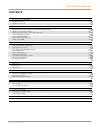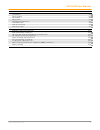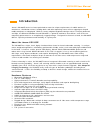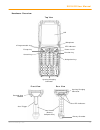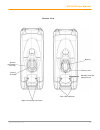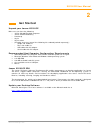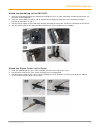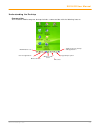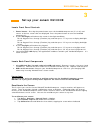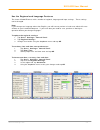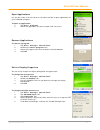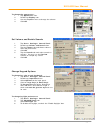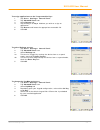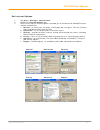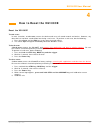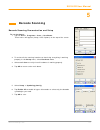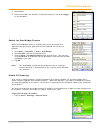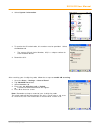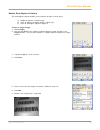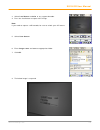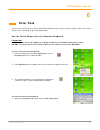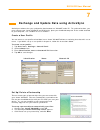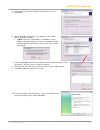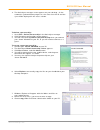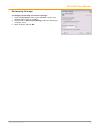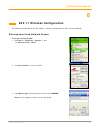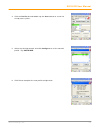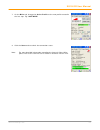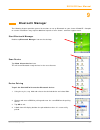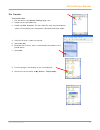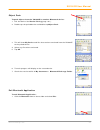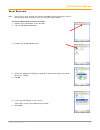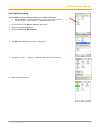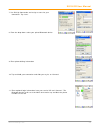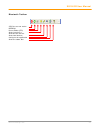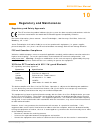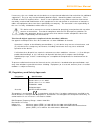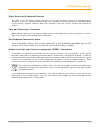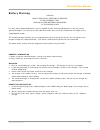Summary of XG100CE
Page 1
Version 7 april, 2012 xg100ce user guide.
Page 2
Xg100ce user manual ii janam technologies llc contents chapter 1: introduction about the janam xg100ce 1-1 hardware features 1-1 hardware overview 1-2 chapter 2: get started unpack your janam xg100ce 2-1 recommended host computer configuration/requirements 2-1 update your desktop software 2-1 attach...
Page 3
Xg100ce user manual iii janam technologies llc chapter 9: bluetooth manager start bluetooth manager 9-1 scan device 9-1 device pairing 9-1 file transfer 9-2 object push 9-3 exit bluetooth application 9-3 serial bluetooth 9-4 dial-up networking 9-5 bluetooth toolbar 9-7 chapter 10: regulatory and mai...
Page 4: Introduction
Xg100ce user manual 1-1 janam technologies llc 1 introduction janam’s xg100ce series has been optimized to meet the unique requirements of mobile workers in warehouses, distribution centers, loading docks and other operating venues where rugged gun-shaped mobile computers are deployed. While its cen...
Page 5
Xg100ce user manual 1-2 janam technologies llc front view rear view led indicators power on/off function key 2 programmable keys navigation keys escape key control key syncing/charging connector barcode scan window scan trigger rear led indicators syncing/charging connector gun handle (battery compa...
Page 6
Xg100ce user manual 1-3 janam technologies llc bottom view battery battery lock rear led indicators speaker (on bottom housing) battery chamber microsd card slot compartment upper handstrap connectors.
Page 7
Xg100ce user manual 1-4 janam technologies llc scan window scan trigger handle/ battery chamber base of battery & battery release plunger lower handstrap connector upper handstrap connectors (left and right side) microsd memory card door microsd memory card door screws syncing/charging connector upp...
Page 8: Get Started
Xg100ce user manual 2-1 janam technologies llc 2 get started unpack your janam xg100ce make sure you have the following: • janam xg100ce mobile computer • janam authorized battery • handstrap • stylus • stylus tether • charging accessory (one of the following kits ordered/packed separately): - singl...
Page 9
Xg100ce user manual 2-2 janam technologies llc attach the handstrap to the xg100ce 1. Push the long-looped end of the handstrap through the left- or right-side upper handstrap connector (at the back of the handheld). 2. Push the metal hook (the other side of handstrap) through the loop that comes th...
Page 10
Xg100ce user manual 2-3 janam technologies llc attach the stylus tether to the handstrap 1. Push the loop of the loose end of the stylus tether through one of the slits in the handstrap adjustment slider. 2. Push the stylus (now attached to the stylus tether) through the stylus tether’s loop that co...
Page 11
Xg100ce user manual 2-4 janam technologies llc install the battery important battery warning! Caution: use only janam-approved batteries. There is the risk of explosion if battery is replaced by an incorrect type. Always dispose of used batteries according to the instructions. Installing the battery...
Page 12
Xg100ce user manual 2-5 janam technologies llc to charge the battery using the usb syncing/charging cable or serial syncing/charging cable: 1. Connect the power supply to the usb or serial syncing/charging cable. 2. Connect snap-on end of usb or serial synching/charging cable to syncing/charging con...
Page 13
Xg100ce user manual 2-6 janam technologies llc keypad/input panel time/date toggle between desktop and applications ms windows icon current application bluetooth icon wireless lan status understanding the desktop command bar your xg100ce mobile computer desktop includes a command bar with the follow...
Page 14: Set Up Your Janam Xg100Ce
Xg100ce user manual 3-1 janam technologies llc 3 set up your janam xg100ce locate front panel controls 1. Power button - pressing the power button turns the handheld computer on (if it is off) and returns to the last screen that was displayed. Press the power button to turn the handheld computer off...
Page 15
Xg100ce user manual 3-2 janam technologies llc use the regional and language features the janam xg100ce comes with a number of regional, language and input settings. These settings can be changed. Note: if you change to a language other than english, you will have to perform a hard reset which will ...
Page 16
Xg100ce user manual 3-3 janam technologies llc open applications use the start icon in the left corner of the command bar to open applications on your handheld computer. To open an application: 1. Tap start > programs. 2. Select the application you want to open from the menu. Remove applications to ...
Page 17
Xg100ce user manual 3-4 janam technologies llc to change the appearance: 1. Tap appearance tab. 2. Double-tap display icon. 3. Use the dropdown menu to change the scheme. 4. Click ok. Set volume and enable sounds 1. Tap start > settings > control panel. 2. Double-tap volume and sounds icon. 3. Tap t...
Page 18
Xg100ce user manual 3-5 janam technologies llc to assign applications to the programmable keys 1. Tap start > settings > control panel. 2. Tap xg100ce panel icon. 3. Select button tab. 4. Tap the key 1 or key 2 field box you wish to assign an application. 5. Tap browse and locate the appropriate exe...
Page 19
Xg100ce user manual 3-6 janam technologies llc set internet options 1. Tap start > settings > control panel. 2. Double-tap internet options icon. 3. There are six tabs for internet options to enable you to customize the xg100ce to meet network requirements. A. General – to select your start page, se...
Page 20: How to Reset The Xg100Ce
Xg100ce user manual 4-1 janam technologies llc 4 how to reset the xg100ce reset the xg100ce to soft reset: in most situations, a soft reset restarts the device and saves all stored records and entries. However, any data that has not been saved will be lost during a soft reset. To perform a soft rese...
Page 21: Barcode Scanning
Xg100ce user manual 5-1 janam technologies llc 5 barcode scanning barcode scanning demonstration and setup to run the demo: 1. Tap the start > programs > scan > scandemo. Three menus will appear (setup, ocr, options) on the top of the screen. 2. To review all the scanning functions to check that eve...
Page 22
Xg100ce user manual 5-2 janam technologies llc 8. Select scan. 9. Point the barcode scan window at a barcode, and press the scan trigger on the xg100ce. Enable the scanwedge feature when the scanwedge feature is enabled, data can be entered into an application by opening the application on the handh...
Page 23
Xg100ce user manual 5-3 janam technologies llc 2. Select system information. 3. To receive the 2d unlock code, this number must be provided. Select the device tab. • the scanner id info (serial number, s/n) is a unique number for each xg100ce device. 4. Record the s/n. After receiving your six-digit...
Page 24
Xg100ce user manual 5-4 janam technologies llc enable scancapture feature the scancapture demo enables you to capture images in three ways: a) single to capture a single image b) cont. To capture multiple images, video style c) intel for intelligent signature capture. To take a single image: 1. Sele...
Page 25
Xg100ce user manual 5-5 janam technologies llc to use continuous preview: 1. Select cont or continue button. 2. Aim the xg100ce at the subject, hold the device steady and press the cont button. This will start video record. 3. Press the cont button again to stop video recording and display a single ...
Page 26
Xg100ce user manual 5-6 janam technologies llc 3. Select intel button and aim at any support barcode. 4. Press the intel button to capture the image. Note: if you need to capture a 2d barcode, be sure to unlock your 2d feature. 5. Select save button. 6. Enter image name and save to appropriate folde...
Page 27: Enter Data
Xg100ce user manual 6-1 janam technologies llc 6 enter data you can enter data into your janam xg100ce handheld computer by using the keypad, touch screen (with the onscreen keyboard) or by scanning barcodes. Use the touch screen with the onscreen keyboard important always use the stylus for tapping...
Page 28
Xg100ce user manual 6-2 janam technologies llc to change input panels: 1. The standard alpha keyboard is the default. 2. For numeric, tap 123 key in the lower left corner of the main keyboard. 3. For international, tap áü key, directly to the right of 123. Alpha numeric international import data if ...
Page 29
Xg100ce user manual 7-1 janam technologies llc 7 exchange and update data using activesync activesync software lets you synchronize data between an xg100ce and a pc. To synchronize data, you must connect your janam xg100ce and pc directly, place your handheld computer in the cradle attached to your ...
Page 30
Xg100ce user manual 7-2 janam technologies llc 4. Select yes in the select number of partnerships screen. 5. Click next. 6. Select the files you want to sync between your mobile device and your computer. • note: when you select files, an additional screen appears (shown below) with further informati...
Page 31
Xg100ce user manual 7-3 janam technologies llc 11. The activesync manager screen appears on your desktop. As the automatic synchronization progresses, the status bar will fill and the sync will be displayed in the status section. To delete a partnership: 1. Go to file > delete partnership in the act...
Page 32
Xg100ce user manual 7-4 janam technologies llc partnership settings to change partnership connection settings: 1. Click the activesync icon in your windows system tray (bottom right corner of taskbar). 2. Choose file > connection settings from the activesync manager menu. 3. Make changesand tap ok..
Page 33
Xg100ce user manual 8-1 janam technologies llc 8 802.11 wireless configuration the following section details the basic 802.11 wireless configuration for your janam xg100ce. Wireless local area network access to set up network profile: 1. Click start > programs > summit > scu. Or control panel > wi-f...
Page 34
Xg100ce user manual 8-2 janam technologies llc 4. Click the profile tab and double-tap the scan button to search for nearby access points. 5. Select the desired network and click configure to set the network profile. Eg: software. 6. Click yes to complete the new profile configuration..
Page 35
Xg100ce user manual 8-3 janam technologies llc 7. On the main tab, change the active profile to the new profile created in the last step. Eg: software 8. Click the status tab to check the connection status. Note: for more detailed information regarding the summit client utility, please refer to the ...
Page 36: Bluetooth Manager
Xg100ce user manual 9-1 janam technologies llc 9 bluetooth manager the following chapter provides general instructions to set up bluetooth on your janam xg100ce. Complex or custom installations may require additional expertise from janam’s technical support team. Start bluetooth manager double-tap b...
Page 37
Xg100ce user manual 9-2 janam technologies llc file transfer to transfer files: 1. Pair the device. See device pairing (page 10-1). 2. Double-tap the paired device 3. Double-tap file transfer.This will show files from the paired device which are located on your workstation’s bluetooth exchange folde...
Page 38
Xg100ce user manual 9-3 janam technologies llc object push to push objects from the xg100ce to another bluetooth device: 1. Pair the device. See device pairing (page 10-1). 2. Double-tap the paired device and double-tap object push. 3. This will show my device and files that can be transferred from ...
Page 39
Xg100ce user manual 9-4 janam technologies llc serial bluetooth note: please refer to the specific instructions provided with the device you wish to communicate with for proper setup via serial bluetooth profiles. To connect bluetooth by means of serial. 1. Double tap the bluetooth on the desktop. 2...
Page 40
Xg100ce user manual 9-5 janam technologies llc dial up networking to use dun (usually used to tether to a cellular handset): • not all handsets support tethering. Consult your service carrier • to determine if your handset is supported under dun. 1. Pair the device. See device pairing (page 10-1). 2...
Page 41
Xg100ce user manual 9-6 janam technologies llc 7. Use dial-up connection and assign a name for your connection. Tap “next” 8. From the drop down select your paired bluetooth device. 9. Enter phone dialing information 10. Tap and hold your connection and slide your stylus to “connect” 11. Enter optio...
Page 42
Xg100ce user manual 9-7 janam technologies llc bluetooth toolbar stop the current action refresh parent folder (ftp) show favorite list show distant devices show local devices configure the application show the about box.
Page 43: Regulatory and Maintenance
Xg100ce user manual 10-1 janam technologies llc 10 regulatory and maintenance regulatory and safety approvals the ce mark on the product indicates that the system has been tested to and conforms with the provisions noted within the 2004/108/ec electromagnetic compatibility directive. For further inf...
Page 44
Xg100ce user manual 10-2 janam technologies llc if necessary, the user should consult the dealer or an experienced radio/television technician for additional suggestions. The user may find the following booklet helpful: “something about interference.” this is available at local fcc regional offices....
Page 45
Xg100ce user manual 10-3 janam technologies llc other electrically powered devices the radio in the xg series terminal operates on the same frequency band as a microwave oven. Therefore, if you use a microwave within range of the xg100ce you may notice performance degradation in your wireless networ...
Page 46
Xg100ce user manual 10-4 janam technologies llc battery warning caution risk of explosion if battery is replaced by an incorrect type. Dispose of used batteries according to the instructions use only janam approved batteries such as the bat-g1-001 and recharge batteries using only janam approved cha...