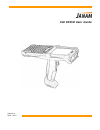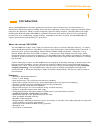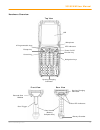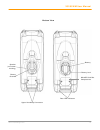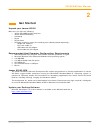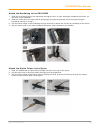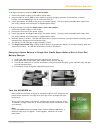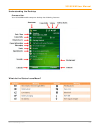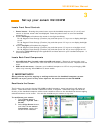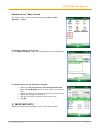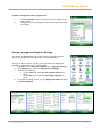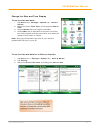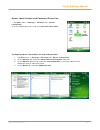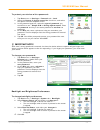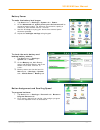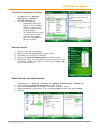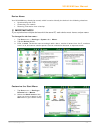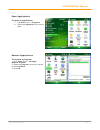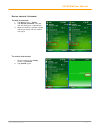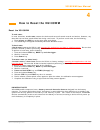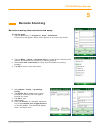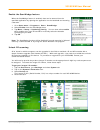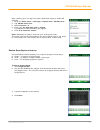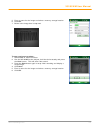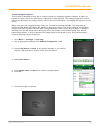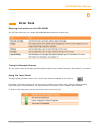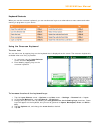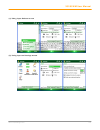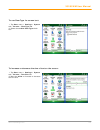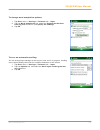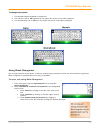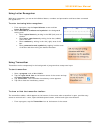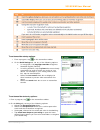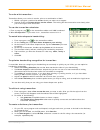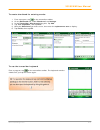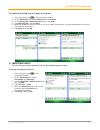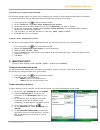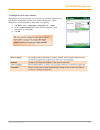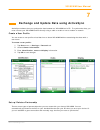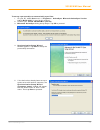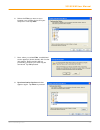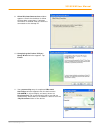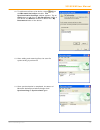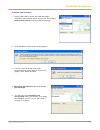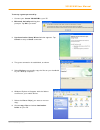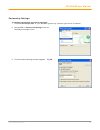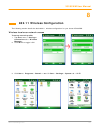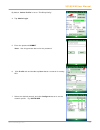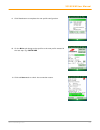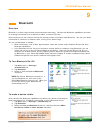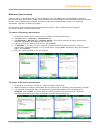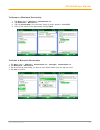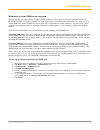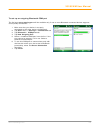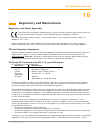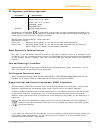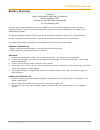Version 4 april, 2012 xg100wm user guide.
Xg100wm user manual 1-1 janam technologies llc 1 introduction janam’s xg100wm series has been optimized to meet the unique requirements of mobile workers in warehouses, distribution centers, loading docks and other operating venues where rugged gun-shaped mobile computers are deployed. While its cen...
Xg100wm user manual 1-2 janam technologies llc front view rear view led indicators power on/off function key 2 programmable keys navigation keys escape key control key syncing/charging connector barcode scan window scan trigger rear led indicators syncing/charging connector gun handle (battery compa...
Xg100wm user manual 1-3 janam technologies llc bottom view battery battery lock rear led indicators speaker (on bottom housing) battery chamber microsd card slot compartment upper handstrap connectors.
Xg100wm user manual 1-4 janam technologies llc scan window scan trigger handle/ battery chamber base of battery & battery release plunger lower handstrap connector upper handstrap connectors (left and right side) microsd memory card door microsd memory card door screws syncing/charging connector upp...
Xg100wm user manual 2-1 janam technologies llc 2 get started unpack your janam xg100 make sure you have the following: • janam xg100wm mobile computer • janam authorized battery • handstrap • stylus • stylus tether • charging accessory (one of the following kits ordered/packed separately): - single-...
Xg100wm user manual 2-2 janam technologies llc attach the handstrap to the xg100wm 1. Push the long-looped end of the handstrap through the left- or right-side upper handstrap connector (at the back of the handheld). 2. Push the metal hook (the other side of handstrap) through the loop that comes th...
Xg100wm user manual 2-3 janam technologies llc attach the stylus tether to the handstrap 1. Push the loop of the loose end of the stylus tether through one of the slits in the handstrap adjustment slider. 2. Push the stylus (now attached to the stylus tether) through the stylus tether’s loop that co...
Xg100wm user manual 2-4 janam technologies llc install the battery important battery warning! Caution: use only janam-approved batteries. There is the risk of explosion if battery is replaced by an incorrect type. Always dispose of used batteries according to the instructions. Installing the battery...
Xg100wm user manual 2-5 janam technologies llc to charge the battery using the usb or serial cable: 1. Connect the power supply to the usb or serial cable. 2. Connect snap-on end of usb or serial cable to syncing/charging connector at the bottom of device, making sure the janam logo on the connector...
Xg100wm user manual 2-6 janam technologies llc understanding the desktop command bar your xg100wm mobile computer desktop has following features. What do the status icons mean?.
Xg100wm user manual 3-1 janam technologies llc 3 set up your janam xg100wm locate front panel controls 1. Power button - pressing the power button turns the handheld computer on (if it is off) and returns to the last screen that was displayed. Press the power button to turn the handheld computer off...
Xg100wm user manual 3-2 janam technologies llc customize the today screen the today screen can be customized by tapping start menu > settings > today. To choose a background/theme: on the appearance tab, select the desired theme for the background. To choose add a custom background image: 1. Select ...
Xg100wm user manual 3-3 janam technologies llc to select/change the order of appearance: 1. On the items tab, select the items you want to appear on the today screen. 2. Change the order by tapping the item and then tap move up or move down. Change language and regional settings your janam xg100wm s...
Xg100wm user manual 3-4 janam technologies llc change the date and time display to set the time and date: 1. Tap start menu> settings > system tab > clock & alarms. 2. Select the correct time zone, and change the date or time. 3. Choose alarms tab to set regular reminders. 4. Choose more tab to add/...
Xg100wm user manual 3-5 janam technologies llc owner identification and password protection 1. Tap start menu> settings > personal tab > owner information. 2. On the identification tab, enter your personal information. To display owner information on the today screen: 1. Tap start menu> settings > p...
Xg100wm user manual 3-6 janam technologies llc to protect your device with a password: 1. Tap start menu > settings > personal tab > lock. 2. Select the prompt if device unused for check box, and select the option from the dropdown menu. 3. In the password type box, select the type of password you w...
Xg100wm user manual 3-7 janam technologies llc battery power to make the battery last longer: 1. Tap start menu > settings > system tab > power. 2. On the advanced tab, specify when your device turns off to conserve battery power. For optimum conservation, specify 3 minutes or less. Default value is...
Xg100wm user manual 3-8 janam technologies llc to adjust the speed for scrolling: 1. Tap start menu > settings > personal tab > buttons > up/down control tab. 2. Do one of the following: • under delay before first repeat, move the slider to shorten or lengthen the time that elapses before scrolling ...
Xg100wm user manual 3-9 janam technologies llc device name your xg100wm may already be named, which is used to identify the device in the following situations: • synchronizing with a pc • connecting to a network • restoring information from a backup important note! If you synchronize multiple device...
Xg100wm user manual 3-10 janam technologies llc open applications to open an application: 1. Tap start menu > programs. 2. Select the application you want to open. Remove applications to remove a program: 1. Go to start menu > settings > remove program. 3. Select the program you want to delete, and ...
Xg100wm user manual 3-11 janam technologies llc device locked/unlocked to lock the device: 1. Tap start menu > today. 2. Tap device unlocked. The lock icon will change to a closed lock. 3. When the device is locked, keypad and touch screen will not receive user input. To unlock the device: 1. At the...
Xg100wm user manual 4-1 janam technologies llc 4 how to reset the xg100wm reset the xg100wm to soft reset: in most situations, a soft reset restarts the device and saves all stored records and entries. However, any data that has not been saved will be lost during a soft reset. To perform a soft rese...
Xg100wm user manual 5-1 janam technologies llc 5 barcode scanning barcode scanning demonstration and setup to run the demo: 1. Tap the start menu > programs > scan > scandemo. Three menus will appear (setup, ocr, options) on the top of the screen. 2. Tap the menu > setup > hardware test to review al...
Xg100wm user manual 5-2 janam technologies llc enable the scanwedge feature when the scanwedge feature is enabled, data can be entered into the specified application by opening the application on the handheld and scanning a barcode. 1. Go to start menu > programs > scan > scanwedge. 2. Select enable...
Xg100wm user manual 5-3 janam technologies llc after receiving your six-digit key code, follow these steps to enable 2d scanning. 1. Go to the start menu > settings > system tab> xg100 panel. 2. Tap xg100 panel icon. 3. Select scanner tab. 4. Enter your six-digit key code > unlock. A successful unlo...
Xg100wm user manual 5-4 janam technologies llc 5. Enter a name for the image and select a memory storage location. 6. Click ok. 7. Below is the image that is captured. To use continuous preview: 1. Select cont or continue button. 2. Aim the xg100wm at the subject, hold the device steady and press th...
Xg100wm user manual 5-5 janam technologies llc to use intelligent capture: this function is designed to work with a custom barcode for intelligent signature capture. A code 128 barcode is used to inform the device that a signature is to be captured. The intelligent signature feature will find the ba...
Xg100wm user manual 6-1 janam technologies llc 6 enter data entering information on the xg100wm you can enter data into your janam xg100wm handheld computer several ways: using the barcode scanner you can capture data and images by scanning barcodes into the handheld computer. See chapter 5 for deta...
Xg100wm user manual 6-2 janam technologies llc keyboard shortcuts when you use the onscreen keyboard, you can use shortcut keys as an alternative to menu commands when working in programs on your device. Using the onscreen keyboard to enter text: you can enter text by tapping keys on the keyboard th...
Xg100wm user manual 6-3 janam technologies llc (a) using input selector arrow (b) using input on settings screen.
Xg100wm user manual 6-4 janam technologies llc to use cleartype for screen text: 1. Tap start menu > settings > system tab > screen > cleartype tab. 2. Select the enable cleartype check box. To increase or decrease the size of text on the screen: 1. Tap start menu > settings > system tab > screen > ...
Xg100wm user manual 6-5 janam technologies llc to change word completion options: 1. Tap start menu > settings > personal tab > input. 2. Tap the word completion tab, select the suggest words when entering text check box, and specify the settings. 3. Tap ok. To turn on automatic scrolling: you can c...
Xg100wm user manual 6-6 janam technologies llc to change input panels: 1. The standard alpha keyboard is the default. 2. For numeric, tap on 123 keyboard in the upper left corner of the main keyboard. 3. For international, tap on áü key in the lower left corner of the alpha keyboard. Using block rec...
Xg100wm user manual 6-7 janam technologies llc using letter recognizer with letter recognizer, you can write individual letters, numbers and punctuation and have them converted into typed text. To enter text using letter recognizer: 1. From a program, tap the input selector arrow and then letter rec...
Xg100wm user manual 6-8 janam technologies llc to set transcriber startup options: 1. From a program, tap on the transcriber toolbar. 2. On the quick settings tab, set any of the following options: • in recognition, the language transcriber recognizes standard english (default). • in writing directi...
Xg100wm user manual 6-9 janam technologies llc to write with transcriber: transcriber allows you to write in cursive, print or a combination of both. 1. Within a program, position the cursor where you want text to appear. 2. Use the stylus to write anywhere on the screen. The writing will be convert...
Xg100wm user manual 6-10 janam technologies llc to create shorthand for entering words: 1. From a program, tap on the transcriber toolbar. 2. On the advanced tab, under shorthand, tap settings. 3. In the transcriber: shorthand dialog box, tap add. 4. Tap text expansion, and tap next. 5. Write the sh...
Xg100wm user manual 6-11 janam technologies llc to create shorthand that will open a program: 1. From a program, tap on the transcriber toolbar. 2. On the advanced tab, under shorthand, tap settings. 3. In the transcriber: shorthand dialog box, tap add. 4. Tap run program, and tap next. 5. Write the...
Xg100wm user manual 6-12 janam technologies llc to use handwriting recognition alternates: 1. From a program, draw a line across the word you want to correct or add to the dictionary. 1. After you lift the stylus, the line will disappear and the word will be highlighted. 2. Do the quick correct gest...
Xg100wm user manual 6-13 janam technologies llc to match letter shapes to handwriting: use the letter shapes feature to match your handwriting to a series of letter shapes recognized by transcriber or to learn methods of writing characters that transcriber will recognize more easily. 1. From a progr...
Xg100wm user manual 6-14 janam technologies llc to change the text input method: depending on your preference, you can use the onscreen keyboard or a handwriting recognition feature such as block recognizer, letter recognizer, and transcriber to enter text in programs. 1. Tap start menu > settings >...
Xg100wm user manual 7-1 janam technologies llc 7 exchange and update data using activesync activesync software lets you synchronize data between an xg100wm and a pc. To synchronize data, you must connect your xg100wm and pc directly using a cable or cradle or use a modem or network. Create a user pr...
Xg100wm user manual 7-2 janam technologies llc to set up a partnership to automatically sync files: 1. On your pc, select start menu> programs > activesync. Microsoft acticesync version 4.5.0 (build 5096) is used in this manual. 2. Connect your janam xg100wm to your pc. 3. Microsoft activesync dialo...
Xg100wm user manual 7-3 janam technologies llc 6. Select the files you want to sync between your mobile device and your computer. Then tap next. 7. Note: when you select files, an additional screen appears (shown below) with further information. Read carefully before proceeding, because your files m...
Xg100wm user manual 7-4 janam technologies llc 9. Allow wireless connections window appears. Check the checkbox for allow wireless data connections, if wireless connection is allowed when the device is connected to the desktop pc. 10. Completing the pocket pc sync setup wizard window appears. Tap fi...
Xg100wm user manual 7-5 janam technologies llc 12. To add/remove files to the device, tap on on the microsoft activesync window. File synchronization settings window appears. Tap on add button to add files to \my documents folder of the device and remove button to delete files \my documents folder o...
Xg100wm user manual 7-6 janam technologies llc to delete a partnership: 1. Unplug usb cable to break the usb activesync connection between the device and the pc. Go to file > delete partnership in the activesync manager. 2. Click yes when confirmation screen appears. 3. If there is synchronized file...
Xg100wm user manual 7-7 janam technologies llc to set up a guest partnership: 1. Connect your janam xg100wm to your pc. 2. Microsoft activesync dialog box prompts. Tap ok to proceed. 3. Synchronization setup wizard window appears. Tap cancel to setup a guest connection. 4. The guest connection is es...
Xg100wm user manual 7-8 janam technologies llc partnership settings to change partnership connection settings: 1. Click the activesync icon in your windows system tray (bottom right corner of taskbar). 2. Choose file > connection settings from the activesync manager menu. 3. The connection settings ...
Xg100wm user manual 8-1 janam technologies llc 8 802.11 wireless configuration the following section details the basic 802.11 wireless configuration for your janam xg100wm. Wireless local area network access to set up network profile: 1. Tap start menu > settings > connections tab > wireless manager...
Xg100wm user manual 8-2 janam technologies llc by default, active profile is set to “thirdpartyconfig”. 4. Tap admin login. 5. Enter the password summit note: use all uppercase letters for the password. 6. Click profile tab and double tap scan button to search for nearby ap’s. 7. Select the desired ...
Xg100wm user manual 8-3 janam technologies llc 8. Click yes button to complete the new profile configuration. 9. On the main tab change active profile to the new profile created in the last step. Eg: software 10. Click tab status tab to check the connection status..
Xg100wm user manual 9-1 janam technologies llc 9 bluetooth overview bluetooth is a short-range wireless communications technology. Devices with bluetooth capabilities can beam to exchange information over a distance of about 10 meters (30 feet). Unlike infrared, you don't need to line up the devices...
Xg100wm user manual 9-2 janam technologies llc bluetooth partnerships a partnership is a relationship that you create between your xg100wm and another bluetooth device to securely exchange information. Creating a partnership involves entering the same bluetooth passcode on both devices. Once a partn...
Xg100wm user manual 9-3 janam technologies llc to rename a bluetooth partnership 1. Tap start menu > settings > connections tab. 2. Tap bluetooth > devices tab. 3. Tap the partnership to be renamed. A pop-up menu appears. Select edit. 4. Enter a new name for the partnership and tap save. To delete a...
Xg100wm user manual 9-4 janam technologies llc bluetooth beam to send a file via bluetooth beam 1. Tap and hold on the file you want to beam to other device. 2. A pop-up menu appears. Select beam file. 3. Nearby bluetooth devices are displayed on the list. 4. Tap on the targeted device to beam the f...
Xg100wm user manual 9-5 janam technologies llc bluetooth virtual com ports overview some programs can connect only though a serial (com) port. This can be true even if the device itself is bluetooth-enabled. To make it possible for such programs to use a bluetooth connection, you must set up a virtu...
Xg100wm user manual 9-6 janam technologies llc to set up an outgoing bluetooth com port the list item new outgoing port will be available only if one or more bluetooth-connected devices supports serial (com) connections. 1. Make sure that your device is currently connected to the other device via bl...
Xg100wm user manual 10-1 janam technologies llc 10 regulatory and maintenance regulatory and safety approvals the ce mark on the product indicates that the system has been tested to and conforms with the provisions noted within the 2004/108/ec electromagnetic compatibility directive. For further inf...
Xg100wm user manual 10-2 janam technologies llc available at local fcc regional offices. Janam is not responsible for any radio or television interference caused by unauthorized modifications of this equipment or the substitution or attachment of connective cables and equipment other than those spec...
Xg100wm user manual 10-3 janam technologies llc rf, regulatory and safety approvals parameter specification r&tte australia en 300 328 v1.7.1:2006 en 301 489-1 v1.8.1:2005 en 301 489-17 v1.2.1:2002 en 60950-1:2006 en 50392:2004 as/nzs cispr 22:2006 this product is marked with in accordance with the ...
Xg100wm user manual 10-4 janam technologies llc battery warning caution risk of explosion if battery is replaced by an incorrect type. Dispose of used batteries according to the instructions use only janam approved batteries such as the bat-g1-001 and recharge batteries using only janam approved cha...