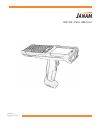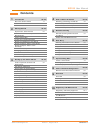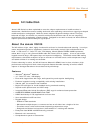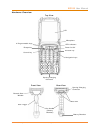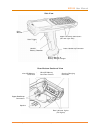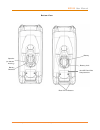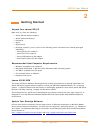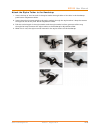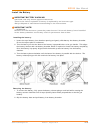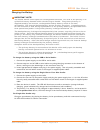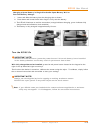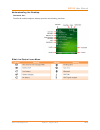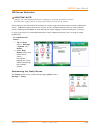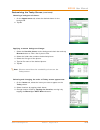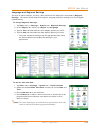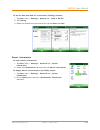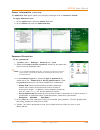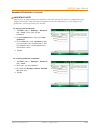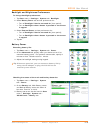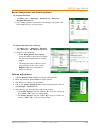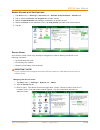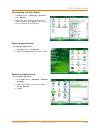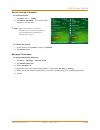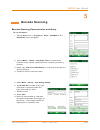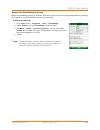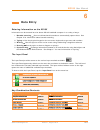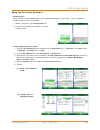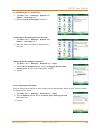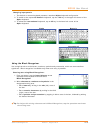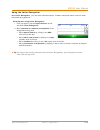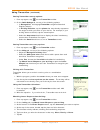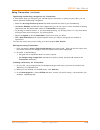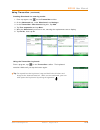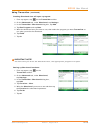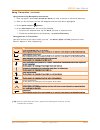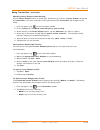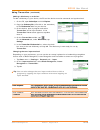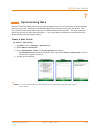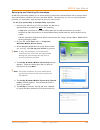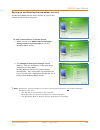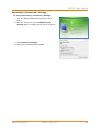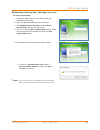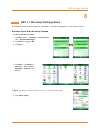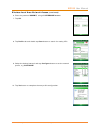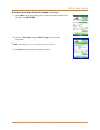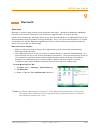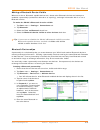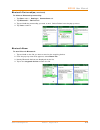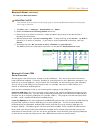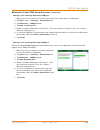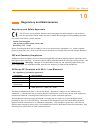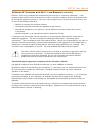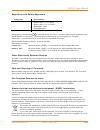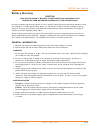Summary of XG105
Page 1
Version 1 august, 2012 xg105 user manual.
Page 2: Contents
Xg105 user manual janam technologies llc version 1, august, 2012 contents―1 contents 1 introduction ch–pg about the janam xg105 1–1 features 1–1 hardware overview 1–2 2 getting started ch–pg unpack your janam xg105 2–1 recommended host computer requirements 2–1 janam xg105 sdk update your desktop so...
Page 3: Introduction
Xg105 user manual janam technologies llc version 1, august, 2012 1―1 1 introduction janam’s xg series has been optimized to meet the unique requirements of mobile workers in warehouses, distribution centers, loading docks and other operating venues where rugged gun-shaped mobile computers are deploy...
Page 4
Xg105 user manual janam technologies llc version 1, august, 2012 1―2 front view rear view led indicators power on/off function key 2 programmable keys navigation keys escape key control key syncing/charging connector barcode scan window scan trigger rear led syncing/charging connector gun handle (ba...
Page 5
Xg105 user manual janam technologies llc version 1, august, 2012 1―3 scan window scan trigger handle/ battery chamber base of battery & battery release plunger lower handstrap connector upper handstrap connectors (left and right side) microsd memory card door microsd memory card door screws upper ha...
Page 6
Xg105 user manual janam technologies llc version 1, august, 2012 1―4 bottom view battery battery lock rear led indicators speaker (on bottom housing) battery chamber microsd card slot compartment.
Page 7: Getting Started
Xg105 user manual janam technologies llc version 1, august, 2012 2―1 2 getting started unpack your janam xg105 make sure you have the following: ― janam xg105 mobile computer ― janam authorized battery ― handstrap ― stylus ― stylus tether ― charging accessory (one or more of the following power/conn...
Page 8
Xg105 user manual janam technologies llc version 1, august, 2012 2―2 attach the handstrap to the xg105 1. Insert the long-looped end of the handstrap through either the left- or right-side upper handstrap connector (at the back of the handheld*). 2. Insert the metal spring closure hook (the other op...
Page 9
Xg105 user manual janam technologies llc version 1, august, 2012 2―3 attach the stylus tether to the handstrap 1. Insert the loop of the free end of the stylus tether through either of the slits in the handstrap push-button adjustment slider. 2. Insert the stylus (now attached to the stylus tether) ...
Page 10
Xg105 user manual janam technologies llc version 1, august, 2012 2―4 install the battery installing the battery: 1. Insert the top of battery into chamber opening and gently slide battery into battery chamber. Do not force past point of resistance. 2. Turn the battery so that the base of the battery...
Page 11
Xg105 user manual janam technologies llc version 1, august, 2012 2―5 charging the battery to charge the battery using the usb or serial cable: 1. Connect the power supply to the usb or serial cable. 2. Connect snap-on end of usb or serial cable to syncing/charging connector at the bottom of device, ...
Page 12
Xg105 user manual janam technologies llc version 1, august, 2012 2―6 charging a spare battery in single-slot cradle spare battery well or four-slot battery charger 1. Insert and slide the battery into the charging slot as shown. 2. Press down and forward with index finger to fully seat the battery. ...
Page 13
Xg105 user manual janam technologies llc version 1, august, 2012 2―7 understanding the desktop command bar: the xg105 mobile computer desktop provides the following functions. What the status icons mean.
Page 14
Xg105 user manual janam technologies llc version 1, august, 2012 3―1 3 setting up the janam xg105 locate important controls and components 1. Power button ― pressing the (red) power button turns the handheld computer on and off. When powered on, the xg105 returns to the screen last displayed when po...
Page 15
Xg105 user manual janam technologies llc version 1, august, 2012 3―2 lcd screen calibration important note! Always use the supplied stylus for tapping or making strokes on screen. Do not use a pen, pencil or any other object on the touch screen. Initial startup of the janam xg105 launches on-screen ...
Page 16
Xg105 user manual janam technologies llc version 1, august, 2012 3―3 customizing the today screen (continued) choosing a background/theme: 1. On the appearance tab, select the desired theme for the background. 2. Tap ok. Applying a custom background image: 1. Select the use this picture as the backg...
Page 17
Xg105 user manual janam technologies llc version 1, august, 2012 3―4 language and regional settings the style in which numbers, currency, dates and times are displayed is controlled by regional settings. The janam xg105 ships with regional, language and input settings, pre-set to english (united sta...
Page 18
Xg105 user manual janam technologies llc version 1, august, 2012 3―5 to set the time and date for an alternate (visiting) location: 1. Tap start menu > settings > system tab > clock & alarms. 2. Tap visiting. 3. Select the desired time zone and set the correct date and time. Owner information to ent...
Page 19
Xg105 user manual janam technologies llc version 1, august, 2012 3―6 owner information (continued) the additional text option allows you to display messages such as "reward if found." to apply additional text: 1. On the options tab, select the notes check box. 2. On the notes tab, enter the addition...
Page 20
Xg105 user manual janam technologies llc version 1, august, 2012 3―7 password protection (continued) to change your password: 1. Tap start menu > settings > personal tab > lock. Enter your current password. 2. In the password box, enter your new password. 3. On the hint tab, enter a phrase to help y...
Page 21
Xg105 user manual janam technologies llc version 1, august, 2012 3―8 backlight and brightness preferences to change backlight preferences: 1. Tap start menu > settings > system tab > backlight. 2. Select battery power tab and set preferences for: ― turn off backlight if device not used for [time per...
Page 22
Xg105 user manual janam technologies llc version 1, august, 2012 3―9 button assignment and scrolling speed to program buttons: 1. Tap start menu > settings > personal tab > buttons > program buttons tab. 2. First, select a button from the list, then assign a program from the dropdown menu to that bu...
Page 23
Xg105 user manual janam technologies llc version 1, august, 2012 3―10 enable sounds and notifications 1. Tap start menu > settings > personal tab > sounds & notifications > sounds tab. 2. Tap or select the events and programs to enable sounds. 3. Select the notifications tab to assign notifications ...
Page 24
Xg105 user manual janam technologies llc version 1, august, 2012 3―11 customizing the start menu 1. Tap start menu > settings > personal tab > menus. 2. Select the check boxes of the items you want to appear in the start menu (up to, but not more than seven items). Opening applications to open an ap...
Page 25
Xg105 user manual janam technologies llc version 1, august, 2012 3―12 device locked/unlocked to lock the device: 1. Tap start menu > today. 2. Tap device unlocked. The lock icon will change to a closed lock. Note: when the device is locked, neither the on-screen keyboard nor the physical keypad will...
Page 26: How To Reset The Xg105
Xg105 user manual janam technologies llc version 1, august, 2012 4―1 4 how to reset the xg105 resetting (rebooting) the xg105 soft reset (or warm boot) in most situations, a soft reset restarts the device and saves all stored records and entries. However, any data that has not been saved will be los...
Page 27: Barcode Scanning
Xg105 user manual janam technologies llc version 1, august, 2012 5―1 5 barcode scanning barcode scanning demonstration and setup to run the demo: 1. Tap the start menu > programs > scan > scandemo. The scandemo menu will appear. 2. Tap the menu > setup > hardware test to review all the functions of ...
Page 28
Xg105 user manual janam technologies llc version 1, august, 2012 5―2 enable the scanwedge feature when the scanwedge feature is enabled, data can be entered into the specified application by opening the application on the handheld and scanning a barcode. Enabling scanwedge: 1. Go to start menu > pro...
Page 29: Data Entry
Xg105 user manual janam technologies llc version 1, august, 2012 6―1 6 data entry entering information on the xg105 information can be entered into the janam xg105 handheld computer in a variety of ways: 1. Barcode scanning scan one-dimensional barcodes to automatically capture data. See chapter 5...
Page 30
Xg105 user manual janam technologies llc version 1, august, 2012 6―2 using the on-screen keyboard entering text: you can enter text by tapping keys on the keyboard displayed on the screen. This is available in modes where text entry is possible. 1. Within a program, tap the keyboard icon. 2. Enter t...
Page 31
Xg105 user manual janam technologies llc version 1, august, 2012 6―3 to use cleartype for screen text: 1. Tap start menu > settings > system tab > screen > cleartype tab. 2. Select the enable cleartype check box. Increasing or decreasing screen text size: 1. Tap start menu > settings > system tab > ...
Page 32
Xg105 user manual janam technologies llc version 1, august, 2012 6―4 changing input panels: 1. The default on-screen keyboard presents a standard alpha keyboard configuration. 2. To switch to the expanded numeric keyboard, tap the 123 key in the upper left corner of the alpha keyboard. 3. To select ...
Page 33
Xg105 user manual janam technologies llc version 1, august, 2012 6―5 using the letter recognizer with letter recognizer, you can write individual letters, numbers and punctuation and have them converted into typed text. Entering text using letter recognizer: 1. From a program, tap the input selector...
Page 34
Xg105 user manual janam technologies llc version 1, august, 2012 6―6 using transcriber transcriber works transparently in the background of programs that accept user input. Starting transcriber: 1. Start a programsuch as word mobile. 2. Tap the input panel icon at the bottom center of the screen and...
Page 35
Xg105 user manual janam technologies llc version 1, august, 2012 6―7 using transcriber (continued) setting transcriber startup options: 1. From a program, tap on the transcriber toolbar. 2. On the quick settings tab, set any of the following options: ― in recognition, the language transcriber recogn...
Page 36
Xg105 user manual janam technologies llc version 1, august, 2012 6―8 using transcriber (continued) optimizing handwriting recognition for transcriber: if transcriber does not recognize your handwriting as accurately or quickly as you'd like, you can further optimize handwriting recognition. ― select...
Page 37
Xg105 user manual janam technologies llc version 1, august, 2012 6―9 using transcriber (continued) creating shorthand for entering words: 1. From a program, tap on the transcriber toolbar. 2. On the advanced tab, under shorthand, tap settings. 3. In the transcriber: shorthand dialog box, tap add. 4....
Page 38
Xg105 user manual janam technologies llc version 1, august, 2012 6―10 using transcriber (continued) creating shorthand that will open a program: 1. From a program, tap on the transcriber toolbar. 2. On the advanced tab, under shorthand, tap settings. 3. In the transcriber: shorthand dialog box, tap ...
Page 39
Xg105 user manual janam technologies llc version 1, august, 2012 6―11 using transcriber (continued) using handwriting recognition alternates: 1. From a program, draw a line across the word you want to correct or add to the dictionary. 2. After you lift the stylus, the line will disappear and the wor...
Page 40
Xg105 user manual janam technologies llc version 1, august, 2012 6―12 using transcriber (continued) matching letter shapes to handwriting: use the letter shapes feature to match your handwriting to a series of letter shapes recognized by transcriber or to learn methods of writing characters that tra...
Page 41
Xg105 user manual janam technologies llc version 1, august, 2012 6―13 using transcriber (continued) adding a dictionary to a device: to add a dictionary to your device, the pc and the device must be connected and synchronized. 1. On the pc, open activesync and click explore. 2. Copy the dictionary f...
Page 42
Xg105 user manual janam technologies llc version 1, august, 2012 7―1 7 synchronizing data microsoft ® create a user profile windows mobile device center and activesync allow you to synchronize data between and xg105 and your pc. Activesync and windows mobile device center share many similarities. Th...
Page 43
Xg105 user manual janam technologies llc version 1, august, 2012 7―2 setting up and deleting partnerships an xg105 partnership enables you to automatically synchronize selected xg105 files at startup when all synchronization conditions are met (see note below). Alternatively, you can run synchroniza...
Page 44
Xg105 user manual janam technologies llc version 1, august, 2012 7―3 setting up and deleting partnerships (continued) the windows mobile device center screen on your pc will indicate synchronization progress. To add/remove files to/from the device: 1. Select (mouse over) mobile device settings > cha...
Page 45
Xg105 user manual janam technologies llc version 1, august, 2012 7―4 partnership (connection) settings to change partnership (connection) settings: 1. Open the windows mobile device center control panel. 2. Move the mouse icon over the mobile device settings option, revealing the sub-menu of options...
Page 46
Xg105 user manual janam technologies llc version 1, august, 2012 7―5 partnership (connection) settings (continued) to end a partnership: 1. Unplug the usb cable from the pc to break the activesync connection. 2. Open the windows mobile screen on the pc. 3. Click mobile device settings and click end ...
Page 47
Xg105 user manual janam technologies llc version 1, august, 2012 8―1 8 802.11 wireless configuration the following section outlines steps for basic 802.11 wireless configuration of your janam xg105. Wireless local area network access to set up network profile: 1. Tap start menu > settings > connecti...
Page 48
Xg105 user manual janam technologies llc version 1, august, 2012 8―2 wireless local area network access (continued) 6. Enter the password summit, using all uppercase letters. 7. Tap ok. 8. Tap profile tab and double tap scan button to search for nearby ap’s. 9. Select the desired network and tap con...
Page 49
Xg105 user manual janam technologies llc version 1, august, 2012 8―3 wireless local area network access (continued) 11. On the main tab change active profile to the new profile created in the last step, e.G. Software 12. Perform a soft reset using the esc/trigger to invoke the new profile. 13. Tap s...
Page 50
Xg105 user manual janam technologies llc version 1, august, 2012 9 ―1 9 bluetooth overview bluetooth is a short-range wireless communications technology. Devices with bluetooth capabilities can send and/or receive information over distances of approximately 10 meters (30 feet). Unlike infrared techn...
Page 51
Xg105 user manual janam technologies llc version 1, august, 2012 9 ―2 making a bluetooth device visible when set to do so, bluetooth-capable devices can, detect other bluetooth devices and attempt to establish a partnership (sometimes referred to as a pairing), exchange information with it or use a ...
Page 52
Xg105 user manual janam technologies llc version 1, august, 2012 9 ―3 bluetooth partnerships (continued) to accept a bluetooth partnership: 1. Ensure that your xg105 is turned on, visible and within close range. 2. When prompted to accept a partnership with the device that is sending the relationshi...
Page 53
Xg105 user manual janam technologies llc version 1, august, 2012 9 ―4 bluetooth partnerships (continued) to delete a bluetooth partnership: 1. Tap start menu > settings > connections tab. 2. Tap bluetooth > devices tab. 3. Tap and hold the partnership you want to end. Select delete from the pop-up m...
Page 54
Xg105 user manual janam technologies llc version 1, august, 2012 9 ―5 bluetooth beam (continued) to receive a bluetooth beam: 1. Tap start menu > settings > connections tab > beam. 2. Select the receive all incoming beams check box. 3. Ensure that your device is turned on, visible and within close r...
Page 55
Xg105 user manual janam technologies llc version 1, august, 2012 9 ―6 bluetooth virtual com ports overview (continued) setting up an incoming bluetooth com port: 1. Make sure that your device is currently connected to the other device via bluetooth. 2. Tap start menu > settings > connections tab. 3....
Page 56
Xg105 user manual janam technologies llc version 1, august, 2012 10―1 10 regulatory and maintenance regulatory and safety approvals the ce mark on the product indicates that the system has been tested to and conforms with the provisions noted within the 2004/108/ec electromagnetic compatibility dire...
Page 57
Xg105 user manual janam technologies llc version 1, august, 2012 10―2 xg series rf terminals with 802.11 and bluetooth (continued) however, there is no guarantee that interference will not occur in a particular installation. If this equipment does cause harmful interference to radio or television re...
Page 58
Xg105 user manual janam technologies llc version 1, august, 2012 10―3 regulatory and safety approvals parameter specification r&tte en 300 328 v1.7.1:2006 en 301 489-1 v1.8.1:2005 en 301 489-17 v1.2.1:2002 en 60950-1:2006 en 50392:2004 australia as/nzs cispr 22:2006 this product is marked with in ac...
Page 59
Xg105 user manual janam technologies llc version 1, august, 2012 10―4 battery warning caution risk of explosion if battery is replaced by an incorrect type dispose of used batteries according to the instructions use only batteries approved by janam for use in specific janam products and charge batte...