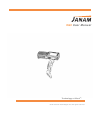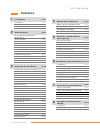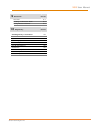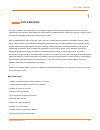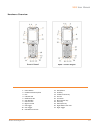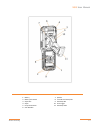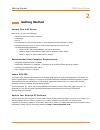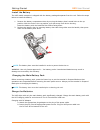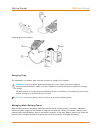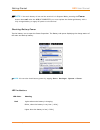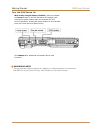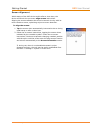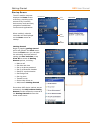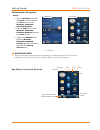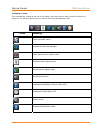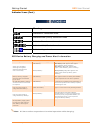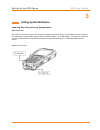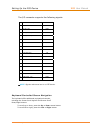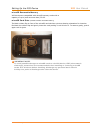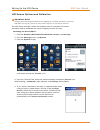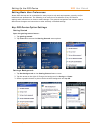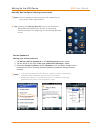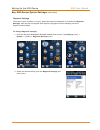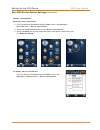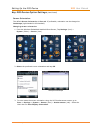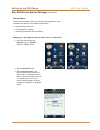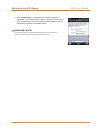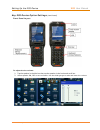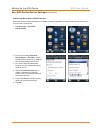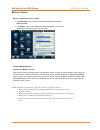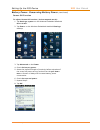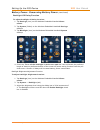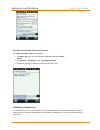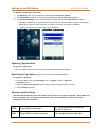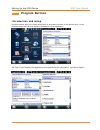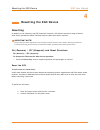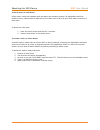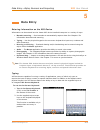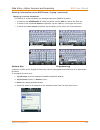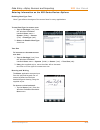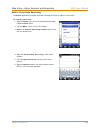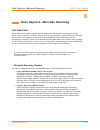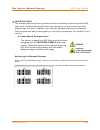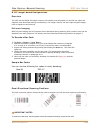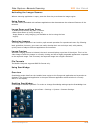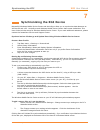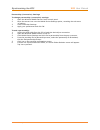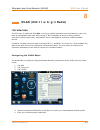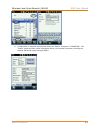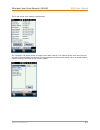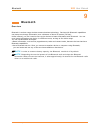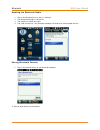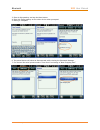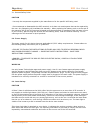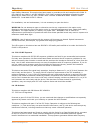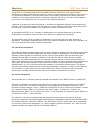- DL manuals
- Janam
- Handhelds
- XG3 Series
- User Manual
Janam XG3 Series User Manual
Summary of XG3 Series
Page 1
Xg3 user manual © 2015 janam technologies llc. All rights reserved. Technology at work ® ..
Page 2: Contents
Xg3 user manual janam technologies llc contents 1 introduction ch–pg introduction 1–1 key features 1-1 hardware overview 1–2 2 getting started ch–pg recommended host computer requirements 2–1 janam xg3 sdk 2–1 update your desktop pc software 2–1 install the battery 2–2 charge the batteries 2–2 batte...
Page 3
Xg3 user manual janam technologies llc 9 bluetooth ch–pg overview 9–1 enabling the bluetooth radio 9–2 pairing bluetooth devices 9–2 10 regulatory ch–pg xg3 regulatory information 10-1 trademarks 10–1 symbols 10-1 power supply 10-2 laser safety 10-2 fcc/eu rf exposure 10-3 cb scheme 10-3 canadian co...
Page 4: Introduction
Xg3 user manual janam technologies llc 1-1 1 introduction the xg3 is janam’s next-generation, gun-shaped, rugged mobile computer designed to excel in the most challenging environments. Eliminating the weight and bulk associated with competitive devices, janam’s xg3 is the lightest industrial-grade m...
Page 5
Xg3 user manual janam technologies llc 1-2 hardware overview 1. Power button 12. Microphone 2. Headset with microphone 13. Shift key 3. Lcd 14. Yellow function key 4. Indicator led 15. Dc jack 5. Notification led 16. Connector 6. Scan window 17. Blue function key 7. Left scan led 18. Enter key 8. Ri...
Page 6
Xg3 user manual janam technologies llc 1-3 1. Battery 7. Speaker 2. Battery lock switch 8. Microsd card cover/slot 3. Stylus slot 9. Handstrap bar 4. Stylus 10. Scan trigger 5. Lanyard connector 11. Handstrap hole 6. Scan window.
Page 7: Getting Started
Getting started xg3 user manual janam technologies llc 2―1 2 getting started unpack your xg3 device make sure you have the following: ― janam xg3 series mobile computer ― handstrap ― stylus ― documentation (quick start guide, license agreement and regulatory guide) ― charging accessory (one or more ...
Page 8
Getting started xg3 user manual janam technologies llc 2―2 install the battery the xg3 mobile computer is shipped with the battery packaged separate from the unit. Follow the steps below to install the battery. 1. Remove the battery compartment door by moving the battery door’s metal locks to the up...
Page 9
Getting started xg3 user manual janam technologies llc 2―3 charging with i/o connector charging time the 5200mah li-ion battery pack requires six hours to charge to full capacity. Warning: use only janam-approved peripherals, power cables, and power adapters. Unauthorized peripherals, cables, or pow...
Page 10
Getting started xg3 user manual janam technologies llc 2―4 ☞ note: if the main battery is low and the terminal is in suspend mode, pressing the power button does not wake the mobile computer; you must replace the discharged battery with a fully charged battery or apply ac power to the terminal. Chec...
Page 11
Getting started xg3 user manual janam technologies llc 2―5 green lights, when the pda resets lights when main battery charging has completed. Blue lights when pda wakes up red lights when pda suspends guidelines for battery pack use and disposal the following are general guidelines for the safe use ...
Page 12
Getting started xg3 user manual janam technologies llc 2―6 warning: do not short-circuit the battery pack contacts connecting the positive terminal and negative terminal. This might happen, for example, when you carry a spare battery pack in your pocket or purse; accidental short–circuiting can occu...
Page 13
Getting started xg3 user manual janam technologies llc 2―7 turn the xg3 device on with a fully charged battery installed, press and release the power button on the left side above the speaker jack. Pressing the power button again will suspend the xg3 device’s operation. Holding the power button for ...
Page 14
Getting started xg3 user manual janam technologies llc 2―8 screen alignment initial startup of the xg3 device and/or after a clean boot, the device will launch the on-screen align screen instructions. Aligning the screen calibrates the device’s internal circuitry with its touch-sensitive screen, opt...
Page 15
Getting started xg3 user manual janam technologies llc 2―9 startup screen the xg3 mobile computer displays the home screen at startup, providing quick access to key functions, device setup tools and easy navigation to additional functions and applications. When enabled, calendar reminders will be di...
Page 16
Getting started xg3 user manual janam technologies llc 2―10 fundamental navigation basics ― tap the windows icon from the home screen to access the start screen of the windows embedded handheld desktop. ― tap the home icon on the windows embedded handheld desktop to access the home screen. ― tapping...
Page 17
Getting started xg3 user manual janam technologies llc 2―11 indicator icons the command bar, located at the top of the display, provides access to many system functions and programs. The left and right arrows are used to scroll through additional icons. Icons meaning open the start menu access the w...
Page 18
Getting started xg3 user manual janam technologies llc 2―12 indicator icons (cont) icon meaning indicates ac connection mode indicates wan (phone) connection mode indicates sound connection mode indicates lan / bluetooth mode indicates keypad mode xg3 device battery charging and power alert informat...
Page 19
Setting up the xg3 device xg3 user manual janam technologies llc 3―1 3 setting up the xg3 device locating key controls and components xg3 connector the xg3 i/o connector powers the terminal, charges the main battery, and facilitates communication. This connector supports high speed usb 2.0 communica...
Page 20
Setting up the xg3 device xg3 user manual janam technologies llc 3―2 the i/o connector supports the following signals: pin description direction 1 dc in +5v pwr 2 dc in +5v pwr 3 txd (rs-232 ) out 4 rts (rs-232 ) out 5 usb host +5v enable out 6 usb host d+ in/out 7 usb host d- in/out 8 usb host dete...
Page 21
Setting up the xg3 device xg3 user manual janam technologies llc 3―3 microsd removable memory xg3 devices are compatible with microsd memory cards with a capacity of up to (and not more than) 32 gb. Microsd card slots (located beneath removable battery) the black rubber flap in front of the microsd ...
Page 22
Setting up the xg3 device xg3 user manual janam technologies llc 3―4 lcd screen options and calibration important note! Always use the supplied stylus for tapping or making strokes on screen. Do not use a pen, pencil or any other object on the touch screen. The xg3 device provides a utility that ena...
Page 23
Setting up the xg3 device xg3 user manual janam technologies llc 3―5 setting basic user preferences janam xg3 devices can be customized in many ways to suit task requirements, security and/or individual user preferences. The following is an overview of a selection of key xg3 device settings with ins...
Page 24
Setting up the xg3 device xg3 user manual janam technologies llc 3―6 key xg3 device option settings (continued) note: picture backgrounds can affect the readability of text within some applications. Tip: tapping the getting started icon on the windows embedded handheld start screen is an equally eff...
Page 25
Setting up the xg3 device xg3 user manual janam technologies llc 3―7 key xg3 device option settings—device password (continued) 4. Tap the down arrow in the password type box. 5. From the pull-down menu, select the type of password you would like to use – simple pin (personal identification number) ...
Page 26
Setting up the xg3 device xg3 user manual janam technologies llc 3―8 key xg3 device option settings (continued) regional settings the style in which numbers, currency, dates and times are displayed is controlled by regional settings. Xg3 devices are shipped with regional, language and input settings...
Page 27
Setting up the xg3 device xg3 user manual janam technologies llc 3―9 key xg3 device option settings (continued) owner information entering owner information: 1. From the windows embedded handheld start menu, tap settings > personal folder > owner information. 2. Select the identification tab and ent...
Page 28
Setting up the xg3 device xg3 user manual janam technologies llc 3―10 key xg3 device option settings (continued) screen orientation the default screen orientation is portrait. If preferable, orientation can be changed to landscape (right-handed or left-handed). Changing screen orientation: 1. From t...
Page 29
Setting up the xg3 device xg3 user manual janam technologies llc 3―11 key xg3 device option settings (continued) devicename the xg3 device name (which may already be assigned) is used to identify the device in the following situations: ― synchronizing with a pc ― connecting to a network ― restoring ...
Page 30
Setting up the xg3 device xg3 user manual janam technologies llc 3―12 4. Enter a description. The description cannot exceed 50 characters. It must begin with a letter, consist of letters from a to z, numbers from 0 to 9 and cannot contain spaces. Use the underscore character to separate words. Impor...
Page 31
Setting up the xg3 device xg3 user manual janam technologies llc 3―13 key xg3 device option settings (continued) front panel layout to adjust device volume: 1. Tap the speaker in the title bar then tap the speaker in the horizontal scroll bar. 2. Select speaker on, off or set to vibrate. Use the sli...
Page 32
Setting up the xg3 device xg3 user manual janam technologies llc 3―14 key xg3 device option settings (continued) additional sounds and notifications additional sound-related settings are available, making it possible to adjust select device functions to suit the user’s preference. 1. Tap settings > ...
Page 33
Setting up the xg3 device xg3 user manual janam technologies llc 3―15 battery power main and backup battery status 1. Tap settings (icon) from the windows embedded handheld start screen. 2. Tap power (icon). Main battery and backup battery status are displayed in bar charts from 0% to 100%. Power ma...
Page 34
Setting up the xg3 device xg3 user manual janam technologies llc 3―16 battery power- conserving battery power (continued) screen off function to adjust screen off function (device suspend mode): 1. Tap settings, system on the windows embedded handheld start screen. 2. Tap power on the windows embedd...
Page 35
Setting up the xg3 device xg3 user manual janam technologies llc 3―17 battery power- conserving battery power (continued) backlight off delay function to adjust backlight off delay function: 1. Tap settings (icon) on the windows embedded handheld start screen. 2. Tap system (folder) on the windows e...
Page 36
Setting up the xg3 device xg3 user manual janam technologies llc 3―18 keylight enable and duration function to adjust keylight duration function: 1. Tap settings (icon) on the windows embedded handheld start screen. 2. Tap system > backlight (tab)> keypad backlight 3. Enable the keylight function by...
Page 37
Setting up the xg3 device xg3 user manual janam technologies llc 3―19 to disable connectivity functions: 1. Tap settings (icon) on the windows embedded handheld start screen. 2. Tap connections (folder) on the windows embedded handheld settings desktop. 3. Tap wireless manager (icon) on the windows ...
Page 38: Program Buttons
Setting up the xg3 device xg3 user manual janam technologies llc 3―20 program buttons introduction and setup program buttons allow the custom assignment of programs or actions to the defined keys. In the example shown the left scan button is selected to run an application tap “open” then browse to t...
Page 39: Resetting The Xg3 Device
Resetting the xg3 device xg3 user manual janam technologies llc 4―1 4 resetting the xg3 device resetting in addition to on (resume) and off (suspend) functions, xg3 devices provide a range of device reset (boot) procedures whose functions may be called upon when required. Important note! Some device...
Page 40
Resetting the xg3 device xg3 user manual janam technologies llc 4―2 to hard reset (or cold boot): a hard reset, resets the hardware and cold starts the operating system. All applications and files remain but any unsaved data in ram will be lost. Make sure to save all open work before executing a har...
Page 41: Data Entry
Data entry―alpha, numeric and importing xg3 user manual janam technologies llc 5―1 5 data entry entering information on the xg3 device information can be entered into the janam xg3 device handheld computer in a variety of ways: barcode scanning scan barcodes to automatically capture data. See ch...
Page 42
Data entry―alpha, numeric and importing xg3 user manual janam technologies llc 5―2 entering information on the xg3 device—typing (continued) changing on-screen keyboards: the default on-screen keyboard is a standard lowercase qwerty keyboard. ― to switch to the uppercase (all caps) keyboard, tap the...
Page 43
Data entry―alpha, numeric and importing xg3 user manual janam technologies llc 5―3 entering information on the xg3 series device—options enabling cleartype text clear type softens the edges of the screen fonts for many applications. To use cleartype for screen text: 1. Tap the settings (icon) from t...
Page 44
Data entry―alpha, numeric and importing xg3 user manual janam technologies llc 5―4 audio—voice note recording the notes application provides an audio recording function to capture voice notes. To record voice notes: 1. Tap the notes (icon) from the windows embedded handheld start menu. 2. Tap the me...
Page 45
Data capture—barcode scanning xg3 user manual janam technologies llc 6―1 6 data capture—barcode scanning introduction janam xg3 series mobile computers are available with two barcode scanning technology options, each of which is suited for varying end-user requirements, preferences and workspace env...
Page 46
Data capture—barcode scanning xg3 user manual janam technologies llc 6―2 important note! The following barcode scanning demonstration and setup material provides xg3 users with fundamental barcode scanning information to familiarize users with general scan functions. However, your devices’ barcode s...
Page 47
Data capture—barcode scanning xg3 user manual janam technologies llc 6―3 b. 2d imager-based configurations overview the xg3 with an n560x 2d imager scanner will instantly read all popular 1d and 2d bar codes and supports omni-directional aiming and decoding. The imager scanner can also capture digit...
Page 48
Data capture—barcode scanning xg3 user manual janam technologies llc 6―4 activating the imager scanner when a scanning application is open, press the scan key to activate the image engine. Using demos the xg3 comes preloaded with software applications that demonstrate the advanced features of the te...
Page 49: Synchronizing The Xg3 Device
Synchronizing the xg3 xg3 user manual janam technologies llc 7―1 7 synchronizing the xg3 device microsoft® windows mobile device center and activesync allow you to synchronize data between an xg3 device and a pc. Activesync and windows mobile device center share some similarities. This user guide in...
Page 50
Synchronizing the xg3 xg3 user manual janam technologies llc 7―2 partnership (connection) settings to change partnership (connection) settings: 1. Open the windows mobile device center control panel. 2. Move the mouse icon over the mobile device settings option, revealing the sub-menu of options. 3....
Page 51: Wlan (802.11 A/b/g/n Radio)
Wireless local area network (wlan) xg3 user manual janam technologies llc 8 ―1 8 wlan (802.11 a/b/g/n radio) introduction the xg3 has a 2.4 ghz and 5ghz 802.11 a/b/g/n wlan (wireless local area network) radio. The radio is interoperable with other 802.11a/b/g/n, wi-fi compliant products including wi...
Page 52
Wireless local area network (wlan) xg3 user manual janam technologies llc 8 ―2 6. Configuration is complete and accurate when the “status” changes to “completed”. The “status” panel provides usefull information about your wireless connection including the channel, band and signal strength (rssi)..
Page 53
Wireless local area network (wlan) xg3 user manual janam technologies llc 8 ―3 the ip tab shows your network configuration the “settings” tab allows access to higher-level radio controls. The default values have been derived and set to accommodate the majority of environmental conditions and should ...
Page 54: Bluetooth
Bluetooth xg3 user manual janam technologies llc 9―1 9 bluetooth overview bluetooth is a short-range wireless communications technology. Devices with bluetooth capabilities can beam to exchange information over a distance of about 10 meters (30 feet). Unlike infrared, you don't need to line up the d...
Page 55
Bluetooth xg3 user manual janam technologies llc 9―2 enabling the bluetooth radio 1. Tap on the bluetooth icon in start > settings. 2. The bluetooth manager is launched. 3. Tap “mode” to enable the radio 4. Tap “add new device”, the bluetooth manager will search for discoverable devices. Pairing blu...
Page 56
Bluetooth xg3 user manual janam technologies llc 9―3 3. Enter 4 digit passkey and tap the next button 4. Enter the same passkey on the other device when prompted. 5. Pairing is complete. 6. The paired device will show as disconnected while viewing the bluetooth manager 7. For devices like serial pri...
Page 57: Regulatory
Regulatory xg3 user manual janam technologies llc 10 ―1 10 regulatory xg3 rugged mobile computer regulatory information thank you for purchasing the janam technologies xg3 rugged mobile computer. This manual generally provides you with the safety information and basic features and operations of the ...
Page 58
Regulatory xg3 user manual janam technologies llc 10 ―2 2.1. General safety rules caution - use only the components supplied by the manufacturer for the specific xg3 being used. - do not attempt to disassemble the xg3 terminal, as it does not contain parts that can be repaired by the user. Any tampe...
Page 59
Regulatory xg3 user manual janam technologies llc 10 ―3 laser safety statement this product has been tested in accordance with and complies with cdrh 21 cfr 1040.10 and 1040.11 and iec 450825-1 ed 2 (2007) except for deviations pursuant to laser notice no 50, dated june 24, 2007. Laser light. Do not...
Page 60
Regulatory xg3 user manual janam technologies llc 10 ―4 energy and, if not installed and used in accordance with the instructions, may cause harmful interference to radio communications. However, there is no guarantee that interference will not occur in a particular installation. If this equipment d...
Page 61
Regulatory xg3 user manual janam technologies llc 10 ―5 2.11. Weee compliance information for the user in accordance with the european commission directive 2012/19/eu of the european parliament and of the council of 4 july 2012 on waste electrical and electronic equipment (weee) this product has req...