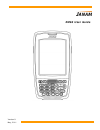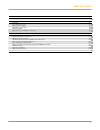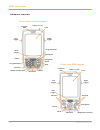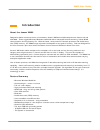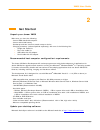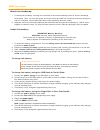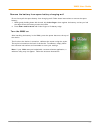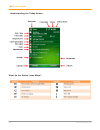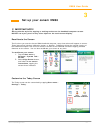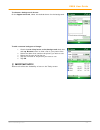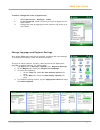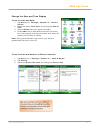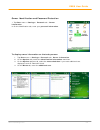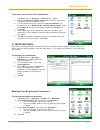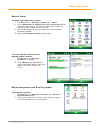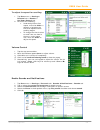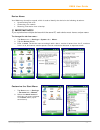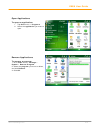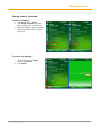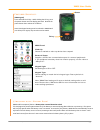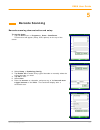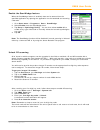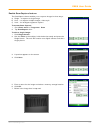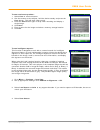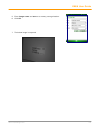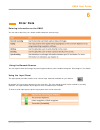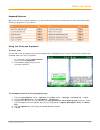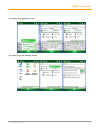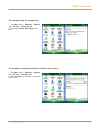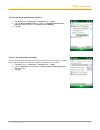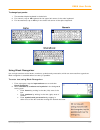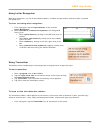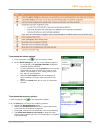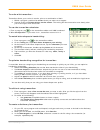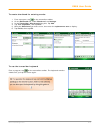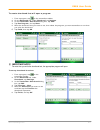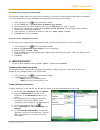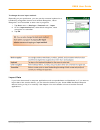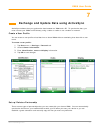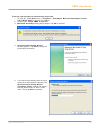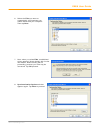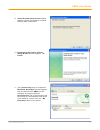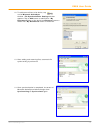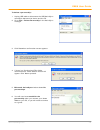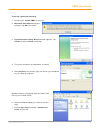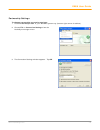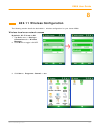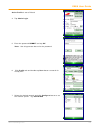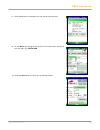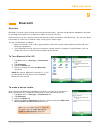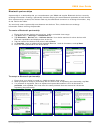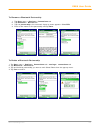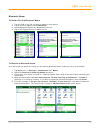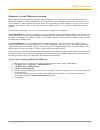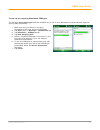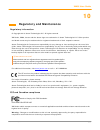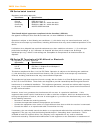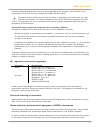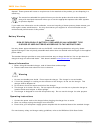- DL manuals
- Janam
- Desktop
- XM66
- User Manual
Janam XM66 User Manual
Summary of XM66
Page 1
Version 9 may, 2011 xm66 user guide.
Page 2: Contents
Xm66 user guide i janam technologies llc contents chapter 1: introduction about the janam xm66 1-1 feature summary 1-1 hardware overview 1-2 chapter 2: get started unpack your janam xm66 2-1 recommended host computer configuration/requirements 2-1 update your desktop software 2-1 attach the handstra...
Page 3
Xm66 user guide ii janam technologies llc chapter 8: wlan 802.11 wireless configuration wireless local area network access 8-1 chapter 9: bluetooth overview 9-1 turn bluetooth on/off 9-1 make a device visible 9-1 bluetooth partnerships 9-2 bluetooth beam 9-4 bluetooth virtual com ports overview 9-5 ...
Page 4
Xm66 user guide 1-2 janam technologies llc hardware overview front view numeric keypad power on/off indicator led lcd scan trigger shift alpha/numeric shift function backspace space programmable enter home navigation right trigger connector left trigger programmable power on/off indicator led lcd sc...
Page 5
Xm66 user guide 1-3 janam technologies llc back view top view bottom view power on/off barcode scan window syncing/charging connector handstrap screw ports speaker stylus irda window stylus slot battery door microphone battery screw battery compartment reset handstrap bar stylus tether connection po...
Page 6: Introduction
Xm66 user guide 1-1 janam technologies llc 1 introduction about the janam xm66 designed to deliver maximum return on investment, janam’s xm series mobile computers are feature-rich and affordable. These rugged microsoft windows handhelds deliver advanced barcode scanning, robust wlan communication a...
Page 7: Get Started
Xm66 user guide 2- 1 janam technologies llc 2 get started unpack your janam xm66 make sure you have the following: » janam xm66 handheld computer » janam authorized battery » handstrap and two screws to attach strap to device » charging accessory (ordered/packed separately) with one of the following...
Page 8
Xm66 user guide 2- 2 janam technologies llc attach the handstrap 1. To attach the handstrap, first align the two holes in the metal handstrap anchor at the two handstrap screw ports. Then, for each side, place one of the screws provided into a lined up screw hole/screw port and turn clockwise. Secur...
Page 9
Xm66 user guide 2- 3 janam technologies llc remove the battery from spare battery charging well do not force-pull the spare battery from charging well. Follow these instructions to remove the spare battery: 1. While gently holding down with thumb, slip index finger down against the battery so that y...
Page 10
Xm66 user guide 2- 4 janam technologies llc understanding the today screen what do the status icons mean?.
Page 11: Set Up Your Janam Xm66
Xm66 user guide 3-1 janam technologies llc 3 set up your janam xm66 important note! Always use the stylus for tapping or making strokes on the handheld computer screen. Do not use a pen, pencil or any other object on the touch screen display. Recalibrate the screen the first time you start the janam...
Page 12
Xm66 user guide 3-2 janam technologies llc to choose a background/theme: on the appearance tab, select the desired theme for the background. To add a custom background image: 1. Check the use this picture as the background check box, and tap browse button to view a list of your picture files. 2. Sel...
Page 13
Xm66 user guide 3-3 janam technologies llc to select/change the order of appearance: 1. Select start menu > settings > today 2. On the items tab, select the items you want to appear on the today screen. 3. Change the order by tapping the item and then tap move up or move down. Change language and re...
Page 14
Xm66 user guide 3-4 janam technologies llc change the date and time display to set the time and date: 1. Tap start menu> settings > system tab > clock & alarms. 2. Select the correct time zone, and change the date or time. 3. Choose alarms tab to set regular reminders. 4. Choose more tab to add/remo...
Page 15
Xm66 user guide 3-5 janam technologies llc owner identification and password protection 1. Tap start menu> settings > personal tab > owner information. 2. On the identification tab, enter your personal information. To display owner information on the today screen: 1. Tap start menu> settings > perso...
Page 16
Xm66 user guide 3-6 janam technologies llc to protect your device with a password: 1. Tap start menu > settings > personal tab > lock. 2. Select the prompt if device unused for check box, and select the option from the dropdown menu. 3. In the password type box, select the type of password you would...
Page 17
Xm66 user guide 3-7 janam technologies llc battery power to make the battery last longer: 1. Tap start menu > settings > system tab > power. 2. On the advanced tab, specify when your device turns off to conserve battery power. For optimum conservation, specify 3 minutes or less. Default value is 1 m...
Page 18
Xm66 user guide 3-8 janam technologies llc to adjust the speed for scrolling: 1. Tap start menu > settings > personal tab > buttons > up/down control tab. 2. Do one of the following: • under delay before first repeat, move the slider to shorten or lengthen the time that elapses before scrolling begi...
Page 19
Xm66 user guide 3-9 janam technologies llc device name your xm66 may already be named, which is used to identify the device in the following situations: • synchronizing with a pc • connecting to a network • restoring information from a backup important note! If you synchronize multiple devices with ...
Page 20
Xm66 user guide 3-10 janam technologies llc open applications to open an application: 1. Tap start menu > programs. 2. Select the application you want to open. Remove applications to remove a program: 1. Go to start menu > settings > system > remove program. 3. Select the program you want to delete,...
Page 21
Xm66 user guide 3-11 janam technologies llc display locked/unlocked to lock the display: 1. Tap start menu > today. 2. Tap device unlocked. The lock icon will change to a closed lock. 3. When the device is locked, keypad and touch screen will not receive user input. To unlock the display: 1. At the ...
Page 22: Reset The Xm66
Xm66 user guide 4-1 janam technologies llc 4 reset the xm66 to soft reset: in most situations, a soft reset restarts the device and saves all stored records and entries. However, any data that has not been saved will be lost during a soft reset. To perform a soft reset, do the following: 1. Remove t...
Page 23
Xm66 user guide 4-2 janam technologies llc l i m p o r t a n t n o t e – b a t t e r y d o o r ! Xm66 mobile computers feature a battery door removal detection switch . This is designed to protect against data loss if the battery is removed during data collection or processing. The system will not f...
Page 24: Barcode Scanning
Xm66 user guide 5-1 janam technologies llc 5 barcode scanning barcode scanning demonstration and setup to run the demo: 1. Tap the start menu > programs > scan > scandemo. Three menus will appear (setup, ocr, options) on the top of the screen. 2. Select setup > symbology config. 3. Tap enable all to...
Page 25
Xm66 user guide 5-2 janam technologies llc enable the scanwedge feature when the scanwedge feature is enabled, data can be entered into the specified application by opening the application on the handheld and scanning a barcode. 1. Go to start menu > programs > scan > scanwedge. 2. Select enable fro...
Page 26
Xm66 user guide 5-3 janam technologies llc enable scancapture feature the scancapture demo enables you to capture images in three ways: a) single – to capture a single image b) cont. – to capture multiple images, video style c) intel – for intelligent signature capture. To access scan capture: 1. Go...
Page 27
Xm66 user guide 5-4 janam technologies llc to use continuous preview: 1. Select cont or continue button. 2. Aim the scanner at the subject, hold the device steady and press the cont button. This will start video record. 3. Press the cont button again to stop video recording and display a single imag...
Page 28
Xm66 user guide 5-5 janam technologies llc 5. Enter image name and save to a memorystorage location. 6. Click ok. 7. The below image is captured..
Page 29: Enter Data
Xm66 user guide 6-1 janam technologies llc 6 enter data entering information on the xm66 you can enter data into your janam mobile computer several ways: using the barcode scanner you can capture data and images by scanning barcodes into the handheld computer. See chapter 5 for details. Using the in...
Page 30
Xm66 user guide 6-2 janam technologies llc keyboard shortcuts when you use the onscreen keyboard, you can use shortcut keys as an alternative to menu commands when working in programs on your device. Using the onscreen keyboard to enter text: you can enter text by tapping keys on the keyboard that i...
Page 31
Xm66 user guide 6-3 janam technologies llc (a) using input selector arrow (b) using input on settings screen.
Page 32
Xm66 user guide 6-4 janam technologies llc to use cleartype for screen text: 1. Tap start menu > settings > system tab > screen > cleartype tab. 2. Select the enable cleartype check box. To increase or decrease the size of text on the screen: 1. Tap start menu > settings > system tab > screen > text...
Page 33
Xm66 user guide 6-5 janam technologies llc to change word completion options: 1. Tap start menu > settings > personal tab > input. 2. Tap the word completion tab, select the suggest words when entering text check box, and specify the settings. 3. Tap ok. To turn on automatic scrolling: you can chang...
Page 34
Xm66 user guide 6-6 janam technologies llc to change input panels: 1. The standard alpha keyboard is the default. 2. For numeric, tap on 123 keyboard in the upper left corner of the main keyboard. 3. For international, tap on áü key in the lower left corner of the alpha keyboard. Using block recogni...
Page 35
Xm66 user guide 6-7 janam technologies llc using letter recognizer with letter recognizer, you can write individual letters, numbers and punctuation and have them converted into typed text. To enter text using letter recognizer: 1. From a program, tap the input selector arrow and then letter recogni...
Page 36
Xm66 user guide 6-8 janam technologies llc to set transcriber startup options: 1. From a program, tap on the transcriber toolbar. 2. On the quick settings tab, set any of the following options: • in recognition, the language transcriber recognizes standard english (default). • in writing direction, ...
Page 37
Xm66 user guide 6-9 janam technologies llc to write with transcriber: transcriber allows you to write in cursive, print or a combination of both. 1. Within a program, position the cursor where you want text to appear. 2. Use the stylus to write anywhere on the screen. The writing will be converted t...
Page 38
Xm66 user guide 6-10 janam technologies llc to create shorthand for entering words: 1. From a program, tap on the transcriber toolbar. 2. On the advanced tab, under shorthand, tap settings. 3. In the transcriber: shorthand dialog box, tap add. 4. Tap text expansion, and tap next. 5. Write the shorth...
Page 39
Xm66 user guide 6-11 janam technologies llc to create shorthand that will open a program: 1. From a program, tap on the transcriber toolbar. 2. On the advanced tab, under shorthand, tap settings. 3. In the transcriber: shorthand dialog box, tap add. 4. Tap run program, and tap next. 5. Write the sho...
Page 40
Xm66 user guide 6-12 janam technologies llc to use handwriting recognition alternates: 1. From a program, draw a line across the word you want to correct or add to the dictionary. 1. After you lift the stylus, the line will disappear and the word will be highlighted. 2. Do the quick correct gesture....
Page 41
Xm66 user guide 6-13 janam technologies llc to match letter shapes to handwriting: use the letter shapes feature to match your handwriting to a series of letter shapes recognized by transcriber or to learn methods of writing characters that transcriber will recognize more easily. 1. From a program, ...
Page 42
Xm66 user guide 6-14 janam technologies llc to change the text input method: depending on your preference, you can use the onscreen keyboard or a handwriting recognition feature such as block recognizer, letter recognizer, and transcriber to enter text in programs. 1. Tap start menu > settings > per...
Page 43
Xm66 user guide 7-1 janam technologies llc 7 exchange and update data using activesync activesync software lets you synchronize data between an xm66 and a pc. To synchronize data, you must connect your xm66 and pc directly using a cable or cradle or use a modem or network. Create a user profile you ...
Page 44
Xm66 user guide 7-2 janam technologies llc to set up a partnership to automatically sync files: 1. On your pc, select start menu> programs > activesync. Microsoft acticesync version 4.5.0 (build 5096) is used in this manual. 2. Connect your janam xm66 to your pc. 3. Microsoft activesync dialog box p...
Page 45
Xm66 user guide 7-3 janam technologies llc 6. Select the files you want to automatically sync between your mobile device and your computer. Then tap next. 7. Note: when you select files , an additional screen appears (shown below) with further information. Read carefully before proceeding, because y...
Page 46
Xm66 user guide 7-4 janam technologies llc 9. Allow wireless connections window appears. Check the checkbox for allow wireless data connections. 10. Completing the pocket pc sync setup wizard window appears. Tap finish. 11. Your partnership setup is completed. Microsoft activesync window appears wit...
Page 47
Xm66 user guide 7-5 janam technologies llc 12. To add/remove files to the device, tap on the microsoft activesync window. File synchronization settings window appears. Tap on add button to add files to \my documents folder of the device and remove button to delete files \my documents folder of the d...
Page 48
Xm66 user guide 7-6 janam technologies llc to delete a partnership: 1. Unplug usb cable to disconnect the usb activesync connection between the device and the pc. 2. Go to file > delete partnership in the activesync manager. 3. Click yes when confirmation screen appears. 4. If there is a synchronize...
Page 49
Xm66 user guide 7-7 janam technologies llc to set up a guest partnership: 1. Connect your janam xm66 to your pc. 2. Microsoft activesync dialog box prompts. Tap ok to proceed. 3. Synchronization setup wizard window appears. Tap cancel to setup a guest connection. 4. The guest connection is establish...
Page 50
Xm66 user guide 7-8 janam technologies llc partnership settings to change partnership connection settings: 1. Click the activesync icon in your windows system tray (bottom right corner of taskbar). 2. Choose file > connection settings from the activesync manager menu. 3. The connection settings wind...
Page 51
Xm66 user guide 8-1 janam technologies llc 8 802.11 wireless configuration the following section details the basic 802.11 wireless configuration for your janam xm66. Wireless local area network access by default, wi-fi is set to on: 1. Tap start menu > settings > connections tab > wireless manager 2...
Page 52
Xm66 user guide 8-2 janam technologies llc active profile is set to default 4. Tap admin login. 5. Enter the password summit and tap ok. Note: use all uppercase letters for the password. 6. Click profile tab and double tap scan button to search for nearby ap’s. 7. Select the desired network and clic...
Page 53
Xm66 user guide 8-3 janam technologies llc 8. Click yes button to complete the new profile configuration. 9. On the main tab change active profile to the new profile created in the last step. Eg: software 10. Click tab status tab to check the connection status..
Page 54: Bluetooth
Xm66 user guide 9-1 janam technologies llc 9 bluetooth overview bluetooth is a short-range wireless communications technology. Devices with bluetooth capabilities can beam to exchange information over a distance of about 10 meters (30 feet). Unlike infrared, you don't need to line up the devices to ...
Page 55
Xm66 user guide 9-2 janam technologies llc bluetooth partnerships a partnership is a relationship that you create between your xm66 and another bluetooth device to securely exchange information. Creating a partnership involves entering the same bluetooth passcode on both devices. Once a partnership ...
Page 56
Xm66 user guide 9-3 janam technologies llc to rename a bluetooth partnership 1. Tap start menu > settings > connections tab. 2. Tap bluetooth > devices tab. 3. Tap the partnership to be renamed. A pop-up menu appears. Select edit. 4. Enter a new name for the partnership and tap save. To delete a blu...
Page 57
Xm66 user guide 9-4 janam technologies llc bluetooth beam to send a file via bluetooth beam 1. Tap and hold on the file you want to beam to other device. 2. A pop-up menu appears. Select beam file. 3. Nearby bluetooth devices are displayed on the list. 4. Tap on the targeted device to beam the file....
Page 58
Xm66 user guide 9-5 janam technologies llc bluetooth virtual com ports overview some programs can connect only though a serial (com) port. This can be true even if the device itself is bluetooth-enabled. To make it possible for such programs to use a bluetooth connection, you must set up a virtual c...
Page 59
Xm66 user guide 9-6 janam technologies llc to set up an outgoing bluetooth com port the list item new outgoing port will be available only if one or more bluetooth-connected devices supports serial (com) connections. 1. Make sure that your device is currently connected to the other device via blueto...
Page 60: Regulatory and Maintenance
Xm66 user guide 10- 1 janam technologies llc 10 regulatory and maintenance regulatory information © copyright 2010 janam technologies llc. All rights reserved. Xm series, xm66, janam and the janam logo are trademarks of janam technologies llc. Other product and brand names may be trademarked or regi...
Page 61
Xm66 user guide 10- 2 janam technologies llc xm series batch terminal regulatory and safety approvals parameter specification u.S.A. Fcc part 15, subpart b canada ices-003 issue 4 european community australia en55022:1998+a1: 2000+a2:2003 en55024:1998+a1: 2000+a2:2003 as/nzs cispr 22:2004 this class...
Page 62
Xm66 user guide 10- 3 janam technologies llc connective cables and equipment other than those specified by our company. The correction is the responsibility of the user. Use only shielded data cables with this system. This device and its antenna must not be co-located or operating in conjunction wit...
Page 63
Xm66 user guide 10- 4 janam technologies llc disposal. Those systems will reuse or recycle most of the materials of the product you are disposing in a sound way. The crossed out wheeled bin symbol informs you that the product should not be disposed of along with municipal waste and invites you to us...