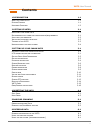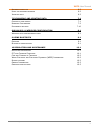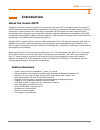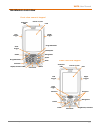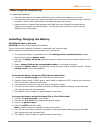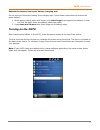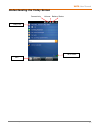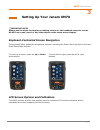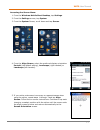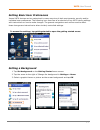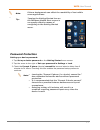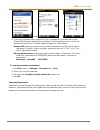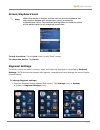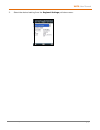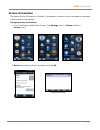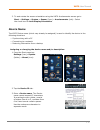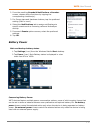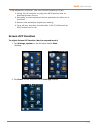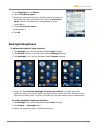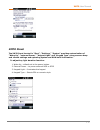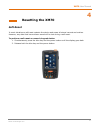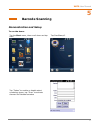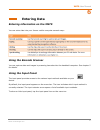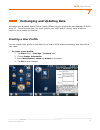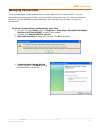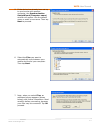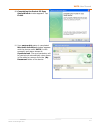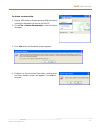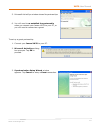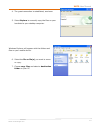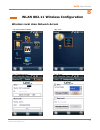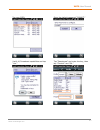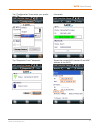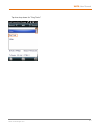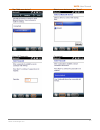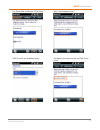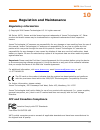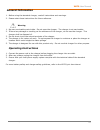- DL manuals
- Janam
- Cell Phone
- XM70 WEH 6.5
- User Manual
Janam XM70 WEH 6.5 User Manual - Getting Started
XM70
User Manual
2-1
Janam Technologies LLC
2
Getting Started
Unpacking your Janam XM70
Make sure you have the following
Janam XM70 handheld computer
Janam authorized battery
Handstrap and two screws to attach strap to device
Charging accessory (ordered/packaged separately) with one of the following kits:
o
Single-slot cradle kit
o
Four-slog cradle kit
o
USB cable with AC adapter
o
Serial cable with AC adapter
Recommended host computer configuration/requirements
The Janam XM70 Development Kit assists programmers with the development of applications for
Janam XM70 rugged barcode scanners running the Microsoft
®
Windows Embedded Handheld 6.5
operating system. It contains all necessary details and instructions for developing applications that
use Janam XM70 libraries, including scanning, imaging and hardware utilities.
The development kit is designed for use with Microsoft
®
eMbedded Visual C++ 4.0 (SP4 or above)
or Microsoft Visual Studio 2005/2008.
IBM-compatible host computer with Pentium 450 MHz processor or higher
Microsoft Windows XP Service Pack 2, Microsoft Windows 2000 Service Pack 4, Windows
Server 2003 Service Pack 1 or Windows Vista, Windows 7, Windows 8.
192 MB RAM (Recommended: 256 MB)
Hard disk space:
o Without Microsoft Developer Network (MSDN): 1 GB on system drive and 2 GB on
installation drive
o With MSDN: 1 GB on system drive; 3.8 GB on installation drive with a full installation
of MSDN; and 2 GB on installation drive with a default installation of MSDN
CD-ROM or DVD-ROM drive
One available serial port
Video minimum 800 x 600, 256 colors (Recommended: 1024 x 768, high color 16-bit)
Mouse or compatible pointing device
Update your desktop software
Microsoft ActiveSync/WMDC software is available at the Microsoft web site at
Summary of XM70 WEH 6.5
Page 1
© 2016 janam technologies llc. All rights reserved. Xm70 weh 6.5 user manual technology at work ®..
Page 2: Contents
Xm70 user manual ii janam technologies llc contents 1 introduction 1-1 a bout the j anam xm70 1-1 f eature s ummary 1-1 h ardware o verview 1-2 2 getting started 2-1 u npacking your j anam xm70 2-1 r ecommended host computer configuration / requirements 2-1 a ttaching the handstrap 2-2 i nstalling /...
Page 3
Xm70 user manual iii janam technologies llc k eyboard shortcuts 6-2 u sing the onscreen keyboard 6-2 i mporting data 6-3 7 exchanging and updating data 7-1 c reating a user profile 7-1 m anaging p artnerships 7-2 p artnership settings 7-10 8 wlan 802.11 wireless configuration 8-1 w ireless local are...
Page 4: Introduction
Xm70 user manual 1-1 janam technologies llc 1 introduction about the janam xm70 designed to deliver maximum return on investment, the new xm70 provides support for android™ and microsoft windows embedded® handheld 6.5 operating systems on the same device, allowing customers to future-proof their tec...
Page 5
Xm70 user manual 1-2 janam technologies llc hardware overview front view numeric keypad power on/off indicator led lcd scan trigger shift alpha/numeric shift function backspace space programmable enter home navigation right trigger connector left trigger programmable power on/off indicator led lcd s...
Page 6
Xm70 user manual 1-3 janam technologies llc top view bottom view power on/off barcode scan window syncing/charging connector.
Page 7: Getting Started
Xm70 user manual 2-1 janam technologies llc 2 getting started unpacking your janam xm70 make sure you have the following janam xm70 handheld computer janam authorized battery handstrap and two screws to attach strap to device charging accessory (ordered/packaged separately) with one of the following...
Page 8
Xm70 user manual 2-2 janam technologies llc attaching the handstrap to attach the handstrap: 1. Align the two holes in the metal handstrap anchor at the two handstrap screw ports. 2. For each side, place one of the screws provided into a lined up screw hole/screw port and turn clockwise. Secure both...
Page 9
Xm70 user manual 2-3 janam technologies llc remove the battery from spare battery charging well do not force-pull the spare battery from charging well. Follow these instructions to remove the spare battery: 1. While gently holding down with thumb, slip index finger down against the battery so that y...
Page 10
Xm70 user manual 2-4 janam technologies llc understanding the today screen connectivity volume battery status date/time wi-fi status start.
Page 11: Setting Up Your Janam Xm70
Xm70 user manual 3-1 janam technologies llc 3 setting up your janam xm70 important note! Always use the stylus for tapping or making strokes on the handheld computer screen. Do not use a pen, pencil or any other object on the touch screen display. Keyboard-controlled screen navigation the keyboard o...
Page 12
Xm70 user manual 3-2 janam technologies llc accessing the screen menu: 1. From the windows mobile start desktop, tap settings. 2. From the settings screen, tap system. 3. From the system screen, scroll down and tap screen. 4. From the align screen, select the preferred display orientation: portrait ...
Page 13
Xm70 user manual 3-3 janam technologies llc setting basic user preferences janam xm70 devices can be customized in many ways to suit task requirements, security and/or individual user preferences. The following is an overview of a selection of key xm70 device settings with instructions on how to mak...
Page 14
Xm70 user manual 3-4 janam technologies llc note: picture backgrounds can affect the readability of text within some applications. Tip: tapping the getting started icon on the windows mobile start screen is an equally effective means of navigating to the getting started menu. Password protection set...
Page 15
Xm70 user manual 3-5 janam technologies llc 4. Tap the down arrow in the password type box. 5. From the pull-down menu, select the type of password you would like to use – simple pin (personal identification number) or strong alphanumeric. Enter the password and enter in the same password again for ...
Page 16
Xm70 user manual 3-6 janam technologies llc screen/keyboard lock note: when the device is locked, neither the on-screen keyboard nor the physical keypad will accept user input, preventing unintentional input. This level of locking does not take the place of the added security of password protection....
Page 17
Xm70 user manual 3-7 janam technologies llc 2. Select the desired setting from the regional settings pull-down menu..
Page 18
Xm70 user manual 3-8 janam technologies llc owner information entering owner information: 1. From the windows mobile start menu, tap settings > personal folder > owner information. 2. Select the identification tab and enter owner information. 3. Select the notes tab to enter additional owner informa...
Page 19
Xm70 user manual 3-9 janam technologies llc screen orientation the default screen orientation is portrait. If preferable, orientation can be changed to landscape (right-handed or left-handed). Changing screen orientation: 1. From the windows mobile start screen, tap settings (icon) > system (folder)...
Page 20
Xm70 user manual 3-10 janam technologies llc 3. To auto rotate the screen orientation using the xm70 accelerometer sensor go to start > settings > system > sensor (icon) > accelerometer (tab). Select the check box for auto display orientation. Device name the xm70 device name (which may already be a...
Page 21
Xm70 user manual 3-11 janam technologies llc 4. Enter a description. The description cannot exceed 50 characters. It must begin with a letter, consist of letters from a to z, numbers from 0 to 9 and cannot contain spaces. Use the underscore character to separate words. Important note! To synchronize...
Page 22
Xm70 user manual 3-12 janam technologies llc 2. From the resulting sounds & notifications screen, choose device functions by tapping the corresponding checkbox(s). 3. For screen taps and hardware buttons, tap the preferred setting (soft or loud.) 4. Select the notifications tab to assign notificatio...
Page 23
Xm70 user manual 3-13 janam technologies llc tip: whenever practical, you can conserve battery life by: 1. Using the ac adapter to plug the xm70 device into an external power source. 2. Manually or auto-suspend device operation as often as is practical 3. Reduce the backlight brightness setting 4. T...
Page 24
Xm70 user manual 3-14 janam technologies llc 3. Tap advanced on the power 4. Check on battery power. 5. Select the preferred length of inactivity before activation of the screen off power saving function from the pull-down menu. Shorter off delays will increase battery power conservation. 6. Check o...
Page 25
Xm70 user manual 3-15 janam technologies llc xm70 panel the xm70 panel located in “start”, “settings,” “system” provides customization of “wake up”, “external power,” “keypad light” and “keypad type” along scanner beep and vibrate settings and operating system and rom build information. To adjust ke...
Page 26
Xm70 user manual 3-16 janam technologies llc numeric style keypad pda style keypad opening and removing applications (applies only to user- installed programs) to open an application: tap the desired application from the windows mobile desktop. To remove a program: 1. From the start screen, tap sett...
Page 27: Resetting The Xm70
Xm70 user manual 4-1 janam technologies llc 4 resetting the xm70 soft reset in most situations a soft reset restarts the device and saves all stored records and entries. However, any data that has not been saved will be lost during a soft reset. To perform a soft reset on numeric keypad device: 1. S...
Page 28
Xm70 user manual 4-2 janam technologies llc to perform a soft reset on pda keypad device: 1. The pda keypad method requires a download of a registry key from support@janam.Com . 2. Select pda keypad in the xm70 panel (see next page for details) 3. Simultaneously press the f4 key and the power button...
Page 29
Xm70 user manual 4-3 janam technologies llc hard reset a hard reset returns the xm70 to factory settings, removing all applications and data from the device except those installed to the \application folder. Be sure that all data is backed up before performing a hard reset. To perform a hard reset o...
Page 30
Xm70 user manual 4-4 janam technologies llc alternate method for performing hard reset: 1. Remove the battery door from the back of the unit. 2. Remove and replace the battery 3. While holding the arrow-up key located on the keypad, press the power button and continue to hold until prompted to proce...
Page 31: Barcode Scanning
Xm70 user manual 5-1 janam technologies llc 5 barcode scanning demonstration and setup to run the demo: tap the start menu, then scroll down and tap scan. Tap scanstamp2. Tap “codes” to enable or disable select symbology types; tap “scan” to activate scanner and decode barcodes.
Page 32
Xm70 user manual 5-2 janam technologies llc enabling the scanwedge feature when the scanwedge feature is enabled, data can be entered into the specified application by opening the application on the handheld and scanning a barcode. 1. Go to start menu > scan folder> scanwedge. 2. Select enable from ...
Page 33: Entering Data
Xm70 user manual 6-1 janam technologies llc 6 entering data entering information on the xm70 you can enter data into your janam mobile computer several ways: using the barcode scanner you can capture data and images by scanning barcodes into the handheld computer. See chapter 5 for details . Using t...
Page 34
Xm70 user manual 6-2 janam technologies llc keyboard shortcuts when you use the onscreen keyboard, you can use shortcut keys as an alternative to menu commands when working in programs on your device . Using the onscreen keyboard to enter text: you can enter text by tapping keys on the keyboard that...
Page 35
Xm70 user manual 6-3 janam technologies llc to adjust the size of text on the screen: 1. Tap start menu > settings > system tab > screen > text size tab. 2. Move the slider to increase or decrease the text size. To change input panels: 1. The standard alpha keyboard is the default. 2. For numeric, t...
Page 36
Xm70 user manual 7-1 janam technologies llc 7 exchanging and updating data activesync and windows mobile device center software let you synchronize data between an xm70 and a pc. To synchronize data, you must connect your xm70 and pc directly using a cable or cradle or use a modem or network. Creati...
Page 37
Xm70 user manual 7-2 janam technologies llc managing partnerships there are two types of partnerships that you can create with your janam xm70. You can automatically synchronize the files on your handheld device with your pc when you start your device or you can establish a guest connection and manu...
Page 38
Xm70 user manual 7-3 janam technologies llc 5. If the device has already been set up to synchronize with another computer, the synchronization setup wizard (computer name) window will appear. Use the default name or enter a new name. Then tap next to proceed. 6. Select the files you want to automati...
Page 39
Xm70 user manual 7-4 janam technologies llc 8. Synchronization options window appears again. Tap next to proceed. 9. Allow wireless connections window appears. Check the checkbox for allow wireless data connections..
Page 40
Xm70 user manual 7-5 janam technologies llc 10. Completing the pocket pc sync setup wizard window appears. Tap finish. 11. Your partnership setup is completed. Microsoft activesync window appears with the device name xm70 (in this example) and status shows as synchronized. File synchronization will ...
Page 41
Xm70 user manual 7-6 janam technologies llc 12. To add/remove files to the device, tap on the microsoft activesync window. Synchronization settings window appears. Tap on add button to add files to \my documents folder of the device and remove button to delete files \my documents folder of the devic...
Page 42
Xm70 user manual 7-7 janam technologies llc to delete a partnership: 1. Unplug usb cable to disconnect the usb activesync connection between the device and the pc. 2. Go to file > delete partnership in the activesync manager. 3. Click yes when confirmation screen appears. 4. If there is a synchroniz...
Page 43
Xm70 user manual 7-8 janam technologies llc 5. Microsoft activesync window shows no partnerships. 6. You will need to re-establish the partnership when you connect your janam xm70 to your pc, or you will need to connect as a guest. To set up a guest partnership: 1. Connect your janam xm70 to your pc...
Page 44
Xm70 user manual 7-9 janam technologies llc 4. The guest connection is established, as shown. 5. Select explore to manually copy the files on your handheld to your desktop computer. Windows explorer will appear with the folders and files on your mobile device. 6. Select the file or file(s) you want ...
Page 45
Xm70 user manual 7-10 janam technologies llc partnership settings to change partnership connection settings: 1. Click the activesync icon in your windows system tray (bottom right corner of taskbar). 2. Choose file > connection settings from the activesync manager menu. 3. The connection settings wi...
Page 46
Xm70 user manual 8-1 janam technologies llc 8 wlan 802.11 wireless configuration wireless local area network access tap the summit folder. Tap “lcm.” tap “configuration.” tap “scan.”.
Page 47
Xm70 user manual 8-2 janam technologies llc tap your ssid. Enter the default password “summit.” verify a/p broadcast capabilities and tap “yes.” tap “passphrase” and enter the key, then tap “commit” and “ok.”.
Page 48
Xm70 user manual 8-3 janam technologies llc tap “configuration” then select your profile and “ok.” connected. Tap “diagnostics” and “advanced.” shows the current wifi channel ip and mac address of the xm70..
Page 49
Xm70 user manual 8-4 janam technologies llc tap the drop down for “ping tools.”.
Page 50: Using Bluetooth
Xm70 user manual 9-1 janam technologies llc 9 using bluetooth overview bluetooth is a short-range wireless communications technology. Devices with bluetooth capabilities can beam to exchange information over a distance of about 10 meters (30 feet). Unlike infrared, you don't need to line up the devi...
Page 51
Xm70 user manual 9-2 janam technologies llc tap “add new device.” select your device and tap “next.” enter bt passcode. Connected..
Page 52
Xm70 user manual 9-3 janam technologies llc for serial port profile tap “com ports.” add “new outgoing port.” com 5 and 6 are available ports. Configure your app to print on com 5 and print..
Page 53: Regulation And Maintenance
Xm70 user manual 10-1 janam technologies llc 10 regulation and maintenance regulatory information © copyright 2016 janam technologies llc. All rights reserved. Xm series, xm70, janam and the janam logo are trademarks of janam technologies llc. Other product and brand names may be trademarked or regi...
Page 54
Xm70 user manual 10-2 janam technologies llc warning: changes or modifications to this unit not expressly approved by the party responsible for compliance could void the user authority to operate the equipment. Care and cleaning of terminals when needed, clean the image engine window and the lcd dis...
Page 55
Xm70 user manual 10-3 janam technologies llc general information 1. Before using the standard charger, read all instructions and warnings. 2. Please retain these instructions for future reference. Warning 1. No user serviceable parts inside. Do not open the charger. The charger is not serviceable. 2...