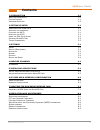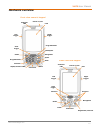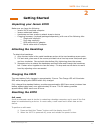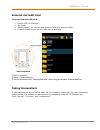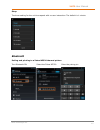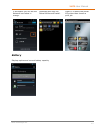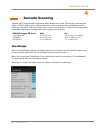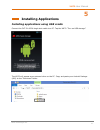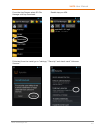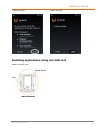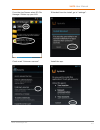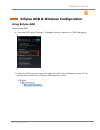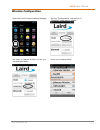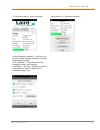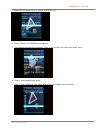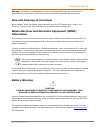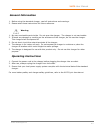© 2016 janam technologies llc. All rights reserved. Xm70 android user manual technology at work®.
Xm70 user manual ii janam technologies llc contents 1 introduction 1-1 a bout the j anam xm70 1-1 f eature s ummary 1-1 h ardware o verview 1-2 2 getting started 2-1 u npacking your j anam xm70 2-1 a ttaching the handstrap 2-1 c harging the xm70 2-1 r esetting the xm70 2-1 u sing the pda s tyle k ey...
Xm70 user manual 1-1 janam technologies llc 1 introduction xm70 rugged mobile computer designed to deliver maximum return on investment, the new xm70 provides support for android™ and microsoft windows embedded® handheld 6.5 operating systems on the same device, allowing customers to future-proof th...
Xm70 user manual 1-2 janam technologies llc hardware overview front view numeric keypad power on/off indicator led lcd scan trigger shift alpha/numeric shift function backspace space programmable enter home navigation right trigger connector left trigger programmable power on/off indicator led lcd s...
Xm70 user manual 1-3 janam technologies llc top view bottom view power on/off barcode scan window syncing/charging connector.
Xm70 user manual 2-1 janam technologies llc 2 getting started unpacking your janam xm70 make sure you have the following janam xm70 handheld computer janam authorized battery handstrap and two screws to attach strap to device charging accessory (ordered/packaged separately) with one of the following...
Xm70 user manual 2-2 janam technologies llc factory data reset: a factory data reset returns the xm70 to factory settings, removing all applications and data stored on the device. Folders and files on a microsd card will remain intact. Be sure that all data is backed up before performing a factory d...
Xm70 user manual 2-3 janam technologies llc external microsd card to access the microsd card: 1. Launch [sd file manager]. 2. Tap [mnt]. 3. Select [extsd/] (no card will also see this folder but nothing inside.) 4. Content should show if the microsd card is available. *extsd/ = (microsd) *sdcard/ = ...
Xm70 user manual 3-1 janam technologies llc 3 settings sound touch “settings,” “sound” touch “volumes” customize your sound preferences display brightness default full brightness.
Xm70 user manual 3-2 janam technologies llc sleep the timer setting for the unit to suspend with no user interaction. The default is 1 minute. Bluetooth pairing and printing to a zebra mz320 thermal printer: turn bluetooth on select the zebra mz320 enter the pairing pin.
Xm70 user manual 3-3 janam technologies llc battery displays uptime and current battery capacity. If successful you will see the network icon below in orange. Download and copy the zebra utilities and install. Press f1 to select the paired mz printer then choose a print job..
Xm70 user manual 3-4 janam technologies llc security check “unknown sources” to allow installation of custom developed applications. Backup and reset returns the xm70 back to factory defaults and removes all apps and user data ..
Xm70 user manual 4-1 janam technologies llc 4 barcode scanning janam’s xm70 rugged mobile computer offers advanced 1d and 2d barcode scanning with zebra’s se4500 scan engine. With extraordinary scanning speed and outstanding motion tolerance, the xm70 improves productivity across a broad array of in...
Xm70 user manual 5-1 janam technologies llc 5 installing applications installing applications using usb cradle connect the ckt-p1-002u single slot cradle to a pc. Tap the xm70 ”turn on usb storage.” the xm70 will appear as an external drive on the pc. Copy and paste your android package (apk) to the...
Xm70 user manual 5-2 janam technologies llc from the app drawer select sd file manager and tap download. Double tap you apk. If blocked from the install go to “settings,” “security” and check mark “unknown sources.”.
Xm70 user manual 5-3 janam technologies llc install the app. Open the app. Installing applications using microsd card install microsd card.
Xm70 user manual 5-4 janam technologies llc from the app drawer select sd file manager. Double tap your apk. If blocked from the install, go to “settings”. Check mark “unknown sources”. Install the app..
Xm70 user manual 5-5 janam technologies llc open the app.
Xm70 user manual 6-1 janam technologies llc 6 eclipse adb & wireless configuration using eclipse adb to use eclipse adb: 1. From the xm70 go to “settings,” “developer options” and turn on “usb debugging.” 2. Insert the xm70 into the single slot cradle and start “device manager” on the pc. You should...
Xm70 user manual 6-2 janam technologies llc 3. Right click, go to “properties,” “update driver,” “browse my computer for driver software” “let me pick from a list of drivers on this computer.” select “usb composite device.” 4. Device manager will refresh and show the xm70 as an “android composite ad...
Xm70 user manual 6-3 janam technologies llc wireless configuration open the laird communications manager. Tap the “configuration” tab and wi-fi “disabled” check box to enable. Tap “scan” or “manage profiles” to enter your unbroadcasted ssid. Select your broadcast ssid..
Xm70 user manual 6-4 janam technologies llc enter your pre-shared key. “save” and “exit.” tap “enabled.” screenshot has already transitioned to “disabled.” tap “disabled.” screenshot has already transitioned to “enabled.”.
Xm70 user manual 6-5 janam technologies llc the summit radio is now connected. Swipe down for “advanced options.” profile rotation (enabled) – allows you to setup multiple wireless profiles and roam across those profiles ccx (disabled) – cisco extensions for managing power and roaming powersave – on...
Xm70 user manual 7-1 janam technologies llc 7 updating the rom using microsd card the rom build is displayed in “settings,” “about tablet” shown below in orange. Updating the rom build requires the use of a microsd card (kingston, toshiba, transcend, sandisk up to 8gb max). Copy the .Zip file on to ...
Xm70 user manual 7-2 janam technologies llc 1. Insert the battery while holding the left and right scan keys. Continue to hold down the two scanner buttons while you press and release the power button. The screen will turn white then dark. Release all buttons; wait for an exclamation android screen....
Xm70 user manual 7-3 janam technologies llc 5. Select the firmware file (e.G update_20150505.Zip). 6. Press [select] to confirm the selection. 7. The update process will be started. Once it is finished it will return the main menu. 8. Select “wipe data/factory reset.” 9. Select “yes – delete all use...
Xm70 user manual 8-1 janam technologies llc 8 regulation and maintenance regulatory information © copyright 2016 janam technologies llc. All rights reserved. Xm series, xm70, janam and the janam logo are trademarks of janam technologies llc. Other product and brand names may be trademarked or regist...
Xm70 user manual 8-2 janam technologies llc warning: changes or modifications to this unit not expressly approved by the party responsible for compliance could void the user authority to operate the equipment. Care and cleaning of terminals when needed, clean the image engine window and the lcd disp...
Xm70 user manual 8-3 janam technologies llc general information 1. Before using the standard charger, read all instructions and warnings. 2. Please retain these instructions for future reference. Warning 1. No user serviceable parts inside. Do not open the charger. The charger is not serviceable. 2....