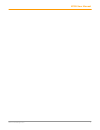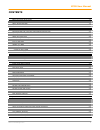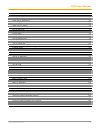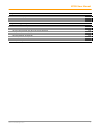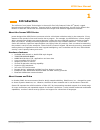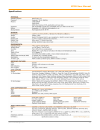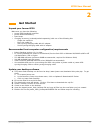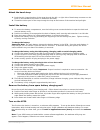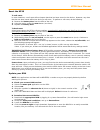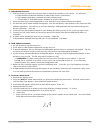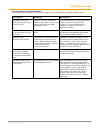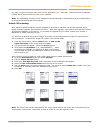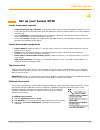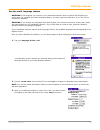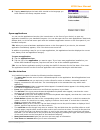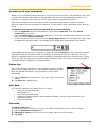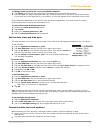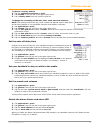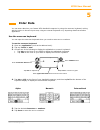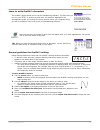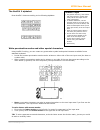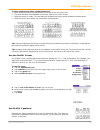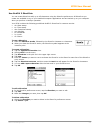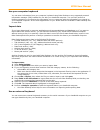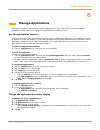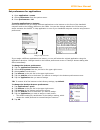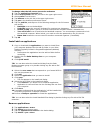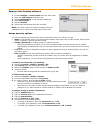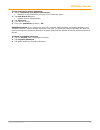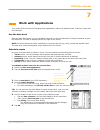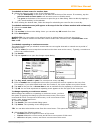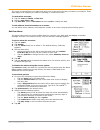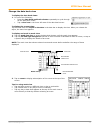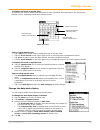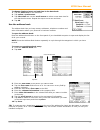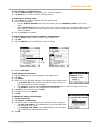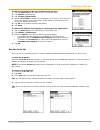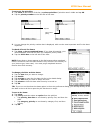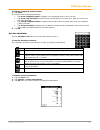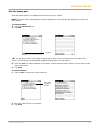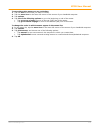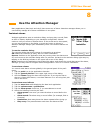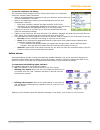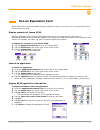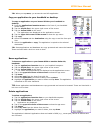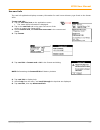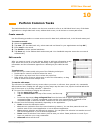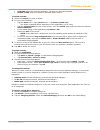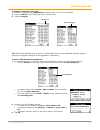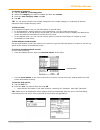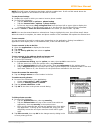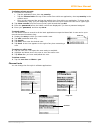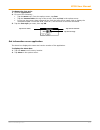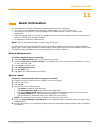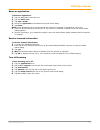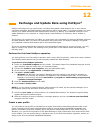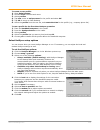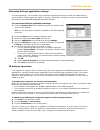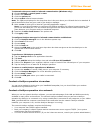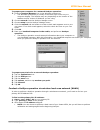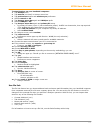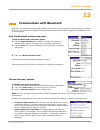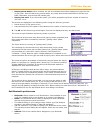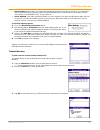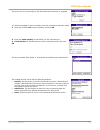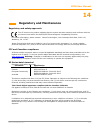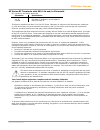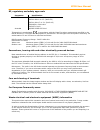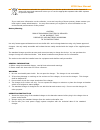- DL manuals
- Janam
- PDA
- XP30
- User Manual
Janam XP30 User Manual
Summary of XP30
Page 1
Xp30 user guide version 4 june, 2008.
Page 2
Xp30 user manual ii janam technologies llc.
Page 3
Xp30 user manual iii janam technologies llc contents chapter 1: introduction about the janam xp30 series 1-1 hardware features 1-1 about access and palm 1-1 specifications 1-2 chapter 2: get started unpack your janam xp30 2-1 recommended host computer configuration/requirements 2-1 update your deskt...
Page 4
Xp30 user manual iv janam technologies llc chapter 6: manage applications use the applications launcher 6-1 change the applications launcher display 6-1 set preferences for applications 6-2 install add-on applications 6-3 remove applications 6-3 remove palm desktop software 6-4 assign security optio...
Page 5
Xp30 user manual v janam technologies llc chapter 13: communicate with bluetooth find the bluetooth preferences panel 13-1 choose discovery options 13-1 set bluetooth preferences 13-2 trusted devices 13-3 chapter 14: regulatory and maintenance regulatory and safety approvals 14-1 fcc and canadian co...
Page 6: Introduction
Xp30 user manual 1-1 janam technologies llc 1 introduction the xp series from janam technologies is the world’s first fully-featured, palm os ® -based, rugged, barcode scanning mobile computer. Purpose-built for maximum performance, the xp series delivers the benefits of palm os garnet with the adva...
Page 7
Xp30 user manual 1-2 janam technologies llc specifications.
Page 8: Get Started
Xp30 user manual 2-1 janam technologies llc 2 get started unpack your janam xp30 make sure you have the following: • janam xp30 handheld computer • janam authorized battery • hand strap • charging accessory (ordered/packed separately) with one of the following kits: - single-slot cradle kit - four-s...
Page 9
Xp30 user manual 2-2 janam technologies llc hardware overview 1. Battery door 2. Battery screw 3. Reset button 4. Buzzer 5. Irda window 6. Stylus 7. Stylus slot 8. Hand strap connector 1. Barcode scan window 2. Power on/off 3. Syncing/charging connector 1. Power on/off 2. Indicator led 3. Lcd 4. Con...
Page 10
Xp30 user manual 2-3 janam technologies llc attach the hand strap 1. Push the thin, looped portion of the strap through the left- or right-side of hand strap connector on the back on the handheld (see item 8 in hardware overview). 2. Thread the velcro part of the strap through the loop at the bottom...
Page 11
Xp30 user manual 2-4 janam technologies llc reset the xp30 to soft reset: in most situations, a soft reset will not impact data that has been stored on the device. However, any data that has not been saved will be lost during a soft reset. To perform a soft reset, do the following: 1. Remove the bat...
Page 12
Xp30 user manual 2-5 janam technologies llc c. Usb updater process 1. First check that you have the necessary files to perform the update to your device. You will need: a. Palm desktop (download available at www.Janam.Com as noted above) b. Usb updater application (available at janam’s partnerzone) ...
Page 13
Xp30 user manual 2-6 janam technologies llc to troubleshoot during rom update: the following helps resolve any issues that might be encountered during the rom update process. Description resolution explanation the scanner turns on when pressing the right scanner button. Return to the main applicatio...
Page 14: Barcode Scanning
Xp30 user manual 3-1 janam technologies llc 3 barcode scanning as a drop-in replacement for existing rugged palm os® mobile computers, the xp30 provides an easy migration path. As a result, minimal application code changes are required for barcode scanning applications. Barcode scanning demonstratio...
Page 15
Xp30 user manual 3-2 janam technologies llc you may now go to the main menu and run any application (e.G., note pad). When a barcode is scanned, its data will be entered wherever the cursor is placed. Note: the scanwedge function will be disabled if manual scanning is initiated either by a command a...
Page 16: Set Up Your Janam Xp30
Xp30 user manual 4-1 janam technologies llc 4 set up your janam xp30 locate front panel controls • power button (on top of device). Pressing the power button turns the handheld computer on (if it is off) and returns to the last screen that was displayed. Press the power button to turn the handheld c...
Page 17
Xp30 user manual 4-2 janam technologies llc use the multi-language feature warning: if the language you choose on your handheld computer does not match the language you chose when you installed your palm desktop software, you may experience data loss. If you are unsure, reinstall the software. Warni...
Page 18
Xp30 user manual 4-3 janam technologies llc 4. Tapping next displays the basic skills tutorial in the language you have chosen in the setup complete screen. Open applications you can use the applications launcher (the home button on the front of your device) to open any application installed on your...
Page 19
Xp30 user manual 4-4 janam technologies llc use menus and menu commands menus on your handheld computer are easy to use, and work the same way in all applications. Menu bars and manual commands differ based on the application and the area of the application in which you’re working. For example, memo...
Page 20
Xp30 user manual 4-5 janam technologies llc to change owner preferences on your handheld computer: 1. Tap owner from the pick list in the upper right corner from the preferences screen. 2. Enter the text you want to associate with your handheld computer on the owner preferences screen. If you enter ...
Page 21
Xp30 user manual 4-6 janam technologies llc to choose a country default: 1. Tap the applications launcher > prefs. 2. Tap formats in the pick list in the upper right corner. 3. Tap a country name from the preset to pick list. To change the formatting of the time, date, week start and numbers: note: ...
Page 22
Xp30 user manual 4-7 janam technologies llc turn beam receive on and off beaming is discussed in chapter 11. Palm desktop software palm desktop includes the same main applications as your janam xp30 handheld computer: address book, date book, to do list, memo pad and desktop e-mail connectivity. You...
Page 23: Enter Data
Xp30 user manual 5-1 janam technologies llc 5 enter data you can enter data into your janam xp30 handheld computer by using the onscreen keyboard, writing with the stylus in the text input area, using an external keyboard or by importing data from another application. Use the onscreen keyboard you c...
Page 24
Xp30 user manual 5-2 janam technologies llc learn to write graffiti 2 characters the graffiti 2 demo shows how to use the handwriting software. The first time you turn on your xp30 , or perform a hard reset, the welcome application will automatically guide you through the setup process. When you com...
Page 25
Xp30 user manual 5-3 janam technologies llc the graffiti 2 alphabet draw graffiti 2 letters according to the following alphabet. Write punctuation marks and other special characters using graffiti 2 writing, you can create any punctuation symbol and special character available from a standard keyboa...
Page 26
Xp30 user manual 5-4 janam technologies llc to write symbols and other special characters: • make a vertical stroke from the bottom to the top in the text input area • the shift indicator arrow appears in the lower right corner of the screen. • while the arrow is visible, you can make the symbols an...
Page 27
Xp30 user manual 5-5 janam technologies llc use graffiti 2 shortcuts you can create shortcuts with up to 45 characters using the shortcut preferences. All shortcuts you create are available in any of your handheld computer applications and are backed up on your computer when you perform a hotsync op...
Page 28
Xp30 user manual 5-6 janam technologies llc use your computer keyboard you can enter information from your computer keyboard using palm desktop or any supported personal information manager (pim) installed for use with your handheld computer. You can then perform a hotsync operation to synchronize t...
Page 29: Manage Applications
Xp30 user manual 6-1 janam technologies llc 6 manage applications this chapter explains how to switch between applications on your janam xp30, how to personalize application settings and how to categorize applications into related groups. Use the applications launcher the applications launcher (home...
Page 30
Xp30 user manual 6-2 janam technologies llc set preferences for applications 1. Open application > menu. 2. Select preferences from the options menu. 3. Enter preferences > ok. To assign applications to buttons: buttons preferences let you assign different applications to the buttons on the front of...
Page 31
Xp30 user manual 6-3 janam technologies llc to change what the full-screen pen stroke activates: 1. Tap the applications launcher icon. 2. Select all or system from the pick list in the upper right corner. 3. Select prefs from the menu. 4. Tap buttons in the pick list in the upper right corner. 5. T...
Page 32
Xp30 user manual 6-4 janam technologies llc remove palm desktop software 1. Choose settings > control panel from the start menu. 2. Open the add/remove programs icon. 3. Select palm desktop on the install/uninstall tab. 4. Click add/remove. 5. Select uninstall. 6. Select palm os desktop and click un...
Page 33
Xp30 user manual 6-5 janam technologies llc to lock your device with a password: 1. Assign a password (see above instructions). • password is required before using the turn off and lock option. 2. Tap lock & turn off device. • system lockout dialog appears. 3. Tap off & lock. 4. Turn on your device....
Page 34: Work With Applications
Xp30 user manual 7-1 janam technologies llc 7 work with applications your janam xp30 includes the following basic applications: date book, address book, to do list, memo pad and calculator. Use the date book press the date book button on your handheld computer to open the date book to today’s schedu...
Page 35
Xp30 user manual 7-2 janam technologies llc to schedule a timed event for another date: 1. Select the date you want in one of the following ways: • tap the desired day of the week in the date bar at the top of the screen. If necessary, tap the previous week or next week scroll arrows to move to anot...
Page 36
Xp30 user manual 7-3 janam technologies llc the event is removed from your date book and you are returned to the day view where you started. These steps apply to all changes you make to repeating or continuous events. To reschedule an event: 1. Tap the event > details > time box. 2. Select a new tim...
Page 37
Xp30 user manual 7-4 janam technologies llc change the date book view to display the date book views: 1. Do one of the following: • press the date book application button repeatedly to cycle through all the date book views. • tap a view icon in the lower-left area of the date book screen. To display...
Page 38
Xp30 user manual 7-5 janam technologies llc to display and work in month view: the month view screen shows which days have events scheduled. Dots and lines in the month view indicate events, repeating events and untimed events. Tips for using month view: • tap a day in the month view to display that...
Page 39
Xp30 user manual 7-6 janam technologies llc to change displayed start and end time in the date book: 1. Tap the menu icon in the date book. 2. Tap option > preferences. 3. Tap start time and use the scroll arrows to select a new start time for the date book screens. Repeat the step to set a new end ...
Page 40
Xp30 user manual 7-7 janam technologies llc to view details of an address entry: 1. Tap the address entry in address list view. The entry appears. 2. Tap done when you have finished viewing the entry. To duplicate an existing entry: 1. Tap a name you want to duplicate from the address book. 2. Do on...
Page 41
Xp30 user manual 7-8 janam technologies llc to add custom fields at the end of address edit screens: 1. Tap the menu icon in the address list or in address view. 2. Tap options > preferences. 3. Tap rename custom fields. 4. Rename the fields to identify the information you’ll enter in the text input...
Page 42
Xp30 user manual 7-9 janam technologies llc to set to do list priorities: 1. Tap show at the bottom of the list, tap show priorities if priorities aren’t visible and tap ok. 2. Tap the priority number on the left side of the item. 3. You can change the priority number that is displayed, with one the...
Page 43
Xp30 user manual 7-10 janam technologies llc to display completed and due items: 1. Tap show. 2. Choose from the following settings: • tap show completed items to display your completed items in the to do list. • tap show only due items to show only the items that are currently due, past due or have...
Page 44
Xp30 user manual 7-11 janam technologies llc use the memo pad press the memo pad icon to display the last screen that you viewed. Note: press the memo pad application button repeatedly to cycle through the categories in which you have memos. To create memos: 1. Press the memo pad icon. 2. Tap new. T...
Page 45
Xp30 user manual 7-12 janam technologies llc to move through a memo you are reviewing: 1. Tap the text of the memo you want to review. 2. Tap the menu icon in the lower left corner of the screen of your handheld computer. 3. Tap options. 4. Tap one of the following options to go to the beginning or ...
Page 46: Use The Attention Manager
Xp30 user manual 8-1 janam technologies llc 8 use the attention manager many applications (date book and clock) have some sort of alarm. Attention manager allows you to conveniently manage all of these notifications in one place. Insistent alarms insistent applications open a reminders dialog, and m...
Page 47
Xp30 user manual 8-2 janam technologies llc to use the reminders list dialog: the reminders dialog changes to a list of items that require your attention under two insistent alarm conditions: • when a second application attempts to get your attention and the first has not been dismissed or snoozed. ...
Page 48: Use An Expansion Card
Xp30 user manual 9-1 janam technologies llc 9 use an expansion card janam xp30 lets you add a handheld computer expansion card to your device. You can insert and remove the card without a reset. Display contents of janam xp30 when an expansion card is inserted, all applications listed in the card's ...
Page 49
Xp30 user manual 9-2 janam technologies llc tip: when you tap more, you access the card info application. Copy an application to your handheld or desktop to copy an application on your janam xp30 to your handheld or desktop: 1. Press the applications launcher menu on the front of your handheld janam...
Page 50
Xp30 user manual 9-3 janam technologies llc use card info the card info application displays summary information for each known directory type found on the janam xp30. To use card info: 1. Tap the card info icon on the applications menu. • the janam xp30 information is displayed. 2. Tap on the card ...
Page 51: Perform Common Tasks
Xp30 user manual 10-1 janam technologies llc 10 perform common tasks the tasks described in this section use the term records to refer to an individual item in any of the basic applications: a single date book event, address book event, to do list item or memo pad memo. Create records use the follow...
Page 52
Xp30 user manual 10-2 janam technologies llc • keyboard opens the onscreen keyboard. Tap done to close the keyboard. • graffiti 2 help opens the graffiti 2 character stroke screen. To delete records: 1. Select the record you want to delete. 2. Do one of the following: • tap the menu icon > open reco...
Page 53
Xp30 user manual 10-3 janam technologies llc to display a category of records: 1. Open one of the following applications: address book, to do list or memo pad. 2. Tap the pick list in the upper right corner of the screen. 3. Tap the category. Tip: pressing the address book, to do list or memo pad bu...
Page 54
Xp30 user manual 10-4 janam technologies llc to rename a category: 1. Tap the pick list > edit categories. 2. Select the category you want to rename and then tap rename. 3. Enter the new category name, tap ok. 4. Tap ok. Tip: you can move records from multiple categories into a single category by re...
Page 55
Xp30 user manual 10-5 janam technologies llc note: find will locate all matches that begin with the supplied text. It will not find words where the supplied text appears in the middle or at the end of a word. To use phone lookup: 1. Display the record in which you want to insert a phone number. 2. D...
Page 56
Xp30 user manual 10-6 janam technologies llc to display private records: 1. Do one of the following: • tap the applications icon; then tap security. • tap the inverted tab at the top of the screen from within an application; then tap security in the options menu. • bring up the command bar and tap t...
Page 57
Xp30 user manual 10-7 janam technologies llc to change the font style: 1. Open an application. 2. Do one of the following: • tap the menu icon. From the options menu, tap font. • tap the inverted tab at the top of the screen; then tap font in the options menu. • in the text input area, drag a diagon...
Page 58: Beam Information
Xp30 user manual 11-1 janam technologies llc 11 beam information you can beam the following information between janam connected organizers: • the record currently displayed in date book, address book, to do list or memo pad. • all records of the category currently displayed in the address book, to d...
Page 59
Xp30 user manual 11-2 janam technologies llc beam an application to beam an application: 1. Tap the applications launcher icon. 2. Tap the menu icon. 3. Tap app > beam. 4. Select the application to be beamed from the beam dialog. 5. Tap beam. Note: some applications are copy-protected and cannot be ...
Page 60
Xp30 user manual 12-1 janam technologies llc 12 exchange and update data using hotsync ® hotsync technology lets you synchronize—exchange and update—data between one or more janam connected organizers and palm desktop using either a usb or serial cable. To synchronize data, you must connect your jan...
Page 61
Xp30 user manual 12-2 janam technologies llc to create a user profile: 1. Open palm desktop. 2. Choose users from the tools menu. 3. Select profiles. 4. Tap new, enter an unique name for the profile and select ok. 5. Tap ok to return to palm desktop. 6. Select the profile from the user list, and cre...
Page 62
Xp30 user manual 12-3 janam technologies llc customize hotsync application settings for each application, you can define a set of options that determines how records are handled during synchronization. These options are called a “conduit.” by default, a hotsync operation synchronizes all files betwe...
Page 63
Xp30 user manual 12-4 janam technologies llc to determine the ports used for infrared communication (windows only): 1. Choose settings > control panel > start. 2. Double-click infrared. 3. Click the options tab. 4. Select enable infrared communication. Note: the com port displayed in the drop-down b...
Page 64
Xp30 user manual 12-5 janam technologies llc to prepare your computer for a network hotsync operation: 1. Click the hotsync manager icon in the windows system tray. • the windows system tray is usually in the lower right corner on your computer display. The location may vary depending on the locatio...
Page 65
Xp30 user manual 12-6 janam technologies llc to start hotsync on your handheld computer: 1. Tap hotsync icon. 2. Tap modem (not local) in hotsync menu bar. 3. Tap preferences button and modem sync preference. 4. Select network > ok. 5. Tap hotsync menu bar again and lansync prefs. 6. Select lansync ...
Page 66: Communicate With Bluetooth
Xp30 user manual 13-1 janam technologies llc 13 communicate with bluetooth bluetooth is a wireless technology that replaces wires used to connect electronic devices. With your janam xp30, you can wirelessly exchange information between bluetooth-enabled cell phones, handheld devices or access points...
Page 67
Xp30 user manual 13-2 janam technologies llc • display paired device: when checked, the list of trusted devices will be displayed on top of the list in gray color. Once the discovery process starts, any newly discovered trusted device will then turn black. Otherwise, such devices will remain gray. •...
Page 68
Xp30 user manual 13-3 janam technologies llc • discoverable: select yes if you want other bluetooth devices to be able to discover your bluetooth device when searching (discovery does not automatically permit connections. Connections cannot occur when your handheld is off). If not, select no. • allo...
Page 69
Xp30 user manual 13-4 janam technologies llc the device you are connecting to will also show the connection in progress. You will be prompted to enter a passkey once the connection has been made. 3. Enter the number 123 as your passkey, and click ok. 4. Enter the same passkey on the xp30 you are con...
Page 70: Regulatory and Maintenance
Xp30 user manual 14-1 janam technologies llc 14 regulatory and maintenance regulatory and safety approvals the ce mark on the product indicates that the system has been tested to and conforms with the provisions noted within the 89/336/eec electromagnetic compatibility directive. For further informa...
Page 71
Xp30 user manual 14-2 janam technologies llc xp series rf terminals with 802.11b and/or bluetooth rf, regulatory and safety approvals parameter specification rf approvals u.S.A. Fcc part 15 subpart c and subpart b canada rss 210 issue 6 this device complies with part 15 of the fcc rules. Operation i...
Page 72
Xp30 user manual 14-3 janam technologies llc rf, regulatory and safety approvals parameter specification r&tte australia en 300 328 v1.6.1 (2004-11) en 301 489-1 v1.6.1 (2005-09) en 301 489-17 v1.2.1 (2002-08) en 60950-1:2001+a11 en 50371:2002 as/nzs cispr 22:2004 this product is marked with in acco...
Page 73
Xp30 user manual 14-4 janam technologies llc the crossed out wheeled bin symbol informs you that the product should not be disposed of along with municipal waste and invites you to use the appropriate separate take-back systems for product disposal. If you need more information on the collection, re...