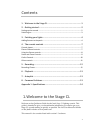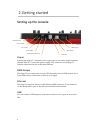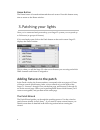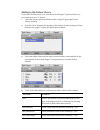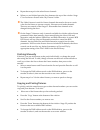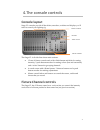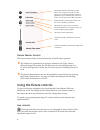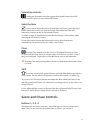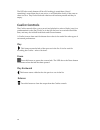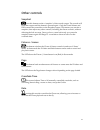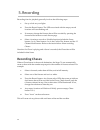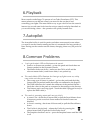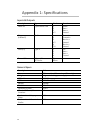Jands StageCL Quick Start Manual - Cuelist Controls
10
The LED above each button will be off if nothing is stored there, blue if
something’s stored there but is not active, or will flash blue slowly if the scene or
chase is active. They'll also flash red when record has been pressed and they’re
empty.
Cuelist Controls
The Cuelist controls allow you to record and playback a series of looks (cues) in a
predetermined order (list). Each Cue in the list can have its own individual fade
time, and may also include both Static and Chase elements.
A Cuelist is most often used for theatre shows but is also useful for other types of
structured performance.
Play
This button starts the fade of the next cue in the list. It is also used for
recording the Cuelist – refer to Section 5.
Pause
Press this button to pause the current fade. The LED above the Pause button
illuminates when the fade has been paused.
Play Backward
This button starts a fade back to the previous cue in the list.
Release
Press this button to clear the output from the Cuelist controls.