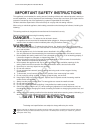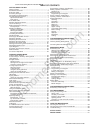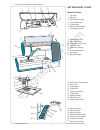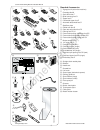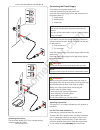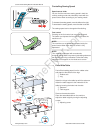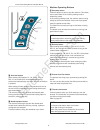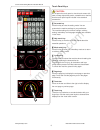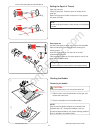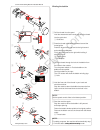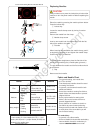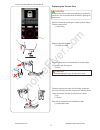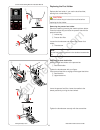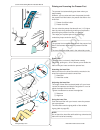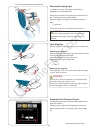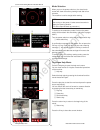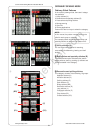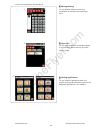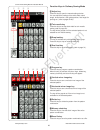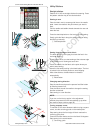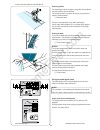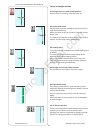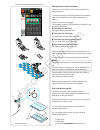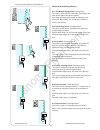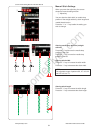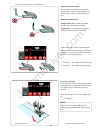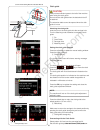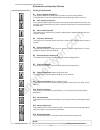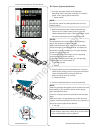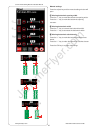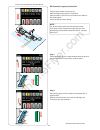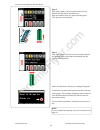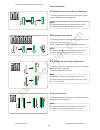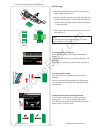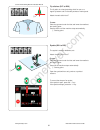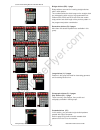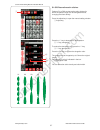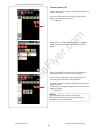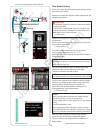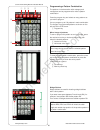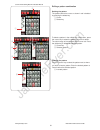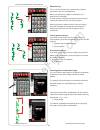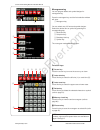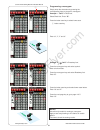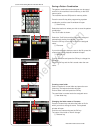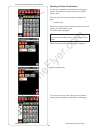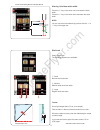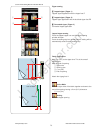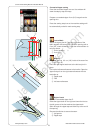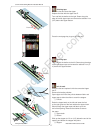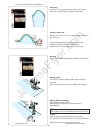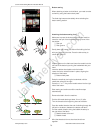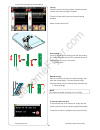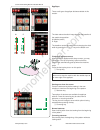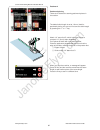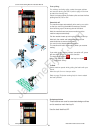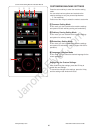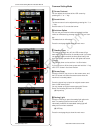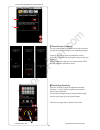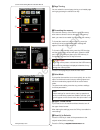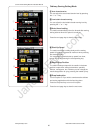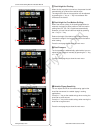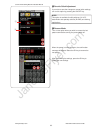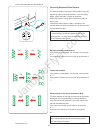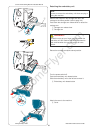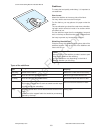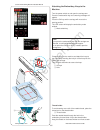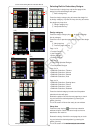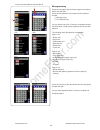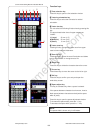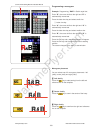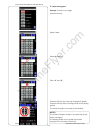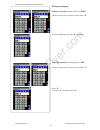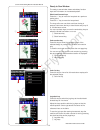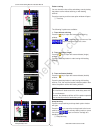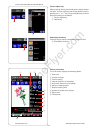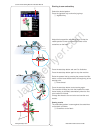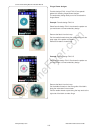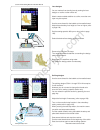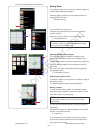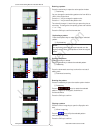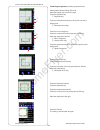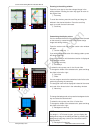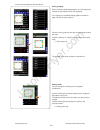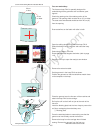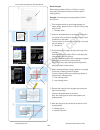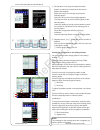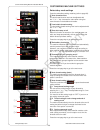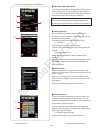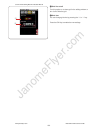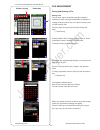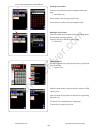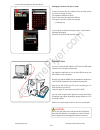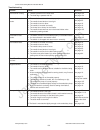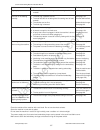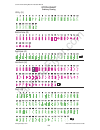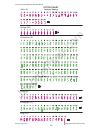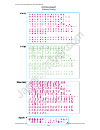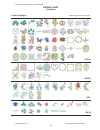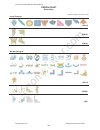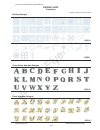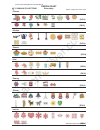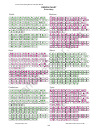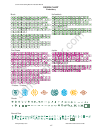- DL manuals
- Janome
- Sewing Machine
- Horizon Memory Craft 12000
- Instruction Manual
Janome Horizon Memory Craft 12000 Instruction Manual
Summary of Horizon Memory Craft 12000
Page 1
Janomeflyer.Com janome horizon memory craft 12000 instruction manual janome 12000 sewing machine instruction manual www.Janomeflyer.Com 12000 owners manual/ user guide.
Page 2: Danger
Janomeflyer.Com important safety instructions this appliance is not intended for use by persons (including children) with reduced physical, sensory or mental capabilities, or lack of experience and knowledge, unless they have been given supervision or instruction concerning use of the appliance by a...
Page 3
Janomeflyer.Com table of contents getting ready to sew names of parts ......................................................................... 1 standard accessories ............................................................... 3 extension table ......................................................
Page 4
Janomeflyer.Com 1 getting ready to sew names of parts top cover spool pin spool holder (large) foot compartment thread cutter bobbin winder spindle thread take-up lever visual touch screen knee lifter socket feed balancing dial cap extension table (accessory storage) thread cutter/holder face plate ...
Page 5
Janomeflyer.Com 2 hand wheel dual feed balancing dial usb ports power switch power inlet foot control jack carrying handle presser foot lifter dual feed drive embroidery unit socket embroidery unit carriage arm carriage arm release lever cover semi-hard fabric cover embroidery unit case extra wide t...
Page 6
Janomeflyer.Com 3 standard accessories zigzag foot a (set on the machine) overedge foot m satin stitch foot f blind hemming foot g zipper foot e concealed zipper foot z automatic buttonhole foot r stabilizer plate rolled hem foot d open toe satin stitch foot f2 darning foot pd-h free motion quilting...
Page 7
Janomeflyer.Com 4 embroidery hoop sq14 (with template) embroidery hoop sq23 (with template) embroidery hoop gr (with template) embroidery hoop fa10 (with template) magnetic clamps bobbin holder for embroidery felts stabilizers bobbin thread for embroidery optic magnifier foot control knee lifter pow...
Page 8
Janomeflyer.Com 5 the extension table provides an extended sewing area and can be removed for free arm sewing. To remove: draw the table to the left. To attach: slide the table on the base and push it to the right. Free arm sewing the free arm is used for stitching sleeves, waistbands, pant legs or ...
Page 9
Janomeflyer.Com 6 connecting the power supply first make sure the power switch is off. Insert the machine plug into the power inlet. Insert the power supply plug into the wall outlet and turn the power switch on. Q power switch w machine plug e power inlet note: make sure to use the power cable that...
Page 10
Janomeflyer.Com 7 controlling sewing speed speed control slider you can limit the maximum sewing speed in both the ordinary sewing mode and embroidery mode with the speed control slider according to your sewing needs. To increase the sewing speed, move the slider to the right. To decrease the sewing...
Page 11
Janomeflyer.Com 8 q q q q q start/stop button press this button to start or stop the machine. This button can be used either in the ordinary sewing mode or embroidery mode. In the ordinary sewing mode, the machine starts running slowly for the first few stitches it then runs at the speed set by the ...
Page 12
Janomeflyer.Com 9 q q q q q set mode key press this key to enter the setting mode. You can customize the machine settings to your preference. The machine settings for common settings, ordinary sewing, embroidery and language selection are available in this mode. W w w w w help movie key press this k...
Page 13
Janomeflyer.Com 10 setting the spool of thread open the top cover. Lift up the spool pin. Place the spool of thread on the spool pin. Attach the large spool holder, and press it firmly against the spool of thread. Note: use the small spool holder to hold narrow or small spools of thread. Extra spool...
Page 14
Janomeflyer.Com 11 winding the bobbin z pull the thread from the spool. Hold the thread with both hands and pass the thread into the guide slot. Q guide slot x draw the thread to the left and forward around the thread guide. Draw the thread to the rear and to the right around and under the guide pla...
Page 15
Janomeflyer.Com 12 inserting the bobbin z press the lockout key. Place the bobbin in the bobbin holder with the thread running off counterclockwise. Q lockout key x guide the thread into the front notch on the bobbin holder. W front notch c draw the thread to the left, sliding it between the tension...
Page 16
Janomeflyer.Com 13 threading the machine press the needle up/down button to raise the take-up lever to the highest position. Press the lockout key to lockout the machine. The presser foot will go down and the upper thread tension disks will open. Q lockout key pass the thread in the order from z to ...
Page 17
Janomeflyer.Com 14 needle threader note: the needle threader can be used with a #11 to #16 needle. Thread size 50 to 90 is recommended. Make sure the machine is locked out. Z pull down the needle threader knob as far as it will go. The threader hook comes out through the needle eye from behind. Q th...
Page 18
Janomeflyer.Com 15 drawing up the bobbin thread press the lockout key to unlock the machine. The presser foot will go up. Z hold the needle thread with your finger and press the needle up/down button twice to pick up the bobbin thread. Q needle up/down button x draw up the needle thread to bring up ...
Page 19
Janomeflyer.Com 16 replacing needles caution: always make sure to press the lockout key to lockout the machine or turn the power switch off before replacing the needle. Raise the needle by pressing the needle up/down button. Press the lockout key. Q lockout key loosen the needle clamp screw by turni...
Page 20
Janomeflyer.Com 17 replacing the presser foot caution: always make sure to press the lockout key to lockout the machine or turn the power switch off before replacing the presser foot. Raise the needle by pressing the needle up/down button. Press the lockout key. Q lockout key raise the presser foot ...
Page 21
Janomeflyer.Com 18 replacing the foot holder replace the foot holder, if you use the dual feed feet, darning foot or embroidery foot. Caution: press the lockout key to lockout the machine before replacing the foot holder. Removing the presser foot holder raise the needle by pressing the needle up/do...
Page 22
Janomeflyer.Com 19 attaching the darning foot pd-h attach the darning foot pd-h to the presser bar by putting the pin on the needle clamp screw. Q pin w needle clamp screw tighten the thumbscrew firmly with the screwdriver. Attaching the embroidery foot p attach the embroidery foot p to the presser ...
Page 23
Janomeflyer.Com 20 replacing the needle plate use the straight stitch needle plate when sewing with the dual feed foot and also when embroidering. Caution: press the lockout key to lockout the machine before replacing the needle plate. Raise the needle and press the lockout key. Press the presser fo...
Page 24
Janomeflyer.Com 21 raising and lowering the presser foot the presser foot automatically goes down when you begin sewing. However, you can raise and lower the presser foot with the presser foot lifter button, the presser foot lifter or the knee lifter. Q presser foot lifter button w presser foot lift...
Page 25
Janomeflyer.Com 22 retractable sewing light in addition to the twin led lights, the machine is equipped with a retractable light. Slide the arm toward you by pulling the small tab on the arm. The light will turn on automatically. Adjust the angle of the light to illuminate the working area. Q small ...
Page 26
Janomeflyer.Com 23 mode selection when you turn the power switch on, the visual touch screen will show the ordinary sewing mode after a few seconds. The machine is set for straight stitch sewing. Note: after turning on the power, it takes several seconds to display the opening window. (this is the r...
Page 27
Janomeflyer.Com 24 ordinary sewing mode ordinary stitch patterns in the ordinary sewing mode, there are 6 catego- ries available. 1. Utility stitches (u) 2. Buttonhole and specialty stitches (b) 3. Decorative and quilting stitches 4. Monogramming 5. Open file 6. Sewing applications press one of the ...
Page 28
Janomeflyer.Com 25 r r r r r monogramming you can program lettering as well as a combination of characters and symbol pat- terns. T t t t t open file you can open the pattern combinations saved in the machine’s internal memory and usb memory sticks. Y y y y y sewing applications you can select the a...
Page 29
Janomeflyer.Com 26 function keys in ordinary sewing mode q q q q q adjust key press this key to open the manual setting window. You can adjust the settings of the stitch width, stitch length, thread tension, cloth guide position, foot height for pivoting etc. (refer to pages 34-36). W w w w w twin n...
Page 30
Janomeflyer.Com 27 !1 !1 !1 !1 !1 letter size key press this key to select the letter size for monograms. !2 !2 !2 !2 !2 letter case key press this key to select upper case or lower case for monograms. !3 !3 !3 !3 !3 cursor keys press one of the cursor keys to move the cursor up or down. !4 !4 !4 !4...
Page 31
Janomeflyer.Com 28 utility stitches straight stitches patterns u1 to u5 are straight stitches for seaming. Press the pattern selection key for the desired stitch. Starting to sew place the fabric next to a seam guide line on the needle plate. Lower the needle to the point where you want to start. Pu...
Page 32
Janomeflyer.Com 29 securing seams for fastening the ends of seams, press the reverse button and sew several reverse stitches. The machine sews in reverse as long as you press and hold the reverse button. Q reverse button press the reverse button once when sewing the lock-a-matic stitch (pattern u2) ...
Page 33
Janomeflyer.Com 30 variety of straight stitches u1 straight stitch in center needle position use this stitch for seaming, rolled hemming etc. U2 lock-a-matic stitch use this stitch to secure the beginning and the end of a seam with backstitching. When you reach the end of the seam, press the reverse...
Page 34
Janomeflyer.Com 31 sewing with the dual feed device patterns u1 to u4 and q1 to q7 can be sewn with the dual feed device. The dual feed device is extremely effective when sewing hard to feed materials such as pvc coated fabric or leather. It also eliminates layer slippage. The following 4 types of d...
Page 35
Janomeflyer.Com 32 u8 basting see page 78 for sewing instructions. Zigzag stitches u9, u10 zigzag stitches zigzag stitches are used for various sewing needs including overcasting. These stitches can be used on most woven fabrics. A dense zigzag stitch can also be used for applique. U11, u12 multiple...
Page 36
Janomeflyer.Com 33 variety of overcasting stitches u11, u12 multiple zigzag stitch: zigzag foot a this stitch is used to finish a raw edge of synthetics and other stretch fabrics that tend to pucker. Sew along the fabric edge leaving an adequate seam allowance. After sewing, trim off the seam allowa...
Page 37
Janomeflyer.Com 34 manual stitch settings when you press the adjust key, the screen shows the manual setting window. Q adjust key you can alter the stitch width (or needle drop position of the straight stitches), stitch length and needle thread tension. Press the “+” or “–” key beside the setting yo...
Page 38
Janomeflyer.Com 35 adjusting thread tension this machine is equipped with automatic thread tension control, which optimizes the tension balance for the selected stitch pat- tern. Balanced thread tension straight stitch: both needle and bobbin threads interlock between the layers. Zigzag stitch: the ...
Page 39
Janomeflyer.Com 36 cloth guide caution: always leave sufficient space to the left of the machine when using the cloth guide. Do not use the cloth guide when the buttonhole foot r is attached. The extension table cannot be opened when the cloth guide is in use. Attaching the cloth guide insert the pi...
Page 40
Janomeflyer.Com 37 u21 visible hemming select pattern u21. Fold and press a single hem. Place the fabric with the right side up. Sew along the fold at the desired depth. Trim the excess on the wrong side. U26, u27 backward stitches u26 and u27 are backward stitches. Use these stitches if it is hard ...
Page 41
Janomeflyer.Com 38 this page is intentionally left blank. Janome 12000 sewing machine instruction manual www.Janomeflyer.Com 12000 owners manual/ user guide.
Page 42
Janomeflyer.Com 39 buttonholes and specialty stitches variety of buttonholes b1 sensor (square) buttonhole this square buttonhole is widely used on medium to heavy weight fabrics. The buttonhole size is automatically determined by placing a button in the foot. B2 auto (square) buttonhole this is als...
Page 43
Janomeflyer.Com 40 b1 sensor (square) buttonhole z pull open the button holder of the automatic buttonhole foot r, and place the button in the button holder. Push it tightly against the button. Q button holder note: use the blue needle for sewing buttonholes on fine to medium fabrics. X attach the b...
Page 44
Janomeflyer.Com 41 b the buttonhole is sewn automatically in the sequence shown. When the buttonhole is finished, the machine will stop automatically with the needle in the up position. Press the thread cutter button and remove the fabric. N place a pin just below the bartack at each end to prevent ...
Page 45
Janomeflyer.Com 42 manual settings press the adjust key and the manual setting window will open. Q q q q q altering buttonhole opening width press the “+” key to make the buttonhole opening wider. Press the “–’’ key to make the buttonhole opening narrower. W w w w w altering buttonhole width press t...
Page 46
Janomeflyer.Com 43 using the stabilizer plate use the stabilizer plate when sewing knits, stretch fabrics or other unstable fabrics. Z insert the tab of the stabilizer plate q into the slot w of the buttonhole foot. Q stabilizer plate w slot x place the button on the button holder of the foot. Attac...
Page 47
Janomeflyer.Com 44 b2 automatic (square) buttonhole pull the button holder all the way out. Mark the buttonhole position on the fabric. Place the fabric under the foot, and lower the needle at the starting point. Lower the foot and start sewing. Note: you do not need to pull down the buttonhole leve...
Page 48
Janomeflyer.Com 45 step-3 start sewing again, and the machine sews the front bartack and right side of the buttonhole. Stop the machine when you reach the ending point. Then press the reverse button. Step-4 start sewing again, and machine sews the back bartack and locking stitches then stops automat...
Page 49
Janomeflyer.Com 46 other buttonholes b3, b4 round end and fine fabric buttonholes the sewing procedure is the same as that of b1 square (sensor) buttonhole (refer to page 40). Note: the buttonhole width can be adjusted from 2.5 to 5.5. The stitch density can be adjusted from 0.3 to 1.0. B5-b9 keyhol...
Page 50
Janomeflyer.Com 47 this page is intentionally left blank. Janome 12000 sewing machine instruction manual www.Janomeflyer.Com 12000 owners manual/ user guide.
Page 51
Janomeflyer.Com 48 b13 welted buttonhole (bound buttonhole) a welted buttonhole is made by stitching a strip or patch of fabric to the buttonhole. Welted buttonholes are particularly suitable for tailored garments, but are not recommended for sheer or delicate fabrics where the patch might show thro...
Page 52
Janomeflyer.Com 49 m fold over the length of the garment fabric, sew back and forth beside the original seam to secure flaps of the patch. R wrong side of garment fabric t sew back and forth , fold over the end of fabric and sew back and forth three times over the triangular end. Q wrong side of pat...
Page 53
Janomeflyer.Com 50 corded buttonhole to sew a corded buttonhole, follow the same procedure as for b1 square (sensor) buttonhole. Select pattern b1. Place the button on the button holder on the buttonhole foot. Hook a filler cord on the spur on the front of the foot. Bring the ends of cord toward bac...
Page 54
Janomeflyer.Com 51 b15 darning z attach the automatic buttonhole foot r and pull the button holder all the way out. X start the machine and sew to the required length, then press the reverse button. This sets the darning length. Continue sewing until the machine stops automatically. Q required lengt...
Page 55
Janomeflyer.Com 52 fly stitches (b17 to b20) the fly stitch is a triangle tacking stitch for use on a zipper fly bottom and on the side pockets of men's pants. Attach the satin stitch foot f. To sew: place the garment under the foot and lower the needle at the starting point. Sew the stitch until th...
Page 56
Janomeflyer.Com 53 this page is intentionally left blank. Janome 12000 sewing machine instruction manual www.Janomeflyer.Com 12000 owners manual/ user guide.
Page 57
Janomeflyer.Com 54 decorative stitches the patterns in this section are classified into 10 groups. These patterns are programmable and you can make a pattern combination. Applique stitches (a): 2 pages stitches in this group are for applique. (refer to page 81.) heirloom stitches (h): 3 pages this g...
Page 58
Janomeflyer.Com 55 bridge stitches (br): 1 page bridge stitches are used for inserting straight stitches after a stitch pattern. The number beside the stitch image on the straight stitch key indicates the stitch count of a programmable unit. Patterns br9, br10 and br12 will inherit the needle drop p...
Page 59
Janomeflyer.Com 56 q1-q3 patchwork piecing patterns q1 to q3 are special stitches for seaming patchwork pieces. Patterns q2 and q3 are for patchwork piecing with 1/4” and 7 mm seam allowances respectively. Use the 1/4” seam foot o or dual feed quilt piecing foot od. Place the patchwork pieces right ...
Page 60
Janomeflyer.Com 57 s1-s29 decorative satin stitches patterns s1 to s29 are decorative satin stitches for which the pattern length can be elongated without changing the stitch density. Press the adjust key to open the manual setting window. Q adjust key press the “+” key to elongate the stitch patter...
Page 61
Janomeflyer.Com 58 created stitches (cs) original stitch patterns created with stitch composer are saved in this group. Insert the usb memory containing the original stitch patterns and press the import key. Q import key select “usb1” or “usb2” and the folder list will appear. Select the desired fol...
Page 62
Janomeflyer.Com 59 twin needle sewing some of the utility stitches and decorative stitches can be sewn with a twin needle. Replace the needle with the twin needle supplied with the standard accessories. Caution: turn the power switch off or press the lockout key before changing the needle. Do not us...
Page 63
Janomeflyer.Com 60 programming a pattern combination the patterns in the decorative stitch category and monograms can be programmed to make a pattern combination. Press the program key and select as many patterns as you wish to program. You can program up to 100 patterns in each combination. The ima...
Page 64
Janomeflyer.Com 61 editing a pattern combination deleting the pattern the pattern before the cursor or shown in red is deleted by pressing the delete key. Q cursor w delete key to delete a pattern in the middle of a combination, press the cursor key to select the pattern you wish to delete. The stit...
Page 65
Janomeflyer.Com 62 startover key this is a 2-way function key to start sewing a pattern combination over from the beginning. When you stop sewing a pattern combination, the startover key is activated. The key shows a triangle and single bar that means the machine will start over from the current pat...
Page 66
Janomeflyer.Com 63 monogramming you can program letters and symbol designs for monogramming. Press the monogram key and the font selection window will open. Q monogram key you can select one of 3 fonts and symbol designs. Select the desired font or symbol by pressing the corresponding key. W block f...
Page 67
Janomeflyer.Com 64 q programming a monogram simply enter the characters by pressing the corresponding keys to program a monogram. Example 1: “quilt” in block font select block font. Enter “q”. Press the letter case key to select lower case. Q letter case key enter “u”, “i”, “l” and “t”. Example 2: “...
Page 68
Janomeflyer.Com 65 saving a pattern combination the pattern combination and monogram can be saved as a file in the machine’s internal memory or the usb memory stick. The machine has two usb ports for memory sticks. Press the save file key after programming a pattern combination, and the save file wi...
Page 69
Janomeflyer.Com 66 opening a pattern combination you can open the pattern combination and monogram saved in the machine’s internal memory or the usb memory stick. Press the open file key and the open file window will open. Q open file key select the memory location, either the machine’s internal mem...
Page 70
Janomeflyer.Com 67 sewing application sewing application is a unique feature that provides you with 12 useful sewing applications. Press the sewing application key and the sewing application menu will open. Press the next page key to show the second page of the menu. The 12 sewing applications are a...
Page 71
Janomeflyer.Com 68 seaming there are 4 types of stitches for seaming in this group. Q q q q q woven straight stitches for seaming regular woven fabrics. W w w w w stretch/knit narrow stretch stitches for seaming stretch or knit fabrics. E e e e e curve short straight stitches for seaming curved line...
Page 72
Janomeflyer.Com 69 overedge q q q q q woven overcasting stitch for regular woven fabrics. W w w w w stretch/knit knit stitch for finishing raw edges of stretch or knit fabrics. E e e e e woven overlock stitch similar to a professional overlocker stitch. R r r r r heavy double overedge stitch for pre...
Page 73
Janomeflyer.Com 70 to sew: attach the blind hem foot g. Fold the fabric to form a hem leaving a 0.5 cm (1/4”) allowance as shown. E 0.5 cm (1/4”) (a)medium to heavy fabrics: the raw edge should be overcasted. (b)fine fabrics: fold the raw edge 1 cm (1/2”). R 1 cm (1/2”) position the fabric so that t...
Page 74
Janomeflyer.Com 71 shell tuck select “shell tuck”. The following 3 options are available. Q small narrow shell tuck stitch w medium medium width shell tuck stitch e large regular shell tuck stitch to sew: use a light weight fabric (tricot, for example). Fold the fabric in bias as shown and stitch on...
Page 75
Janomeflyer.Com 72 rolled hem q straight stitch rolled hemming with straight stitch w zigzag stitch rolled hemming with narrow zigzag stitch e 4 mm & 6 mm rolled hemming using optional rolled hemming feet d1 and d2 to sew: attach the rolled hem foot d. Fold the fabric edge twice to form a hem, 0.3 c...
Page 76
Janomeflyer.Com 73 w q e r w q e t lock-a matic basting zipper sewing q q q q q lapped zipper (zipper 1) lapped zipper application with the zipper foot e w w w w w lapped zipper (zipper 2) lapped zipper application with the dual feed zipper foot ed e e e e e concealed zipper (zipper 3) concealed zip...
Page 77
Janomeflyer.Com 74 q w e opening size r sew left side attach the zipper foot e. Fold back the left seam allowance. Turn the right seam allowance under to form a 0.2 to 0.3 cm (1/8˝) fold. Place the zipper teeth next to the fold and pin in place. Q 0.2-0.3 cm (1/8”) w zipper teeth e fold lower the fo...
Page 78
Janomeflyer.Com 75 q w q 1 cm basting replace the foot with the zigzag foot a. Baste the opened fabric and zipper tape together. Q basting sew right side replace the foot with the zipper foot e. Backstitch across the end of opening to 1 cm (3/8˝). Stitch through the garment and zipper tape, guiding ...
Page 79
Janomeflyer.Com 76 lock-a-matic basting w q e r t y i u concealed zipper sewing press the concealed zipper icon and the window will show the step-by-step icon keys. Lock-a-matic attach the zigzag foot a. Place the right sides of the fabric together and sew to the end of the opening with a 2 cm (3/4˝...
Page 80
Janomeflyer.Com 77 2 cm (3/4”) 2 cm (3/4”) w e q q r 0.3 cm stitching tape raise the foot and close the zipper. Replace the foot with the zipper foot e. Turn and fold the bodice to the right. Seam along the edge of the left zipper tape and reverse the stitches 2 cm (3/4”) before the zipper bottom. P...
Page 81
Janomeflyer.Com 78 gathering in addition to the regular gathering stitch, this section offers you a special stitch for easing sleeve tops. Easing a sleeve top sew a pair of lines, 3 mm (1/8”) apart, along the edge of the sleeve top. Pull the bobbin threads to contract the sleeve top carefully, match...
Page 82
Janomeflyer.Com 79 button sewing when attaching a button to thick fabric, you need to make a shank by using the button shank plate. The feed dog lowers automatically when selecting the button sewing section. Attaching the button sewing foot t make sure to press the lockout key to lock the machine. I...
Page 83
Janomeflyer.Com 80 tacking tacking is used to reinforce pockets, crotches and belt carriers where extra strength is needed. There are 3 auto tacking sizes and manual tacking available. Attach the satin stitch foot f. Auto tacking lower the needle at the starting point and start sewing. The machine w...
Page 84
Janomeflyer.Com 81 applique there are 6 types of applique stitches available in this section. The letter above the stitch image denotes the baseline of the needle drop position. M: middle (center) r: right the baseline can be adjusted without changing the stitch width by pressing the “+” or “–” key ...
Page 85
Janomeflyer.Com 82 patchwork patchwork piecing there are 3 stitches for seaming patchwork pieces in this section. The default stitch length is set at 1.8 mm, ideal for patchwork piecing, but you can fine tune the stitch length by pressing the “+” or “–” key. Attach 1/4” seam foot o, which helps you ...
Page 86
Janomeflyer.Com 83 quilting in this section, 6 types of useful stitches for quilting are available. Q q q q q straight stitches (with dual feed) w w w w w clasp stitches e e e e e free motion quilting stitches r r r r r sculpture stitches (with dual feed) t t t t t hand-look quilt stitches y y y y y...
Page 87
Janomeflyer.Com 84 free quilting for ordinary and bulky quilts, select the upper stitches and use the darning foot pd-h (refer to page 19 for how to attach the darning foot). Select the lower stitches for flatter quilts and use the free quilting foot qc, qo or qv. One stitch off the machine stops au...
Page 88
Janomeflyer.Com 85 variable zigzag this unique feature allows you to control zigzag width with the knee lifter while you are guiding the fabric with your hands. Select “center 1” or “left 1”, using the darning foot pd-h for sewing quilt layers. Select “center 2” or “left 2”, using the clear view fre...
Page 89
Janomeflyer.Com 86 customizing machine settings press the set mode key to enter the machine setting mode. You can select various options and customize the machine settings to suit your personal preference. T set mode key press one of the 4 keys to select the mode to customize. Q q q q q common setti...
Page 90
Janomeflyer.Com 87 common setting mode q q q q q screen contrast you can adjust the contrast of the lcd screen by pressing the “+” or “–” key. W w w w w sound volume the buzzer sound can be adjusted by pressing the “+” or “–” key. Set the value to “0” to mute the buzzer. E e e e e inch/mm option you...
Page 91
Janomeflyer.Com 88 u u u u u touch screen calibration you can calibrate the key positions of the touch screen if you feel the touch screen key is not responding properly. Press the yes key to open the calibration window. Press the “+” sign with the touch panel stylus as the sign appears. When you pr...
Page 92
Janomeflyer.Com 89 o o o o o page turning you can select the normal page turning or animated page turning by pressing the relevant icon key. !0 !0 !0 !0 !0 formatting the memory if the internal memory of the machine or usb memory stick does not function due to damage to the memory bank, you need to ...
Page 93
Janomeflyer.Com 90 ordinary sewing setting mode q q q q q auto thread tension you can adjust the auto thread tension level by pressing the “+” or “–” key. W w w w w low bobbin thread warning you can adjust the low bobbin thread warning level by pressing the “+” or “–” key. E e e e e auto thread cutt...
Page 94
Janomeflyer.Com 91 u u u u u foot height for pivoting when the foot up option is turned on, the presser foot will automatically go up when the machine stops. The height of the foot in the up position can be adjusted by pressing the “+” key or “–” key in accordance with thickness of the fabrics. I i ...
Page 95
Janomeflyer.Com 92 !1 !1 !1 !1 !1 cloth guide calibration of the default position the default position of the cloth guide is 15 mm (5/8”) from the center needle drop position. However, you can fine tune the default position of the cloth guide. Press the yes key and a warning message will appear. Pre...
Page 96
Janomeflyer.Com 93 !2 !2 !2 !2 !2 favorite stitch adjustment if you wish to save the changes to manual stitch settings, turn on this option by pressing the on/off key. Note: this option is available for utility stitches (u1-u27), buttonholes and specialty stitches (b1-b25) and sewing applications. !...
Page 97
Janomeflyer.Com 94 correcting deformed stitch patterns the sewing results of the stretch stitch patterns may vary depending upon the sewing conditions, such as sewing speed, type of the fabric, number of layers etc. Always test sew on a scrap piece of the fabric that you wish to use. If decorative s...
Page 98
Janomeflyer.Com 95 this page is intentionally left blank. Janome 12000 sewing machine instruction manual www.Janomeflyer.Com 12000 owners manual/ user guide.
Page 99
Janomeflyer.Com 96 embroidery mode embroidery unit note: be sure to provide sufficient space around the machine to allow the hoop to move freely. Do not place anything inside the area shown on the left. Attaching the embroidery unit turn the power switch off. Remove the cover from the machine. Q cov...
Page 100
Janomeflyer.Com 97 extending the carriage arm press down the carriage arm release lever to extend the carriage arm. Q carriage arm release lever w carriage arm swing out the carriage arm until it locks in the fully extended position. Caution: do not push on the carriage arm when it is extended. Do n...
Page 101
Janomeflyer.Com 98 detaching the embroidery unit note: be sure to remove the embroidery unit when carrying or storing the machine. Remove the hoop from the carriage and return the carriage to the home position (refer to page 113). Push down the carriage arm release lever to retract the carriage arm....
Page 102
Janomeflyer.Com 99 attaching the embroidery foot use the embroidery foot p for embroidery. Turn the power switch on. Raise the needle by pressing the needle up/down button. Press the lockout key and raise the presser foot with the presser foot lifter. Q lockout key w presser foot lifter loosen the t...
Page 103
Janomeflyer.Com 100 attaching the straight stitch needle plate use the straight stitch needle plate for embroidery. Turn the power switch on. Raise the needle by pressing the needle up/down button. Press the lockout key and raise the presser foot with the presser foot lifter button. Q presser foot l...
Page 104
Janomeflyer.Com 101 special bobbin holder for embroidery replace the standard bobbin holder with the special bobbin holder for embroidery when using bobbin threads other than janome bobbin thread for embroidery. Note: the special bobbin holder is marked with a yellow dot for identification. Q yellow...
Page 105
Janomeflyer.Com 102 embroidery hoops there are 4 embroidery hoops included in the standard accessories. Q q q q q embroidery hoop sq14 an oval embroidery hoop with a 14 cm (5.5”) square embroidery area w w w w w embroidery hoop sq23 a square embroidery hoop with a 23 cm (9.1”) square embroidery area...
Page 106
Janomeflyer.Com 103 stabilizers to create the best quality embroidery, it is important to use stabilizers. How to use: attach the stabilizer to the wrong side of the fabric. You may need to use more than one layer. For firm fabrics, you may place a thin paper under the fabric. The non-adhesive type ...
Page 107
Janomeflyer.Com 104 setting the fabric in an embroidery hoop prepare a fabric and attach a stabilizer to the wrong side of the fabric. The fabric and stabilizer should be larger than the hoop size. Draw the centerlines on the fabric with tailor’s chalk. Q fabric w centerlines lay the inner hoop and ...
Page 108
Janomeflyer.Com 105 attaching the embroidery hoop to the machine turn the power switch on and open the carriage arm. Press the mode switch key and a warning message will appear. Press the ok key and the carriage will move to the starting position. The lcd screen will display the embroidery mode wind...
Page 109
Janomeflyer.Com 106 selecting built-in embroidery designs press the built-in design key and the first page of the design list of favorite designs will open. Q built-in design key press the design category key to browse the design list by design category, or press the hoop size key to browse the desi...
Page 110
Janomeflyer.Com 107 monogramming press the monogram key and the monogram window for gothic font will open. Press the font selection key to open the font selection window. Q monogram key w font selection key you can select one of the 10 fonts for monogramming as well as 2-letter, 3-letter, border pat...
Page 111
Janomeflyer.Com 108 function keys q q q q q font selection key press this key to open the font selection window. W w w w w lettering orientation key press this key to select the horizontal or vertical orientation. E e e e e letter size key you can select the following 3 letter sizes by pressing this...
Page 112
Janomeflyer.Com 109 monogram placement you can select one of 3 monogram placements : left justify, center justify and right justify. Q q q q q left justify press the key to start sewing from the left end reference line on the template. W w w w w center justify press the key to sew in the center of t...
Page 113
Janomeflyer.Com 110 2- letter monogram example: 2-letter in an octagon press the font key. Select 2-letter. Select the octagon. Enter “a” and “b”. Press the ok key and a warning message will appear. Press the ok key and the carriage moves to the starting position the screen changes to the ready to s...
Page 114
Janomeflyer.Com 111 editing a monogram deleting a character: deleting “r” from “mart” press the cursor key to move the cursor under “r” . Press the delete key and letter “r” is deleted. Inserting a character: inserting “e” into “mat” press the cursor key to move the cursor under “a”. Enter “e”. The ...
Page 115
Janomeflyer.Com 112 ready to sew window the ready to sew window shows embroidery function keys and information on the selected pattern. Stitch back/forward keys press the “–” key to move the hoop back to a previous sewing point. Press the “+” key to move the hoop ahead. The hoop will move one stitch...
Page 116
Janomeflyer.Com 113 pattern tracing you can check the size of the embroidery area by tracing the pattern outline without stitching or with basting stitches. Press the trace key and the trace option window will open. Q trace key the following 3 options are available: 1. Trace without stitching press ...
Page 117
Janomeflyer.Com 114 pattern information the lcd screen displays the following details: q hoop size w presser foot type e tension setting r vertical dimension of the design t horizontal dimension of the design y maximum sewing speed u required sewing time i number of thread colors (layers) o stitch c...
Page 118
Janomeflyer.Com 115 starting to sew embroidery select the desired pattern. Press the jog/stitch key to show the jog keys. Q jog/stitch key adjust the hoop position with the jog keys so that the needle position comes right above the center of the centerlines on the fabric. Press the start/stop button...
Page 119
Janomeflyer.Com 116 fringed flower designs favorite designs fa10-14 and fa10-15 are special patterns for creating fringed flower designs. The embroidery design easily turns into an attractive fringed flower. Example: favorite design fa10-14 select favorite design fa10-14 and sew the pattern as you w...
Page 120
Janomeflyer.Com 117 lace designs you can make a free standing lace by sewing the lace designs on a tulle or other sheer net. Attach a water soluble stabilizer to a tulle, more than one layer may be required. Use the same thread for the bobbin as the needle thread. Adjust the embroidery foot height t...
Page 121
Janomeflyer.Com 118 editing mode in the editing mode, you can edit and combine patterns to create original embroidery designs. Press the editing mode key and the editing window for the hoop sq23 will open. Q editing mode key you can select other hoop sizes. Press the hoop selection key and the hoop ...
Page 122
Janomeflyer.Com 119 resizing a pattern press the resize key to open the resize option window. Q resize key you can change the embroidery pattern size from 80% to 120% of the original size. Press the “+” key to enlarge the pattern size. Press the “–” key to reduce the pattern size. The size will chan...
Page 123
Janomeflyer.Com 120 q combining the patterns (creating a square frame) select pattern border design sq14-29. Move the design down and to the right. Press the duplicate key. Q duplicate key press the downward arrow key to show the next set of editing tools. W downward arrow key press the mirror image...
Page 124
Janomeflyer.Com 121 grouping the patterns you can group patterns together. Press the group key and the grouping option window will open. Q group key press the group all key and press the ok key to group all the patterns in the editing window. W group all key if you wish to group the selected pattern...
Page 125
Janomeflyer.Com 122 zooming in the editing window press the zoom key to view the enlarged image in the editing window. Pressing the zoom key again to return to the original view. Q zoom key to scroll the window, press the scroll key and drag the window in the desired direction. Press the scroll key ...
Page 126
Janomeflyer.Com 123 color grouping when combining duplicated patterns, you can reduce the number of color sections with color grouping. For example, the combined design pattern created on page 120 has 20 color sections. Press the color group key and the color grouping window will open. Press the ok ...
Page 127
Janomeflyer.Com 124 monogramming in an arc in the editing mode, you can make a monogram in an upper or lower arc. Enter the characters and press the ok key. The entered characters are displayed in the editing window. Press the arrow key to view the other editing tools. Q arrow key press the arc key ...
Page 128
Janomeflyer.Com 125 free arm embroidery the free arm hoop fa10 is specially designed for embroidering tubular garments such as sleeves, pant legs etc. Check the opening size of the tubular portion of the garment. The opening width must be 20 cm (8”) or wider. The area to be embroidered should be wit...
Page 129
Janomeflyer.Com 126 border designs border design patterns sq14-1 to sq14-21 can be accurately connected to each other with the built-in marking points. Example: connecting border design patterns sq14-1 and sq14-2. Z print template sheets on semi-opaque paperr for border design patterns sq14-1 and sq...
Page 130
Janomeflyer.Com 127 m set the fabric in the hoop and adjust the fabric position to match the centerlines for the second pattern and template. Attach the hoop to the carriage and press the start/stop button. Press the ok key when the message appears. The hoop will move to the first marking point for ...
Page 131
Janomeflyer.Com 128 customizing machine settings embroidery mode settings press the embroidery setting mode key (refer to page 86). Q q q q q auto thread tension the auto thread tension level can be adjusted with the “+” or “–” key. Increase the value when using the same threads on the bobbin and ne...
Page 132
Janomeflyer.Com 129 i i i i i maximum embroidery speed the maximum embroidery sewing speed can be set from 400 to 1000 spm in 100 spm intervals by pressing the “+” or “–” key. (sewing speed can be varied with the speed control slider even while running the machine.) note: reduce the sewing speed whe...
Page 133
Janomeflyer.Com 130 !2 !2 !2 !2 !2 grid line on/off turn this option on to show grid in the editing window or turn it off to hide the grid. !3 !3 !3 !3 !3 grid size you can change grid size by pressing the “+” or “–” key. Press the ok key to enable the new settings. !2 !3 janome 12000 sewing machine...
Page 134
Janomeflyer.Com 131 file management saving and opening a file saving a file you can save original embroidery designs created in embroidery mode or programmed pattern combination in ordinary sewing mode as files in the built-in memory and/ or usb memory stick. Press the save file key and the save fil...
Page 135
Janomeflyer.Com 132 creating a new folder press the new folder key and the keyboard window will open. Q new folder key enter a folder name and press the ok key. A new folder is created under the assigned name. Deleting a file or folder press the delete key and select the file or folder to delete. A ...
Page 136
Janomeflyer.Com 133 direct pc-link you can connect the mc 12000 to a pc with the usb cable included in the standard accessories. You need to install horizon link and the usb driver for the mc 12000 on your computer. Horizon link and the usb driver are available in the horizon link cd-rom included in...
Page 137
Janomeflyer.Com 134 care and maintenance cleaning the hook area remove the needle plate (refer to page 20). Turn the power switch off and unplug the machine. Remove the needle and presser foot. Note: do not dismantle the machine in any way other than as explained in this section. Take out the bobbin...
Page 138
Janomeflyer.Com 135 cleaning the inside of the thread guide clean the inside of the thread guide plate under the top cover at least once a month. Remove the needle thread and remove the thread guide plate by pulling it up. Q thread guide plate remove lint and dust from the brush on the underside of ...
Page 139
Janomeflyer.Com 136 troubleshooting problem the machine is noisy. The needle thread breaks. The bobbin thread breaks. The needle breaks. Visual touch screen is not clear. Skipped stitches seam puckering cause 1. Thread is jammed in the hook area. 2. The feed dog is packed with lint. 1. The needle th...
Page 140
Janomeflyer.Com 137 problem slipping layers the cloth is not feeding smoothly. The machine does not run. Crunching sound occurs when running the machine. Patterns are distorted. The automatic buttonhole stitches are not balanced. Pattern selection keys do not work. Threads frequently bunch up on the...
Page 141
Janomeflyer.Com 138 stitch chart ordinary sewing utility (u) buttonhole (b) applique (a) heirloom (h) quilt (q) janome 12000 sewing machine instruction manual www.Janomeflyer.Com 12000 owners manual/ user guide.
Page 142
Janomeflyer.Com 139 stitch chart ordinary sewing satin (s) bridge (br) decorative (d) long (l) pictograph (p) play (pl) janome 12000 sewing machine instruction manual www.Janomeflyer.Com 12000 owners manual/ user guide.
Page 143
Janomeflyer.Com 140 stitch chart ordinary sewing janome 12000 sewing machine instruction manual www.Janomeflyer.Com 12000 owners manual/ user guide.
Page 144
Janomeflyer.Com 141 design chart embroidery favorite designs (sq14) (sq23) (gr) (fa10) pattern images are not to scale. Janome 12000 sewing machine instruction manual www.Janomeflyer.Com 12000 owners manual/ user guide.
Page 145
Janomeflyer.Com 142 design chart embroidery lace designs border designs (sq14) (sq23) (gr) (fa10) pattern images are not to scale. (sq14) (sq23) janome 12000 sewing machine instruction manual www.Janomeflyer.Com 12000 owners manual/ user guide.
Page 146
Janomeflyer.Com 143 design chart embroidery quilting designs cross stitch alphabet designs floral alphabet designs (sq14) pattern images are not to scale. (sq14) (sq23) (sq14) janome 12000 sewing machine instruction manual www.Janomeflyer.Com 12000 owners manual/ user guide.
Page 147
Janomeflyer.Com 144 design chart embroidery c y. Ganaha collections flowers kitchen sweets kids sewing others interior (sq14) (sq14) (sq14) pattern images are not to scale. (sq14) (fa10) (sq14) (sq14) (fa10) (sq14) janome 12000 sewing machine instruction manual www.Janomeflyer.Com 12000 owners manua...
Page 148
Janomeflyer.Com 145 design chart embroidery redwork c y. Ganaha collections (sq14) (gr) (fa10) pattern images are not to scale. Janome 12000 sewing machine instruction manual www.Janomeflyer.Com 12000 owners manual/ user guide.
Page 149
Janomeflyer.Com 146 script cheltenham bauhaus galant gothic typist design chart embroidery janome 12000 sewing machine instruction manual www.Janomeflyer.Com 12000 owners manual/ user guide.
Page 150
Janomeflyer.Com 147 normal sew brush first grade jupiter 2-letters / 3-letters border hollowblock design chart embroidery janome 12000 sewing machine instruction manual www.Janomeflyer.Com 12000 owners manual/ user guide.
Page 151
Janomeflyer.Com 859-800-107(en) janome 12000 sewing machine instruction manual www.Janomeflyer.Com 12000 owners manual/ user guide.