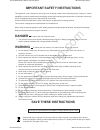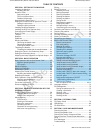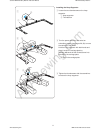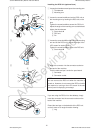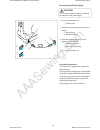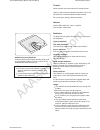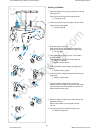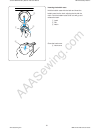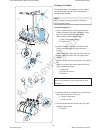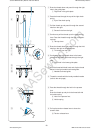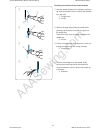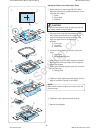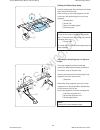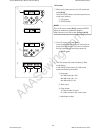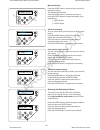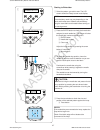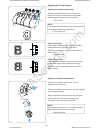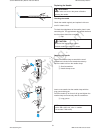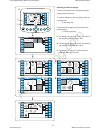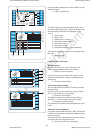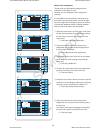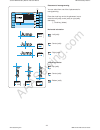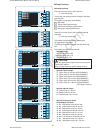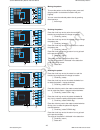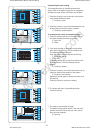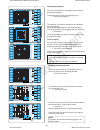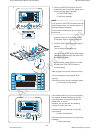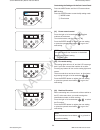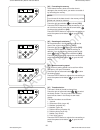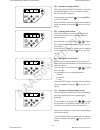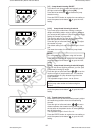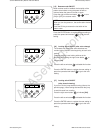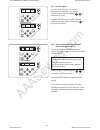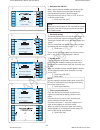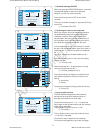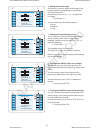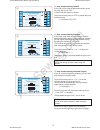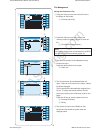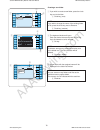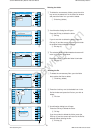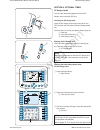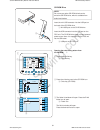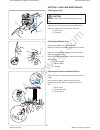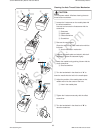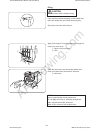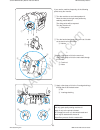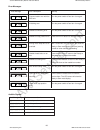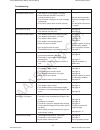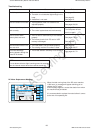- DL manuals
- Janome
- Sewing Machine
- MB-4
- Instruction Manual
Janome MB-4 Instruction Manual
Summary of MB-4
Page 1
Aaasewing.Com janome mb-4 instruction manual janome mb4 embroidery machine instruction manual mb-4 embroidery machine www.Aaasewing.Com mb4 owners manual/ user guide.
Page 2: Danger
Aaasewing.Com important safety instructions this appliance is not intended for use by persons (including children) with reduced physical, sensory or mental capabilities, or lack of experience and knowledge, unless they have been given supervision or instruction concerning use of the appliance by a p...
Page 3: Grounding Instructions
Aaasewing.Com grounding instructions this product must be grounded. In the event of malfunction or breakdown, grounding provides a path of least resistance for electric current to reduce the risk of electric shock. This product is equipped with a cord having an equipment grounding conductor and a gr...
Page 4
Aaasewing.Com 1 section 1. Setting up the machine installing the machine ............................................... 2 adjusting the feet ................................................. 3 names of parts ......................................................... 5 sub control panel ................
Page 5
Aaasewing.Com 2 section 1. Setting up the machine installing the machine place the machine on a flat and stable surface such as a sturdy table that could withstand the machine’s weight and vibration. Place the machine on the flat and level surface. Make sure that all the feet firmly contact the surf...
Page 6
Aaasewing.Com 3 adjusting the feet turn the adjusting screw counterclockwise (in the direction of a) as much as possible, before placing the machine on a surface. Q adjusting screw place the machine on a flat and level surface. Turn the adjustable foot so the four feet firmly contact the surface. W ...
Page 7
Aaasewing.Com 4 do not use the machine near appliances that radiate electromagnetic noise such as a microwave oven, or do not plug in the machine to the same branch circuit where such appliances are connected. Do not use or store the machine near a heat radiator or in a place with dust or high humid...
Page 8
Aaasewing.Com 5 names of parts q thread guide bar w pre-tension control e tension control r check spring t hoop supporter y needle plate u hook cover i start/stop button o auto thread cutter button !0 sub control panel !1 spool pins !2 spool stand q w e r t y u i o !0 !1 !2 !3 !4 !5 !6 !7 !8 !9 @2 !...
Page 9
Aaasewing.Com 6 sub control panel q mode button w trace button e arrow buttons r enter button t lcd brightness adjusting dial y lcd display q w e r t y rcs unit (optional item) q rcs unit w start/stop button e auto thread cutter button r trace button t jog buttons y carriage return button u stitch b...
Page 10
Aaasewing.Com 7 standard accessories q needle (db x k5q1-ny) w scissors e bobbins r lint brush t seam ripper y handy needle threader u spool caps i spool net o screwdriver !0 screwdriver (small) !1 oiler !2 offset screwdriver !3 tweezers !4 screwdriver (large) !5 accessory box q w e r t y u i o !0 !...
Page 11
Aaasewing.Com 8 q w e r t y u i o !0 !1 !2 !3 !4 !5 standard accessories q instruction book w e power supply cable r usb cable t hoop m1 (mb hoop 240 x 200) y hoop m2 (mb hoop 126 x 110) u hoop m3 (mb hoop 50 x 50) i hoop supporter o felt ring (large) !0 felt ring (small) !1 spool rest !2 thread gui...
Page 12
Aaasewing.Com 9 assembling the spool stand z insert the thread guide poles into the sleeve of the spool stand. Secure the poles with setscrews (a) from the bottom. Insert the spool pins into the spool stand. Q thread guide poles w setscrews (a) e spool stand r spool pin x attach the thread guide bar...
Page 13
Aaasewing.Com 10 setting the thread cones or spools of thread use the 4 spool pins in the front row for sewing, and second row spool pins are for the standby spools. Use the rear most spool pin for bobbin winding. Felt rings of two sizes are provided to accommodate various types of spools of thread ...
Page 14
Aaasewing.Com 11 installing the hoop supporter z loosen the two thumbscrews on the hoop supporter. Q hoop supporter w thumbscrew x turn the power switch on and select an embroidery pattern (see pages 26, 38) to move the carriage to the center. Hold the hoop supporter with both hands and place it und...
Page 15
Aaasewing.Com 12 installing the rcs unit (optional item) z loosen the thumbscrew and open the mounting arm. Q thumbscrew w mounting arm x loosen the screw knob a and set the rcs unit on the mounting arm by hooking the rcs unit on the pins. Tighten the screw knob a to secure the rcs unit. Adjust the ...
Page 16
Aaasewing.Com 13 connecting the power supply z turn the power switch off. Q power switch x insert the machine plug into the machine socket. W machine plug e machine socket c insert the power supply plug into the properly grounded outlet. R power supply plug t wall outlet (grounded) v turn the power ...
Page 17
Aaasewing.Com 14 direct pc-link this machine can be connected to the pc with the usb cable included as standard accessory. You need digitizer mb for multi-needle software (optional item) to operate the machine via direct pc-link. Connecting the machine and pc start up the machine and pc, and insert ...
Page 18
Aaasewing.Com 15 threads rayon threads are recommended for needle thread. Cotton or spun polyester threads sizes 80 to 120 (74 to 100 dtex/2) are recommended for bobbin thread. Do not use poor quality prewound bobbins. Needles use the db x k5q1-ny, size 11 needles. (part number 770811000) stabilizer...
Page 19
Aaasewing.Com 16 winding the bobbin z place the thread cone (spool of thread) on the rear most spool pin. Pass the thread through the thread guide a. Q thread guide a x pass the thread through the upper hole and lower hole in the thread guide b. W thread guide b c draw the thread to the front. Hold ...
Page 20
Aaasewing.Com 17 removing the bobbin case z open the hook cover toward you. Q hook cover x hold and open the latch of the bobbin case. Take the bobbin case out from the machine. W latch note: do not force to pull the thread keeper when you remove the bobbin case. E thread keeper q w z x inserting th...
Page 21
Aaasewing.Com 18 inserting the bobbin case hold the bobbin case with the latch and insert the bobbin case into the hook, aligning the rib with the notch. Push the bobbin case as far as it will go and release the latch. Q latch w rib e notch close the hook cover. R hook cover q w e r janome mb4 embro...
Page 22
Aaasewing.Com 19 threading the needle the threading path of all needles is similar. Review the threading procedure of the first needle when threading other needles. Note: rayon threads are recommended for needles to achieve a better result. Threading needle no.1 z place a thread cone on the front ri...
Page 23
Aaasewing.Com 20 b draw the thread down and pass it through the right hole in the guide plate. Q right hole in the guide plate n pass the thread through the eye of the right check spring. W eye of the check spring m pull the thread up and pass it through the second hole from the right. E second hole...
Page 24
Aaasewing.Com 21 threading the needle with the needle threader z hold the needle threader with a triangle mark facing up. Insert the thread into the y-notch of the threader from the right. Q triangle mark w y-notch x slide the threader down along the needle while pushing it gently until the threader...
Page 25
Aaasewing.Com 22 setting the fabric in the embroidery hoop z attach stabilizer to the wrong side of the fabric. Mark the centerlines for pattern placement on the right side of the fabric. Q fabric w centerlines e stabilizer caution: thick and hard materials such as multi-layer canvas may cause needl...
Page 26
Aaasewing.Com 23 setting the embroidery hoop hold the setting plate with both hands and insert them under the holder clips. Slide the hoop on the hoop supporter until the holes catch the positioning pins on the hoop supporter. Q setting plate w holder clip e hole in the setting plate r positioning p...
Page 27
Aaasewing.Com 24 use the sub control panel to operate the machine without the rcs unit. Function buttons q mode button press this button to select one of the following modes. 1. Ready to sew 2. Stitch count setting 3. Color section setting 4. Needle bar number setting 5. Pattern selection 6. My sett...
Page 28
Aaasewing.Com 25 w: 00 w: 01 lcd screen z when turning the power on, the lcd screen will show [w:00]. Press the enter button and the hoop will move to the home position. Q lcd screen w enter button note: if the lcd screen shows [e:03], press the enter button to initialize the needle bar position. Af...
Page 29
Aaasewing.Com 26 001 abc_001 m2 m1 00001 01/13 1 m1 00001 01/13 1 m1 00001 01/13 1 m1 00001 01/13 1 002 e_001 m2 machine settings press the mode button to select the item you wish to change the setting. The selected item will blink. Press the mode button to select the next item or press the enter bu...
Page 30
Aaasewing.Com 27 n1:253 n2:224 m1 00001 01/13 1 starting to embroider z select the pattern you wish to sew. The lcd screen shows the ready to sew mode display. Note: the embroidery result may vary depending on the fabric and threads used. Make a test embroidery using the same fabric and threads befo...
Page 31
Aaasewing.Com 28 h:m1 ? M1 02010 02/13 2 b press the start/stop button, the lcd screen will show the reminder asking you to confirm the hoop type to be used. Y start/stop button u reminder display note: if you press the start/stop button when the tension release lever is in the open position, a warn...
Page 32
Aaasewing.Com 29 removing the hoop z hold the setting plates with both hands and lift the front side of the setting plates to release them from the positioning pins. Slide the hoop toward you and remove it from the machine. Q setting plate w positioning pin x loosen the hoop tightening screw. E hoop...
Page 33
Aaasewing.Com 30 adjusting the bobbin thread tension to tighten the bobbin thread tension, turn the adjusting screw clockwise. To loosen the bobbin thread tension, turn the adjusting screw counterclockwise. After the adjustment, test the tension by jerking the bobbin case with the thread end held by...
Page 34
Aaasewing.Com 31 replacing the needle warning: always make sure to turn the power off before replacing the needle. Checking the needle check the needle regularly and replace it with new one if it is bent or dull. To check the straightness of the needle, place it onto something flat. The gap between ...
Page 35
Aaasewing.Com 32 basic operation of the optional rcs unit machine operating buttons q start/stop button press this button to start or stop the machine. The button glows red when the machine is stitching, and green, that the machine has stopped. W auto thread cutter button press this button to trim t...
Page 36
Aaasewing.Com 33 1 5 9 6 10 7 11 8 12 2 3 4 function keys caution: do not press the lcd touch panel with hard or sharp pointed objects like pencils, screwdrivers or the like. Press the lcd touch panel and buttons gently. Rough or forceful pressing may damage the unit. Q menu key press this key to as...
Page 37
Aaasewing.Com 34 1 5 9 6 10 7 11 8 12 2 3 4 winding the bobbin ? Winding the bobbin 1 2 3 4 5 6 on-screen help movie press the help (?) key to open the help movie menu. You can view 6 help topics of essential operations. Q help key select the help topic you wish to view by pressing the arrow keys an...
Page 38
Aaasewing.Com 35 1 2 3 1 4 1 4 5 1 2 3 1 2 3 4 1 4 5 disconnect the rcs? 88x90mm 21 min 1 / 5 color 1 / 8544 st 1 ivory white 253 2 bamboo 224 3 tangerine 274 1 2 3 4 orange 203 1 sienna 256 4 5 88x90mm 21 min 1 / 5 color 1 / 8544 st 1 ivory white 253 y 2 bamboo 224 3 tangerine 274 g 1 2 3 4 orange ...
Page 39
Aaasewing.Com 36 1 5 9 6 10 7 11 8 12 2 3 4 edit keep hand clear. Carriage will now move to set position. Resume last pattern? Section 3. Advanced operation with the optional rcs unit selecting the embroidery patterns when turning the power on, the lcd touch panel will show the opening window, then ...
Page 40
Aaasewing.Com 37 1 5 9 6 10 7 11 8 12 2 3 4 2/7 13 16 15 18 17 14 1 5 9 6 7 8 2 3 4 7/7 1 4 5 2 6 3/7 3 7 10 11 9 12 8 4/7 13 16 17 15 18 14 5/7 22 23 21 20 19 6/7 selecting the built-in designs there are 50 ready to sew embroidery designs categorized by hoop size. To view the designs on the next pa...
Page 41
Aaasewing.Com 38 88x90mm 21 min 1 / 5 colors 1 / 8565 st 1 1071 2 1127 3 1372 1 2 3 4 1278 1 1158 4 5 1 5 9 2 6 10 3 7 11 4 8 12 88x90mm 21 min 1 / 5 colors 1 / 8565 st 1 1071 2 1127 3 1372 1 2 3 4 1278 1 1158 4 5 press the pattern selection key and the ready to sew window will open. Q pattern selec...
Page 42
Aaasewing.Com 39 88x90mm 21 min 1 / 5 colors 1 / 8565 st 1 1071 2 1127 3 1372 1 2 3 4 1278 1 1158 4 5 4/8 88x90mm 21 min 1 / 5 colors 1 / 8565 st 1 1071 2 1127 3 1372 1 2 3 4 1278 1 1158 4 5 4/8 88x90mm 21 min 1 / 5 colors 1 / 8565 st 1 1071 2 1127 3 1372 1 2 3 4 1278 1 1158 4 5 88x90mm 21 min 1 / 5...
Page 43
Aaasewing.Com 40 (3/3) monogramming there are 3 pages of the monogramming window. Press the page key to show the next or previous page. Q page keys page 1: roman alphabets and spaces page 2: numerals, punctuation marks and symbols page 3: dieresis and european accented letters q janome mb4 embroider...
Page 44
Aaasewing.Com 41 gothic script cheltenham hollowblock bauhaus galant typist brush first grade jupiter 2 letters 3 letters border normal sew function keys font selection press the circle key next to font icon to open the font selection window. Q circle key (font selection) press the arrow keys to sel...
Page 45
Aaasewing.Com 42 save file location : 0.1/3mb ab ab ab abc 59x22mm 4 min 1 / 1 color 1 / 1012 st 1 1 entering the characters example: “jump” in gothic font select gothic font. Press the desired alphabet key to enter characters. Enter upper case “j”. Press the circle key next to the letter case icon ...
Page 46
Aaasewing.Com 43 correcting the text to delete a character: press the arrow key to move the cursor under the character to delete. Press the circle key next to the delete icon. Q arrow keys w cursor e circle key (delete) to insert a character: press the arrow key to move the cursor under the characte...
Page 47: Abc
Aaasewing.Com 44 placement of monogramming you can select from one of the 3 placements for monogramming. Press the circle key next to the placement icon to select the left justify, center justify or right justify alternately. Q circle key (delete) horizontal orientation : left justify : center justi...
Page 48
Aaasewing.Com 45 abc 59x22mm 4 min 1 / 1 color 1 / 1012 st 1 1 abc 1 1 59x22mm 4 min 1 / 1 color 1 / 1012 st 4/8 1278 abc 1 1 1 2 1 3 1 4 59x22mm 4 min 1 / 4 color 1 / 1012 st 4/8 multi-color monogramming you can sew a multi-color monogramming by assigning different thread color to each character. Z...
Page 49
Aaasewing.Com 46 1 5 9 2 6 10 3 7 11 4 8 12 edit press corresponding function button. 1 5 9 2 6 10 3 7 11 4 8 12 edit edit editing in the editing mode, you can modify and combine the embroidery patterns and monograms. Z press the circle key next to the editing icon. Q circle key (editing) x the edit...
Page 50
Aaasewing.Com 47 edit m t s j edit m1 240x200 m2 126x110 m3 50x50 edit editing functions selecting the hoop press the circle key next to the hoop icon. Q circle key (hoop) the function key assignment will change to the hoop type selection. The following hoop types are available: : mb hoops : tajima ...
Page 51
Aaasewing.Com 48 edit edit q w e r t q edit moving the pattern to move the pattern on the editing screen, press and drag the pattern to the desired location with your fingertip. You can move the selected pattern also by pressing the arrow keys. Q arrow keys resizing the pattern press the circle key ...
Page 52
Aaasewing.Com 49 edit edit deleting the pattern select the pattern to delete by pressing the pattern image in the editing screen. The selected pattern is indicated with a green frame. Press the circle key next to the delete icon to delete the selected pattern. Q circle key (delete) q saving the file...
Page 53
Aaasewing.Com 50 duplicating the pattern press the circle key next to the copy icon to duplicate the pattern. Q circle key (duplicate) note: the original pattern will be superimposed with a copy. Move the copy to show the original pattern. Q flipping the pattern to flip the pattern horizontally, pre...
Page 54
Aaasewing.Com 51 monogramming in an arc you can make a monogramming in an upper or lower arc. Z enter the characters in the editing mode. Press the circle key next to the arc icon. Q circle key (arc) x the alternate function key assignment will appear. Press the circle key next to the lower arc icon...
Page 55
Aaasewing.Com 52 1028 1/3 a q y 2 3 4 5 6 7 8 9 z r s t u v & w 0 x 1 i j k l m n o p b c d e f g h red_1 1028 1/3 customizing the color setting the background color of the editing screen and section color of the pattern image can be changed to simulate the actual colors of the fabric and threads. Z...
Page 56
Aaasewing.Com 53 edit 1 5 9 2 6 10 3 7 11 4 8 12 edit press corresponding function button. Edit edit combining the patterns and lettering z press the menu key. Q menu key x press the circle key next to the built-in pattern icon. W circle key (built-in) e ok key c the pattern selection window will op...
Page 57
Aaasewing.Com 54 edit press corresponding function button. Edit edit edit m move the flipped pattern to the left bottom corner of the editing screen by using the arrow keys or by dragging it with your fingertip. I arrow keys , make a duplicate of the pattern and flip it vertically. Move the flipped ...
Page 58
Aaasewing.Com 55 edit edit 240x200mm 59 min 1 / 13 colors 1 / 22479 st 1 1028 2 1117 3 1031 1 2 3 1 1028 2 1117 3 1 2 4 5 1031 6 1028 7 1117 8 4/8 ⁄2 press the circle key next to the arc icon. !1 circle key (arc) ⁄3 press the circle key next to the lower arc icon to make a lower arc. Press the circl...
Page 59
Aaasewing.Com 56 zooming the editing window press the circle key next to the magnifier icon to zoom-in and zoom-out the editing window. Q circle key (zoom) to scroll the zoom-in window, press the circle key next to the scroll icon. W circle key (scroll) the scroll icon on the bottom of the screen in...
Page 60
Aaasewing.Com 57 4/8 88x90mm 21 min 1 / 5 color 1 / 8544 st 1 ivory white 253 2 bamboo 224 3 tangerine 274 1 2 3 4 orange 203 1 sienna 256 4 5 trace outline 4/8 1 1071 2 1127 3 1372 1 2 3 4 1278 1 1158 4 5 88x90mm 21 min 1 / 5 colors 1 / 8565 st starting to embroider z select the pattern you wish to...
Page 61
Aaasewing.Com 58 4/8 1 1071 2 1127 3 1372 1 2 3 4 1278 1 1158 4 5 88x90mm 21 min 1 / 5 colors 1 / 8565 st v press the start/stop button, the lcd screen will show the reminder asking you to confirm the hoop type to be used. E start/stop button r reminder message note: if you press the start/stop butt...
Page 62
Aaasewing.Com 59 customizing the settings with the sub control panel press the mode button until the lcd screen shows set blinking. Press the enter button to start the my setting mode. Q mode button w enter button [01] buzzer sound control press the right or left arrow button to adjust loudness of t...
Page 63
Aaasewing.Com 60 [04] formatting the memory if the internal memory does not function due to damage to the memory bank, you need to re-enable it by formatting the memory. Note: if you format all the data stored in the memory will be erased and cannot be restored. Press the right arrow button to indic...
Page 64
Aaasewing.Com 61 [08] reminder message on/off when you press the start/stop button, a reminder message will appear on the lcd screen. However, you can turn off the reminder. Press the right arrow button to indicate [off] to turn off the reminder. Press the enter button to register the new setting or...
Page 65
Aaasewing.Com 62 [12] jump thread trimming on/off if you wish to trim jump threads automatically, press the right arrow button to indicate [on]. Press the left arrow button to disable the jump thread trimming. Press the enter button to register the new setting or press the upward arrow button to go ...
Page 66
Aaasewing.Com 63 off 16 off 17 [16] locking stitch on/off (after color change) the threads may ravel if the stitch data does not contain locking stitches at the beginning of each color section. To avoid raveling, insert locking stitches at the beginning by pressing the right arrow button to indicate...
Page 67
Aaasewing.Com 64 [19] hoop position adjustment on/off (after starting embroidery) the hoop position can be adjusted before sewing each layer (section) or even in the middle of embroidering. Notes: the adjusted hoop position will apply to the subsequent layers (sections). Turn off this function when ...
Page 68
Aaasewing.Com 65 inch mm resume mode inch mm resume mode inch mm resume mode 1 5 9 2 6 10 3 7 11 4 8 12 customizing the settings with the optional rcs unit the machine settings and lcd screen display can be customized with the rcs unit. Press the set key and the setting mode window will open. Q set ...
Page 69
Aaasewing.Com 66 inch mm resume mode on off eco mode screen saver touch screen calibration id and name of machine 1 primary eco mode screen saver touch screen calibration id and name of machine 1 primary on off eco mode screen saver touch screen calibration id and name of machine 1 primary b eco mod...
Page 70
Aaasewing.Com 67 eco mode screen saver touch screen calibration id and name of machine 1 primary rename a q y 2 3 4 5 6 7 8 9 z r s t u v & w 0 x 1 i j k l m n o p b c d e f g h a q y 2 3 4 5 6 7 8 9 z r s t u v & w 0 x 1 i j k l m n o p b c d e f g h 2 abc eco mode screen saver touch screen calibra...
Page 71
Aaasewing.Com 68 format reset all to defaults yes 3 format reset all to defaults yes 3 format reset all to defaults yes 3 format reset all to defaults yes 3 format reset all to defaults yes 3 format memory? All the stored data will be erased. Rcs . Formatting the memory if the internal memory or med...
Page 72
Aaasewing.Com 69 maximum speed setting grid size hoop for monogramming 10 mm m1 600spm 0.8mm maximum speed setting grid size hoop for monogramming 10 mm m1 600spm 0.8mm maximum speed setting grid size hoop for monogramming 10 mm m1 600spm 0.8mm ⁄1 grid size the grid size of the editing screen can be...
Page 73
Aaasewing.Com 70 thread selection robison-anton robison-anton madeira madeira mettler pearl yacht rayon 40 rayon 40 rayon 40 rayon polyester 40 polyester 40 poly sheen gutermann sulky janome 6 reminder to start reserve color to needle ignore short stitches off color control 6 reminder to start reser...
Page 74
Aaasewing.Com 71 6 reminder to start reserve color to needle ignore short stitches off color control on off 6 reminder to start reserve color to needle ignore short stitches off color control 1 2 3 4 1 2 3 4 1 2 3 4 1 2 3 4 ivory white 6 reminder to start reserve color to needle ignore short stitche...
Page 75
Aaasewing.Com 72 trim tail length thread break stitch count locking stitch (after color change) locking stitch (after thread trimming) m 8 trim tail length thread break stitch count locking stitch (after color change) locking stitch (after thread trimming) m 8 trim tail length thread break stitch co...
Page 76
Aaasewing.Com 73 number of jumps jump thread trimming minimum jump thread length to cut set8 3 number of jumps jump thread trimming minimum jump thread length to cut set8 3 number of jumps jump thread trimming minimum jump thread length to cut set8 3 ¤6 ¤4 jump thread trimming on/off if you wish to ...
Page 77
Aaasewing.Com 74 ¤8 language selection you can select one of the following languages for screen message. Q english w french e spanish r italian t dutch y japanese u german i portuguese o swedish !0 russian !1 finnish press the arrow key to move the cursor (red arrow) to the language you wish to sele...
Page 78
Aaasewing.Com 75 240x200mm 59 min 1 / 13 colors 1 / 22479 st 1 1028 2 1117 3 1031 1 2 3 1 1028 2 1117 3 1 2 4 5 1031 6 1028 7 1117 8 4/8 save file location : 0.1/3mb new rename embf save file location : 0.1/3mb save file file name : 0.1/3mb m_001 rename file management saving the pattern as a file z...
Page 79
Aaasewing.Com 76 save file location : 0.1/3mb new rename embf save file location : 0.1/3mb new rename abc_1 embf a q y 2 3 4 5 6 7 8 9 z r s t u v & w 0 x 1 i j k l m n o p b c d e f g h abc_1 creating a new folder z if you wish to create a new folder, press the circle key next to the new. Q circle ...
Page 80
Aaasewing.Com 77 location : 0.1/3mb location : 0.1/3mb new rename abc_1 embf 1 5 9 6 10 7 11 8 12 2 3 4 rename m_002 jump m_001 opening a file you can open embroidery data files from the internal memory of the machine, rcs unit and memory devices such as the optional ata pc card, usb memory and cd-r...
Page 81
Aaasewing.Com 78 save file location : 0.1/3mb new rename embf open file delete location : 0.1/3mb new rename embf open file location : 0.1/3mb new rename abc_1 embf delete save file location : 0.1/3mb rcs abc_1 are you sure you want to delete this folder? Rename m_001 m_002 jump m_001 m_002 jump are...
Page 82
Aaasewing.Com 79 location : 0.1/3mb 1 5 9 6 10 7 11 8 12 2 3 4 section 4. Optional items pc design cards you can open embroidery patterns from the pc design cards using the rcs unit. Inserting the pc design card insert the pc design card into the card slot on the rcs unit with the front side of the ...
Page 83
Aaasewing.Com 80 location : 0.1/3mb location : new rename embf 1 5 9 6 10 7 11 8 12 2 3 4 usb memory the rcs unit is compatible with the usb memory, which can be used to save and transfer the files between the machine and your pc. The usb memory is available at camera shops, pc supplies stores etc. ...
Page 84
Aaasewing.Com 81 location : new rename embf location : 0.1/3mb 1 5 9 6 10 7 11 8 12 2 3 4 cd-rom drive note: do not use any other cd-rom drive than the exclusive cd-rom drive, which is available from authorized dealers. Insert the mini usb connector into the usb port on the back of the cd-rom drive....
Page 85
Aaasewing.Com 82 section 5. Care and maintenance cleaning the hook caution: turn the power switch off before cleaning the hook area. Open the hook cover and remove the bobbin case. Clean the inside of the hook with the lint brush. Q hook cover w lint brush cleaning the bobbin case remove the bobbin ...
Page 86
Aaasewing.Com 83 cleaning the auto thread cutter mechanism caution: turn the power switch off before cleaning the auto thread cutter mechanism. Z loosen the 2 setscrews on the needle plate with the offset screwdriver. Unscrew and remove the 2 setscrews with the screwdriver q setscrews w needle plate...
Page 87
Aaasewing.Com 84 oiling caution: turn the power switch off before oiling. If you use the machine frequently, oil the needle bars every two weeks and oil the hook race every day. Clip the tip of the oiler with scissors. Apply a few drops of oil to the needle bar through the holes in the front cover. ...
Page 88
Aaasewing.Com 85 if you use the machine frequently, oil the following points every four months. Z turn the machine on and select pattern #1. Move the head to the right most position by selecting needle bar #4. The oiling points will be exposed. Turn the machine off. Q oiling points x turn the hand w...
Page 89
Aaasewing.Com 86 e : 00 error messages error description communication error with the rcs unit initializing error needle bar switching error needle bar stop position error driving motor stops due to an overload. Needle thread broke or ran out. Needle bar setting error auto thread cutting error openi...
Page 90
Aaasewing.Com 87 problem the machine does not run. The machine is noisy. The needle thread breaks. The bobbin thread breaks. The needle breaks. Skipped stitches embroidery pattern is distorted or not aligned. The tread forms loops. Cause 1. The machine is not plugged in correctly. 2. The threads are...
Page 91
Aaasewing.Com 88 problem the fabric puckers. The lcd screen is not clear. The touch panel keys do not work correctly. The pc card or usb memory does not work. Communication with the pc does not work. The thread breakage warning appears though the thread is not broken. Cause 1. The needle thread tens...
Page 92
Aaasewing.Com 770-841-043 (e) printed in japan janome mb4 embroidery machine instruction manual mb-4 embroidery machine www.Aaasewing.Com mb4 owners manual/ user guide.