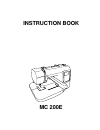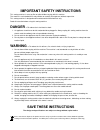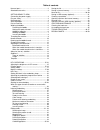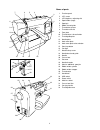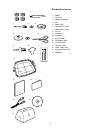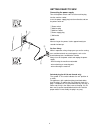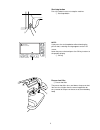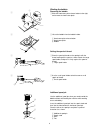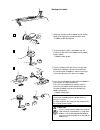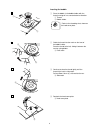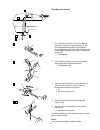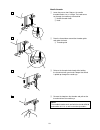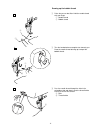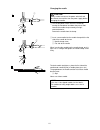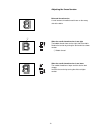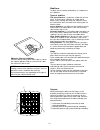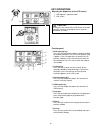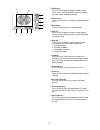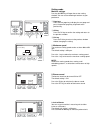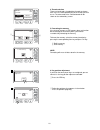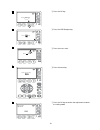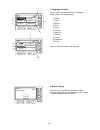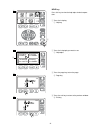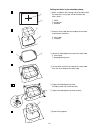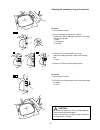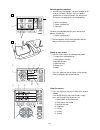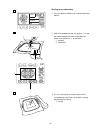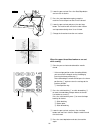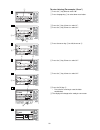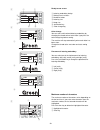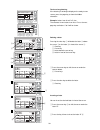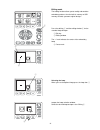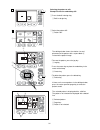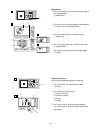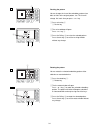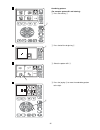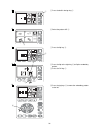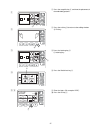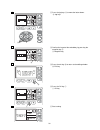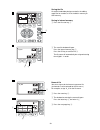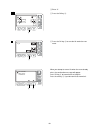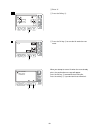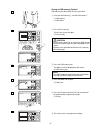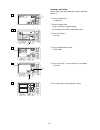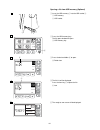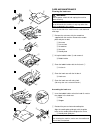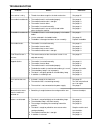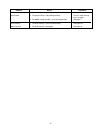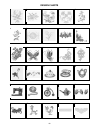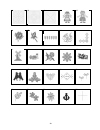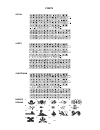Instruction book mc 200e.
Important safety instructions this sewing machine is not a toy. Do not allow children to play with this machine. The machine is not intended for use by children or mentally infirm persons without supervision. This sewing machine is designed and manufactured for household use only. Read all instructi...
1 name of parts .............................................................. 2 standard accessories .................................................. 3 getting ready to sew connecting the power supply ....................................... 4 for your safety .........................................
2 name of parts 1 function panel 2 lcd screen 3 lcd brightness adjusting dial 4 spool holder (large) 5 spool pin 6 bobbin thread guide 7 thread take-up lever 8 thread tension dial 9 face plate 10 thread cutter & thread holder 11 thread guide plate 12 needle plate 13 hook cover plate 14 hook cover pl...
3 1 bobbin 2 lint brush 3 additional spool pin 4 felt 5 spool stand 6 spool holder (large) 7 spool holder (small) 8 scissors 9 screwdriver 10 screwdriver 11 set of needles 12 embroidery hoop 13 instruction book 14 template sheets 15 power supply cord 16 instructional movie cd 17 soft cover standard ...
4 q w e r t getting ready to sew connecting the power supply turn off the power switch and insert the machine plug into the machine socket. Insert the power supply plug into the wall outlet and turn the power switch on. Q power switch w machine plug e machine socket r power supply plug t wall outlet...
5 q q lower the presser foot. W start/stop button press this button to start or to stop the machine. Q start/stop button note: if you press the start/stop button without lowering the presser foot, a warning message appears on the lcd screen. Lower the presser foot and press the ok key to return to t...
6 q w e q w winding the bobbin removing the bobbin z slide the hook cover plate release button to the right, and remove the hook cover plate. Z x z x x lift out the bobbin from the bobbin holder. Q hook cover plate release button w hook cover plate e bobbin setting the spool of thread z place the sp...
7 v press the start/stop button again. When the bobbin is fully wound it will stop automatically. Press the start/stop button to stop the machine then return the bobbin winder spindle to the left. Remove the bobbin and cut the thread with the bobbin thread cutter. E bobbin thread cutter note: do not...
8 inserting the bobbin z place the bobbin in the bobbin holder with the thread running off in a counterclockwise direction. Q thread w bobbin holder * refer to the threading chart shown on the hook cover plate. Q w r r t 4 3 2 1 e x guide the thread into the notch on the front of the bobbin holder. ...
9 1 2 3 4 5 4 5 3 2 1 q w e r t threading the machine z raise the presser foot lifter. Turn the handwheel to bring the needle to its highest position. Draw the thread around and under the thread guide while holding the thread at the spool. Then draw the thread down through the right channel of the t...
10 q w e w 1 2 3 4 needle threader z lower the presser foot. Depress the needle threader knob as far as it will go. The hook comes out through the needle eye from behind. Q needle threader knob w hook x draw the thread down around the threader guide and under the hook. E threader guide c release the...
11 1 2 3 q w r e w q drawing up the bobbin thread z raise the presser foot lifter. Hold the needle thread with your finger. Q needle thread w bobbin thread x turn the handwheel one complete turn towards you. Draw the needle thread to bring up a loop of the bobbin thread. C pass the needle thread thr...
12 q w 1 2 q changing the needle z turn off the power switch. Raise the needle by turning the handwheel and lower the presser foot. Loosen the needle clamp screw by turning it counterclockwise. Remove the needle from the clamp. Caution always make sure to turn the power switch off and disconnect the...
13 4 5 3 4 5 3 q adjusting the thread tension balanced thread tension a small amount of needle thread shows on the wrong side of the fabric. When the needle thread tension is too tight the bobbin thread shows on the right side of the fabric. Reduce the tension by turning the tension dial to a lower ...
14 q w e adhesive (iron-on) stabilizer place the wrong side of fabric and the glossy side of the stabilizer together. Fold up a corner of the stabi- lizer and fuse it with an iron. Notes: fold up a corner of the stabilizer, to make it easier to peel off the excess stabilizer after stitching. Ironing...
15 key operations function panel á@ áa áb ác ád áe áf q built-in design key press this key to display the pattern selection window for the built-in designs. The lcd screen displays up to 4 patterns. Press the page keys to show the next or previous 4 patterns. Press the icon key to select the desired...
16 ág áh ái áj ák ál ám án áo áp i editing key press this key to open the editing window. You can resize, rotate, flip and combine the pattern to create your own original embroidery design. O file save key press this key to save the lettering or edited design as a file. !0 delete key press this key ...
17 on off 2 inch/mm mm inch 3 setting mode machine settings pressing the set key will open the custom setting windows. You can set the following 8 functions to your preference. Q page keys press the next page key to display the next page and press the previous page key to go back to the previous key...
18 thread selection janome madeira mettler robison-anton 4 format 5 key position adjustment yes 6 6 press key 1 2 q format memory? 5 4. Thread selection there are four brands of embroidery threads to choose from. Press the corresponding key of the thread you wish to use. The color code of the select...
19 6 press key 6 press key 6 key position adjustment end 4 5 6 7 ok 6 press key 3 press mark 6 c press the ok key. V press the usb file open key. B press the cross mark. N press the trace key. M press the ok key to confirm the adjustments and exit the setting mode..
20 reset all to defaults yes 9 english espanol deutsch nederlands italiano francais 7 q r y w e t portugues suomi svenska 8 u i o !0 !1 7. Language selection you can select one of the following 11 languages by pressing the corresponding key. Q english w french e spanish r italian t dutch y german u ...
21 help key press this key to view the help topics for basic opera- tions. Z press the help key. Q help key x press the help topic you want to see. W help topics c press the page key to turn the page. E page key v press the exit key to return to the previous window. R exit key changing needles threa...
22 1 2 3 4 5 6 7 q w e r t u y u t setting the fabric in the embroidery hoop z attach a stabilizer to the wrong side of the fabric. Mark the centerlines on the right side of the fabric with tailor’s chalk. Q fabric w centerlines e stabilizer x place the inner hoop with the template on the fabric, ma...
23 e w q r r 1 2 3 e 5 6 r w 4 w w attaching the embroidery hoop to the machine to attach z raise the presser foot. X place the prepared hoop on the machine. Position the hoop by aligning the notches of the hoop with the carriage pins. Q notch w carriage pin e carriage c shift the lever in the direc...
24 q z w q w e r t y u i o x 1 2 !2 !3 !3 !1 19 min 4 colors 90x99mm 140x140 selecting built-in designs z your memory craft provides you with 14 pages of 55 ready-to-sew built-in designs. Press the pattern selection key to select the pattern you wish to sew. To view the next page, press the next pag...
25 19 min 4 colors 90x99mm 140x140 1 2 3 q w e starting to sew embroidery z press the pattern selection key to select the desired pattern. X adjust the hoop position with the jog keys q so that the needle drop position comes right above the center of the centerlines w on the fabric. Q jog keys w cen...
26 4 5 6 w 7 r e v lower the presser foot. Press the start/stop button and sew 5 to 6 stitches. B press the start/stop button again to stop the machine. Raise the presser foot. Trim the thread. N lower the presser foot and press the start/stop button. The machine will sew the first color section and...
27 ab cde pq rst uv z . Wxy kl mno fg h i j m size c 1/7 a q w q ab cde pq rst c a e r t y ab cde pq rst uv z . Wxy kl mno fg h i j m size c 1/7 a w r t e z w q 1 2 lettering embroidery selecting fonts you can select one of 3 styles of font and border patterns. Press the lettering key q . The font s...
28 ab cde pq rst uv z . Wxy kl mno fg h i j m size c g 1/7 a a b c d e p q r s t u v z . W x y k l m n o f g h i j m size c g re 2/7 a a b c d e p q r s t u v z . W x y k l m n o f g h i j m size c g r 2/7 a a b c d e p q r s t u v z . W x y k l m n o f g h i j m size c g ree 2/7 a a b c d e p q r s...
29 g reen 4min 1color 67x19mm color change a b c 140x140 a c q w e r t y u g reen 4min 1color 67x19mm color change a b c 140x140 a v g reen 4min 1color 67x19mm color change a b c 140x140 a g reen 4min 1color 67x19mm color change a b c 140x140 a q w e ab cde pq rst uv z . Wxy kl mno fg h i j m size c...
30 ab cde pq rst uv z . Wxy kl mno fg h i j m size c adbc 1/7 a 2 ab cde pq rst uv z . Wxy kl mno fg h i j m size c abc 1/7 a ab cde pq rst uv z . Wxy kl mno fg h i j m size c ac 1/7 a t q deleting a letter pressing the clear key q will delete the letter e above the cursor w or the letter r in front...
31 140x140 q w 140x140 140x140 50x50 q w e editing mode the editing function allows you to modify and combine embroidery patterns from the built-in memory or usb memory to create your own original designs. Press the edit key q and the editing window w for the standard hoop will open. Q edit key w ed...
32 selecting the pattern to edit example: select the embroidery #51. Z press the built-in design key. Q built-in design key 140x140 q 1 w 2 100% 140x140 e t r y u 100% 140x140 u y i x select the pattern #51. W pattern #51 the editing window shows the relative size and placement of the pattern with a...
33 100% 140x140 q 100% 140x140 1 q 1 2 3 e w r t t w magnifier key z press the magnifier key to view the design image of the selected pattern. Q magnifier key flipping the pattern you can flip the embroidery pattern horizontally. Z press the flip key. The flip window will open. Q flip key x press th...
34 100% 140x140 100 100% 140x140 0 q 1 2 3 w e 1 2 3 q w e r r resizing the pattern you can change the size of the embroidery pattern from 90% to 120% of the original pattern size. The size will change 10% each time you press – or + key. Z press resize key q . Q resize key x the resize window will o...
35 140x140 100% 140x140 1 2 3 4 q w e r combining patterns (for example: pattern #51 and lettering) z press the edit key q . X press the built-in design key w . C select the pattern #51 e . V press the jog key r to move the embroidery pattern to the right..
36 100% 140x140 100% 140x140 100% 140x140 w e t y u 5 6 7 8 9 10 i b press the built-in design key w . N select the pattern #51 e . M press the flip key t . , press the flip to the right key y to flip the embroidery pattern. . Press the ok key u . ⁄0 press the jog keys i to move the embroidery patte...
37 100% 140x140 100% 140x140 ab cde pq rst c a ab cde pq rst uv z . Wxy kl mno fg h i j m size c leaf 1/7 a o !0 !1 !2 u ⁄1 press the magnifier key o and view the placement of the embroidery patterns. ⁄2 press the exit key !0 to return to the editing window. !0 exit key ⁄3 press the lettering key !1...
38 100% 140x140 100% 140x140 17 19 18 21 6 min 2 colors 112x25mm 140x140 !3 !0 o 100% 140x140 20 u ⁄7 press the jog keys !3 to move the letters down. !3 jog keys ⁄8 confirm the layout of the embroidery by pressing the magnifier key o . O magnifier key ⁄9 press the exit key !0 to return to the editin...
39 100% 140x140 1 m_001 2 w q ab cde pq rst uv z _ wxy kl mno fg h i j c 1/2 m_001 q w e 1 2 3 e saving the file an original embroidery design created in the editing mode can be saved as a file in the built-in memory or usb memory. Saving in internal memory z press the file-save key q . X the save f...
40 0 1 2 3 4 5 6 7 8 9 c 2/2 the same file name exists, overwrite it? 4 5 u_2 6 r r r t v enter “2”. B press the ok key r . N press the ok key r to save the file under the new name. When you attempt to save a file when the name already exists, the confirmation message will appear. Press ok key r to ...
40 0 1 2 3 4 5 6 7 8 9 c 2/2 the same file name exists, overwrite it? 4 5 u_2 6 r r r t v enter “2”. B press the ok key r . N press the ok key r to save the file under the new name. When you attempt to save a file when the name already exists, the confirmation message will appear. Press the ok key r...
41 1 / 1 embf m_001 100% 140x140 3 2 1 q w e r 4 5 t 1 / 1 embf m_001 embf y 100% 140x140 6 saving in usb memory (optionl) usb memory can be used to save the stitch data. Z insert the usb memory q into the usb socket w . Q usb memory w usb socket x press the file save key. The file-save screen will ...
42 m_001 abc 100% 140x140 2 1 r w e ab cde pq rst uv z _ wxy kl mno fg h i j c 1/2 1 / 1 embf 1 / 1 abc embf 3 4 t 5 6 q w creating a new folder you can create your own folder and assign the desired name to it. Z press the folder key q . Q folder key x enter the folder name. (only 8 characters can b...
43 6 min 2 colors 112x25mm 140x140 1 2 3 w q are you sure you want to delete this file? 1 2 3 e q t r w opening a file from the internal memory to open the saved files, press the internal memory key and the open file window will open. Z press the internal memory key q . Deleting a file you can delet...
44 6 min 2 colors 112x25mm 140x140 e r 3 2 1 w q 4 5 t opening a file from usb memory (optional) z insert the usb memory q into the usb socket w . Q usb memory w usb socket x press the usb memory key. The file-open window will open. E usb memory key c press the desired folder r to open. R folder ico...
45 5 4 3 2 1 e r t y y u i u r r e e w q 1 3 i q w t u y care and maintenance cleaning the hook race warning: turn the power switch off and unplug the machine before cleaning. Note: do not dismantle the machine in any way other than what is explained in this section. Clean the outside of the machine...
46 troubleshooting problem: cause: reference: the machine is noisy 1 threads have been caught in the hook mechanism. See page 45. The needle thread breaks. 1 the needle thread is not threaded properly. See pages 9. 2 the needle thread tension is too tight. See page 13. 3 the needle is bent or blunt....
47 problem: cause: reference: pattern selection keys 1 key position is not adjusted properly. See page 18. Do not work. 2 the control circuit is not working correctly. Turn the switch off and turn it on again. 3 the bobbin winder spindle is in the winding position. See page 7. Usb memory 1 the usb m...
48 26 27 28 29 30 2 4 5 1 3 6 7 8 10 9 11 12 13 14 15 16 17 18 19 20 21 22 23 24 25 design charts.
49 55 54 53 52 51 46 47 48 49 50 45 44 43 42 41 40 39 38 37 36 31 32 33 34 35.
50 gothic script cheltenham border designs fonts 1 2 3 4 5 6 7 8 9 10 11 12 13 14 15 16 17 18.
856-800-005.