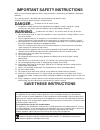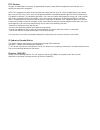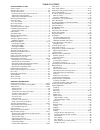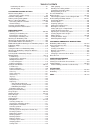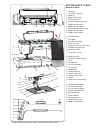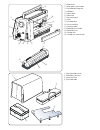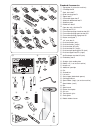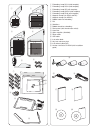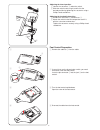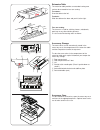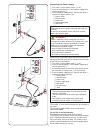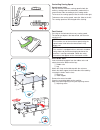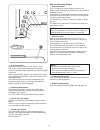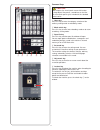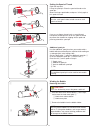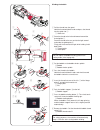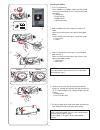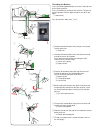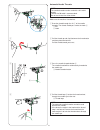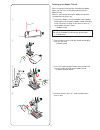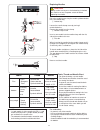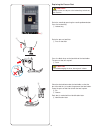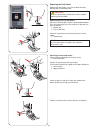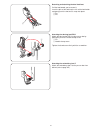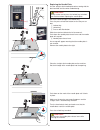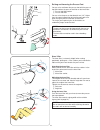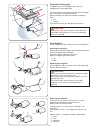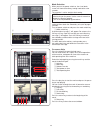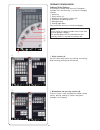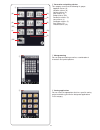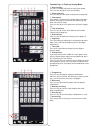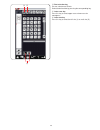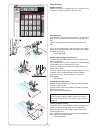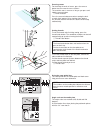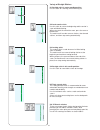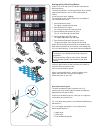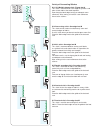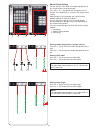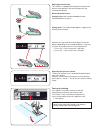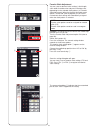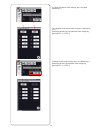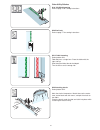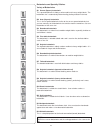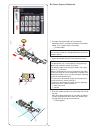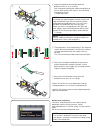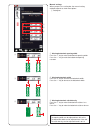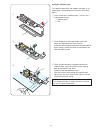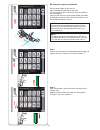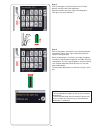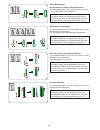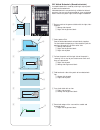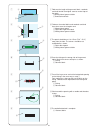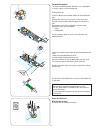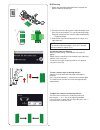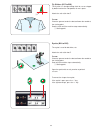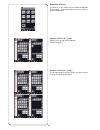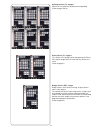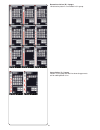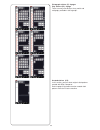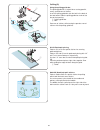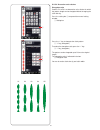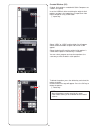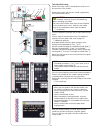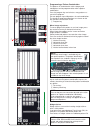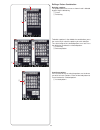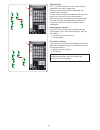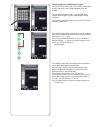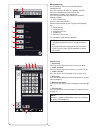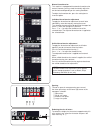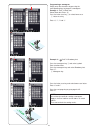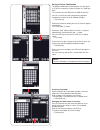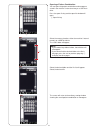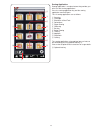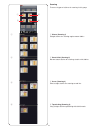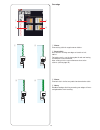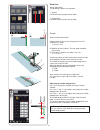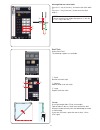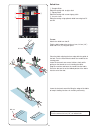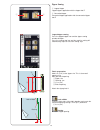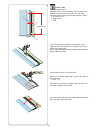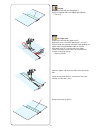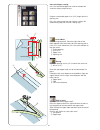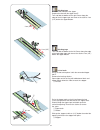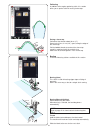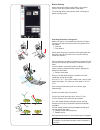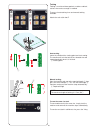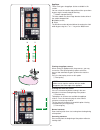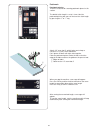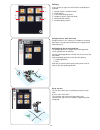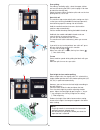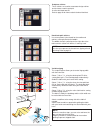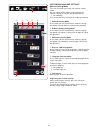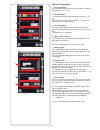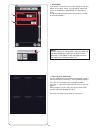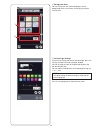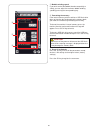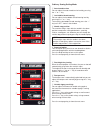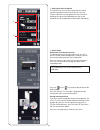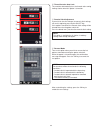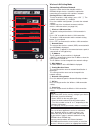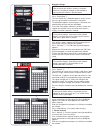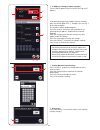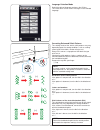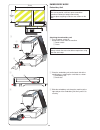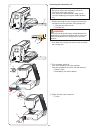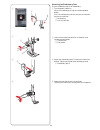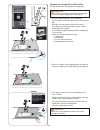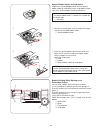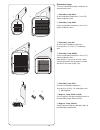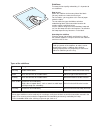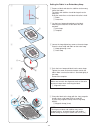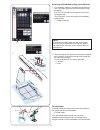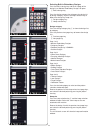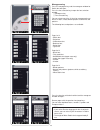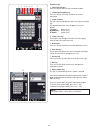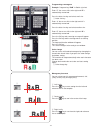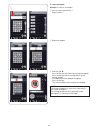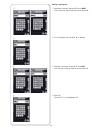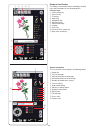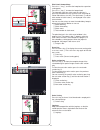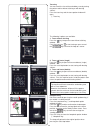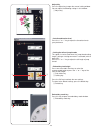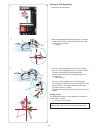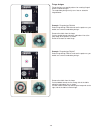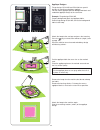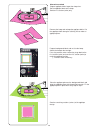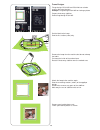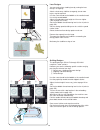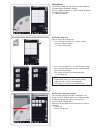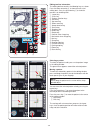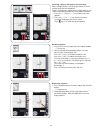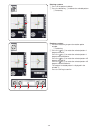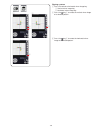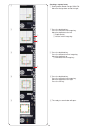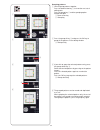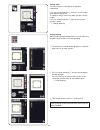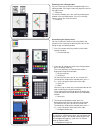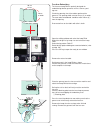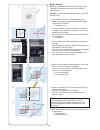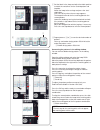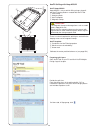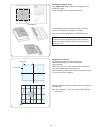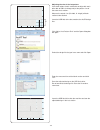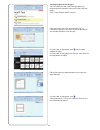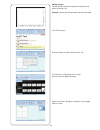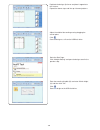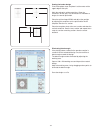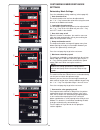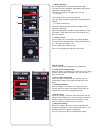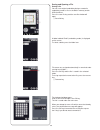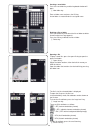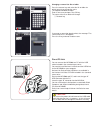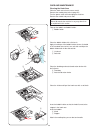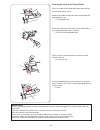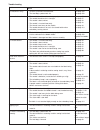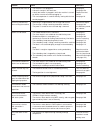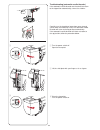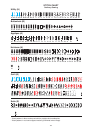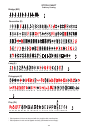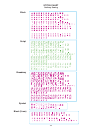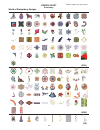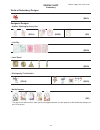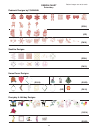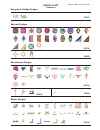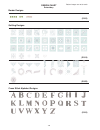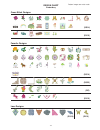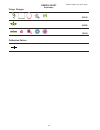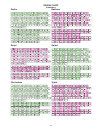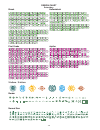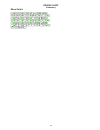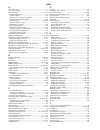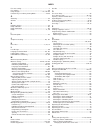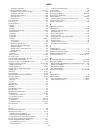- DL manuals
- Janome
- Sewing Machine
- Memory Craft 15000
- Instruction Manual
Janome Memory Craft 15000 Instruction Manual
Summary of Memory Craft 15000
Page 1
Memory craft 15000 instruction manual.
Page 2: Danger
Important safety instructions when using an electrical appliance, basic safety precautions should always be followed, including the following: this sewing machine is designed and manufactured for household use only. Read all instructions before using this sewing machine. Danger — to reduce the risk ...
Page 3
Ic (industry canada) notice this device complies with industry canada licence-exempt rss standard(s). Operation is subject to the following two conditions: (1) this device may not cause interference, and (2) this device must accept any interference, including interference that may cause undesired op...
Page 4
Table of cotents getting ready to sew names of parts ....................................................................... 1-2 standard accessories ............................................................. 3-4 thread cutter switch .............................................................. ...
Page 5
Hand-look quilt stitches .......................................................91 variable zigzag ...................................................................91 customizing machine settings machine setting mode ............................................................ 92 registering the c...
Page 6
Getting ready to sew names of parts top cover thread take-up lever spool pin spool holder (large) foot compartment hole for additional spool pin bobbin thread cutter a bobbin winder stopper foot compartment (for p foot) bobbin thread cutter b bobbin winder spindle retractable light face plate thread...
Page 7
Hand wheel touch panel stylus holder dual feed balancing dial usb ports power switch power inlet foot control jack cover dual feed drive presser foot lifter carrying handle embroidery unit socket embroidery unit carriage arm carriage arm release lever semi-hard fabric cover embroidery unit case acce...
Page 8
Standard accessories zigzag foot a (set on the machine) overedge foot m satin stitch foot f blind hemming foot g zipper foot e concealed zipper foot z automatic buttonhole foot r stabilizer plate rolled hem foot d open toe satin stitch foot f2 darning foot pd-h free motion quilting closed-toe foot q...
Page 9
Embroidery hoop sq14 (with template) embroidery hoop sq23 (with template) embroidery hoop gr (with template) embroidery hoop asq22 (with template) embroidery hoop fa10 (with template) magnetic clamps (for sq23 and gr) magnetic clamps (for asq22) bobbin holder for embroidery felt stabilizers bobbin t...
Page 10
Thread cutter switch after sewing, depress the thread cutter switch q on the right side of the foot control to trim the both needle and bobbin threads. Do not depress the thread cutter switch until the start/stop button turns green w. Q thread cutter switch note: •threadsaretrimmedwhenthethreadcutte...
Page 11
Q w adjusting the lateral position z loosen the setscrews w under the switch. X slide the switch to left or right, and fix it at the desired position by tightening the setscrews using a phillips head screwdriver. Adjusting the longitudinal position z remove the setscrews w and washers q. X attach th...
Page 12
The extension table provides an extended sewing area and can be removed for free arm sewing. To remove: draw the table to the left. To attach: slide the table on the base and push it to the right. Extension table q foot compartment w foot compartment for p foot e lid r straight stitch needle plate (...
Page 13
If you wish to use the foot control, pull out the cord from the foot control and insert the pin connector into the jack on the machine (see page 6). Z first make sure the power switch q is off. X insert the machine plug w of the power supply cord into the power inlet e. C draw out the cord from the ...
Page 14
Foot control pressing on the foot control can vary sewing speed. The harder you depress the foot control, the faster the machine runs. Note: the machine runs at the maximum speed set by the speed control slider when the foot control is fully depressed. Note: this machine is equipped with an automati...
Page 15
Note: the thread cutter button does not function: - directly after turning on the power. - when the presser foot is raised with the foot lifter. - after being pressed 3 times in a row. U needle threader button press this button to thread the needle thread through the needle eye (refer to page 16). I...
Page 16
Q home key press this key to enter the category selection of the ordinary sewing mode or embroidery mode. W mode switch key press this key to enter into embroidery mode or to return to ordinary sewing mode. E open file key press this key and the open file window will open. You can open pattern combi...
Page 17
If you use a slippery thread such as monofilament transparent thread, put the net on the spool of thread to prevent the thread from slipping off the spool and jamming around the spool pin. Setting the spool of thread openthetopcover. Lift up the spool pin. Place the spool of thread on the spool pin....
Page 18
C put the bobbin on the bobbin winder spindle. R bobbin t bobbin winder spindle v pass the thread to the bobbin. Hold the thread with both hands and wind it around the bobbin clockwise several times. B insert the thread into one of the slits u of the flange plate y and pull the thread to cut. Y flan...
Page 19
Z x c v inserting the bobbin z press the lockout key. Place a bobbin in the bobbin holder with the thread running off counterclockwise as shown on the hook cover plate. Q lockout key w end of thread e bobbin holder r hook cover plate x hold the bobbin with your fingertip so it does not rotate. Guide...
Page 20
Z threading the machine press the needle up/down button to raise the take-up lever to the highest position. Press the lockout key to lockout the machine. The presser foot will go down and the upper thread tension disks will open. Q lockout key pass the thread in order from z to m. C r t y v u b m n ...
Page 21
V pull the thread loop r to take the thread end out through the needle eye to the rear. R thread loop note: •theautomaticneedlethreadercannotbeused with the twin needle. •ifthethreadiscaughtinthehookandthethread loop is not formed, remove the thread from the hook and pull it to take the thread end o...
Page 22
Drawing up the bobbin thread after using auto thread cutting or threading the bobbin holder, you can start sewing without drawing up the bobbin thread. However, you need to draw up the bobbin thread when sewing gathering stitches etc. Z remove the bobbin. Insert the bobbin into the bobbin holder aga...
Page 23
Replacing needles caution: always make sure to press the lockout key to lockout the machine or turn the power switch off before replacing the needle. Raise the needle by pressing the needle up/down button. Press the lockout key. Q lockout key loosen the needle clamp screw by turning it counterclockw...
Page 24
Press the black lever on the backside of the foot holder. The presser foot will snap off. E lever caution to avoid damaging the lever, do not push it down. Replacing the presser foot caution: always make sure to press the lockout key to lock out the machine. Y e w r t raise the needle by pressing th...
Page 25
Replacing the foot holder replace the foot holder, if you use the dual feed feet, darning foot or embroidery foot. Caution: press the lockout key to lockout the machine before replacing the foot holder. Removing the presser foot holder raise the needle by pressing the needle up/down button. Press th...
Page 26
W detaching and attaching the dual feed foot pull the foot toward you to remove it. Insert the pins of the foot into the slits of the foot holder and gently push the foot until it snaps into place. Q pin w slit q w attaching the darning foot pd-h attach the darning foot pd-h to the presser bar by pu...
Page 27
Push down on the mark of the needle plate until it locks in place. Make sure the warning message disappears and the straight stitch is automatically selected. Turn the hand wheel slowly and make sure that the needle does not hit the needle plate. Press the unlock key to unlock. Caution: never press ...
Page 28
Knee lifter the knee lifter is extremely helpful when sewing patchwork, quilting etc., since it allows you to handle the fabric while your knee controls the presser foot. Attaching the knee lifter match the ribs on the knee lifter with the notches in the knee lifter socket and insert the knee lifter...
Page 29
Optic magnifier use the magnifier to get a larger view of the needle area. Attaching the magnifier hold the knob with your fingers and insert the pin into the hole in the bottom of the face plate. Push the magnifier up until it snaps to fit. Adjust the angle to get the best view. Q pin w hole removi...
Page 30
Mode selection when you turn the power switch on, the visual touch screen will show the ordinary sewing mode after a few seconds. The machine is set for straight stitch sewing. Note: after turning on the power, it takes several seconds to display the opening window. (this is the required boot up pro...
Page 31
Ordinary sewing mode ordinary stitch patterns in the ordinary sewing mode, there are 5 categories available. Press the home key q to enter the category selection. Q home key w utility stitches (u) e buttonhole and specialty stitches (b) r decorative and quilting stitches t monogramming y sewing appl...
Page 32
T monogramming youcanprogramletteringaswellasacombinationof charactersandsymbolpatterns. T y y sewing applications you can select the appropriate stitch for a specific sewing projectandfabrictypefromthedesignatedapplications in this category. (a) (s) (l) (q) (d) (pl) (h) (br) (p) (cs) r decorative a...
Page 33
Function keys in ordinary sewing mode q drop feed key this key is available only with the utility stitch group. Press this key to drop or raise the feed dog. W cloth guide key press this key for cloth guide sewing (refer to page 40). E foot-up key if this option is turned on, the needle stops at the...
Page 34
!4 font selection key you can select one of 5 fonts. Select the desired font by pressing the corresponding key. !5 letter case key press this key to select upper case or lower case for monograms. !6 letter size key press this key to select the full size (l) or small size (s). !4 !5 !6 29.
Page 35
Starting to sew place the fabric next to the seam guide line on the needle plate. Lower the needle to the point where you want to start. Pull the needle thread towards the rear and lower the foot. Press the start/stop button or foot control to start sewing. Gently guide the fabric along the seam gui...
Page 36
Cutting threads to cut the threads after finishing sewing, press the thread cutter button. The needle bar and presser foot will automatically go up after trimming the threads. W thread cutter button note: the thread cutter button does not function when the presser foot is up. Use the thread cutter o...
Page 37
Variety of straight stitches u1 straight stitch in center needle position use this stitch for seaming, rolled hemming etc. U2 lock-a-matic stitch use this stitch to secure the beginning and the end of a seam with backstitching. When you reach the end of the seam, press the reverse button once. The m...
Page 38
Sewing with the dual feed device patterns u1 to u4 and q1 to q7 can be sewn with the dual feed device. The dual feed device is extremely effective when sewing hard to feed materials such as pvc coated fabric or leather. It also eliminates layer slippage. The following 5 types of dual feed feet are a...
Page 39
U8 basting see page 84 for sewing instructions. Zigzag stitches u9, u10 zigzag stitches zigzag stitches are used for various sewing needs including overcasting. These stitches can be used on most woven fabrics. A dense zigzag stitch can also be used for applique. U11, u12 multiple zigzag stitches th...
Page 40
Variety of overcasting stitches u11, u12 multiple zigzag stitch: zigzag foot a this stitch is used to finish a raw edge of synthetics and other stretch fabrics that tend to pucker. Sew along the fabric edge leaving an adequate seam allowance. After sewing, trim off the seam allowance closer to the s...
Page 41
Manual stitch settings you can alter the stitch width (or needle drop position of the straight stitches) and stitch length. Press the “+” or “–” key beside the setting you wish to change. Press default key e to recover the original stitch setting. When you press the setting bar, the manual setting w...
Page 42
Foot up for pivoting if this option is turned on, the presser foot will automatically go up when the machine stops. This feature is very useful when turning corners. Press the foot-up key to turn this option on or off. Q foot-up key note: height of the foot can be altered in the ordinary sewing sett...
Page 43
Favorite stitch adjustment you can save customized stitch settings (stitch length, stitch width, thread tension and presser foot pressure, depending on the selected stitch patterns) as favorite stitch adjustment. When the favorite stitch adjustment option is turned on (refer to page 99), the last-us...
Page 44
To select the favorite stitch settings, press the open favorite key q. Q w e the selected set of favorite stitch settings is indicated in red w. Select the desired set of customized stitch settings by pressing fs1 w or fs2 e. R to delete favorite stitch settings, press the delete key r. Select the d...
Page 45
The visual touch screen will show a warning message. Press the ok key. The cloth guide adjustment window will open. Press the or key to move the cloth guide to the desired position. The cloth guide will move the distance indicated on the key. The cloth guide position is indicated on the scale bar an...
Page 46
U21 visible hemming select pattern u21. Fold and press a single hem. Place the fabric with the right side up. Sew along the fold at the desired depth. Trim the excess on the wrong side. Other utility stitches u18, u19 blind hemming refer to page 76 for sewing instructions. U20 shell tuck refer to pa...
Page 47
U25 hemstitch use this stitch for fagoting or decorative stitch. U23, 24 fagotting use these stitches to join two pieces of fabric to create an open work appearance and add stitch interest. U26, u27 backward stitches u26 and u27 are backward stitches. Use these stitches if it is hard to guide the fa...
Page 48
B13 welted buttonhole this is a template pattern for the hand sewn welted (bound) buttonhole. Note: b3-b13 are sensor buttonholes and the sewing procedure is the same as for b1. Buttonholes and specialty stitches variety of buttonholes b1 sensor (square) buttonhole this square buttonhole is widely u...
Page 49
Z pull open the button holder of the automatic buttonhole foot r, and place the button in the button holder. Push it tightly against the button. Q button holder note: use the blue needle for sewing buttonholes on fine to medium fabrics. X attach the buttonhole foot. Raise the presser foot. Note: the...
Page 50
Double layer buttonhole to make a sturdy buttonhole, sew another layer of buttonhole stitches over the previous stitches. After the buttonhole is finished, simply start the machine again. Do not raise the foot or buttonhole lever. Note: this function is disabled if thread cut after auto- lock option...
Page 51
Manual settings when you press the setting bar, the manual setting window expands to show more options. Q setting bar w note: the opening width can be adjusted from 0.2 to 2.0. The buttonhole width can be adjusted from 2.6 to 9.0. The stitch density can be adjusted from 0.3 to 1.0. R w e e r w alter...
Page 52
C place the fabric between the buttonhole foot and stabilizer plate. Lower the needle into the starting point by turning the hand wheel. Lower the foot and buttonhole lever. Start the machine while pulling the needle thread lightly to the left. After sewing a few stitches, free the thread and contin...
Page 53
B2 automatic (square) buttonhole pull the button holder all the way out. Mark the buttonhole position on the fabric. Place the fabric under the foot, and lower the needle at the starting point. Lower the foot and start sewing while pulling the needle thread lightly to the left. After sewing a few st...
Page 54
Step-3 start sewing again, and the machine sews the front bartack and right side of the buttonhole. Stop the machine when you reach the ending point. Then press the reverse button q. Step-4 start sewing again, and machine sews the back bartack and locking stitches then stops automatically with the n...
Page 55
Other buttonholes b3, b4 round end and fine fabric buttonholes the sewing procedure is the same as that of b1 square (sensor) buttonhole (refer to page 44). Note: the opening width can be adjusted from 0.2 to 2.0. The buttonhole width can be adjusted from 2.6 to 9.0. The stitch density can be adjust...
Page 56
B13 welted buttonhole (bound buttonhole) a welted buttonhole is made by stitching a strip or patch of fabric to the buttonhole. Welted buttonholes are particularly suitable for tailored garments, but are not recommended for sheer or delicate fabrics where the patch might show through or add bulk. Q ...
Page 57
M fold over the length of the garment fabric, sew back and forth beside the original seam to secure flaps of the patch. R wrong side of garment fabric t sew back and forth r m t q , r w e . R t y ⁄0 t ⁄1 y t ⁄2 y y ⁄3 , fold over the end of fabric and sew back and forth three times over the triangul...
Page 58
Cut the filler cord at both ends as close to the buttonhole as possible. Note: do not adjust the opening width wider than 0.8. Set the stitch width in accordance with the thickness of the cord used. To cut the buttonhole opening, refer to the instructions on page 45. Corded buttonhole to sew a corde...
Page 59
B15 darning z attach the automatic buttonhole foot r and pull the button holder all the way out. Z x c q 0.9 cm x start the machine and sew to the required length, then press the reverse button. This sets the darning length. Continue sewing until the machine stops automatically. Q required length c ...
Page 60
Fly stitches (b17 to b20) the fly stitch is a triangle tacking stitch for use on a zipper fly bottom and on the side pockets of men's pants. Attach the satin stitch foot f. To sew: place the garment under the foot and lower the needle at the starting point. Sew the stitch until the machine stops aut...
Page 61
Decorative stitches the patterns in this section are classified into 10 groups. These patterns are programmable and you can make a pattern combination. Applique stitches (a): 2 pages stitches in this group are for applique. (refer to page 87.) heirloom stitches (h): 4 pages this group provides heirl...
Page 62
Quilting stitches (q): 6 pages stitches in this group are for patchwork and quilting. (refer to pages 89-91.) satin stitches (s): 2 pages the stitches in this group can be elongated up to 5 times their original length while the stitch density remains the same. (refer to page 61.) bridge stitches (br...
Page 63
Decorative stitches (d): 9 pages 140 attractive patterns are available in this group. Long stitches (l): 2 pages patterns in this group are ideal for decorating garments and for adding border trims. 58.
Page 64
Pictograph stitches (p): 4 pages play stitches (pl): 2 page there are many cute designs, fancy motifs and calligraphy available in these groups. Created stitches (cs) in this section, you can select original stitch patterns created with stitch composer. Refer to page 62 for how to transfer created s...
Page 65
Q1-q3 patchwork piecing patterns q1 to q3 are special stitches for seaming patchwork pieces. Patterns q2 and q3 are for patchwork piecing with 1/4˝ and 7 mm seam allowances respectively. Use the 1/4˝ seam foot o or dual feed quilt piecing foot od. Place the patchwork pieces right sides together. Sew...
Page 66
S1-s31 decorative satin stitches elongation ratio patterns s1 to s31 are decorative satin stitches for which the pattern length can be elongated without changing the stitch density. Press the setting bar q to expand the manual setting window. Q setting bar x1 x2 x3 x4 x5 q w e r press the “+” key to...
Page 67
To delete the pattern, press the delete key and select the pattern to delete. A confirmation message will appear. Press the ok key to delete the pattern. W delete key note: •upto30patternscanbesavedinthisgroup. •twinneedlesewingisnotavailableforthecreated stitches. Created stitches (cs) original sti...
Page 68
Twin needle sewing some of the utility stitches and decorative stitches can be sewn with a twin needle. Replace the needle with the twin needle supplied with the standard accessories. Caution: turn the power switch off or press the lockout key before changing the needle. Do not use twin needles othe...
Page 69
Bridge stitches bridge stitches are used for inserting straight stitches after a stitch pattern. If you want more space between french knots (d6), for example, insert pattern br10 after pattern d6. Four counts of straight stitches are added to pattern d6. Note: patterns br9, br10 and br12 will inher...
Page 70
Editing a pattern combination deleting a pattern the pattern before the cursor or shown in red is deleted by pressing the delete key. Q cursor w delete key q t to delete a pattern in the middle of a combination, press the cursor key to select the pattern you wish to delete. The stitch image of the s...
Page 71
First pattern startover if you wish to start sewing from the beginning of the first pattern of the combination, press the startover key twice and start the machine. E startover key (first pattern) r first pattern note: if auto thread cutting is done, the machine will startover from the first pattern...
Page 72
Checking pattern combination length you can check the total length of the pattern combination by pressing on the stitch image indicated in the left window. The readout of the total length is a theoretical value and the actual length may vary depending on sewing conditions. For example, select the pa...
Page 73
Function keys u cursor key press the cursor key to move the cursor up or down. I letter size key press this key to select the full size (l) or small size (s). O letter case key press this key to select the upper case or lower case. !0 delete key press this key to delete the selected character or sym...
Page 74
Reducing the size of letters to reduce the height of a character to approximately 2/3 of its original size, select the character and press the letter case key “s” q. Spacing to enter a space in monogramming, press one of the three space keys on the lower right corner of the monogram selection. Q spa...
Page 75
Press the letter case key and select lower case letters. Enter “a” and “f”. Press the next page key to go to page 4 of 5. Enter “é”. Note: use a blue tip needle for sewing a monogram. Apply a sheet of stabilizer to fine fabrics or stretch fabrics. Test sew to check the sewing results. Programming a ...
Page 76
Saving a pattern combination the pattern combination and monogram can be saved as a file in the machine’s internal memory or a usb flash drive. The machine has two usb ports for usb flash drives. Press the save file key after programming a pattern combination, and the save file window will open. Q s...
Page 77
Select the memory location; either the machine’s internal memory or a usb flash drive. The “ordf” folder will appear. Note: •ifyoucreatedanyfoldersbefore,thosefolderswill also appear. •ifyoucannotfindthedesiredfolderorthefilein the page, press the next or previous page key w to display the other pag...
Page 78
Sewing application sewing application is a unique feature that provides you with 12 useful sewing applications. Press the sewing application key and the sewing application menu will open. The 12 sewing applications are as follows: q seaming w overedge e blind hem & shell tuck r rolled hem t zipper s...
Page 79
Seaming there are 4 types of stitches for seaming in this group. Q w e r q woven (seaming 1) straight stitches for seaming regular woven fabrics. W stretch/knit (seaming 2) narrow stretch stitches for seaming stretch or knit fabrics. E curve (seaming 3) short straight stitches for seaming curved lin...
Page 80
Overedge q e w r q woven overcasting stitch for regular woven fabrics. W stretch/knit knit stitch for finishing raw edges of stretch or knit fabrics. For better results, use the zigzag foot a and sew leaving an adequate seam allowance. After sewing, trim the seam allowance close to the stitches (ref...
Page 81
To sew: attach the blind hem foot g. Fold the fabric to form a hem leaving a 0.5 cm (1/4˝) allowance as shown. E 0.5 cm (1/4 ˝) (a) medium to heavy fabrics: the raw edge should be overcasted. (b) fine fabrics: fold the raw edge 1 cm (1/2˝). R 1 cm (1/2˝) position the fabric so that the fold comes to...
Page 82
Shell tuck select “shell tuck”. The following 3 options are available. Altering blind hem stitch width press the “+” key in the row w to increase the stitch width e . Press the “–” key in the row w to decrease the stitch width e. Note: you can move the left needle drop position r with the “+” or “–”...
Page 83
Rolled hem q straight stitch rolled hemming with straight stitch w zigzag stitch rolled hemming with narrow zigzag stitch e 4 mm & 6 mm rolled hemming using optional rolled hemming feet d1 and d2 0.6 cm 0.6 cm 5 cm 0.3 cm w q e to sew: attach the rolled hem foot d. Fold the fabric edge twice to form...
Page 84
Lock-a-matic place the right sides of the fabric together and sew to the end of the opening leaving a 2 cm (3/4˝) allowance. T 2 cm (3/4˝) basting baste the zipper opening. Lapped zipper sewing press the lapped zipper icon and the zipper sewing window will open. Press the sewing step icon and the ma...
Page 85
Q w e opening size sew left side attach the zipper foot e. Fold back the left seam allowance. Turn the right seam allowance under to form a 0.2 to 0.3 cm (1/8˝) fold. Place the zipper teeth next to the fold and pin in place. Q 0.2-0.3 cm (1/8˝) w zipper teeth e fold r lower the foot onto the topside...
Page 86
Q w q 1 cm basting replace the foot with the zigzag foot a. Baste the opened fabric and zipper tape together. Q basting sew right side replace the foot with the zipper foot e. Backstitch across the end of opening to 1 cm (3/8˝). Stitch through the garment and zipper tape, guiding the zipper teeth al...
Page 87
Lock-a-matic basting w q t y u i concealed zipper sewing press the concealed zipper icon and the window will show the step-by-step icon keys. Lock-a-matic attach the zigzag foot a. Place the right sides of the fabric together and sew to the end of the opening with a 2 cm (3/4˝) seam allowance. Press...
Page 88
Left of teeth raise the foot and replace it with the concealed zipper foot z. Remove the basting stitches. Open zipper and insert the pull tab between fabric and zipper tape to allow the slider to reach the stopper. Q pull tab stitching tape turn and fold the bodice to the left. Seam along the edge ...
Page 89
Gathering in addition to the regular gathering stitch, this section offers you a special stitch for easing sleeve tops. Basting (auto) this stitch is used for basting zipper tape or fitting of garments. Sew in the same way as that for straight stitch sewing. Basting (manual/quilting) attach the darn...
Page 90
E r t w button sewing when attaching a button to thick fabric, you need to make a shank by using the button shank plate. The feed dog lowers automatically when selecting the button sewing section. Attaching the button sewing foot t make sure to press the lockout key to lock the machine. Insert the r...
Page 91
Manual tacking start the machine and sew to the required length e, then press the reverse button w. This sets the tack length r. Continue sewing until the machine stops automatically. E required length note: the maximum length of tacking is 1.5 cm (5/8˝). Tacking tacking is used to reinforce pockets...
Page 92
Applique there are 6 types of applique stitches available in this section. You can select the needle stop position either up or down by pressing the needle stop position key. Q needle stop position key the letter above the stitch image denotes the baseline of the needle drop position. M: middle (cen...
Page 93
Patchwork patchwork piecing there are 3 stitches for seaming patchwork pieces in this section. The default stitch length is set at 1.8 mm, ideal for patchwork piecing, but you can fine tune the stitch length by pressing the “+” or “–” key. W q attach 1/4˝ seam foot o, which helps you to keep a const...
Page 94
Quilting in this section, 6 types of useful stitches for quilting are available. Q straight stitches (with dual feed) w clasp stitches e free motion quilting stitches r sculpture stitches (with dual feed) t hand-look quilt stitches y variable zigzag stitches clasp stitches you can close quilt layers...
Page 95
Foot height for free motion quilting when straight stitch 2 or zigzag stitch 2 is selected, the height of down position of the free motion quilting feet (qc, qo, qv) is optimized automatically. However, you can fine tune the foot height according to the quilt thickness. Place the fabric under the fo...
Page 96
Variable zigzag this unique feature allows you to control zigzag width with the knee lifter. Select q-m or q-l, using the darning foot pd-h for sewing quilt layers. The feed dog drops automatically. Guide the fabric with your hands while sewing. Select w-m or w-l, using the clear view free quilt foo...
Page 97
Customizing machine settings machine setting mode press the set mode key to enter the machine setting mode. You can select various options and customize the machine settings to suit your personal preference. Q set mode key press one of the 5 keys to select the mode to customize. W common setting mod...
Page 98
Common setting mode q screen contrast you can adjust the contrast of the visual touch screen by pressing the “+” or “–” key. W sound volume the signal sound can be adjusted by pressing the “+” or “–” key. Set the value to “off” by pressing the “–” key several times to mute the signal sounds. E inch/...
Page 99
O quiet mode if you prefer the machine to run more quietly, turn on this option so the signal sound, start-up sewing speed and maximum embroidery speed will be set at the lowest levels. The quiet mode setting overrules any previous settings for these parameters. !0 touch screen calibration you can c...
Page 100
!2 background color you can select from the colorful wallpapers for the background of the visual touch screen by pressing the relevant icon. !3 colored light settings if you wish to change the color of the glow light, press the yes key and open the color selection window. You can change the color of...
Page 101
!5 formatting the memory if the internal memory of the machine or usb flash drive does not function due to damage to the memory bank, you need to re-enable it by formatting the memory. To format the machine’s internal memory, press the machine icon key and a confirmation message will appear. Press t...
Page 102
Ordinary sewing setting mode q auto thread tension you can adjust the auto thread tension level by pressing the “+” or “–” key. W low bobbin thread warning you can adjust the low bobbin thread warning level by pressing the “+” or “–” key. To turn off the low bobbin thread warning, press the “–” key ...
Page 103
O cloth guide calibration of the default position the default position of the cloth guide is 15 mm (5/8˝) from the center needle drop position. However, you can fine tune the default position of the cloth guide. Press the yes key and a warning message will appear. Press the ok key and the carriage w...
Page 104
!1 favorite stitch adjustment if you wish to save the changes to manual stitch settings, turn on this option by pressing the on/off key. If this option if turned off, the manual stitch setting will be cleared when turn the power switch off. Press the delete icon !3 to clear the manual stitch setting...
Page 105
Wireless lan setting mode connecting a wireless network a wireless router device that complies with the ieee802.11b/g/n wireless standard is required for connecting your machine with a wireless network. Starting wireless lan connection to start the wireless lan settings, press “on” q . The network s...
Page 106
E search for access point press “search” e. The machine will search for any wireless lan access point within the range, and the names of network will be listed. The lock icon t appears on the right side of the list if the connection requires an encryption key to get connected. The signal strength ic...
Page 107
Q e q ip address settings (network settings) turn the dhcp option on to use dhcp to assign an ip address. If you want to configure the network settings manually, press the dhcp option off w, and press the yes key e for the manual option. The network settings window appears. Press the arrow r of the ...
Page 108
Stitch balance of the stretch buttonhole (b10) the stitch balance of the right and left rows of the stretch buttonhole may vary depending on sewing conditions. If the stitches are not balanced, correct the unevenness with the feed balancing dial. If the right row is denser, turn the dial in the dire...
Page 109
104 w attaching the embroidery unit z turn the power switch off. Remove the cover from the machine. Q power switch w cover note: always attach the extension table except when using the free-arm hoop. Embroidery mode embroidery unit note: be sure to provide sufficient space around the machine to allo...
Page 110
105 x swing out the carriage arm until it locks in the fully extended position. Extending the carriage arm z press down the carriage arm release lever to extend the carriage arm. Q carriage arm release lever w carriage arm w q caution: do not push on the carriage arm when it is extended. Do not forc...
Page 111
106 detaching the embroidery unit note: •besuretoremovetheembroideryunitwhen carrying or storing the machine. •iftheneedleisindownposition,makesureto raise the needle by pressing the needle up/down key. Z remove the hoop from the carriage and return the carriage to the home position (refer to page 1...
Page 112
107 attaching the embroidery foot use the embroidery foot p for embroidery. Z turn the power switch on. Raise the needle by pressing the needle up/down button. Press the lockout key and raise the presser foot with the presser foot lifter. Q lockout key w presser foot lifter w t q e r x loosen the th...
Page 113
108 c push down on the mark of the needle plate until it locks in place. Make sure the warning message disappears and the straight stitch is automatically selected. Turn the hand wheel slowly and make sure that the needle does not hit the needle plate. Press the unlock key to unlock. Caution: never ...
Page 114
109 x insertthespecialbobbinholderintothehookrace. Make sure to match the knob of the bobbin holder with the stopper on the machine. Attach the needle plate. E knob r stopper t special bobbin holder for embroidery note: use the standard bobbin holder when sewing lace designs and quilting designs tha...
Page 115
110 embroidery hoops there are 5 embroidery hoops included in the standard accessories. Q embroidery hoop sq14 an oval embroidery hoop with a 14 cm (5.5”) square embroidery area. W embroidery hoop sq23 a square embroidery hoop with a 23 cm (9.1”) square embroidery area. E embroidery hoop gr an extra...
Page 116
111 stabilizers to create the best quality embroidery, it is important to use stabilizers. How to use: attach the stabilizer to the wrong side of the fabric. You may need to use more than one layer. For firm fabrics, you may place a thin sheet of paper under the fabric. The non-adhesive type should ...
Page 117
112 b clamp the fabric to the hoop with the short magnetic clamps when using hoop sq23 or hoop gr. Use the long magnetic clamps when using hoop asq22. I magnetic clamp (short) note: thick layers of fabric and stabilizer may cause skipped stitches, or broken threads and needles. Avoid sewing on the l...
Page 118
113 attaching the embroidery hoop to the machine z turn the power switch on and open the carriage arm. Press the mode switch key and a warning message will appear. Press the ok key and the carriage will move to the starting position. The visual touch screen will display the embroidery mode window. Q...
Page 119
114 selecting built-in embroidery designs press the built-in design key and the first page of the design list of world of embroidery designs will open. Q built-in design key press the design category key to browse the design list by design category, or press the hoop selection key to browse the desi...
Page 120
115 page 1 of 3 •gothicfont •scriptfont •cheltenhamfont •bauhausfont •galantfont •typistfont page 2 of 3 •brushfont •firstgradefont •hollowblockfont(uppercaseonly) •jupiterfont(uppercaseonly) •2-letter •3-letter page 3 of 3 •borderpatterns •normalsewpatterns(patternssimilartoordinary stitches) •micr...
Page 121
116 function keys q font selection key press this key to open the font selection window. W lettering orientation key press this key to select the horizontal or vertical orientation. E letter size key you can select the following 3 letter sizes by pressing this key. The approximate letter sizes of up...
Page 122
117 e right justify press the key to sew from the right end reference line on the template. W center justify press the key to sew in the center of the hoop. Q left justify press the key to start sewing from the left end reference line on the template. Monogram placement you can select one of 3 monog...
Page 123
118 c enter “ a” and “b”. Press the ok key and a warning message will appear. Press the ok key and the carriage moves to the starting position. The hoop confirmation window will appear. Press the ok key. The screen changes to the ready to sew window. Note: the 3-letter monogram is sewn in the same w...
Page 124
119 editing a monogram z deleting a character: deleting “ r” from “mart” press the cursor key to move the cursor under “ r”. X press the delete key and letter “ r” is deleted. C insertingacharacter:inserting“ e” into “mat” press the cursor key to move the cursor under “ a”. V enter “ e”. The letter ...
Page 125
120 pattern information the visual touch screen displays the following details: q hoop size w presser foot type e vertical dimension of the design r horizontal dimension of the design t number of thread colors (layers) y tension setting u auto thread cutting i maximum sewing speed o required sewing ...
Page 126
121 stitch back/forward keys press the “–” key q to move the hoop back to a previous sewing point. Press the “+” key w to move the hoop ahead. The hoop will move one stitch each time the key is pressed. Hold down the key to travel faster and jump 10, 100 or 500 stitches at a time. The stitch count e...
Page 127
122 trace key you can check the size of the embroidery area by tracing the pattern outline without stitching or with basting stitches. Press the trace key and the trace option window will open. Qtrace key q w the following 3 options are available: 1. Trace without stitching press the key to open the...
Page 128
123 •embroideryfootheight press one of the fabric icon keys to select the recommended height or press the “+” or “–” key to fine tune the foot height. W plain fabric key e quilting key press the ok key to activate the new settings. To return to the default settings, press the default key. R default ...
Page 129
124 c press the start/stop button and sew 5 to 6 stitches. Press the start/stop button again to stop the machine. The presser foot will be raised automatically. Cut the loose thread close to the beginning of the starting point. W loose thread press the start/stop button to start sewing again. The ma...
Page 130
125 fringe designs fringe designs are special patterns for creating fringed flower or border designs. The embroidery design easily turns into an attractive fringed flower. Example: fringe design fa10-66 select fringe design fa10-66 and sew the pattern as you would sew a normal embroidery design. Rem...
Page 131
126 sq23-112 example: cutting lines cut the bobbin threads on the wrong side of the fabric along the broken line as shown. Pull the needle threads up and bring the loop ends to the right side of the fabric to make fringe. Sq14-266 sq14-267 sq14-268 fa10-63 fa10-64 fa10-65 sq14-265 sq14-264.
Page 132
127 attach the hoop to the carriage and press the trace key. Press the key to select trace and baste (single) (refer to page 122). Start the machine to mark around embroidery design with basting stitches. Cut the applique fabric the same size as the marked area. Place the applique piece on the marke...
Page 133
128 alternative method prepare applique fabric larger than hoop size. Set the applique fabric to the hoop. Sew the first section (color) only. Q remove the hoop and unhoop the applique fabric. Cut the applique fabric along the stitching line to make an applique piece. Prepare background fabric and s...
Page 134
129 frame designs fringe designs sq14-265 and sq14-266 can also be used as the frame designs. Example: fringe design sq14-265 for framing a picture prepare heat-away stabilizer. Select fringe design sq14-265. Set the fabric to the hoop. Sew the first section (color) only. Remove the hoop from the ma...
Page 135
130 lace designs you can make a free standing lace by sewing the lace designs on organdy. Attach a heat-away stabilizer to organdy, two or more layers may be required. Use the same thread for the bobbin as the needle thread. Use a fully wound bobbin. Adjust the embroidery foot height to 2.2 mm or hi...
Page 136
131 q editing mode intheeditingmode,youcaneditandcombinepatterns to create original embroidery designs. Press the editing mode key q and the editing window for the hoop sq23 will open. Q editing mode key opening the embroidery designs you can open the built-in designs, monogram, and designs from the...
Page 137
132 selecting a pattern to select the pattern to edit, press on the pattern image in the editing window. The green frame appears around the selected pattern. Moving a pattern to move the embroidery pattern in the editing window, press and drag the pattern to a desired location with the touch panel s...
Page 138
133 resizing a pattern z press the resize key to open the resize option window. Q resize key x you can change the embroidery pattern size from 80% to 120% of the original size. Press the “+” key w to enlarge the pattern size. Press the “–” key e to reduce the pattern size. The size will change 1% ea...
Page 139
134 rotating a pattern z press the rotate key to open the rotation option window. Q rotate key x press the key w to rotate the selected pattern 1 degree clockwise. Press the key e to rotate the selected pattern 1 degree counterclockwise. Press the key r to rotate the selected pattern 45 degrees cloc...
Page 140
135 flipping a pattern z press the vertical or horizontal mirror image key. Q vertical mirror image key w horizontal mirror image key x press the key q to create the vertical mirror image of a selected pattern. Q z w q x w c c press the key w to create the horizontal mirror image of a selected patte...
Page 141
136 creating a square frame z select pattern border design sq14-170. Move the design down and to the right. X press the duplicate key. Press the vertical mirror image key. Move the duplicate to the left. Q duplicate key w vertical mirror image key c press the duplicate key. Press the horizontal mirr...
Page 142
137 grouping patterns z you can group patterns together. Press the down arrow key q to show the next set of editing tools. Press the group key w and the grouping option window will open. Q down arrow key w group key z q w x press the group all key e and press the ok key to group all the patterns in ...
Page 143
138 color grouping when combining duplicated patterns, you can reduce the number of color sections with color grouping. Sewing order you can change the sewing order of a pattern combination. Press the sewing order key q and press on the images of the pattern one by one. The patterns will be sewn in ...
Page 144
139 x ifyouwishtochangethecolorofthedesignpattern, press the design color key. Press the scroll keys until the desired section is displayed in the preview window. W design color key e scroll keys to select the hue, press one of the 14 color tiles. To change the shade of the selected color, press “+”...
Page 145
140 monogramming in an arc intheeditingmode,youcanmakeamonograminan upper or lower arc. Z enter the characters and press the ok key. W q e r t x the entered characters are displayed in the editing window. Press the arc key and the arc layout window will open. Q arc key c press the upper arc key w to...
Page 146
141 free arm embroidery the free arm hoop fa10 is specially designed for embroidering tubular garments such as sleeves, pant legs etc. Check the opening size of the tubular portion of the garment. The opening width must be 20 cm (8”) or wider. The area to be embroidered should be within 20 cm (8”) f...
Page 147
142 b remove the hoop from the carriage and remove the fabric from the hoop. Place the template sheet on the fabric. Align the marking points of the sewn pattern and template sheet. Note: ifsemi-opaquepaperisnotavailable,printthe template sheet on plain paper and cut the left side at the marking poi...
Page 148
143 m set the fabric in the hoop and adjust the fabric position to match the centerlines for the second pattern and template. Attach the hoop to the carriage and press the start/ stop button. Press the ok key when the message appears. The hoop will move to the first marking point for the second patt...
Page 149
144 acufil quilting with hoop asq22 acufil hoop asq22 hoop asq22 is very useful for filling a large size quilt with acufil design patterns created with acufil tool. Q outer hoop w attaching knob e acufil template r magnetic clamps caution: the magnetic clamp can damage items such as credit cards, fl...
Page 150
145 12 cm (5˝) 12 cm (5˝) printing the template sheet click application>print and print the template sheets and design layout. Cut the template sheet along the cutting line. Cutting line marking the centerlines prepare a quilt top, base fabric and batting. Lightweight battings for machine quilting a...
Page 151
146 note: •use the same thread for the bobbin as the needle thread. •adjustthefootheightw if necessary. •setthelowbobbinthreadwarninglevele to 3 or 4. •acufildesignscannotbeopenedintheediting mode. •usethepurpletipneedle. Sewing acufil design pattern inserttheusbflashdrivethatcontainstheacufildesign...
Page 152
147 adjusting the size of the last pattern iftheouteredgesofeachsectiondonotalignwitheach other due to fabric shrinkage, adjust the pattern size of the outer-most sections. Measure the actual size (w: width, h: height) of blank section to be stitched. Inserttheusbflashdrivethatcontainstheacufildesig...
Page 153
148 on home tab, in step group, click and the layout window will open. On home tab, in edit group, click “design” and select the desired pattern to import. Creating original acufil designs you can create your own acufil design patterns by combining element patterns from the design collection folder....
Page 154
149 editing designs you can edit the layout of the pattern combination and adjust the design size. Example: sewing leaf design border along the quilt edge click “edit designs”. Enter the hoop size (220 x 220) and click “ok”. On home tab, in edit group, click “design”. Select the desired pattern to i...
Page 155
150 go to the start page. Click “multiple setting” and open the design saved in the previous step. Duplicate the design, flip it over and place it opposite to the first one. Repeat the above steps and line up 4 element patterns. Adjust the width of the working area by dragging the anchor point. Clic...
Page 156
151 sewing the border design print the template sheet and place it at the center of the upper edge of the quilt. Mark the end points of the centerlines. Draw the centerlines on the quilt. The horizontal line should be as long as the overall quilt width. Place the quilt on hoop asq22 and adjust the p...
Page 157
152 customizing embroidery mode settings embroidery mode settings press the embroidery setting mode key (refer to page 92). Q auto thread tension the auto thread tension level can be adjusted with the“+”or“–”key.Increasethevaluewhenusingthesame threads on the bobbin and needle. W low bobbin thread w...
Page 158
153 thread cutting there are 3 thread cutting options for embroidery. !0 jump thread cutting length when this option is turned on, the machine trims the jump threads if the jump thread length is the same or more than the set value. !1 cut at color change/end when this option is turned on, the machin...
Page 159
154 !1 thread selection there are 8 types of embroidery thread to choose from. Press the key of the thread you wish to use. The color code of the selected brand is shown on the color/part key along with the name of the color. Ifyouuseimportedembroiderystitchdatacontaining proper thread information, ...
Page 160
155 saving and opening a file saving a file you can save original embroidery designs created in embroidery mode as files in the built-in memory and/or usb flash drive. Press the save file key and the save file window will open. Q save file key q w a folder labeled “embf” (embroidery mode) is display...
Page 161
156 opening a file to open saved files, press the open file key to open the open file window. Q open file key select the folder location, either the built-in memory or usb flash drive. Open the folder that contains the desired file by pressing the folder icon. Creating a new folder press the new fol...
Page 162
157 direct pc-link you can connect the mc15000 to a pc with the usb cable included in the standard accessories. You need to install horizon link suite and the usb driver for the mc15000 on your computer. Horizon link suite and the usb driver are available in the horizon link suite cd-rom included in...
Page 163
158 care and maintenance cleaning the hook area clean the hook area at least once a month. Remove the needle plate (refer to page 22). Turn the power switch off and unplug the machine. Remove the needle and presser foot. Note: do not dismantle the machine in any way other than as explained in this s...
Page 164
159 cleaning the inside of the thread guide clean the inside of the thread guide plate under the top cover at least once a month. Remove the needle thread and remove the thread guide plate by pulling it up. Q thread guide plate remove lint and dust from the brush on the underside of the thread guide...
Page 165
160 troubleshooting problem the machine is noisy. The needle thread breaks. The bobbin thread breaks. The needle breaks. Visual touch screen is not clear. Skipped stitches seam puckering slipping layers the cloth is not feeding smoothly. Cause 1. Thread is jammed in the hook area. 2. The feed dog is...
Page 166
161 problem the machine does not run. Crunching sound occurs when running the machine. Patterns are distorted. The automatic buttonhole stitches are not balanced. Pattern selection keys do not work. Threads frequently bunch up on the underside of the stippling design pattern. The automatic needle th...
Page 167
162 troubleshooting (automatic needle threader) iftheautomaticneedlethreaderstuckandwillnotreturn to the up position automatically, correct it as follows: carefully turn the handwheel away from you or toward you to move the needle up a little. The automatic needle threader will return to the up posi...
Page 168
163 01 02 03 04 05 06 07 08 09 10 11 12 13 14 15 16 17 18 19 20 21 22 23 24 25 26 27 28 29 30 31 32 33 34 35 36 37 38 39 40 41 42 43 44 45 46 47 48 49 50 51 52 53 54 55 56 57 58 59 60 61 62 63 64 65 66 67 68 69 70 71 72 73 74 75 76 77 78 79 80 81 82 83 84 85 86 87 88 89 90 91 92 93 94 95 96 97 98 99...
Page 169
164 01 02 03 04 05 06 07 08 09 10 11 12 13 14 15 16 17 18 19 20 21 22 23 24 25 26 27 28 29 30 31 32 33 34 35 36 37 38 39 40 41 42 43 44 45 46 47 48 49 50 51 52 53 54 55 56 57 58 59 60 61 62 63 64 65 66 67 68 69 70 71 72 73 74 75 76 77 78 79 80 81 82 83 84 85 86 87 88 89 90 91 92 93 94 95 96 97 98 99...
Page 170
165 stitch chart ordinary sewing block script symbol broadway block (9 mm).
Page 171
166 design chart embroidery world of embroidery designs (sq14) (sq23) (gr) pattern images are not to scale..
Page 172
167 (fa10) (gr) (sq23) (sq14) (sq23) (sq23) (sq23) (sq14) (gr) design chart embroidery world of embroidery designs • sublime stitching by jenny hart designers designs • leah day • lonni rossi • stitchique by tira schulteis • noriko nozawa pattern images are not to scale. * thegapsintheoutlineandthew...
Page 173
168 design chart embroidery redwork designs by y.Ganaha sashiko designs home decor designs everyday & holiday designs pattern images are not to scale. (gr) (sq14) (fa10) (gr) (sq14) (sq23) (sq14) (fa10) (sq14) (fa10) (sq23).
Page 174
169 (sq23) (sq14) (sq14) (sq14) (sq23) (fa10) (fa10) design chart embroidery abstract designs monochrome designs border designs pattern images are not to scale. Everyday & holiday designs.
Page 175
170 design chart embroidery quilting designs cross stitch alphabet designs border designs pattern images are not to scale. (sq14) (sq23) (fa10) (fa10).
Page 176
171 (sq14) (fa10) (sq23) (gr) (sq14) (fa10) (fa10) (sq14) design chart embroidery favorite designs lace designs pattern images are not to scale. Cross stitch designs.
Page 177
172 design chart embroidery fringe designs calibration pattern pattern images are not to scale. (fa10) (sq23) (sq14).
Page 178
173 design chart embroidery gothic script cheltenham bauhaus galant typist.
Page 179
174 design chart embroidery brush first grade 2-letters / 3-letters border normal sew hollowblock jupiter.
Page 180
175 design chart embroidery micro gothic.
Page 181
176 a accessory case .....................................................................2, 7 accessory storage .....................................................................7 acufil quilting ................................................................. 144-151 acufil hoop asq22 ...........
Page 182
177 index free arm sewing .........................................................................7 free quilting ............................................................................. 90 fringe designs ..........................................................114, 125-126 function keys in o...
Page 183
178 index creating a new folder .........................................................71 saving and opening a file ...........................................155-157 changing a name of the file or folder ................................157 creating a new folder ......................................
Page 184
862-801-005 (en).