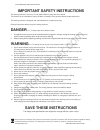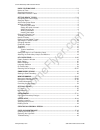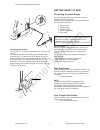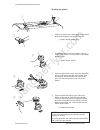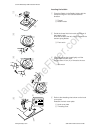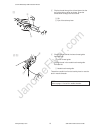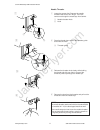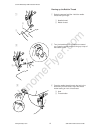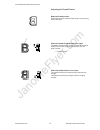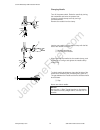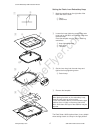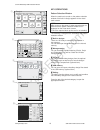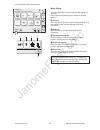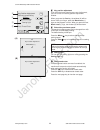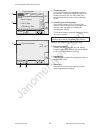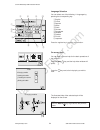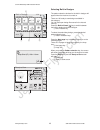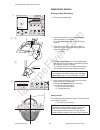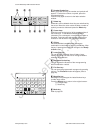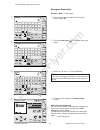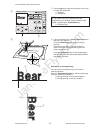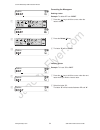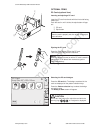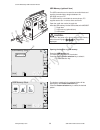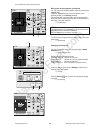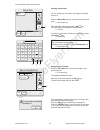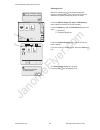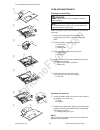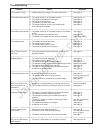- DL manuals
- Janome
- Sewing Machine
- Memory Craft 350e
- Instruction Manual
Janome Memory Craft 350e Instruction Manual
Summary of Memory Craft 350e
Page 1
Janomeflyer.Com janome memory craft 350e instruction manual memory craft 350e janome embroidery 350e instruction manual www.Janomeflyer.Com 350e owners manual/ user guide.
Page 2: Danger
Janomeflyer.Com important safety instructions this sewing machine is not a toy. Do not allow children to play with this machine. The machine is not intended for use by children or mentally infirm persons without proper supervision. This sewing machine is designed and manufactured for household use o...
Page 3
Janomeflyer.Com 1 know your machine ................................................................................................ 2-4 names of parts .................................................................................................................. 2 standard accessories .............
Page 4
Janomeflyer.Com 2 know your machine names of parts q visual touch screen w bobbin winder spindle e bobbin thread cutter r spool holder (large) t spool pin y bobbin winding thread guide u thread guide plate i thread take-up lever o thread tension dial !0 face plate !1 thread cutter & thread holder !2...
Page 5
Janomeflyer.Com 3 q w e r t y u i o !0 !1 !2 !3 !4 !5 !6 standard accessories q bobbins w lint brush e additional spool pin r spool pin felt t spool stand y spool holder (large) u spool holder (small) i scissors o screwdriver !0 screwdriver !1 set of needles !2 embroidery hoop b (with template) !3 e...
Page 6
Janomeflyer.Com 4 q w e q detachable extension table deatch the extension table when you use the optional free arm hoop c. To remove, lift out the extension table toward you as illustrated. To attach, position the tabs on the base tab holes and push down gently. Q extension table w tabs e base tab h...
Page 7
Janomeflyer.Com 5 start stop getting ready to sew connecting the power supply turn off the power switch and insert the machine plug into the machine socket. Insert the power supply plug into the wall outlet and turn the power switch on. Q power switch w machine plug e machine socket r power supply p...
Page 8
Janomeflyer.Com 6 q w e r q w q w e winding the bobbin removing the bobbin slide the hook cover plate release button to the right, and remove the hook cover plate. Lift out the bobbin from the bobbin holder. Q hook cover plate release button w hook cover plate e bobbin setting the spool of thread pl...
Page 9
Janomeflyer.Com 7 q w e w q winding the bobbin z guide the thread around the bobbin winder thread guide while holding the thread at the spool. Q bobbin winder thread guide x thread through the hole in the bobbin from the inside to the outside. Put the bobbin on the bobbin winder spindle. W bobbin wi...
Page 10
Janomeflyer.Com 8 q w e r t y z x c v inserting the bobbin z place the bobbin in the bobbin holder with the thread running off in the counterclockwise direction. Q thread w bobbin holder x guide the thread into front notch on the front of the bobbin holder. Draw the thread to the left, sliding it be...
Page 11
Janomeflyer.Com 9 z x c v b q w e raising the presser foot the presser foot lifter raises and lowers the presser foot. You can raise the presser foot about 6 mm (1/4") higher than the normal up position by exerting more pressure when lifting the presser foot lifter. Threading the machine z raise the...
Page 12
Janomeflyer.Com 10 r t y u c slip the thread through the slit and down into the eye of the take-up lever as shown. Draw the thread down through the left channel. R slit t eye of the take-up lever v slip the thread behind the lower thread guide from the right. Y lower thread guide b slip the thread i...
Page 13
Janomeflyer.Com 11 needle threader z lower the presser foot. Depress the needle threader knob as far as it will go. The hook comes out through the needle eye from behind. Q needle threader knob w hook x draw the thread down around the threader guide and under the hook. E threader guide c release the...
Page 14
Janomeflyer.Com 12 q w e r q z x c drawing up the bobbin thread z raise the presser foot lifter. Hold the needle thread with your finger. Q needle thread w bobbin thread x turn the handwheel one complete turn toward you. Draw the needle thread to bring up a loop of the bobbin thread. C pass the need...
Page 15
Janomeflyer.Com 13 adjusting the thread tension balanced thread tension: small amount of the needle thread shows on the wrong side of the fabric. When the needle thread tension is too tight: the bobbin thread shows on the right side of the fabric. Reduce the tension by turning the tension dial to a ...
Page 16
Janomeflyer.Com 14 changing needle turn off the power switch. Raise the needle by turning the handwheel and lower the presser foot. Loosen the needle clamp screw by turning it counterclockwise. Remove the needle from the clamp. Insert a new needle into the needle clamp with the flat side of the need...
Page 17
Janomeflyer.Com 15 embroidery hoops (a) embroidery hoop a: this is the standard size hoop, with a 12.6 cm (5”) by 11 cm (4 3/8”) embroidery area for sewing pc card embroidery designs etc. (b) embroidery hoop b: this is the large-size hoop, with a 20 cm (8”) by 14 cm (5 1/2”) embroidery area for sewi...
Page 18
Janomeflyer.Com 16 adhesive (iron-on) stabilizer place the wrong side of fabric and the glossy side of the stabilizer together. Fold up a corner of the stabilizer and fuse it with an iron. Notes: fold up a corner of the stabilizer, to make it easier to peel off the excess stabilizer after stitching....
Page 19
Janomeflyer.Com 17 q w e r t y e t setting the fabric in an embroidery hoop z mark the centerlines on the right side of the fabric with tailor’s chalk. Q fabric w centerlines x loosen the hoop tightening screw of the outer hoop and lay the fabric and the inner hoop over the outer hoop. Place the tem...
Page 20
Janomeflyer.Com 18 start stop attaching the embroidery hoop to the machine turn the attaching knob so it is parallel with the hoop, and set it on the carriage. Attach the hoop by fitting the pins into the carriage holes. Q attaching knob w carriage holes e pins turn the attaching knob clockwise. Cau...
Page 21
Janomeflyer.Com 19 mode 1 2 3 4 5 6 7 8 designs a z hoop size a(f): 126 x 110 mm key operations pattern selection window when the machine is turned on, the pattern selection window of the built-in design appears on the visual touch screen. Note: after turning on the power, it takes approximately six...
Page 22
Janomeflyer.Com 20 mode setting press the mode key and the mode selection dialog box will open. Press one of the following keys to select the desired opertion. Q q q q q set key press this key to open the machine setting window. You can customize the machine settings to suit your preference. W w w w...
Page 23
Janomeflyer.Com 21 machine settings pressing the set key will open the machine setting dialog box. Q q q q q set tab press the set tab to customize the machine settings. W w w w w flag tab (language selection tab) press the flag tab to select the language for the screen display. You can select one o...
Page 24
Janomeflyer.Com 22 + on x 650spm yes maximum speed setting sewing light auto thread cutter off set register key position adjustment key position adjustment press mark ( ) + key position adjustment end (a) (b) i o !0 !1 i i i i i key position adjustment if you think the touch panel keys are out of al...
Page 25
Janomeflyer.Com 23 !2 thread selection there are four brands of embroidery threads to choose from. Press the corresponding key of the thread you wish to use. The color code of the selected brand will be shown in the embroidery screen. !3 formatting the built-in memory if the internal memory, ata pc ...
Page 26
Janomeflyer.Com 24 language selection you can select one of the following 11 languages by pressing the corresponding key. Q english w french e spanish r italian t dutch y german u portuguese i swedish o russian !0 finnish !1 japanese press the register key to confirm your selection. On-screen help y...
Page 27
Janomeflyer.Com 25 a z mode ready to sew jog st selecting built-in designs the pattern selection window for the built-in designs will appear when the machine is turned on. There are 100 ready-to-sew designs available in this category. You can also open design files saved in the internal memory. Pres...
Page 28
Janomeflyer.Com 26 ready to sew screen (continued) a stitch image of the selected design and function keys as well as information of the selected design are indicated in the ready to sew screen. Q q q q q color section key press this key to show the complete image of the selected design or partial i...
Page 29
Janomeflyer.Com 27 i i i i i trace key you can check the size of the sewing area by pressing this key. The carriage traces the outline of the selected embroidery pattern without stitching. The carriage will return to the starting position after tracing and the screen will return to the previous disp...
Page 30
Janomeflyer.Com 28 embroidery sewing starting to sew embroidery z select the desired pattern. X lower the presser foot, press the start/stop button and sew 5 to 6 stitches. Press the start/stop button again to stop the machine. C raise the presser foot, cut off the thread tail close to the beginning...
Page 31
Janomeflyer.Com 29 monogramming monogram selection window in the monogram selection window, you can program lettering by pressing the alphabet keys directly. After you press an alphabet key, the letter is memorized and the cursor is moved to the right side. Selecting the fonts you can select one of ...
Page 32
Janomeflyer.Com 30 q q q q q number/symbol key when you press this key, the number and symbols will appear. To select the number or symbol, press the correspondent key. Press this key again to return to the letter selection window. W w w w w delete key characters can be deleted when they are underli...
Page 33: Bear
Janomeflyer.Com 31 monogram embroidery example: “bear” in gothic style z press the font key and select the gothic style letters. Select “b”. X press the letter case key to select lower case letters. C select “e”, “a” and “r”. Press the ok key. Note: if you wish to change the orientation of monogramm...
Page 34: Bear
Janomeflyer.Com 32 b use the jog keys to adjust the position of the hoop to match the centerlines. Q jog keys w centerlines note: you can select one of the 3 placements of the monogramming, left justified, center justified or right justified, by pressing the justification key. E jutification key n l...
Page 35
Janomeflyer.Com 33 2- letters monogram example: 2-letters with a crest z press the font key. Select 2-letters. X select the crest. C select letters “a” and “b”. Press the ok key. V the screen will change to the ready to sew screen. B press the start/stop button to start sewing. Notes: the 3-letters ...
Page 36: Beat
Janomeflyer.Com 34 correcting the monogram deleting a letter example: to delete “e” from “beat” z press the key to shift the cursor under the letter to delete. X press the delete key. C the letter “e” will be deleted. Inserting a letter example: to insert “o” to “bat” z press the key to shift the cu...
Page 37
Janomeflyer.Com 35 optional items pc cards (optional item) inserting and ejecting a pc card insert the pc card into the slot with the front side facing toward you. Push the card in until it clicks, the eject button will pop out. Q pc card w eject button note: when the card is properly set, the red b...
Page 38
Janomeflyer.Com 36 usb memory (optional item) the usb memories can be used to save stitch data and transfer the embroidery designs between the mc 350e and your pc. The usb memory is available at camera shops, pc supplies stores etc. In various sizes and forms. Open the small door under the card slot...
Page 39
Janomeflyer.Com 37 editing mode the editing function allows you to modify and combine embroidery patterns to create your own original designs. Editing screen press the edit tab to open the editing window. The hoop selection dialog box opens to allow you to select the hoop you wish to use. You can se...
Page 40
Janomeflyer.Com 38 importing the designs in the editing window. Press the built-in design, pc card or usb memory tab in the editing window. Press the desired pattern selection key or enter characters for monogramming. The selected pattern will be displayed in the editing window. Editing the embroide...
Page 41
Janomeflyer.Com 39 moving the selected pattern (continued) you can move the selected pattern also by pressing the layout keys press the layout keys to move the pattern to the desired position in the editing window. The carriage will not move when you are pressing the layout keys since pattern positi...
Page 42
Janomeflyer.Com 40 resizing the selected pattern when you press the size key, the size adjusting dialog box will open. You can change the size of the embroidery patterns from 90% to 120% of the original pattern size. Q size key the size will change 1% each time you press the plus or minus keys. Pres...
Page 43
Janomeflyer.Com 41 edit a(f): 126x110mm mode cancel ok size a z deleting the pattern when you press the delete key, the selected pattern will be deleted. Q delete key magnifying the pattern image press the magnifier key to show a magnified image of the selected pattern. Press the return key to retur...
Page 44
Janomeflyer.Com 42 saving a file when you press the save file key, the save file dialog box will open. Q save file key you can select a memory location from built-in memory, ata pc card or usb memory. Press one of the following keys to select the desired location to where you wish to save the file. ...
Page 45
Janomeflyer.Com 43 creating a new folder you can create your own folder and assign the desired name to it. Press the new folder key and the keyboard window will open. Q new folder key enter the folder name and press the ok key. The new folder will be added to the folder list. W ok key to go back to ...
Page 46
Janomeflyer.Com 44 short of memory space, the file cannot be saved. Mode usb memory stick a z a-001 b-002 c-003 cancel a-001 b-002 c-003 cancel ok are you sure you want to delete this file? W q deleting the file when the memory is full, a warning message will appear. Press the ok key and go to the o...
Page 47
Janomeflyer.Com 45 creating an original design example: to combine the built-in design #23 and a word “apple” z select design #23 from the built-in designs. X press the edit tab. The screen changes to the editing window with the selected pattern image. C press the monogram tab. V select “a” (upper c...
Page 48: Apple
Janomeflyer.Com 46 n select “p”, “p”, “l” and “e”. Press the ok key. M lay the patterns out by dragging or using the layout keys. , press the ok key and the display will change to the ready to sew screen. Start the machine to sew. Q sewing result b font ab ok m l s ab mode gothic a z apple ab b a z ...
Page 49
Janomeflyer.Com 47 care and maintenance cleaning the hook race warning: turn the power switch off and unplug the machine before cleaning. Note: do not dismantle the machine in any way other than what is explained in this section. Clean the outside of the machine with a soft cloth and mild soap. Z re...
Page 50
Janomeflyer.Com 48 note: do not store the machine in a high humidity area, near a heat radiator or in direct sunlight. Store the power supply cable in the extension table. Q w e r t replacing the light bulb warnings: turn off the power before replacing the light bulb. The bulb could be hot, wait unt...
Page 51
Janomeflyer.Com 49 troubleshooting problem: cause: reference: the machine is noisy 1 threads have been caught in the hook mechanism. See page 47. The needle thread breaks. 1 the needle thread is not threaded properly. See pages 9, 10. 2 the needle thread tension is too tight. See page 13. 3 the need...
Page 52
Janomeflyer.Com 852-850-008 (e) printed in japan janome embroidery 350e instruction manual www.Janomeflyer.Com 350e owners manual/ user guide.