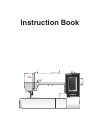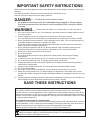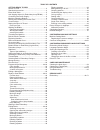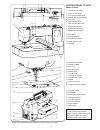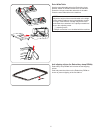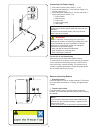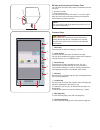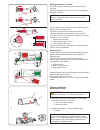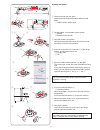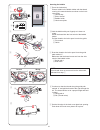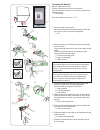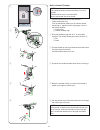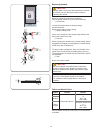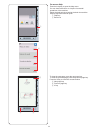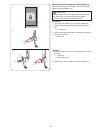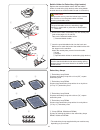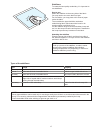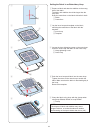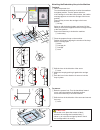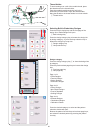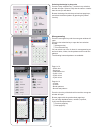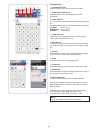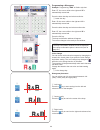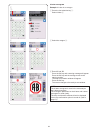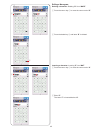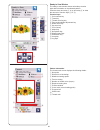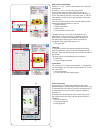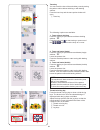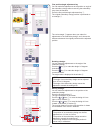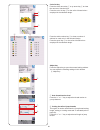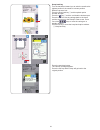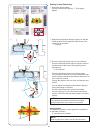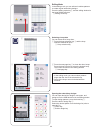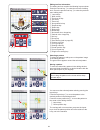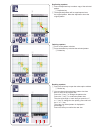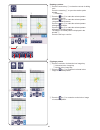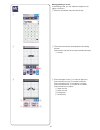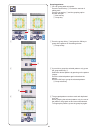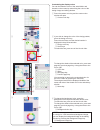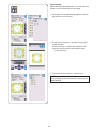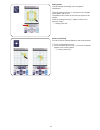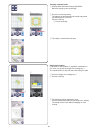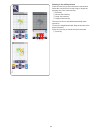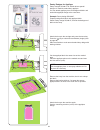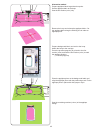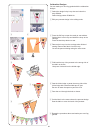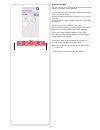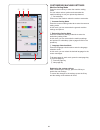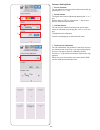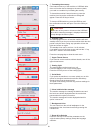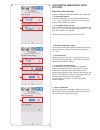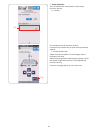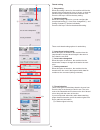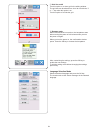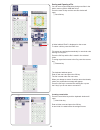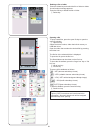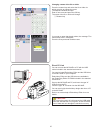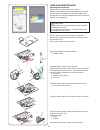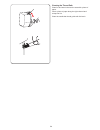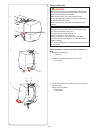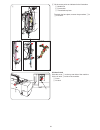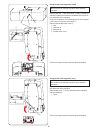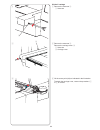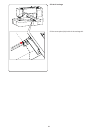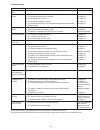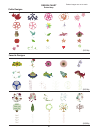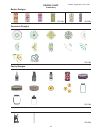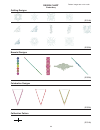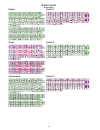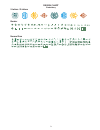- DL manuals
- Janome
- Sewing Machine
- Memory Craft 500E
- Instruction Book
Janome Memory Craft 500E Instruction Book
Summary of Memory Craft 500E
Page 1
Instruction book.
Page 3: Danger
Important safety instructions when using an electrical appliance, basic safety precautions should always be followed, including the following: this sewing machine is designed and manufactured for household use only. Read all instructions before using this sewing machine. Danger — to reduce the risk ...
Page 4
Table of contents getting ready to sew names of parts ............................................................... 3 standard accessories .................................................... 4 extra wide table ............................................................ 5 anti-slipping sticker (f...
Page 5
3 getting ready to sew names of parts thread take-up lever upper thread guide pre-tension thread guide bobbin winder thread guide spool pin spool holder (large) hole for extra spool pin bobbin thread cutter bobbin winder spindle bobbin winder stopper face plate start/stop button thread cutter button...
Page 6
4 standard accessories bobbin x 5 (1 set on the machine) screwdriver (large) screwdriver key (for needle plate) lint brush scissors needle set spool holder (large) x 2 (1 set on the machine) spool holder (small) x 2 spool holder (special) x 2 extra spool pin special bobbin holder for embroidery (hig...
Page 7
5 extra wide table use the extra wide table when the embroidery hoop re20b, sq20b or re28b is attached to the machine. Extract the 4 legs located the underside of the table. Place the extra wide table on the machine. Note: adjust the height of the extra wide table to the height of the machine table ...
Page 8
6 connecting the power supply z first make sure the power switch q is off. X insert the machine plug w of the power supply cord into the power inlet e. C insert the power supply plug r into the wall outlet t, and turn the power switch q on. Q power switch w machine plug e power inlet r power supply ...
Page 9
7 raising and lowering the presser foot you can raise and lower the presser foot with the presser foot lifter. Q presser foot lifter w extra lifted position you can raise the presser foot about 7 mm (1/4˝) higher than the normal up position by exerting more pressure when lifting the presser foot lif...
Page 10
8 extra spool pin use the extra spool pin when you need to wind a bobbin without unthreading the machine while working on a sewing project. Insert the extra spool pin into the hole as shown. Place a spool of thread on the extra spool pin and fix the spool with the spool holder. Q extra spool pin w h...
Page 11
9 , remove the bobbin. Insert the thread into one of the slits of the flange plate and pull the thread to cut. Note: for safety purposes, the machine will automatically stop 1.5 minutes after starting bobbin winding. X put the bobbin on the bobbin winder spindle. W bobbin e bobbin winder spindle c p...
Page 12
10 z x c v inserting the bobbin z press the lockout key. Place a bobbin in the bobbin holder with the thread running off counterclockwise as shown on the hook cover plate. Q lockout key w end of thread e bobbin holder r hook cover plate x hold the bobbin with your fingertip so it does not rotate. Gu...
Page 13
11 z threading the machine raise the presser foot lifter. Press the lockout key to lockout the machine. Turn the handwheel toward you to raise the needle at its highest position. Q lockout key pass the thread in order from z to m. X z pull the thread from the spool. Hold the thread with both hands a...
Page 14
12 n pull the thread loop to take the thread end out through the needle eye to the rear. Note: if the thread is caught in the hook and the thread loop is not formed, remove the thread from the hook and pull it to take the thread end out through the needle eye. B raise the threader slowly so a loop o...
Page 15
13 replacing needles caution: always make sure to press the lockout key to lockout the machine or turn the power switch off before replacing the needle. Raise the needle by turning the handwheel. Turn the power switch off or press the lockout key. Q lockout key loosen the needle clamp screw by turni...
Page 16
14 on-screen help press the help key to open the help menu. You can view instructions on 4 topics of essential operations of the machine. Select the help topic by pressing the book icon and the step-by-step instruction will open. Q help key w book icon q w e r t to view the next page, press the next...
Page 17
15 removing and attaching the embroidery foot remove the embroidery foot when removing the needle plate for the maintenance, etc. Caution: always make sure to press the lockout key to lockout the machine or turn the power switch off before removing or attaching the embroidery foot. To remove: z turn...
Page 18
16 note: the special bobbin holder for embroidery (high tension) is marked with a yellow dot for identification. Q yellow dot z remove the needle, embroidery foot and needle plate (refer to the pages 13, 15 and 58). Take out the standard bobbin holder. W standard bobbin holder x insert the special b...
Page 19
17 stabilizers to create the best quality embroidery, it is important to use stabilizers. How to use: attach the stabilizer to the wrong side of the fabric. You may need to use more than one layer. For firm fabrics, you may place a thin sheet of paper under the fabric. The non-adhesive type should b...
Page 20
18 v push the inner hoop and fabric into the outer hoop. Tighten the screw on the outer hoop to stretch the fabric. Make sure that the fabric is stretched tightly in the hoop. Remove the template. C loosen the hoop tightening screw on the outer hoop. Place the inner hoop and fabric on the outer hoop...
Page 21
19 attaching the embroidery hoop to the machine z to attach: z raise the presser foot. Turn the handwheel toward you to raise the needle at its highest position. Turn the power switch on. If the carriage is not at the home position, the caution message appears to move the carriage to the home positi...
Page 22
20 q selecting built-in embroidery designs press the built-in design key and the first page of the design list of petite designs will open. Q built-in design key press the design category key to browse the design list by design category, or press the hoop selection key to browse the designs by hoop ...
Page 23
21 page 1 of 2 • gothic font • script font • cheltenham font • cyrillic 1 font • cyrillic 2 font • cyrillic 3 font page 2 of 2 • 2-letter • 3-letter • border patterns • normal sew patterns press the icon key of the desired font and the monogram window will open. Browse pages with the previous/next p...
Page 24
22 !0 function keys q font selection key press this key to open the font selection window. W lettering orientation key press this key to select the horizontal or vertical orientation. E letter size key you can select the following 3 letter sizes by pressing this key. The approximate letter sizes of ...
Page 25
23 e right justify press the key to sew from the right end reference line on the template. W center justify press the key to sew in the center of the hoop. Q left justify press the key to start sewing from the left end reference line on the template. Monogram placement you can select one of 3 monogr...
Page 26
24 c enter “a” and “b”. Press the ok key and a warning message will appear. Press the ok key and the carriage moves to the starting position. Thehoopconfirmationwindowwillappear. Press the ok key. The screen changes to the ready to sew window. Note: the 3-letter monogram is sewn in the same way as t...
Page 27
25 editing a monogram deleting a character: deleting “r” from “mart” z press the cursor key q to move the cursor under “r”. X press the delete key w and letter “r” is deleted. Inserting a character: inserting “e” into “mat” z press the cursor key q to move the cursor under “a”. X enter “e”. The lett...
Page 28
26 pattern information the visual touch screen displays the following details: q hoop size w dimension of the design e maximum sewing speed r tension setting t number of thread colors (layers) y required sewing time u preview window i cross mark (current sewing point) o progress bar !0 stitch count ...
Page 29
27 stitch back/forward keys press the “–” key q to move the hoop back to a previous sewing point. Press the “+” key w to move the hoop ahead. The hoop will move one stitch each time the key is pressed. Hold down the key to travel faster and jump 10, 100 or 500 stitches at a time. The stitch count e ...
Page 30
28 trace key you can check the size of the embroidery area by tracing the pattern outline without stitching or with basting stitches. Press the trace key and the trace option window will open. Qtrace key the following 3 options are available: 1. Trace without stitching press the key to open the trac...
Page 31
29 moving a design you can make fine adjustments to the position of the embroidery design. Press the angle/move key !1. The jog keys appear on the screen. Press the or keys u to move the design 0.5 mm right or left (x window o). Press the or keys i to move the design 0.5 mm forward or backward (y wi...
Page 32
30 color list key press the down arrow key q or up arrow key w to show the next set of function keys. Press the color list key e to view a list of thread colors employed in the selected design. R t press the stitch number key r to view a number of stitches for each color in the selected design. Pres...
Page 33
31 hoop back key turn the handwheel toward you to raise the needle at its highest position if the needle is in down position. Raise the presser foot. Press the hoop back key q and hoop back option window will open. Press the key w and the confirmation window open. Press the ok to move the carriage b...
Page 34
32 c press the start/stop button and sew 5 to 6 stitches. Press the start/stop button again to stop the machine. Cut the loose thread close to the beginning of the starting point. E loose thread press the start/stop button to start sewing again. The machine will stop (and trim the threads if the aut...
Page 35
33 x press the next page key w to show the other hoops. Press the hoop icon key to select the desired hoop. The screen will return to the editing window. W next page key note: • in the editing mode, you cannot select patterns larger than the size of the selected hoop. • some of the hoops are not inc...
Page 36
34 selecting a pattern to select the pattern to edit, press on the pattern image in the editing window. The green frame appears around the selected pattern. Moving a pattern to move the embroidery pattern in the editing window, press and drag the pattern to a desired location with the touch panel st...
Page 37
35 resizing a pattern z press the resize key to open the resize option window. Q resize key x you can change the embroidery pattern size from 80% to 120% of the original size. Press the “+” key w to enlarge the pattern size. Press the “–” key e to reduce the pattern size. The size will change 1% eac...
Page 38
36 rotating a pattern z press the next set key q to show the next set of editing tools. Press the rotate key w to open the rotation option window. W rotate key x press the key e to rotate the selected pattern 1 degree clockwise. Press the key r to rotate the selected pattern 1 degree counterclockwis...
Page 39
37 monogramming in an arc in the editing mode, you can make a monogram in an upper or lower arc. Z enter the characters and press the ok key. X the entered characters are displayed in the editing window. Press the arc key and the arc layout window will open. Q arc key c press the upper arc key w to ...
Page 40
38 grouping patterns z you can group patterns together. Press the next set key q to show the next set of editing tools. Press the group key w and the grouping option window will open. Q next set key w group key z w x press the group all key e and press the ok key to group all the patterns in the edi...
Page 41
39 c to change the background color, press the background color key and select the desired color. To select the hue, press one of the 12 color tiles. To change the shade of the selected color, press next page key, previous page key, or drag the slider to the left or right. O background color key not...
Page 42
40 c the number of color sections is reduced to 3. Note: color grouping will be cancelled when returning to the editing window. Color grouping when combining duplicated patterns, you can reduce the number of color sections with color grouping. Z for example, the combined design pattern created on pa...
Page 43
41 sewing order you can change the sewing order of a pattern combination. Press the sewing order key q and press on the images of the pattern one by one. The patterns will be sewn in the order you press on the images. Press the sewing order key q again to return to the previous screen. Q sewing orde...
Page 44
42 z x c creating a square frame z select pattern geometric design sq14b-56. Move the design up and to the right. X press the corner layout key. The pattern will automatically be copied and placed symmetrically into 4 corners. Press the ok key. Q corner layout key c the ready to sew window will open...
Page 45
43 zooming in the editing window press the zoom key to open the zoom in/out window. Select the view size from normal, large or largest by pressing one of the view size keys. Q zoom key w normal view size key e large view size key r largest view size key the scroll function is activated automatically...
Page 46
44 attach the hoop to the carriage and press the trace key. Press the key to select trace and baste (single) (refer to page 28). Start the machine to mark around embroidery design with basting stitches. Cut the applique fabric the same size as the marked area. Place the applique piece on the marked ...
Page 47
45 alternative method prepare applique fabric larger than hoop size. Set the applique fabric to the hoop. Sew the first section (color) only. Remove the hoop and unhoop the applique fabric. Cut the applique fabric along the stitching line to make an applique piece. Prepare background fabric and set ...
Page 48
46 z x c v b n . M celebration designs you can make your own flag garland with the celebration designs. Z select the design list by hoop size and select the hoop sq20b. Select design pattern sq20b-39. X edit your pennant design in the editing mode. C press the ok key to open the ready to sew window....
Page 49
47 bracelet designs you can make a your own bracelet by sewing the bracelet designs on a water soluble stabilizer. Use the same thread for the bobbin as the needle thread. Use a fully wound bobbin. Set the low bobbin thread warning level to 3 or 4 (refer to page 51). Set the maximum sewing speed to ...
Page 50
48 customizing machine settings machine setting mode press the set mode key to enter the machine setting mode. You can select various options and customize the machine settings to suit your personal preference. Q set mode key press one of the 3 tabs to select the mode to customize. W common setting ...
Page 51
49 common setting mode q screen contrast you can adjust the contrast of the visual touch screen by pressing the “+” or “–” key. W sound volume the signal sound can be adjusted by pressing the “+” or “–” key. Set the value to “off” by pressing the “–” key several times to mute the signal sounds. E in...
Page 52
50 y standby timer the sewing lights will turn off and the machine will enter standby mode if you do not use the machine within the time period set by this timer. Doing any operation will turn the lights and screen on again. The standby timer can be set from 1 to 30 minutes. If you wish to turn off ...
Page 53
51 customizing embroidery mode settings embroidery mode settings press the embroidery setting mode tab (refer to page 48). Q auto thread tension the auto thread tension level can be adjusted with the “+” or “–” key. Increase the value when using the same threads on the bobbin and needle. W low bobbi...
Page 54
52 u hoop calibration you can calibrate the center position of the hoops. Press the yes key. U-1 yes key u -1 u -2 the carriage moves to the center position. Press the hoop selection key to open the hoop selection window. U-2 hoop selection key select the hoop and attach it to the carriage. Set the ...
Page 55
53 thread cutting i easy setting when this setting is turned on, the machine will trim the threads if the jump thread is 3 mm or longer, or when the machine stops to change the thread to the next color. Press the ok key to confirm the easy setting. O advanced setting when this setting is turned on, ...
Page 56
54 !5 resume mode when resume mode is turned on, the last pattern sewn before turning the power off will resume when you turn the power on again. When you turn the power on, the confirmation window opens. Press the ok key to resume the last pattern. After customizing the settings, press the ok key t...
Page 57
55 saving and opening a file you can save original embroidery designs as files in the built-in memory and/or usb flash drive. Press the save file key and the save file window will open. Q save file key a folder labeled “embf” is displayed on the screen. To select a folder, press the folder icon. Fil...
Page 58
56 opening a file to open saved files, press the open file key to open the open file window. Q open file key select the folder location, either the built-in memory or usb flash drive. Open the folder that contains the desired file by pressing the folder icon. Deleting a file or folder press the dele...
Page 59
57 direct pc-link you can connect the mc 500e to a pc with the usb cable included in the standard accessories. You need to install embroidery editor and the usb driver for the mc 500e on your computer. Embroidery editor and the usb driver are available in the embroidery editor cd-rom included in the...
Page 60
58 turn the power switch off and unplug the machine. Remove the needle plate by turning the setscrews with the screwdriver key. Remove the needle and presser foot. Care and maintenance cleaning the hook area clean the hook area at least once a month. When the clean bobbin holder message option is tu...
Page 61
59 cleaning the thread path clean lint and wax in the tension area with a piece of paper. Insert a piece of paper along the right channel and scrape out lint. Clean the needle bar thread guide with lint brush..
Page 62
60 oiling the machine warning: move the carriage to the home position (refer to page 31), and turn off the power switch and/or unplug the machine before oiling the machine. Wait until the motor cools down before oiling. Do not dismantle the machine in any way other than as explained in this section....
Page 63
61 t y u q w w v oil the arrow points as indicated in the illustration. T needle bar y presser bar u thread take-up lever to attach the face plate, reverse the procedure z to c in reverse. V oil the oil wick slide the cover q on the top rear side of the machine. Oil the oil wick w inside of the mach...
Page 64
62 oil the lower shaft supporter (front) note: be careful not to damage any parts when raise the machine. Remove the cap q and setscrew a w with a screwdriver. Stand the machine so that the handwheel side comes to the underside of the machine. Insert the screwdriver from the bottom hole of the threa...
Page 65
63 oil the y-carriage z remove the setscrew q. Q setscrew q w e x remove the setscrew w. Remove the carriage cover e. W setscrew e carriage cover c oil the arrow point (felt) as indicated in the illustration. To attach the carriage cover, reverse the procedure z to x in reverse. Z x c.
Page 66
64 oil the x-carriage oil the arrow point (felt) inside of the carriage slit..
Page 67
65 troubleshooting condition cause reference the machine is noisy. 1. Thread is jammed in the hook area. See page 58. The needle thread breaks. 1. The needle thread is not threaded properly. 2. The needle thread tension is too tight. 3. The needle is bent or blunt. 4. The needle is inserted incorrec...
Page 68
66 (sq14b) (sq14b) (sq20b) design chart embroidery petite designs pattern images are not to scale. Favorite designs.
Page 69
67 (sq20b) (sq14b) (sq20b) (sq14b) (sq14b) design chart embroidery border designs pattern images are not to scale. Geometric designs pantry designs.
Page 70
68 design chart embroidery pattern images are not to scale. (sq14b) (sq14b) (sq20b) word style designs flourish alphabet.
Page 71
69 design chart embroidery pattern images are not to scale. (sq14b) (sq20b) (sq20b) (sq20b) (sq14b) quilting designs bracelet designs celebration designs calibration pattern.
Page 72
70 design chart embroidery gothic script cheltenham cyrillic 1 cyrillic 2 cyrillic 3.
Page 73
71 design chart embroidery 2-letters / 3-letters border normal sew.
Page 76
864-800-000 (eng).