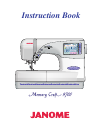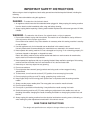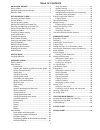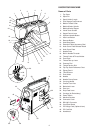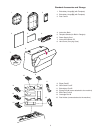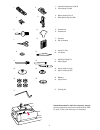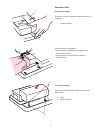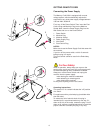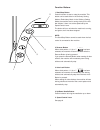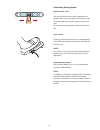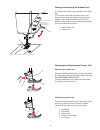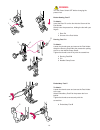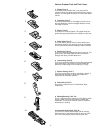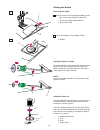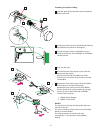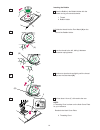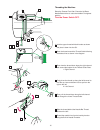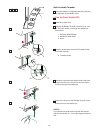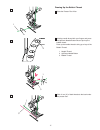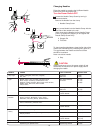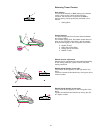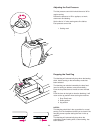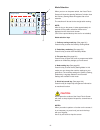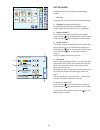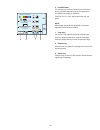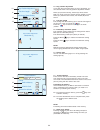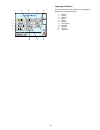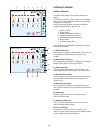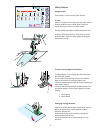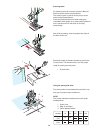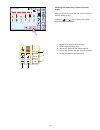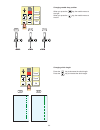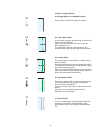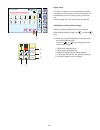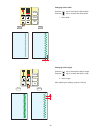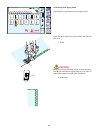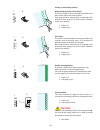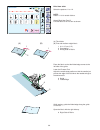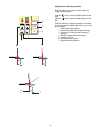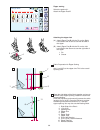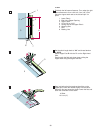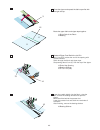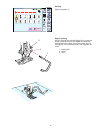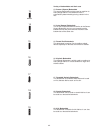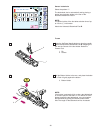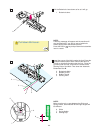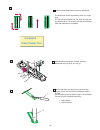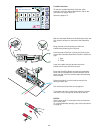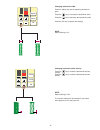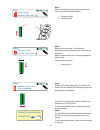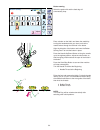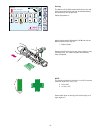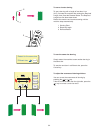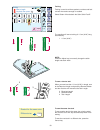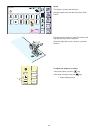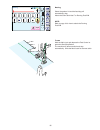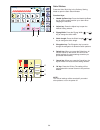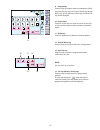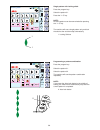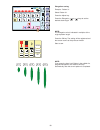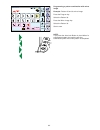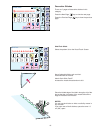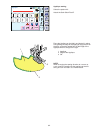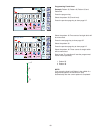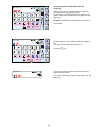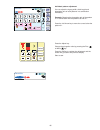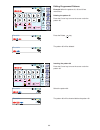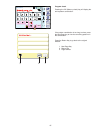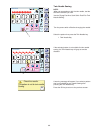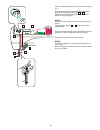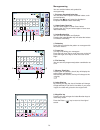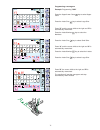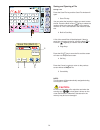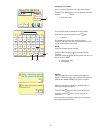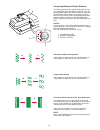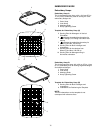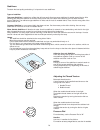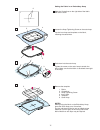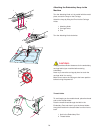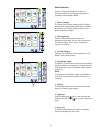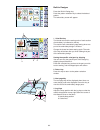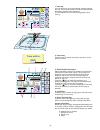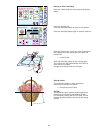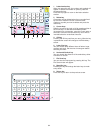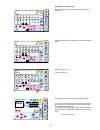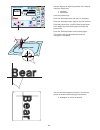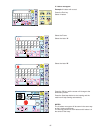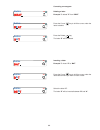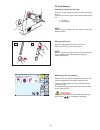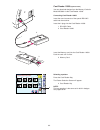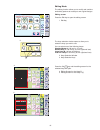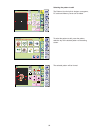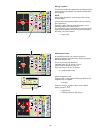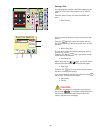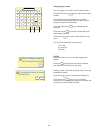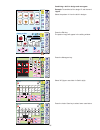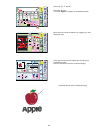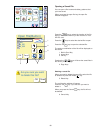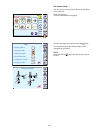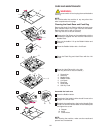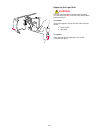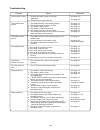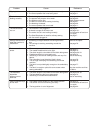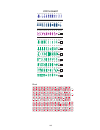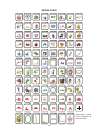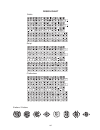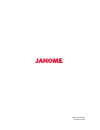- DL manuals
- Janome
- Sewing Machine
- MEMORY CRAFT 9700
- Instruction Book
Janome MEMORY CRAFT 9700 Instruction Book
Summary of MEMORY CRAFT 9700
Page 1
Instruction book.
Page 2
Important safety instructions when using an electrical appliance, basic safety precautions should always be followed, including the following: read all instructions before using this appliance. Danger — to reduce the risk of electric shock: 1. An appliance should never be left unattended when plugge...
Page 3
1 know your machine ................................................ 2 name of parts ................................................................. 2 standard accessories and storage .................................. 3 extension table ................................................................
Page 4
2 1 2 3 4 5 6 12 13 14 15 16 17 18 19 20 21 22 29 26 27 8 9 10 11 25 28 31 32 33 34 35 36 37 40 42 43 38 39 41 30 24 7 know your machine name of parts 1. Top cover 2. Spool pin 3. Spool holder (large) 4. Foot storage compartment 5. Bobbin thread cutter 6. Bobbin winder spindle 7. Bobbin winder stopp...
Page 5
3 1 2 3 4 5 6 8 9 10 14 13 12 11 15 f c g a e p standard accessories and storage 1. Embroidery hoop (a) (with template) 2. Embroidery hoop (b) (with template) 3. Foot control 4. Instruction book 5. Template sheets (for built-in designs) 6. Power supply cord 7. Instructional movie cd 8. Hard cover (c...
Page 6
4 1 2 3 4 5 6 7 8 9 10 11 12 13 14 15 16 17 1. Automatic buttonhole foot r 2. Overcasting foot m 3. Button sewing foot t 4. Basting/darning foot p-2 5. Screwdriver 6. Screwdriver 7. Scissors 8. Set of needles 9. Spool pin felt 10. Lint brush 11. Additional spool pin 12. Seam ripper 13. Spool holder ...
Page 7
5 1 2 3 extension table for free arm sewing to remove, lift out the extension table toward you as illustrated. 1 extension table free arm sewing is suitable for: - stitching sleeves, waistbands, pant legs or any circular garment area. - darning socks or mending knees, elbows or children’s wear. For ...
Page 8
6 5 4 3 2 1 1 2 3 6 3 5 4 getting ready to sew connecting the power supply the memory craft 9700 is equipped with an auto voltage system, which automatically adjusts the equipment to any local power supply voltage between 100 and 240v, 50/60 hz. First, turn off the power switch. Then insert the foot...
Page 9
7 function buttons 1 start/stop button press this button to start or stop the machine. This button can be used either in the ordinary sewing mode or embroidery mode. In the ordinary sewing mode, the machine starts running slowly for the first few stitches, it then runs at the speed set by the speed ...
Page 10
8 controlling sewing speed speed control lever you can limit the maximum sewing speed with the speed control lever according to your sewing needs. To increase the sewing speed, slide the lever to the right. To decrease the sewing speed, slide the lever to the left. Foot control pressing on the foot ...
Page 11
9 1 2 1 4 5 2 3 raising and lowering the presser foot the presser foot lifter raises and lowers the presser foot. You can raise the presser foot about 6 mm (1/4") higher than the normal up position by exerting more pressure when lifting the presser foot lifter. This allows for easy removal of the pr...
Page 12
10 wrning: turn the power switch off before changing the presser foot. Button sewing foot t to attach: insert the rear pin on the foot into the groove of the foot holder. Gently lower the presser bar, holding the foot with your fingers. 1 rear pin 2 groove of the foot holder darning foot p-2 to atta...
Page 13
11 1 2 3 4 5 6 8 10 7 9 various presser feet and their uses 1 zigzag foot a: this is the most versatile foot. It can be used for various stitches including straight stitches and zigzag stitches. It is designed to achieve firm and neat seam results. 2 overedge foot c: this foot is exclusively for ove...
Page 14
12 winding the bobbin removing the bobbin 1 slide the hook cover plate release button to the right, and remove the hook cover plate. 1 hook cover plate release button 2 hook cover plate 2 lift out the bobbin from the bobbin holder. 3 bobbin setting the spool of thread lift up the spool pin. Place th...
Page 15
13 threading for bobbin winding 1 hold the upper thread with both hands and place it down into the slit. 2 guide the thread around the thread guide following the dashed line as shown in the diagram. 3 thread through the hole in the bobbin from the inside to the outside. Put the bobbin on the bobbin ...
Page 16
14 inserting the bobbin 1 place the bobbin in the bobbin holder with the thread running off counterclockwise. 1 thread 2 bobbin holder 2 guide the thread into the front notch (a) on the front of the bobbin holder. 3 draw the thread to the left, sliding it between the tension spring blades. 4 continu...
Page 17
15 threading the machine raise the presser foot lifter. Press the up/down needle button twice to raise the needle to its highest position. Turn the power switch off. 1 hold the upper thread with both hands as shown and place it down into the slit. 2 draw the thread around the thread guide following ...
Page 18
16 built-in needle threader 1 raise the needle to its highest position by pressing the up/down needle button twice. 2 turn the power switch off. 3 lower the presser foot. 4 depress the needle threader knob as far as it will go. The hook comes out through the needle eye from behind. 1 up/down needle ...
Page 19
17 drawing up the bobbin thread 1 raise the presser foot lifter. 2 hold the needle thread with your fingers and press the up/down needle button twice to pick up the bobbin thread. Draw up the needle thread to bring up a loop of the bobbin thread. 1 needle thread 2 up/down needle button 3 bobbin thre...
Page 20
18 changing needles raise the needle by pressing the up/down needle button and lower the presser foot. Turn the power switch off. 1 loosen the needle clamp screw by turning it counterclockwise. Remove the needle from the clamp. 1 needle clamp screw 2 insert a new needle into the needle clamp with th...
Page 21
19 1 2 3 4 4 3 5 4 3 5 4 3 2 5 5 4 3 2 5 balancing thread tension auto tension this machine features an auto setting in the tension control, which covers a wide range of sewing condition. Set the tension control dial at auto for general sewing, unless specifically indicated in this manual. 1 setting...
Page 22
20 1 2 3 1 adjusting the foot pressure the foot pressure control dial should be set at “3” for regular sewing. Reduce the pressure to “2” for applique, cut work, drawn work and basting. Set the dial at “1” when sewing extra fine fabrics. Foot pressure control dial 1 setting mark dropping the feed do...
Page 23
21 mode selection when you turn on the power switch, the visual touch screen will show the opening “welcome” window, then the ordinary sewing mode will appear after a few seconds. The machine will be set for the straight stitch sewing. Note; after turning on the power, it takes approximately six sec...
Page 24
22 setting mode pressing the set key will open the mode setting window. 1 set key press the set key to customize the machine settings. 2 flag key (language selection key) press the flag key to select the language for the screen display. You can select one of 11 languages. 3 screen contrast the visua...
Page 25
23 screen contrast + inch/mm 5 + eco mode set inch mm register 10 min 6 7 9 8 6 inch/millimeter you can set your machine’s measuring unit to either inch or millimeter depending upon your preference. The default unit setting is millimeter. Press the “inch” or “mm” key to select the unit you prefer. N...
Page 26
24 key position adjustment sewing light + maximum speed setting set register 650 spm yes free arm length key position adjustment press mark ( ) + . Key position adjustment end thread selection reset all to defaults format built-in memory ata pc card set register janome madeira mettler robison- anton...
Page 27
25 1 2 3 4 5 6 7 8 9 10 11 language selection you can select one of the following 11 languages by pressing the corresponding key. 1 english 2 french 3 spanish 4 italian 5 dutch 6 german 7 portuguese 8 swedish 9 russian 10 finnish 11 japanese.
Page 28
26 ordinary sewing pattern selection press the stitch pattern key to select the desired pattern. The name of the stitch, stitch image of the selected pattern, the recommended foot and machine settings will appear on the screen. Use the recommended foot and machine settings unless otherwise stated in...
Page 29
27 utility stitches straight stitch press pattern 1 on the visual touch screen. To sew: raise the presser foot and position the fabric next to a seam guideline on the needle plate. Lower the needle to the point where you want to start. Pull the needle and bobbin threads towards the rear. Press the s...
Page 30
1 1 2 3 28 securing seam for fastening the ends of seams, press the reverse button and sew several reverse stitches. The machine sews in reverse as long as you press and hold the reverse button. Press the reverse button once when sewing the locka-matic stitch (pattern 3) or locking stitch (pattern 4...
Page 31
29 adjusting the needle drop position and stitch length when you press the adjust key, the screen shows the manual setting window. Press the or key to change the needle drop position or stitch length. 1 needle drop position adjusting keys 2 stitch length adjusting keys 3 default key: resumes the def...
Page 32
30 changing needle drop position when you press the key, the needle moves to the right. When you press the key, the needle moves to the left. Changing stitch length press the key to decrease the stitch length. Press the key to increase the stitch length. 1.0 5.0 7.0 3.5 0.0 3.5 2.20 default cancel o...
Page 33
31 02 straight stitch in left needle position use this stitch to seam the edge of the fabrics. 03 lock-a-matic stitch use this stitch to secure the beginning and the end of a seam with backstitching. When you reach the end of the seam, press the reverse button once. The machine will sew four reverse...
Page 34
32 zigzag stitch this stitch is used for various sewing needs including overcasting. It can be used on most woven fabrics. It is the fastest way to finish an edge, leaving it neat and flat. A dense zigzag stitch can also be used for applique. Adjusting the stitch width and length when you press the ...
Page 35
33 changing stitch width press the key to decrease the stitch width. Press the key to increase the stitch width. 1 stitch width changing stitch length press the key to decrease the stitch length. Press the key to increase the stitch length. 2 stitch length after adjusting the settings, press the ok ...
Page 36
34 a z overcasting 2 3 4 7 8 9 10 11 12 c adjust 1 5 6 8 auto set 3 overcasting with zigzag stitch select pattern 8 and attach the overedge foot c. Place the fabric edge next to the guide of the foot and then sew. 1 guide caution: when you use the overedge foot c or the overcasting foot m, you must ...
Page 37
35 variety of overcasting stitches multiple zigzag stitch (tricot stitch) this stitch is used to finish a raw edge of synthetics and other stretch fabrics that tend to pucker. Sew along the fabric edge leaving an adequate seam allowance. After sewing, trim off the seam allowance closer to the stitch...
Page 38
36 blind hem stitch select the patterns 11 or 12. Note: pattern 11 is for stretch fabrics. Attach blind hem foot g. Fold the fabric to form a hem as shown. (a) thick fabric (b) fine and medium weight fabric 1 0.4 - 0.7 cm (1/4”) 2 overcasting 3 wrong side of fabric place the fabric so that the folde...
Page 39
Default cancel ok 0.6 2.00 default cancel ok default cancel ok 1 5 6 7 4 2 3 adjusting the needle drop position press the adjust key to open the stitch width and length adjusting window. Press the key to move the needle position to the right. Press the key to move the needle position to the left. Pr...
Page 40
38 zipper sewing select the pattern 01. Attach the zipper foot e. Attaching the zipper foot (a) attach zipper foot e with the pin on the right- hand side to the groove to sew the left side of the zipper. (b) attach zipper foot e with the pin on the left- hand side to the groove to sew the right side...
Page 41
39 to sew fold back the left seam allowance. Turn under the right seam allowance to form a 0.2 to 0.3 cm (1/8") fold. Place the zipper teeth next to the fold and pin it in place. 1 lower fabric 2 end of the zipper opening 3 zipper teeth 4 0.2 to 0.3 cm (1/8”) 5 wrong side of the upper fabric 6 openi...
Page 42
40 close the zipper and spread the fabric open flat with the right side up. Baste the upper fabric and zipper tape together. 11 right side of the fabric 12 basting reattach zipper foot e with the left pin. Sew 1 cm (3/8") across the end of the opening with reverse stitches. Stitch through the fabric...
Page 43
41 quilting select the pattern 01. Regular quilting use this quilting bar with the zigzag foot. Loosen the screw on the back of the foot holder and insert the quilting bar into the hole of the foot holder. Set the quilting bar to the desired position, then retighten the screw. 1 quilting bar 2 screw...
Page 44
42 variety of buttonholes and their uses 13 sensor (square) buttonhole this square buttonhole is widely used on medium to heavy weight fabrics. The buttonhole size is automatically determined by placing a button in the foot. 14 auto (square) buttonhole this is also a square buttonhole similar to the...
Page 45
43 sensor buttonhole select the pattern 17. The buttonhole size is automatically set by placing a button into the button holder in the rear of the automatic buttonhole foot r. Note: the button holder of the foot takes a button size of up to 2.5 cm (1") in diameter. Attach the automatic buttonhole fo...
Page 46
44 pull the buttonhole lever down as far as it will go. 1 buttonhole lever note: a warning message will appear and the machine will stop automatically if you start to sew a buttonhole without pulling down the buttonhole lever. Press the return key and pull down the buttonhole lever to restart. Inser...
Page 47
45 press the start/stop button to sew the buttonhole. The buttonhole will be automatically sewn in a single step. The front bartack and left row first, then the right row and back bartack. The machine will stop automatically when the buttonhole is completed. When buttonhole sewing is finished, push ...
Page 48
46 corded buttonhole to sew the corded buttonhole, follow the same procedure as for the sensor buttonhole; refer to the instructions on pages 43 to 45. Select the pattern 13. With the automatic buttonhole foot r raised, hook the filler cord on the spur on the back of the buttonhole foot. Bring the e...
Page 49
47 changing buttonhole width press the adjust key and the adjusting window will open. Press the key to increase the buttonhole width press the key to decrease the buttonhole width press the ok key to register the settings. Note: default setting is 5.0 changing buttonhole stitch density press the key...
Page 50
48 automatic buttonhole select the pattern 14. Attach the automatic buttonhole foot r. Pull the button holder all the way out. Mark the buttonhole position on the fabric. Insert the fabric under the foot. Press the up/down needle button twice. Remove the fabric to the left to draw the needle thread ...
Page 51
5 6 7 auto 3 step1 r sew to length required, then press " ". Step2 sew up to start position, then press " ". Auto 3 r step3 machine stops when bh is completed. Auto 3 r restart for the same size. Different size cancel step-1 sew up the left side until the end of the buttonhole mark. Then press the r...
Page 52
50 button sewing select the pattern 20 and the feed dog will automatically drop. Place a button on the fabric and lower the needle by turning the handwheel with your hand, so that the needle enters through the left hole in the button. Align the direction of the button and lower the button sewing foo...
Page 53
51 darning the memory craft 9700 automatically darns rips and holes. Large and small holes can be mended quickly and easily with this unique stitch. Select the pattern 21. Attach the automatic buttonhole foot r and pull the button holder all the way out. 1 button holder depress the foot control to s...
Page 54
52 to sew a shorter darning to sew a darning with a length of less than 2 cm (3/4”), first stop the machine after sewing the required length, then press the reverse button. The required length has now been determined. Restart the machine and continue sewing until the machine stops automatically. 1 s...
Page 55
53 tacking tacking is used to reinforce pockets, crotches and belt carriers where extra strength is needed. Select pattern 22 and attach the satin stitch foot f. The machine will sew a tacking of 1.5 cm (9/16”) long automatically. 1 1.5 cm (9/16”) note: press the adjust key to manually change the st...
Page 56
54 a z 14 adjust auto 13 sensor set 19 20 21 15 16 17 18 22 23 24 f auto 3 eyelet eyelet the eyelet is used for belt holes etc. Select the pattern 23 and attach the satin stitch foot f. Depress the foot control to sew. The machine will stop automatically when completed. Open the eyelet with an awl, ...
Page 57
55 a z 14 adjust auto 13 sensor set 19 20 21 15 16 17 18 22 23 24 basting p2 1 4 1 basting select the pattern 24 and the feed dog will automatically drop. Attach the satin stitch foot f or darning foot p-2. Note: refer to page 10 for how to attach the darning foot p-2. To sew hold the fabric taut an...
Page 58
56 satin stitches press the satin stitch key in the ordinary sewing mode to open the satin stitch window. Function keys: 1 needle up/down key: press the needle up/down key to set the needle position up or down when stopping the machine. 2 adjust key: press the adjust key to open the manual setting w...
Page 59
57 adjust m 9 program key press this key to program pattern combinations. When you press this key the cursor keys, delete key, vertical mirror key, “m” key (memory check key) and save file key will be displayed. 10 cursor keys press the cursor keys to move the cursor to the right or left. Use these ...
Page 60
58 a z adjust set f auto 3 25 26 27 28 29 30 31 32 33 34 l.S m locking stitch 1 1 a z adjust set f auto 3 25 26 27 28 29 30 31 32 33 34 l.S m decorative 2 single pattern with locking stitch press the program key. Select the pattern 31. Press the “l. S” key. Note: no more patterns can be memorized af...
Page 61
59 x 1 elongation sewing example: pattern 31 select pattern 31. Press the adjust key. Press the elongation or keys to set the desired stitch length. Note: the elongation ratio is indicated in multiples of the original pattern length. Press the ok key. The setting will be registered and the screen re...
Page 62
60 programming a pattern combination with mirror image example: pattern 30 and its mirror image press the program key select the pattern 30. Press the mirror image key. Select the pattern 30. Start to sew. Note: if you press the auto-lock button in the middle of a programmed pattern the machine will...
Page 63
61 a z 35 36 37 38 39 40 41 42 43 44 adjust l.S set a auto 3 35 36 37 1/7 saddle stitch 38 39 40 41 42 43 44 adjust l.S decorative stitches there are 7 pages of decorative stitches in this category. Press the next page key to view the next page. Press the previous page key to view the previous page....
Page 64
62 a z 35 36 37 38 39 40 41 42 43 44 adjust l.S set 35 36 37 1/7 38 39 40 41 42 43 44 adjust l.S f 2 auto applique 1 2 3 applique sewing select the pattern 40. Attach the satin stitch foot f. Place the applique on the fabric and baste it in place. Sew guiding the edge of the applique along the slit ...
Page 65
63 a z 56 57 58 60 61 62 63 64 adjust 3/7 59 m 55 set french knot f auto 3 l.S 2/7 straight stitch 46 47 48 50 51 52 53 54 l.S 3 1 2 49 45 2 1 2 a z 56 57 58 60 61 62 63 64 adjust 3/7 59 m 55 set french knot f auto 3 french knot 3/7 l.S programming french knot example: pattern 55, pattern 45, patter...
Page 66
64 sewing the pattern combination from the beginning after you start sewing, the “m” (memory check) key will change to the (beginning) key. Press this key if you stop sewing in the middle of the pattern combination and wish to sew it again from the beginning. Example: combination of the patterns 65,...
Page 67
65 individual pattern adjustment you can adjust the zigzag width, stitch length and elongation ratio of each patterns in a combination individually. Example: changing the elongation ratio of the pattern 31 in combination with the patterns 65 and 32. Press the left arrow key to move the cursor below ...
Page 68
66 editing programmed patterns example: when the patterns 31, 65 and 32 are memorized. Deleting the pattern 65 press the cursor key to move the cursor under the pattern 65. Press the delete key. The pattern 65 will be deleted. Inserting the pattern 66 press the cursor key to move the cursor under th...
Page 69
67 program check pressing the “m” (memory check) key will display the entire pattern combination. If the pattern combination is too long to show, press the next page key to view the remaining patterns in the combination. Press the return key to go back to the original window. 1 next page key 2 retur...
Page 70
68 a z 35 36 37 38 39 40 41 42 43 44 adjust l.S set 35 36 37 38 39 40 41 42 43 44 adjust l.S auto 3 hemstitch 66 67 68 70 71 72 73 74 l.S 4/7 69 65 65 a a z 35 36 37 38 39 40 41 42 43 44 adjust l.S set 35 36 37 38 39 40 41 42 43 44 adjust l.S f auto 4/7 3 decorative adjust adjust 35 36 37 38 39 40 4...
Page 71
69 insert an additional spool pin, and put a felt and spool on it. Draw both threads from the spools and pass them through the threading points from 1 to 5 . Make sure that the two strings of thread from the spools do not get tangled. Notes: make sure each threads wind off from the spools as shown. ...
Page 72
70 a z block g h i j k l m n o p q r s t u v w x y z a b c d e f l s a z m set auto 3 f 1 2 3 4 monogramming you can combine letters and symbols for monogramming. 1 european accented letter key you can select the european accented letters, such as the diaeresis. Pressing the key will select the alph...
Page 73
71 programming a monogram example: programming “r&b” press the upper/lower case key to select upper case. Press the letter size key to select large size. Press “r”, and the cursor shifts to the right and “r” is automatically memorized. Press the letter/number key to select the numbers. Press the let...
Page 74
72 saving and opening a file saving a file press the save file key and the save file window will open. 1 save file key you can select the location to where you want to save the file. Press the built-in/card key to select the location either in the internal memory of the sewing machine or a pc card i...
Page 75
73 assigning a file name you can assign a file name in the file name window. Press the file name key to open the file name window. 6 file name key the character keys are displayed in the window. Enter the file name and press the ok key. 7 ok key the screen will return to the save file screen. Press ...
Page 76: –
74 2 1 3 correcting distorted stretch patterns the sewing results of the stretch stitch patterns may vary depending upon the sewing conditions, such as sewing speed, type of the fabric, number of layers etc. Always make a test sewing on a scrap piece of the fabric that you wish to use. If decorative...
Page 77
Embroidery mode embroidery hoops embroidery hoop a: this is the standard size hoop, with a 12.6 cm (5”) by 11 cm (4 3/8”) embroidery area for sewing pc card embroidery designs etc. 1 outer hoop 2 inner hoop 3 attaching knob 4 hoop tightening screw template for embroidery hoop (a) 5 starting point fo...
Page 78
76 1 2 3 2 1 adhesive (iron-on) stabilizer place the wrong side of fabric and the glossy side of the stabilizer together. Fold up a corner of the stabilizer and fuse it with an iron. Notes: fold up a corner of the stabilizer to make it easier to peel off the excess stabilizer after stitching. Ironin...
Page 79
77 1 2 3 4 5 6 3 5 setting the fabric in an embroidery hoop mark the centerlines on the right side of the fabric with tailor’s chalk. Loosen the hoop tightening screw on the outer hoop. Lay the inner hoop and template on the fabric, matching the centerlines. Push them into the outer hoop. Tighten th...
Page 80
78 1 2 3 1 start stop 1 2 attaching the embroidery hoop to the machine turn the attaching knob so it is parallel with the metal plate, and set the hoop on the carriage. Attach the hoop by fitting the pins into the carriage holes. 1 attaching knob 2 carriage holes 3 pins turn the attaching knob clock...
Page 81
79 mode selection press the embroidery mode key to enter the embroidery mode. The following 5 categories are available in the embroidery mode: 1 built-in designs the visual touch screen shows the built-in design window when the embroidery mode key is pressed. The memory craft 9700 provides 95 ready ...
Page 82
80 set a z edit 1 2 3 4 ready to sew 2 p jog 224 255 st 2 1 bamboo blond beige 213 umber 237 24 min 13 colors 76x62mm a(f):126x110mm size set set set a z edit 1 2 3 4 5 6 7 8 designs hoop size a(f): 126 x 110mm 1 4 2 3 5 6 built-in designs press the built-in design key. Press the pattern selection k...
Page 83
81 1 trace key you can check the size of the sewing area by pressing this key. The carriage traces the outline of the selected embroidery pattern without stitching. The carriage will return to the starting position after tracing. 2 cancel key press this key to cancel the tracing and return to the pr...
Page 84
82 set a z edit 1 2 3 4 ready to sew 2 p jog 224 255 st 2 1 bamboo blond beige 213 umber 237 24 min 13 colors 76x62mm a(f):126x110mm size set set set a z edit 1 2 3 4 5 6 7 8 designs hoop size a(f): 126 x 110mm start stop 1 starting to sew embroidery press the pattern selection key to select the des...
Page 85
83 set edit font ab ok m l s ab g h i j k l m n o p q r s t u v w x y z a b c d e f gothic ab a(f) a z g h i j k l m n o p q r s t u v w x y z a b c d e f a z set 1 2 3 edit font ab ok m l s ab a z 10 11 monogram embroidery press the monogram key to open the monogram window. 1 monogram key in the mo...
Page 86
84 edit font ab ok m l s ab g h i j k l m n o p q r s t u v w x y z a b c d e f gothic ab a(f) a z g h i j k l m n o p q r s t u v w x y z a b c d e f a z 1 2 3 4 5 6 7 8 font ok m l s g h i j k l m n o p q r s t u v w x y z a b c d e f a z font ok m l s ab a z 1 letter/number key when you press thi...
Page 87: Bear
85 edit a z siz e p a(f): 126x110mm 49x18mm 1 color 3 min jog st color change bear bear set ready to sew 2 jog st 2 set set set edit font ab ok m l s ab g h i j k l m n o p q r s t u v w x y z a b c d e f gothic ab a(f) a z g h i j k l m n o p q r s t u v w x y z a b c d e f set b ear set edit font ...
Page 88: Bear
86 edit a z siz e p a(f): 126x110mm 49x18mm 1 color 3 min jog st color change bear bear set ready to sew 2 jog st 2 set set 1 2 2 3 use the jog keys to adjust the position of the hoop to match the centerlines. 1 jog keys 2 centerlines lower the presser foot. Press the start/stop button and sew 5 to ...
Page 89
87 2- letters monogram example: 2-letters with a crest press the font key. Select 2-letters. Select the frame. Select the letter “a”. Select the letter “b”. Press the ok key and the screen will change to the embroidery screen. Press the start/stop button to start sewing and the machine will stop sew...
Page 90
88 correcting a monogram deleting a letter example: to delete ”e” from “beat” press the cursor key to shift the cursor under the letter to delete. Press the delete key. The letter “e” will be deleted. Inserting a letter example: to insert “e” to “bat” press the cursor key to shift the cursor under t...
Page 91
89 pc card designs inserting and ejecting a pc card insert a pc card into the slot with the front side facing to you. Push the card until it clicks, then the eject button pops out. 1 pc card 2 eject button note: when the card is properly set, the red bar on the eject button will show. Ejecting the p...
Page 92
90 set a z edit set designs hoop size a(f): 126 x 110mm 1 2 3 4 5 6 7 8 1 2 3 card reader 10000 (optional item) you can download designs from the memory cards for model mc9000 via the card reader 10000. Connecting card reader 10000 insert the round connector of the special rs-232c cable into the mac...
Page 93
91 editing mode the editing function allows you to modify and combine embroidery patterns to create your own original designs. Editing screen press the edit key to open the editing screen. 1 edit key the hoop selection window opens to allow you to select the hoop you wish to use. You can select one ...
Page 94
Set a z edit 1 2 3 4 5 6 7 8 designs hoop size a(f): 126 x 110mm set edit b: 140x200mm a z edit set set cancel size ok set edit b: 140x200mm size a z edit set set cancel ok 92 selecting the pattern to edit the patterns from the built-in designs, monograms, pc cards and memory cards can be edited. To...
Page 95
93 moving a pattern to move the embroidery pattern on the editing screen, press and drag the pattern to a desired location with your fingertip. Note: do not drag the pattern on the screen with a sharp pointed object. You can move the selected pattern also by pressing the layout keys. Press the layou...
Page 96
94 resizing a pattern when you press the size key, the size adjusting window will appear. 1 size key you can change the size of embroidery patterns from 90% to 120% of the original pattern size. The size will change 10% each time you press the plus or minus key. Press the key to enlarge the size of ...
Page 97
95 saving a file an original design created in the editing mode can be saved as a file in the internal memory or an ata pc card. Press the save file key, the save file window will open. 1 save file key you can select the location to where you want to save the file. Press the key, to select the locat...
Page 98
96 assigning the a name you can assign a file name in the file name window. Press the file name key to open the file name window. The character keys are displayed in the window. Press the character keys to enter the desired name. Only 8 characters can be entered. Press the back space key to delete t...
Page 99
97 set edit font ab ok m l s ab g h i j k l m n o p q r s t u v w x y z a b c d e f gothic ab a(f) a z g h i j k l m n o p q r s t u v w x y z a b c d e f set a a set edit font ab ok m l s ab g h i j k l m n o p q r s t u v w x y z a b c d e f gothic ab a(f) a z g h i j k l m n o p q r s t u v w x y...
Page 100
98 set a z edit 1 2 3 4 ready to sew 2 p jog st 2 a(f):126x110mm size 6 min 4 colors 31x36mm beige gray 223 cardinal red 244 a toast 255 bright green 206 set set set set edit size a z edit set set cancel ok a(f): 126x110mm cancel size ok a set edit font ab ok m l s ab g h i j k l m n o p q r s t u v...
Page 101
99 opening a saved file you can open a file to sew embroidery patterns that you have saved. When you press the open file key, the open file window will appear. Press the key to select the location of the file, either in the internal memory of the machine or in an ata pc card. Press the keys to selec...
Page 102
100 on-screen help you can view on-screen help for the basic operations of the machine. Press the help key. The help index window will appear. Select a help topic by pressing one of the keys. The illustrated help of the selected topic will be displayed on the screen. Note: press the return key to go...
Page 103
101 1 2 3 4 5 1 2 4 4 3 7 5 8 11 10 9 5 6 1 2 3 care and maintenance warning: turn the power switch off and unplug the machine before cleaning. Note: do not dismantle the machine in any way other than what is explained on this page. Cleaning the hook race and feed dog remove the hook cover plate by ...
Page 104
102 1 2 replacing the light bulb warning: turn the power off before replacing the light bulb. The bulb could be hot , wait until it has cooled down before touching it. To remove: open the faceplate. Pull out the bulb from the lamp socket. 1 lamp socket 2 light bulb to replace: insert the bulb into t...
Page 105
103 troubleshooting problem the machine is noisy. The needle thread breaks. The bobbin thread breaks. The needle breaks. Visual touch screen is not clear. Pc card does not work. Skipped stitches seam puckering reference see page 101. See page 101. See page 15. See page 19. See page 18. See page 18. ...
Page 106
104 1. The presser foot pressure is not adjusted correctly 2. The correct presser foot is not being used. 1. The feed dog is packed with lint. 2. The presser foot pressure is too weak. 3. The stitches are too fine. 4. The fabric is not fed when sewing is starting. 5. The feed dog is lowered. 6. The ...
Page 107
105 block 00 l.S 214 00 214 01 02 03 04 06 08 09 10 11 12 14 15 16 13 05 07 sensor auto 17 18 19 21 20 23 24 22 30 29 31 25 27 28 26 33 32 44 34 39 38 36 37 43 35 40 41 42 l.S 48 50 49 52 51 53 54 46 45 47 55 56 57 2 3 58 59 60 61 62 63 64 68 66 67 65 69 70 00 l.S 214 74 78 76 77 79 81 82 83 75 80 7...
Page 108
106 2 1 3 4 20 19 18 17 9 10 11 12 6 5 7 8 24 23 22 21 13 14 15 16 26 25 27 28 44 43 42 41 33 34 35 36 30 29 31 32 48 47 46 45 52 51 50 49 56 55 54 53 60 59 58 57 64 63 62 61 68 67 66 65 72 71 70 69 76 75 74 73 80 79 78 77 37 38 39 40 81 83 84 85 86 87 88 82 89 90 91 92 93 94 95 design chart pattern...
Page 109
107 gothic script cheltenham 3-letters / 2-letters design chart.
Page 110
857-802-000 (en) printed in japan.