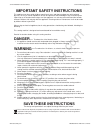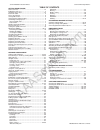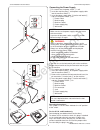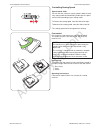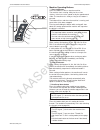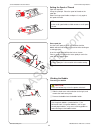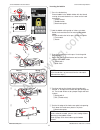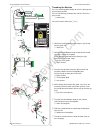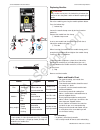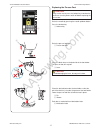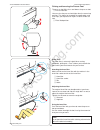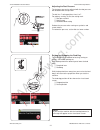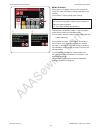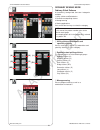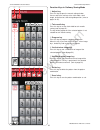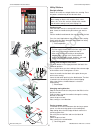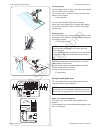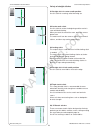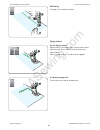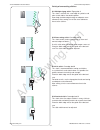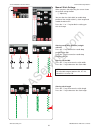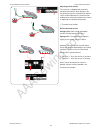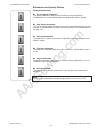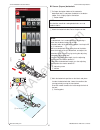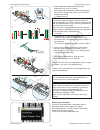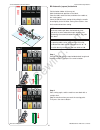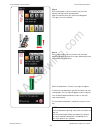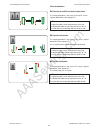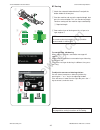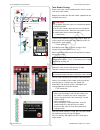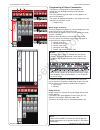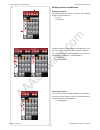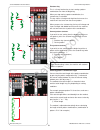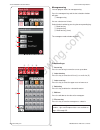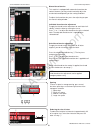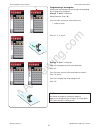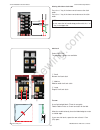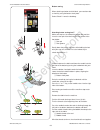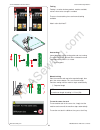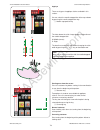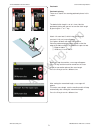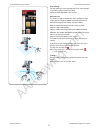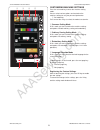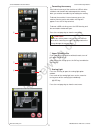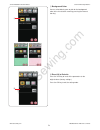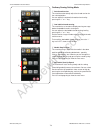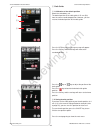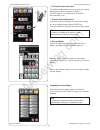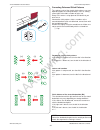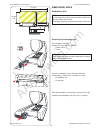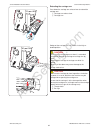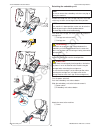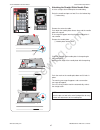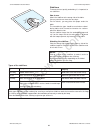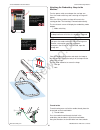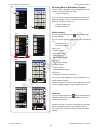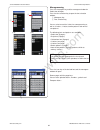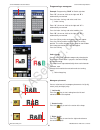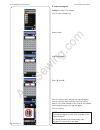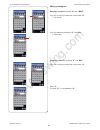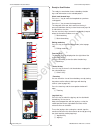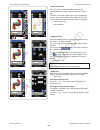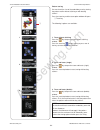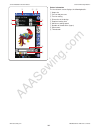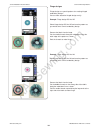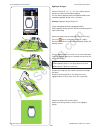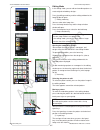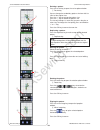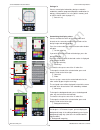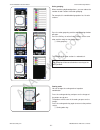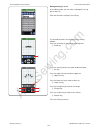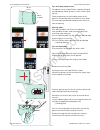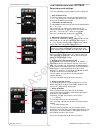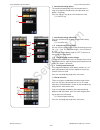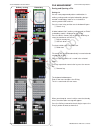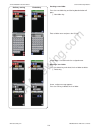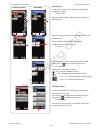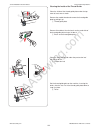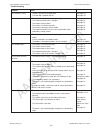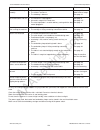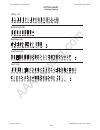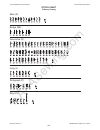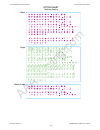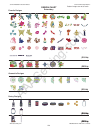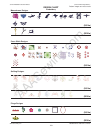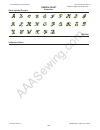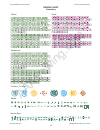- DL manuals
- Janome
- Sewing Machine
- Memory craft 9900
- Instruction Manual
Janome Memory craft 9900 Instruction Manual
Summary of Memory craft 9900
Page 1
Aaasewing.Com janome memory craft 9900 instruction manual janome mc9900 instruction manual janome embroidery machine www.Aaasewing.Com mc9900 owners manual/ user guide.
Page 2: Danger
Aaasewing.Com important safety instructions this appliance can be used by children aged from 8 years and above and persons with reduced physical, sensory or mental capabilities or lack of experience and knowledge if they have been given supervision or instruction concerning use of the appliance in a...
Page 3
Aaasewing.Com table of contents getting ready to sew names of parts .................................................................. 1-2 embroidery unit case ............................................................ 2 standard accessories........................................................ ...
Page 4
Aaasewing.Com 1 getting ready to sew names of parts top cover spool pin spool holder (large) touch panel stylus holder bobbin thread cutter b presser foot pressure dial bobbin winder spindle bobbin thread cutter a thread take-up lever visual touch screen changeable frame knee lifter socket feed bala...
Page 5
Aaasewing.Com 2 handwheel connector for external thread cutter switch usb port drop feed dog lever machine socket foot control jack power switch carrying handle presser foot lifter cover embroidery unit socket embroidery unit carriage arm carriage arm release lever semi-hard fabric cover embroidery ...
Page 6
Aaasewing.Com 3 standard accessories zigzag foot a (set on the machine) overedge foot m satin stitch foot f blind hemming foot g zipper foot e automatic buttonhole foot r stabilizer plate rolled hem foot d darning foot pd-h button sewing foot t 1/4 seam foot o embroidery foot p straight stitch needl...
Page 7
Aaasewing.Com 4 embroidery hoop sq14a (with template) embroidery hoop re20a (with template) magnetic clamps (x4) bobbin holder for embroidery power supply cable knee lifter foot control instruction book key icon reference chart instructional dvd template cd q w e r t y u i o !0 !1 q w e r !0 t y u i...
Page 8
Aaasewing.Com 5 the extension table provides an extended sewing area and can be removed for free arm sewing. To remove: draw the table to the left. To attach: slide the table on the base and push it to the right. Free arm sewing the free arm is used for stitching sleeves, waistbands, pant legs or an...
Page 9
Aaasewing.Com 6 q w e c connecting the power supply z first make sure the power switch q is off. X insert the machine plug w of the power supply cable into the machine socket e . C insert the power supply plug r into the wall outlet t , and turn the power switch q on. Q power switch w machine plug e...
Page 10
Aaasewing.Com 7 controlling sewing speed speed control slider you can limit the maximum sewing speed in both the ordi- nary sewing mode and embroidery mode with the speed control slider according to your sewing needs. To increase the sewing speed, move the slider to the right. To decrease the sewing...
Page 11
Aaasewing.Com 8 q w e r t machine operating buttons q start/stop button press this button to start or stop the machine. The machine starts running slowly for the rst few stitches, it then runs at the speed set by the speed control slider. The machine runs slowly as long as this button is pressed. Th...
Page 12
Aaasewing.Com 9 q home key press this key to return to the initial page of the ordinary sewing mode or embroidery mode. W mode switch key press this key to enter into embroidery mode or to return to ordinary sewing mode. E open le key press this key and the open le window will open. You can open pat...
Page 13
Aaasewing.Com 10 setting the spool of thread open the top cover. Lift up the spool pin. Place the spool of thread on the spool pin. Attach the large spool holder, and press it rmly against the spool of thread. Note: use the small spool holder to hold narrow or small spools of thread. Extra spool pin...
Page 14
Aaasewing.Com 11 winding the bobbin x c w e q w e v r t b n z pull the thread from the spool. Hold the thread with both hands and pass the thread into the guide slot q . Q guide slot x draw the thread to the left and forward around the thread guide w . Draw the thread to the rear and to the right ar...
Page 15
Aaasewing.Com 12 z x c v inserting the bobbin z press the lockout key. Place a bobbin in the bobbin holder with the thread running off counterclockwise as shown on the hook cover plate. Q end of thread w bobbin holder e hook cover plate x hold the bobbin with ngertip so it does not rotate. Guide the...
Page 16
Aaasewing.Com 13 z w threading the machine press the needle up/down button to raise the take-up lever to the highest position. Press the lockout key to lockout the machine. Raise the presser foot. Q lockout key pass the thread in order from z to m . Z hold the thread with both hands and pass the thr...
Page 17
Aaasewing.Com 14 needle threader note: the needle threader can be used with a #11 to #16 needle. Thread size 50 to 90 is recommended. Make sure the machine is locked out. Lower the presser foot. Z pull down the needle threader knob as far as it will go. The threader hook comes out through the needle...
Page 18
Aaasewing.Com 15 drawing up the bobbin thread after using auto thread cutting or threading the bobbin holder, you can start sewing without drawing up the bobbin thread. However, you need to draw up the bobbin thread when sewing gathering stitches etc. Z remove the bobbin. Insert the bobbin into the ...
Page 19
Aaasewing.Com 16 replacing needles caution: always make sure to press the lockout key to lockout the machine or turn the power switch off before replacing the needle. Raise the needle by pressing the needle up/down button. Press the lockout key. Q lockout key loosen the needle clamp screw by turning...
Page 20
Aaasewing.Com 17 replacing the presser foot caution: always make sure to press the lockout key to lockout the machine or turn the power switch off before replacing the presser foot. Raise the needle by pressing the needle up/down button. Press the lockout key. Q lockout key raise the presser foot li...
Page 21
Aaasewing.Com 18 replacing the foot holder replace the foot holder, if you use the darning foot or embroidery foot. Caution: press the lockout key to lockout the machine or turn the power switch off before replacing the foot holder. Removing the presser foot holder raise the needle by pressing the n...
Page 22
Aaasewing.Com 19 replacing the needle plate use the straight stitch needle plate when sewing ne fabrics and also when embroidering. Caution: always make sure to press the lockout key to lockout the machine before replacing the needle plate. Raise the needle and press the lockout key. Raise the press...
Page 23
Aaasewing.Com 20 knee lifter the knee lifter is extremely helpful when sewing patchwork, quilting etc., since it allows you to handle the fabric while your knee controls the presser foot. Attaching the knee lifter match the ribs on the knee lifter with the notches in the knee lifter socket and inser...
Page 24
Aaasewing.Com 21 adjusting the foot pressure the foot pressure can be adjusted with the foot pressure dial located under the top cover. The dial has 7 setting positions from 1 to 7. For ordinary sewing, set 5 at the setting mark. Q foot pressure dial w setting mark e recommended setting reduce the p...
Page 25
Aaasewing.Com 22 mode selection when you turn the power switch on, the visual touch screen will show the ordinary sewing mode after a few seconds. The machine is set for straight stitch sewing. Note: after turning on the power, it takes several seconds to display the opening window. (this is the req...
Page 26
Aaasewing.Com 23 ordinary sewing mode ordinary stitch patterns in the ordinary sewing mode, there are 4 categories available. 1. Utility stitches and buttonholes 2. Decorative and quilting stitches 3. Monogramming 4. Sewing applications press one of the icon keys to select the category. Note: in thi...
Page 27
Aaasewing.Com 24 r sewing applications you can select the appropriate stitch for a specic sewing project and fabric type from the designated applications in this category. R janome mc9900 instruction manual janome embroidery machine www.Aaasewing.Com mc9900 owners manual/ user guide.
Page 28
Aaasewing.Com 25 function keys in ordinary sewing mode q adjust key press this key to open the manual setting window. You can adjust the settings of the stitch width, stitch length, thread tension, and cloth guide position. (refer to pages 33-35). W twin needle key press this key to set the stitch w...
Page 29
Aaasewing.Com 26 i letter size key press this key to select the letter size for monograms. O letter case key press this key to select upper case or lower case for monograms. !0 cursor keys press one of the cursor keys to move the cursor up or down. !1 startover key this key will appear when you stop...
Page 30
Aaasewing.Com 27 utility stitches straight stitches patterns u1 to u5 are straight stitches for seaming. Press the pattern selection key for the desired stitch. Note: when sewing ne fabrics with straight stitch, select patterns u1, u2 or u3, and use straight stitch needle plate for better sewing res...
Page 31
Aaasewing.Com 28 securing seams for fastening the ends of seams, press the reverse button and sew several reverse stitches. The machine sews in reverse as long as you press and hold the reverse button. Q reverse button press the reverse button once when sewing the lock-a-matic stitch (pattern u2) or...
Page 32
Aaasewing.Com 29 variety of straight stitches u1 straight stitch in center needle position use this stitch for seaming, rolled hemming etc. U2 lock-a-matic stitch use this stitch to secure the beginning and the end of a seam with backstitching. When you reach the end of the seam, press the reverse b...
Page 33
Aaasewing.Com 30 u8 basting see page 67 for sewing instructions. Zigzag stitches u9, u10 zigzag stitches zigzag stitches are used for various sewing needs includ- ing overcasting. These stitches can be used on most woven fabrics. A dense zigzag stitch can also be used for applique. U11 multiple zigz...
Page 34
Aaasewing.Com 31 variety of overcasting stitches u11 multiple zigzag stitch: zigzag foot a this stitch is used to nish a raw edge of synthetics and other stretch fabrics that tend to pucker. Sew along the fabric edge leaving an adequate seam allowance. After sewing, trim off the seam allowance close...
Page 35
Aaasewing.Com 32 u15, u16 blind hemming see pages 61 and 62 for sewing instructions. U17 shell tuck see page 62 for sewing instructions. U18 hemstitch use this stitch for fagoting or decorative stitch. Janome mc9900 instruction manual janome embroidery machine www.Aaasewing.Com mc9900 owners manual/...
Page 36
Aaasewing.Com 33 manual stitch settings when you press the adjust key, the screen shows the manual setting window. Q adjust key you can alter the stitch width (or needle drop position of the straight stitches), stitch length and needle thread tension. Press the “+” or “–” key beside the setting you ...
Page 37
Aaasewing.Com 34 adjusting thread tension this machine is equipped with automatic thread tension control, which optimizes the tension balance for the selected stitch pattern. “auto” will be indicated in the thread tension window when automatic thread tension control is applied to the selected stitch...
Page 38
Aaasewing.Com 35 cloth guide caution: always leave sufcient space to the left of the machine when using the cloth guide. Do not use the cloth guide when the buttonhole foot r is attached. The extension table cannot be opened when the cloth guide is in use. Attaching the cloth guide attach the embroi...
Page 39
Aaasewing.Com 36 buttonholes and specialty stitches variety of buttonholes b1 sensor (square) buttonhole this square buttonhole is widely used on medium to heavy weight fabrics. The buttonhole size is automatically determined by placing a button in the foot. B2 auto (square) buttonhole this is also ...
Page 40
Aaasewing.Com 37 b1 sensor (square) buttonhole z pull open the button holder of the automatic buttonhole foot r, and place the button in the button holder. Push it tightly against the button. Q button holder note: use the blue needle for sewing buttonholes on ne to medium fabrics. X attach the butto...
Page 41
Aaasewing.Com 38 v lower the buttonhole foot and pull down the buttonhole lever as far as it will go. Start sewing while pulling the needle thread lightly to the left. After sewing a few stitches, free the thread and continue sewing. T buttonhole lever note: a warning message will appear and the mac...
Page 42
Aaasewing.Com 39 manual settings press the adjust key and the manual setting window will open. Q altering buttonhole opening width press the “+” key to make the buttonhole opening wider. Press the “–’’ key to make the buttonhole opening narrower. W altering buttonhole width press the “+” key to incr...
Page 43
Aaasewing.Com 40 c place the fabric between the buttonhole foot and stabilizer plate. Lower the needle into the starting point by turning the hand wheel. Lower the foot and buttonhole lever. Start the machine while pulling the needle thread lightly to the left. After sewing a few stitches, free the ...
Page 44
Aaasewing.Com 41 b2 automatic (square) buttonhole pull the button holder all the way out. Mark the buttonhole position on the fabric. Place the fabric under the foot, and lower the needle at the starting point. Lower the foot and start sewing while pulling the needle thread lightly to the left. Afte...
Page 45
Aaasewing.Com 42 step-3 start sewing again, and the machine sews the front bartack and right side of the buttonhole. Stop the machine when you reach the ending point. Then press the reverse button. Step-4 start sewing again, and the machine sews the back bartack and locking stitches then stops autom...
Page 46
Aaasewing.Com 43 other buttonholes b3 round end and b4 ne fabric buttonholes the sewing procedure is the same as that of b1 sensor (square) buttonhole (refer to page 37). Note: the opening width can be adjusted from 0.2 to 2.0. The buttonhole width can be adjusted from 2.6 to 5.4. The stitch density...
Page 47
Aaasewing.Com 44 corded buttonhole to sew a corded buttonhole, follow the same procedure as for b1 sensor (square) buttonhole. Select pattern b1. Place the button on the button holder on the buttonhole foot. Hook a ller cord on the spur on the front of the foot. Bring the ends of cord toward back an...
Page 48
Aaasewing.Com 45 b7 darning z attach the automatic buttonhole foot r and pull the button holder all the way out. X start the machine and sew to the required length, then press the reverse button. This sets the darning length. Continue sewing until the machine stops automatically. Q required length c...
Page 49
Aaasewing.Com 46 b9 eyelet the eyelet is used for belt holes, etc. Attach the satin stitch foot f. Place the garment under the foot and lower the needle to the starting point. Sew until the machine stops automatically. Q starting point open the eyelet with an awl, puncher or pointed scissors. To cor...
Page 50
Aaasewing.Com 47 decorative stitches the patterns in this section are classied into 9 groups. These patterns are programmable and you can make a pattern combination. Applique stitches (a): 1 page stitches in this group are for applique. (refer to page 70.) heirloom stitches (h): 2 pages this group p...
Page 51
Aaasewing.Com 48 bridge stitches (br): 1 page bridge stitches are used for inserting straight stitches after a stitch pattern. The number beside the stitch image on the straight stitch key indicates the stitch count of a programmable unit. Patterns br5 and br7 will inherit the needle drop position a...
Page 52
Aaasewing.Com 49 q1-q3 patchwork piecing patterns q1 to q3 are special stitches for seaming patchwork pieces. Patterns q2 and q3 are for patchwork piecing with 1/4 and 7 mm seam allowances respectively. Use the 1/4 seam foot o. Place the patchwork pieces right sides together. Sew while guiding the e...
Page 53
Aaasewing.Com 50 s1-s12 decorative satin stitches patterns s1 to s12 are decorative satin stitches for which the pattern length can be elongated without changing the stitch density. Press the adjust key to open the manual setting window. Q adjust key press the “+” key to elongate the stitch pattern....
Page 54
Aaasewing.Com 51 twin needle sewing some of the utility stitches and decorative stitches can be sewn with a twin needle. Replace the needle with the twin needle supplied with the standard accessories. Caution: turn the power switch off or press the lockout key before changing the needle. Do not use ...
Page 55
Aaasewing.Com 52 notes: •horizontalmirrorimageisavailableonlyforspecific patterns. For pattern identication, these patterns are shaded in pink on the reference chart inside the top cover. Q u u w e i programming a pattern combination the patterns in the decorative stitch category and monograms can b...
Page 56
Aaasewing.Com 53 editing a pattern combination deleting the pattern the pattern before the cursor or shown in red is deleted by pressing the delete key. Q cursor w delete key w q e r e t to delete a pattern in the middle of a combination, press the cursor key to select the pattern you wish to delete...
Page 57
Aaasewing.Com 54 startover key this is a 2-way function key to start sewing a pattern combination over from the beginning. When you stop sewing a pattern combination, the startover key is activated. The key shows a triangle and single bar that means the machine will start over from the current patte...
Page 58
Aaasewing.Com 55 monogramming you can program letters for monogramming. Press the monogram key and the font selection window will open. Q monogram key you can select one of 3 fonts. Select the desired font by pressing the corresponding key. W block font key e script font key r block font key (9 mm) ...
Page 59
Aaasewing.Com 56 reducing the size of letters to reduce the height of a character to approximately 2/3 of its original size, select the character and press the letter size key q . A 2/3 a spacing to enter a space in monogramming, press one of the three space keys on the lower right corner of the mon...
Page 60
Aaasewing.Com 57 example 2: “café” in script font press the monogram key and select script font. Enter “c”. Press the letter case key and select lower case letters. Enter “a” and “f”. Press the next page key to go to page 4 of 5. Enter “é”. Notes: use a blue tip needle for sewing a monogram. Apply a...
Page 61
Aaasewing.Com 58 sewing application sewing application is a unique feature that provides you with 12 useful sewing applications. Press the sewing application key and the sewing application menu will open. Press the next page key to show the second page of the menu. The 12 sewing applications are as ...
Page 62
Aaasewing.Com 59 seaming there are 4 types of stitches for seaming in this group. Q w e r w r q e q woven straight stitches for seaming regular woven fabrics. W stretch/knit narrow stretch stitches for seaming stretch or knit fabrics. E curve short straight stitches for seaming curved lines. R topst...
Page 63
Aaasewing.Com 60 overedge q woven overcasting stitch for regular woven fabrics. W stretch/knit knit stitch for nishing raw edges of stretch or knit fabrics. E woven overlock stitch similar to a professional overlocker stitch. R heavy double overedge stitch for preventing raw edges of linens and gaba...
Page 64
Aaasewing.Com 61 to sew: attach the blind hem foot g. Fold the fabric to form a hem leaving a 0.5 cm (1/4) allowance as shown. E 0.5 cm (1/4) (a) medium to heavy fabrics: the raw edge should be overcasted. (b) fine fabrics: fold the raw edge 1 cm (1/2). R 1 cm (1/2) position the fabric so that the f...
Page 65
Aaasewing.Com 62 shell tuck select “shell tuck”. The following 3 options are available. Q small narrow shell tuck stitch w medium medium width shell tuck stitch e large regular shell tuck stitch to sew: use a light weight fabric (tricot, for example). Fold the fabric in bias as shown and stitch on t...
Page 66
Aaasewing.Com 63 rolled hem q straight stitch rolled hemming with straight stitch w zigzag stitch rolled hemming with narrow zigzag stitch e 4 mm & 6 mm (optional) rolled hemming using optional rolled hemming feet d1 and d2 to sew: attach the rolled hem foot d. Fold the fabric edge twice to form a h...
Page 67
Aaasewing.Com 64 lock-a-matic place the right sides of the fabric together and sew to the end of the opening leaving a 2 cm (3/4) allowance. T 2 cm (3/4) basting baste the zipper opening. Fabric preparation add 1 cm (3/8) to the zipper siz e. This is the overall opening size. Mark the end of opening...
Page 68
Aaasewing.Com 65 q w e opening size r sew left side attach zipper foot e. Fold back the left seam allowance. Turn the right seam allowance under to form a 0.2 to 0.3 cm (1/8) fold. Place the zipper teeth next to the fold and pin in place. Q 0.2-0.3 cm (1/8) w zipper teeth e fold lower the foot onto ...
Page 69
Aaasewing.Com 66 q q basting replace the foot with zigzag foot a. Baste the opened fabric and zipper tape together. Q basting sew right side replace the foot with zipper foot e. Backstitch across the end of opening to 1 cm (3/8). Stitch through the garment and zipper tape, guiding the zipper teeth a...
Page 70
Aaasewing.Com 67 gathering in addition to the regular gathering stitch, this section offers you a special stitch for easing sleeve tops. Easing a sleeve top draw the bobbin thread up (refer to page 15). Sew a pair of lines, 3 mm (1/8) apart, along the edge of the sleeve top. Pull the bobbin threads ...
Page 71
Aaasewing.Com 68 button sewing when attaching a button to thick fabric, you need to make a shank by using the button shank plate. Select “shank”. Lower the feed dog. Attaching button sewing foot t make sure to press the lockout key to lock the machine. Insert the rear pin of the foot into the rear g...
Page 72
Aaasewing.Com 69 tacking tacking is used to reinforce pockets, crotches and belt carriers where extra strength is needed. There are 3 auto tacking sizes and manual tacking available. Attach satin stitch foot f. Auto tacking lower the needle at the starting point and start sewing. The machine will se...
Page 73
Aaasewing.Com 70 applique there are 6 types of applique stitches available in this section. You can select the needle stop position either up or down by pressing the needle stop position key. Q needle stop position key the letter above the stitch image denotes the baseline of the needle drop positio...
Page 74
Aaasewing.Com 71 patchwork patchwork piecing there are 3 stitches for seaming patchwork pieces in this section. The default stitch length is set at 1.8 mm, ideal for patchwork piecing, but you can ne tune the stitch length by pressing the “+” or “–” key. Attach 1/4 seam foot o, which helps you to ke...
Page 75
Aaasewing.Com 72 quilting in this section, 5 types of useful stitches for quilting are available. Q straight stitches w clasp stitches e free motion quilting stitches r sculpture stitches t hand-look quilt stitches clasp stitches you can close quilt layers and batting using the clasp stitch. Use sat...
Page 76
Aaasewing.Com 73 free quilting for free quilting, use the darning foot pd-h (refer to page 18 for how to attach the darning foot) . Lower the feed dog before start sewing. One stitch off the machine stops automatically after sewing one stitch so that you can bring the bobbin thread up to prevent it ...
Page 77
Aaasewing.Com 74 hand-look quilt stitches use a transparent nylon thread for the needle and ordinary sewing thread for the bobbin. The bobbin thread is pulled up on the right side of the fabric and the stitches will look as if sewn by hand. Sculpture stitches these stitches are used to accentuate de...
Page 78
Aaasewing.Com 75 customizing machine settings press the set mode key to enter the machine setting mode. You can select various options and customize the machine settings to suit your personal preference. Q set mode key press one of the 4 keys to select the mode to customize. W common setting mode in...
Page 79
Aaasewing.Com 76 common setting mode q screen contrast you can adjust the contrast of the visual touch screen by pressing the “+” or “–” key. W sound volume the buzzer sound can be adjusted by pressing the “+” or “–” key. Set the value to “0” to mute the buzzer. E inch/mm option you can set your mac...
Page 80
Aaasewing.Com 77 y u i y formatting the memory if the internal memory of the machine or usb ash drive stick does not function due to damage to the memory bank, you need to re-enable it by formatting the memory. To format the machine’s internal memory, press the machine icon key and a conrmation mess...
Page 81
Aaasewing.Com 78 o background color you can select black, green or pink for the background color of the visual touch screen by pressing the relevant icon key. !0 reset all to defaults press the yes key to reset all the parameters to the original values (factory settings). Press the ok key to exit th...
Page 82
Aaasewing.Com 79 ordinary sewing setting mode q auto thread tension the machine automatically adjust the thread tension for the selected pattern. You can adjust the automatic thread tension level by pressing the “+” or “–” key. W low bobbin thread warning the machine has a function to display warnin...
Page 83
Aaasewing.Com 80 t cloth guide t -1 calibration of the default position attach the embroidery unit. The default position of the cloth guide is 15 mm (5/8) from the center needle drop position. However, you can ne tune the default position of the cloth guide. Press the yes key and a warning message w...
Page 84
Aaasewing.Com 81 y thread cut after auto-lock the machine automatically trims the threads after sewing locking stitches when this option is turned on. The led signal o is turned on when “thread cut after auto-lock” is on. U favorite stitch adjustment if you wish to save the changes to manual stitch ...
Page 85
Aaasewing.Com 82 correcting deformed stitch patterns the sewing results of the stretch stitch patterns may vary depending upon the sewing conditions, such as sewing speed, type of the fabric, number of layers etc. Always test sew on a scrap piece of the fabric that you wish to use. If decorative sti...
Page 86
Aaasewing.Com 83 embroidery mode embroidery unit note: be sure to provide sufcient space around the machine to allow the hoop to move freely. Do not place anything inside the area shown on the left. Attaching the embroidery unit turn the power switch off. Remove the cover from the machine. Q power s...
Page 87
Aaasewing.Com 84 extending the carriage arm press down the carriage arm release lever to extend the carriage arm. Q carriage arm release lever w carriage arm swing out the carriage arm until it locks in the fully ex- tended position. Caution: do not push on the carriage arm when it is extended. Do n...
Page 88
Aaasewing.Com 85 detaching the embroidery unit note: be sure to remove the embroidery unit when carrying or storing the machine. Remove the hoop from the carriage and press the mode switch key to return the carriage to the home position. Notes: if the needle is in down position, make sure to raise t...
Page 89
Aaasewing.Com 86 attaching the embroidery foot use the embroidery foot p for embroidery. Raise the needle and presser foot. Turn the power switch off or press the lockout key. Q lockout key loosen the setscrew with the screwdriver and remove the foot holder. W setscrew e foot holder attach the embro...
Page 90
Aaasewing.Com 87 attaching the straight stitch needle plate use the straight stitch needle plate for embroidery. Raise the needle and presser foot. Press the lockout key. Q lockout key remove the extension table. Push down the needle plate release lever and the needle plate will snap off. A message ...
Page 91
Aaasewing.Com 88 special bobbin holder for embroidery replace the standard bobbin holder with the special bobbin holder for embroidery when using bobbin threads other than janome bobbin thread for embroidery. Note: the special bobbin holder is marked with a yellow dot for identication. Q yellow dot ...
Page 92
Aaasewing.Com 89 embroidery hoops there are 2 embroidery hoops included in the standard accessories. Q embroidery hoop sq14a an square embroidery hoop with a 14 cm (5.5) square embroidery area w embroidery hoop re20a a square embroidery hoop with a 20 cm (7.9) by 17 cm (6.7) embroidery area q w jano...
Page 93
Aaasewing.Com 90 stabilizers to create the best quality embroidery, it is important to use stabilizers. How to use: attach the stabilizer to the wrong side of the fabric. You may need to use more than one layer. For firm fabrics, you may place thin paper under the fabric. The non-adhesive type shoul...
Page 94
Aaasewing.Com 91 setting the fabric in an embroidery hoop prepare a piece of fabric and attach a stabilizer to the wrong side of the fabric. The fabric and stabilizer should be larger than the hoop size. Draw the centerlines on the fabric with tailor’s chalk. Q fabric w centerlines lay the inner hoo...
Page 95
Aaasewing.Com 92 attaching the embroidery hoop to the machine turn the power switch on and open the carriage arm. Press the mode switch key and a warning message will appear. Press the ok key and the carriage will move to the starting position. The feed dog is lowered automatically. The visual touch...
Page 96
Aaasewing.Com 93 selecting built-in embroidery designs press the built-in design key and the rst page of the de- sign list of favorite designs will open. Q built-in design key press the design category key to browse the design list by design category, or press the hoop selection key to browse the de...
Page 97
Aaasewing.Com 94 monogramming press the monogram key and the monogram window for gothic font will open. Press the font selection key to open the font selection window. Q monogram key w font selection key you can select one of the 3 fonts for monogramming as well as 2 letters, 3 letters, border patte...
Page 98
Aaasewing.Com 95 function keys q font selection key press this key to open the font selection window. W lettering orientation key press this key to select the horizontal or vertical orientation. E letter size key you can select the following 3 letter sizes by pressing this key. The approximate lette...
Page 99
Aaasewing.Com 96 monogram placement you can select one of 3 monogram placements: left justify, center justify and right justify. Q left justify press the key to start sewing from the left end reference line on the template. W center justify press the key to sew in the center of the hoop. E right jus...
Page 100
Aaasewing.Com 97 2- letter monogram example: 2-letter in an octagon press the font selection key. Select 2-letter. Select the octagon. Enter “a” and “b”. Press the ok key and a warning message will appear. Press the ok key and the carriage moves to starting position. The screen changes to the ready ...
Page 101
Aaasewing.Com 98 editing a monogram deleting a character: deleting “r” from “mart” press the cursor key to move the cursor under “r” . Q cursor key press the delete key and letter “r” is deleted. W delete key inserting a character: inserting “e” into “mat” press the cursor key to move the cursor und...
Page 102
Aaasewing.Com 99 ready to sew window the ready to sew window shows embroidery function keys and information on the selected pattern. Stitch back/forward keys press the “–” key to move the hoop back to a previous sewing point. Press the “+” key to move the hoop ahead. The hoop will move one stitch ea...
Page 103
Aaasewing.Com 100 • color section key press this key to show the complete image of the selected design or partial image of each color section only. To view the next color section, press the next page key. You can sew only the specic color section by pressing the next page key until the desired secti...
Page 104
Aaasewing.Com 101 q 1 2 3 pattern tracing you can check the size of the embroidery area by tracing the pattern outline without stitching or with basting stitches. Press the trace key and the trace option window will open. Q trace key the following 3 options are available: 1. Trace without stitching ...
Page 105
Aaasewing.Com 102 pattern information the visual touch screen displays the following details: q hoop size w presser foot pressure e tension setting r dimension of the design t required sewing time y maximum sewing speed u number of thread colors (layers) i stitch count o thread color r t u i o q w e...
Page 106
Aaasewing.Com 103 starting to sew embroidery select the desired pattern. Press the jog/stitch key to show the jog keys. Q jog/stitch key adjust the hoop position with the jog keys so that the needle position comes right above the center of the centerlines on the fabric. Press the start/stop button a...
Page 107
Aaasewing.Com 104 fringe designs fringe designs are special patterns for creating fringed embroidery designs. You can make attractive fringed designs easily. Example: fringe design sq14a-125 select fringe design sq14a-125 and sew the pattern as you would sew a normal embroidery design. Remove the fa...
Page 108
Aaasewing.Com 105 applique designs patterns sq14a-75, -76, -77, -127 and -128 are special designs for machine embroidery applique. You can attach applique piece to background fabric and embroider applique design at the same time. Example: applique design sq14a-76 prepare background fabric and appliq...
Page 109
Aaasewing.Com 106 alternative method prepare applique fabric larger than hoop size. Set the applique fabric to the hoop. Sew the rst section (color) only. Remove the hoop and unhoop the applique fabric. Cut the applique fabric along the stitching line to make an applique piece. Prepare background fa...
Page 110
Aaasewing.Com 107 q w e r editing mode in the editing mode, you can edit and combine patterns to create original embroidery designs. Press the editing mode key and the editing window for the hoop re20a will open. Q editing mode key you can select other hoop sizes. Press the hoop selection key and th...
Page 111
Aaasewing.Com 108 resizing a pattern press the resize key to open the resize option window. Q resize key you can change the embroidery pattern size from 80% to 120% of the original size. Press the “+” key to enlarge the pattern size. Press the “–” key to reduce the pattern size. The size will change...
Page 112
Aaasewing.Com 109 grouping the patterns you can group patterns together. Press the group key and the grouping option window will open. Q group key press the group all key and press the ok key to group all the patterns in the editing window. W group all key if you wish to group the selected patterns ...
Page 113
Aaasewing.Com 110 saving a le you can save original embroidery designs created in embroidery mode or programmed pattern combinations in ordinary sewing mode as les in the built-in memory and/ or usb ash drive (refer to page 117). Q save le k ey q customizing the display colors you can simulate the c...
Page 114
Aaasewing.Com 111 color grouping when combining duplicated patterns, you can reduce the number of color sections with color grouping. For example, this combined design pattern has 16 color sections. Press the color group key and the color grouping window will open. Press the ok key to unite all colo...
Page 115
Aaasewing.Com 112 monogramming in an arc in the editing mode, you can make a monogram in an up- per or lower arc. Enter the characters and press the ok key. The entered characters are displayed in the editing window. Press the arrow key to view the other editing tools. Q arrow key press the arc key ...
Page 116
Aaasewing.Com 113 free arm hoop (optional item) the optional free arm hoop fa10a is specially designed for embroidering tubular garments such as sleeves, pant legs etc. Check the opening size of the tubular portion of the garment. The opening width must be 20 cm (8) or wider. The area to be embroide...
Page 117
Aaasewing.Com 114 customizing machine settings embroidery mode settings press the embroidery setting mode key (refer to page 75). Q auto thread tension the auto thread tension level can be adjusted with the “+” or “–” key. Increase the value when using the same threads on the bobbin and needle. W lo...
Page 118
Aaasewing.Com 115 i auto thread cutting (basic) the machine automatically trims the threads when it stops to change the thread to the next color when this option is turned on. Press the on/off key to turn this function on or off. I -1 on/off key o auto thread cutting (advanced) press the customize k...
Page 119
Aaasewing.Com 116 !1 grid line on/off turn this option on to show grid in the editing window or turn it off to hide the grid. !2 grid size you can change grid size by pressing the “+” or “–” key. !3 resume mode when resume mode is turned on, the last stitch sewn before turning the power off will res...
Page 120
Aaasewing.Com 117 file management saving and opening a file saving a le you can save programmed pattern combinations in ordinary sewing mode or original embroidery designs created in embroidery mode as les in the built-in memory and/or usb ash drive. Press the save le key and the save le window will...
Page 121
Aaasewing.Com 118 creating a new folder press the new folder key and the keyboard window will open. Q new folder key enter a folder name and press the ok key. A new folder is created under the assigned name. Deleting a le or folder press the delete key and select the le or folder to delete. W delete...
Page 122
Aaasewing.Com 119 opening the le to open the saved les, press the open le key to open the open le window. Q open le key select the folder location, either the built-in memory or usb ash drive. Open the folder that contains the desired le by pressing the folder icon. The le list of the selected folde...
Page 123
Aaasewing.Com 120 changing a name of the le or folder press the save le key and select the le you wish to change its name. Press the rename key. The name of the le or folder will change. Q rename key the keyboard window will open. Enter a new name and press the ok key. If you entered a name that alr...
Page 124
Aaasewing.Com 121 care and maintenance cleaning the hook area clean the hook area at least once a month. Remove the needle plate (refer to page 19). Turn the power switch off and unplug the machine. Remove the needle and presser foot. Note: do not dismantle the machine in any way other than as expla...
Page 125
Aaasewing.Com 122 cleaning the inside of the thread guide clean the inside of the thread guide plate under the top cover at least once a month. Remove the needle thread and remove the thread guide plate by pulling it up. Q thread guide plate remove lint and dust from the brush on the underside of th...
Page 126
Aaasewing.Com 123 troubleshooting problem the machine is noisy. The needle thread breaks. The bobbin thread breaks. The needle breaks. Visual touch screen is not clear. Skipped stitches seam puckering cause 1. Thread is jammed in the hook area. 2. The feed dog is packed with lint. 1. The needle thre...
Page 127
Aaasewing.Com 124 problem the cloth is not feeding smoothly. The machine does not run. Crunching sound occurs when running the machine. Patterns are distorted. The automatic buttonhole stitches are not balanced. Pattern selection keys do not work. Threads frequently bunch up on the underside of the ...
Page 128
Aaasewing.Com 125 stitch chart ordinary sewing utility (u) buttonhole (b) satin (s) bridge (br) decorative (d) applique (a) heirloom (h) quilt (q) long (l) pictograph (p) play (pl) janome mc9900 instruction manual janome embroidery machine www.Aaasewing.Com mc9900 owners manual/ user guide.
Page 129
Aaasewing.Com 126 utility (u) buttonhole (b) satin (s) bridge (br) decorative (d) applique (a) heirloom (h) quilt (q) long (l) pictograph (p) play (pl) stitch chart ordinary sewing utility (u) buttonhole (b) satin (s) bridge (br) decorative (d) applique (a) heirloom (h) quilt (q) long (l) pictograph...
Page 130
Aaasewing.Com 127 stitch chart ordinary sewing block script block (9 mm) janome mc9900 instruction manual janome embroidery machine www.Aaasewing.Com mc9900 owners manual/ user guide.
Page 131
Aaasewing.Com 128 design chart embroidery (sq14a) (sq14a) (sq14a) (re20a) (re20a) (sq14a) (re20a) favorite designs pattern images are not to scale. Geometric designs pantry designs janome mc9900 instruction manual janome embroidery machine www.Aaasewing.Com mc9900 owners manual/ user guide.
Page 132
Aaasewing.Com 129 design chart embroidery (sq14a) (sq14a) (re20a) (re20a) (sq14a) (re20a) (sq14a) monochrome designs pattern images are not to scale. Cross stitch designs quilting designs fringe designs janome mc9900 instruction manual janome embroidery machine www.Aaasewing.Com mc9900 owners manual...
Page 133
Aaasewing.Com 130 design chart embroidery (sq14a) floral alphabet designs pattern images are not to scale. Calibration pattern janome mc9900 instruction manual janome embroidery machine www.Aaasewing.Com mc9900 owners manual/ user guide.
Page 134
Aaasewing.Com 131 cheltenham gothic script normal sew 2 letters / 3 letters border design chart embroidery janome mc9900 instruction manual janome embroidery machine www.Aaasewing.Com mc9900 owners manual/ user guide.
Page 135
Aaasewing.Com janome mc9900 instruction manual janome embroidery machine www.Aaasewing.Com mc9900 owners manual/ user guide.
Page 136
Aaasewing.Com janome mc9900 instruction manual janome embroidery machine www.Aaasewing.Com mc9900 owners manual/ user guide.
Page 137
Aaasewing.Com 861-800-001 (en) janome mc9900 instruction manual janome embroidery machine www.Aaasewing.Com mc9900 owners manual/ user guide.