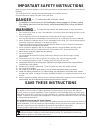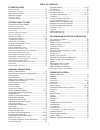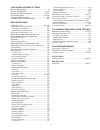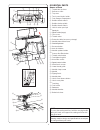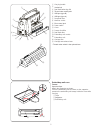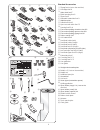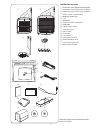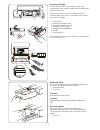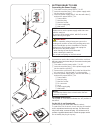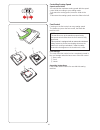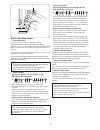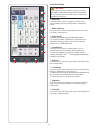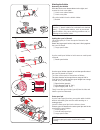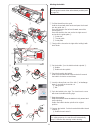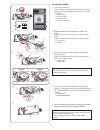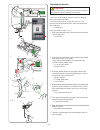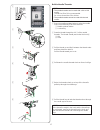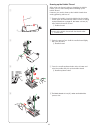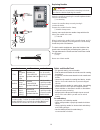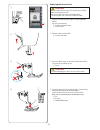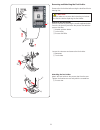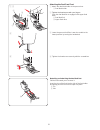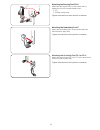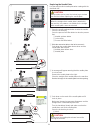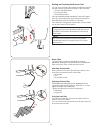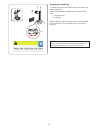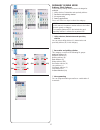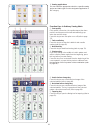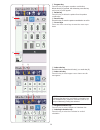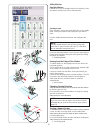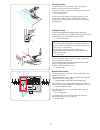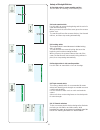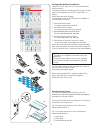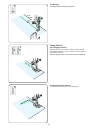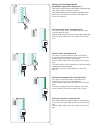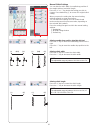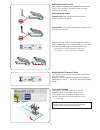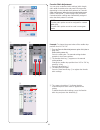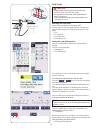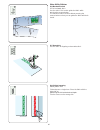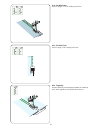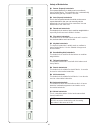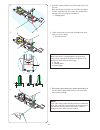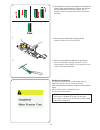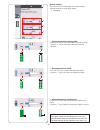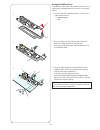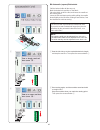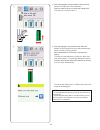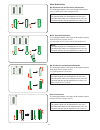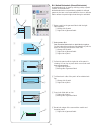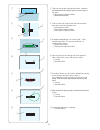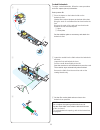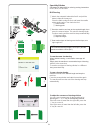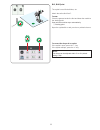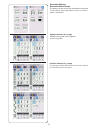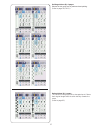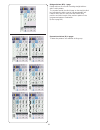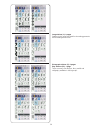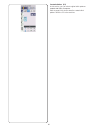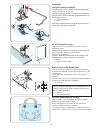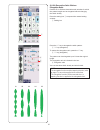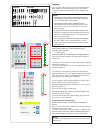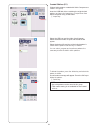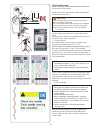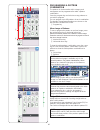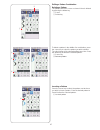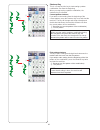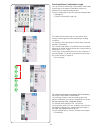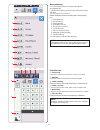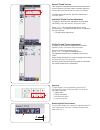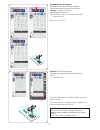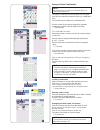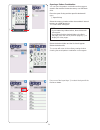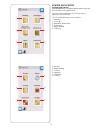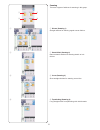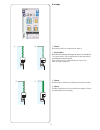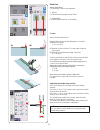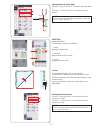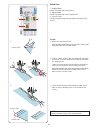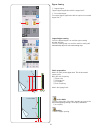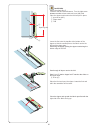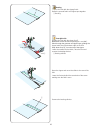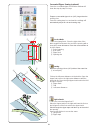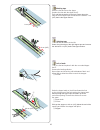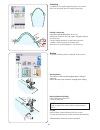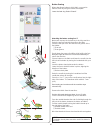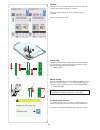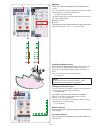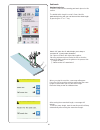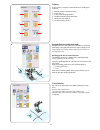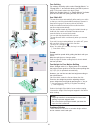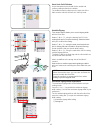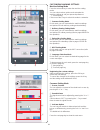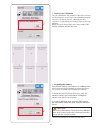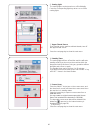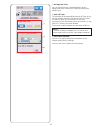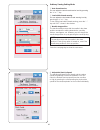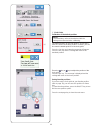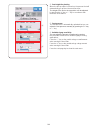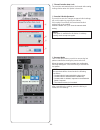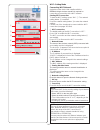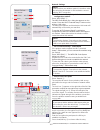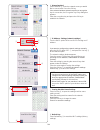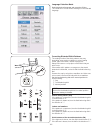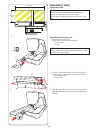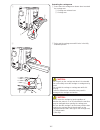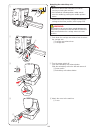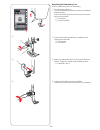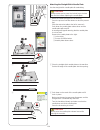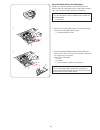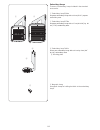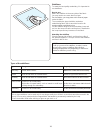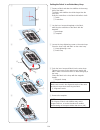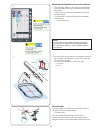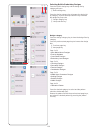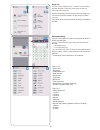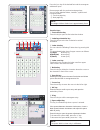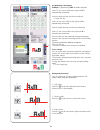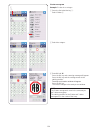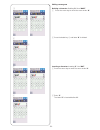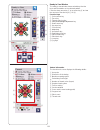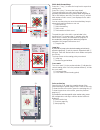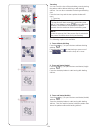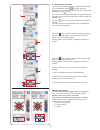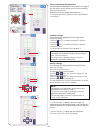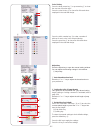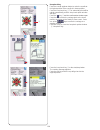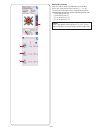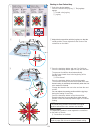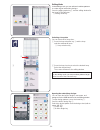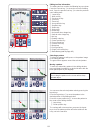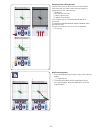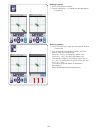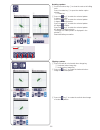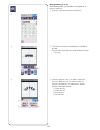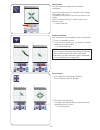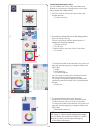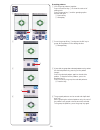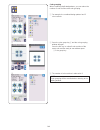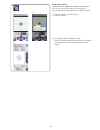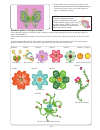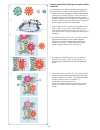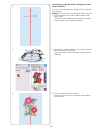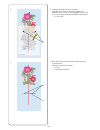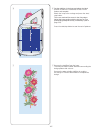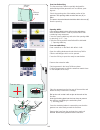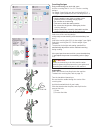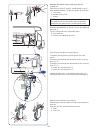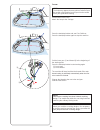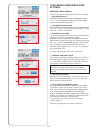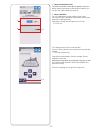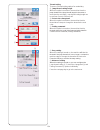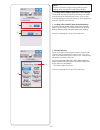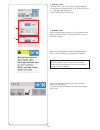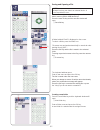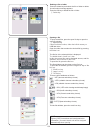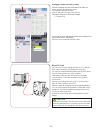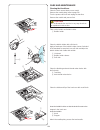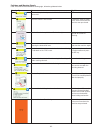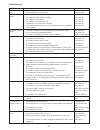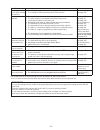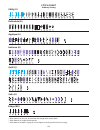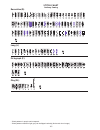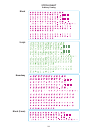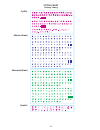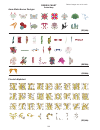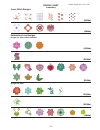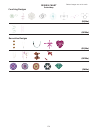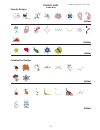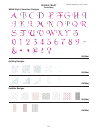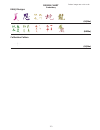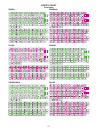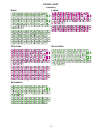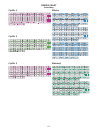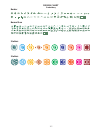- DL manuals
- Janome
- Sewing Machine
- Skyline S9
- Instruction Book
Janome Skyline S9 Instruction Book
Summary of Skyline S9
Page 1
Instruction book.
Page 3: Danger
1 important safety instructions when using an electrical appliance, basic safety precautions should always be followed, including the following: this sewing machine is designed and manufactured for household use only. Read all instructions before using this sewing machine. Danger — to reduce the ris...
Page 4
2 table of contents essential parts names of parts ............................................................ 4-5 embroidery unit case ..................................................... 5 standard accessories ................................................. 6-7 accessory storage .................
Page 5
3 customizing machine settings machine setting mode ................................................. 94 common setting mode ........................................... 94-97 ordinary sewing setting mode ............................. 98-101 wi-fi setting mode ...........................................
Page 6
4 essential parts names of parts q w e r t y u i o !0 !1 !2 !3 !4 !5 !6 !7 !8 !9 @0 @1 @2 @3 @4 @5 @6 @7 @8 @9 #0 #1 #2 #3 #4 #5 #6 #7 thread take-up lever reference chart top cover touch panel stylus holder foot storage compartment bobbin thread cutter b bobbin winder spindle bobbin thread cutter a...
Page 7
5 q w u i o !0 !2 t r e !3 !5 !4 !6 !7 embroidery unit case to use: open the flaps. Attach the supporter as shown. Place the embroidery unit as shown so the supporter prevents the embroidery unit sways inside the case while carrying. Q flaps w supporter e embroidery unit q w carrying handle handwhee...
Page 8
6 standard accessories zigzag foot a (set on the machine) overedge foot m satin stitch foot f blind hemming foot g zipper foot e automatic buttonhole foot r stabilizer plate rolled hem foot d open toe satin stitch foot f2 darning foot pd-h free motion quilting closed-toe foot qc free motion quilting...
Page 9
7 standard accessories embroidery hoop sq14a (with template) embroidery hoop re20a (with template) embroidery hoop fa10a (with template) bobbin holder for embroidery magnetic clamps (x4) felt stabilizers bobbin thread for embroidery usb cable power supply cable * instruction book quick charts knee l...
Page 10
8 extension table the extension table provides an extended sewing area and can be removed for free-arm sewing. Q extension table w free-arm to detach: draw the table out to the left. To attach: slide the table on the base and push the table to the right. Free-arm sewing free-arm sewing is used for s...
Page 11
9 warning: while in operation, always keep your eyes on the sewing area, and do not touch any moving parts such as the thread take-up lever, handwheel or needle. Always turn off the power switch and unplug the machine from the power supply: - when leaving the machine unattended. - when cleaning the ...
Page 12
10 controlling sewing speed speed control slider you can limit the maximum sewing speed with the speed control slider according to your sewing needs. To increase the sewing speed, move the slider to the right. To decrease the sewing speed, move the slider to the left. Q w e foot control pressing on ...
Page 13
11 press the auto-lock button to sew a locking stitch immediately. The machine will automatically stop. When the machine is stopped, press the auto-lock button to blink the led signal u . The machine will immediately sew locking stitches and automatically stop when the machine is started. • when any...
Page 14
12 q home key press this key to enter the category selection of the selected mode (ordinary sewing mode or embroidery mode). W mode switch key press this key to enter into embroidery mode or to return to ordinary sewing mode. E open file key press this key and the open file window will open. You can...
Page 15
13 r r t extra spool pin use the extra spool pin when you need to wind a bobbin without unthreading the machine while working on a sewing project. Insert the extra spool pin into the hole as shown. Place a spool of thread on the extra spool pin and fix the spool with the spool holder. Q extra spool ...
Page 16
14 q q r t u y i c put the bobbin r on the bobbin winder spindle t . R bobbin t bobbin winder spindle v pass the thread to the bobbin. Hold the thread with both hands and wind it around the bobbin clockwise several times. B insert the thread into one of the slits u of the flange plate y and pull the...
Page 17
15 inserting the bobbin z press the lockout key. Place a bobbin in the bobbin holder with the thread running off counterclockwise as shown on the hook cover plate. Q lockout key w end of thread e bobbin holder r hook cover plate x hold the bobbin with your fingertip so it does not rotate. Guide the ...
Page 18
16 x threading the machine caution: always make sure to press the lockout key to lockout the machine before threading the machine. E r y t u i o c v b n m press the needle up/down button to raise the take-up lever to the highest position. Press the lockout key to lockout the machine. The presser foo...
Page 19
17 n pull the thread loop to take the thread end out through the needle eye to the rear. Note: if the thread is caught in the hook and the thread loop is not formed, remove the thread from the hook and pull it to take the thread end out through the needle eye. B raise the threader slowly so a loop o...
Page 20
18 drawing up the bobbin thread after using auto thread cutting or threading the bobbin holder, you can start sewing without drawing up the bobbin thread. However, you need to draw up the bobbin thread when sewing gathering stitches etc. Z remove the bobbin. Insert the bobbin into the bobbin holder ...
Page 21
19 replacing needles caution: always make sure to press the lockout key to lockout the machine before replacing the needle. Raise the needle by pressing the needle up/down button. Press the lockout key. Q lockout key loosen the needle clamp screw by turning it counterclockwise. Remove the needle fro...
Page 22
20 replacing the presser foot caution: always make sure to press the lockout key to before replacing the presser foot. Use the proper foot for the selected pattern. The wrong foot can cause the needle to break. Z raise the needle by pressing the needle up/down button. Press the lockout key. Q needle...
Page 23
21 removing and attaching the foot holder remove the foot holder before using the dual feed foot or darning foot. Caution: always make sure to press the lockout key to lockout the machine before replacing the foot holder. Removing the foot holder raise the needle by pressing the needle up/down butto...
Page 24
22 attaching the dual feed foot z attach the dual feed holder to the presser bar. Q dual feed holder x tighten the thumbscrew with your fingers. Push the dual feed link to engage it with upper feed drive. W dual feed link e upper feed drive c lower the presser foot lifter. Lower the needle to the lo...
Page 25
23 attaching the darning foot pd-h attach the darning foot pd-h to the presser bar by putting the pin on the needle clamp screw. Q pin w needle clamp screw tighten the thumbscrew firmly with the screwdriver. Attaching the couching foot pc-1 or pc-2 attach the couching foot pc-1 or pc-2 to the presse...
Page 26
24 v push down on the mark of the needle plate until it locks in place. Make sure the warning message disappears and the straight stitch is automatically selected. Turn the handwheel slowly and make sure that the needle does not hit the needle plate. Press the lockout key to unlock. Y mark caution: ...
Page 27
25 knee lifter the knee lifter is extremely helpful when sewing patchwork, quilting etc, since it allows you to handle the fabric while your knee controls the presser foot. Attaching the knee lifter match the ribs on the knee lifter with the notches in the knee lifter socket and insert the knee lift...
Page 28
26 dropping the feed dog the feed dog can be lowered for sewing on buttons, free motion quilting etc. Shift the drop feed lever toward you to lower the feed dog. Q drop feed lever w feed dog shift the drop feed lever away from you to raise the feed dog, it will return to the up position when you sta...
Page 29
27 ordinary sewing mode ordinary stitch patterns in the ordinary sewing mode, there are 4 categories available. Q utility stitches, buttonhole and specialty stitches w decorative and quilting stitches e monogramming r sewing applications press one of the icon keys to select the category. Note: in th...
Page 30
28 r r sewing applications you can select the appropriate stitch for a specific sewing project and fabric type from the designated application in this category. Function keys in ordinary sewing mode q foot-up key if this option is turned on, the needle stops at the down position and the presser foot...
Page 31
29 i program key press this key to program a pattern combination. When this key is pressed, the delete key, save file key and cursor keys will appear. O delete key press this key to delete the pattern from the pattern combination. !0 save file key press this key to save the pattern combination as a ...
Page 32
30 q starting to sew place the fabric next to the seam guide line on the needle plate. Lower the needle to the point where you want to start. Pull the needle thread towards the rear and lower the foot. Note: pull the needle thread to the left when using satin stitch foot f, open-toe satin stitch foo...
Page 33
31 w q cutting threads to cut the threads after finishing sewing, press the thread cutter button. The needle bar and presser foot will automatically go up after trimming the threads. W thread cutter button note: the thread cutter button does not function when the presser foot is raised with the pres...
Page 34
32 variety of straight stitches u1 straight stitch in center needle position use this stitch for seaming, rolled hemming etc. U2 lock-a-matic stitch use this stitch to secure the beginning and the end of a seam with backstitching. When you reach the end of the seam, press the reverse button once. Th...
Page 35
33 e sewing with the dual feed device patterns u1 to u5 and q1 to q7 can be sewn with the dual feed device. The dual feed device is extremely effective when sewing hard to feed materials such as pvc coated fabric or leather. It also eliminates layer slippage. The following 5 types of dual feed feet ...
Page 36
34 u11 basting see page 86 for sewing instructions. Zigzag stitches u8, u9 zigzag stitches zigzag stitches are used for various sewing needs including overcasting. These stitches can be used on most woven fabrics. A dense zigzag stitch can also be used for applique. U10 multiple zigzag stitches thes...
Page 37
35 variety of overcasting stitches u10 multiple zigzag stitch: zigzag foot a this stitch is used to finish a raw edge of synthetics and other stretch fabrics that tend to pucker. Sew along the fabric edge leaving an adequate seam allowance. After sewing, trim off the seam allowance closer to the sti...
Page 38
36 (4.5) (−) (+) (3.0) (−) (+) (−) (+) (−) (+) manual stitch settings you can alter the stitch width (or needle drop position of the straight stitches) and stitch length. Press the “+” or “–” key beside the setting you wish to change. Press default key e to recover the original stitch setting. When ...
Page 39
37 q w adjusting thread tension this machine is equipped with automatic thread tension control, which optimizes the tension balance for the selected stitch pattern. Balanced thread tension straight stitch: both needle and bobbin threads interlock between the layers. Zigzag stitch: the needle thread ...
Page 40
38 favorite stitch adjustment you can save customized stitch settings (stitch length, stitch width, thread tension and presser foot pressure, depending on the selected stitch patterns) as favorite stitch adjustment. When the favorite stitch adjustment option is turned on q (refer to page 101), the s...
Page 41
39 the visual touch screen will show a warning message. Press the ok key. The cloth guide adjustment window will open. Press the or key to move the cloth guide to the desired position. The cloth guide will move the distance indicated on the key. The cloth guide position is indicated on the scale bar...
Page 42
40 u17 hemstitch use this stitch for fagoting or decorative stitch. Other utility stitches u12 backward stitch u12 is backward stitch. Use the stitch if it is hard to guide the fabric while pressing the reverse button. The machine sews in reverse without pressing the reverse button so that you can g...
Page 43
41 u22 fagotting use the stitch to join two pieces of fabric to create an open work appearance and add stitch interest. U21, u23 shell tuck refer to page 79 for sewing instruction. U19, u20 blind hem refer to pages 78-79 for sewing instruction..
Page 44
42 variety of buttonholes b1 sensor (square) buttonhole this square buttonhole is widely used on medium to heavy weight fabrics. The buttonhole size is automatically determined by placing a button in the foot. B2 auto (square) buttonhole this is also a square buttonhole similar to the sensor square ...
Page 45
43 sewing z pull the button holder to the back, and place the button in it. Push it together tightly on the button. Q button holder note: check the length of the test buttonhole, and adjust the buttonhole length if necessary by turning the adjusting screw on the buttonhole foot. To increase the butt...
Page 46
44 c draw the needle thread to the left through the hole of the foot. Mark the buttonhole position on the fabric and place it under the buttonhole foot. Lower the needle at the starting point by turning the handwheel. Y starting point c y v b i v lower the presser foot and pull the buttonhole lever ...
Page 47
45 n m , m after you finish buttonhole sewing, push the buttonhole lever up as far as it will go. , place a pin just below the bartack at each end to prevent accidentally cutting the threads. Cut the opening with the seam ripper. Use an eyelet puncher to open a keyhole buttonhole. N the buttonhole i...
Page 48
46 w e r q manual settings when you press the setting bar, the manual setting window expands to show more options. Q setting bar note: the opening width can be adjusted from 0.2 to 2.0. The buttonhole width can be adjusted from 2.6 to 9.0. The stitch density can be adjusted from 0.20 to 1.00. W alte...
Page 49
47 c place the fabric between the buttonhole foot and stabilizer plate. Lower the needle into the starting point by turning the handwheel. Lower the foot and buttonhole lever. Start the machine while pulling the needle thread lightly to the left. After sewing a few stitches, free the thread and cont...
Page 50
48 q q b2 automatic (square) buttonhole pull the button holder all the way out. Mark the buttonhole position on the fabric. Place the fabric under the foot, and lower the needle at the starting point. Lower the foot and start sewing while pulling the needle thread lightly to the left. After sewing a...
Page 51
49 to sew another buttonhole in a different size press the x key on the dialog box. Note: to cut the buttonhole opening, refer to the instructions on page 45. The memorized length will be cancelled if the presser foot is raised or the startover key is pressed before buttonhole is completed. Q c star...
Page 52
50 other buttonholes b3, b4 round end and fine fabric buttonholes the sewing procedure is the same as that of b1 square (sensor) buttonhole (refer to pages 43-45). Note: the opening width can be adjusted from 0.2 to 2.0. The buttonhole width can be adjusted from 2.6 to 9.0. The stitch density can be...
Page 53
51 b11 welted buttonhole (bound buttonhole) a welted buttonhole is made by stitching a strip or patch of fabric to the buttonhole. Welted buttonholes are particularly suitable for tailored garments, but are not recommended for sheer or delicate fabrics where the patch might show through or add bulk....
Page 54
52 m fold over the length of the garment fabric, sew back and forth beside the original seam to secure flaps of the patch. R wrong side of garment fabric t sew back and forth , fold over the end of fabric and sew back and forth three times over the triangular end. Q wrong side of patch w right side ...
Page 55
53 c cut the filler cord at both ends as close to the buttonhole as possible. Note: do not adjust the opening width wider than 0.8. Set the stitch width in accordance with the thickness of the cord used. To cut the buttonhole opening, refer to the instructions on page 45. Corded buttonhole to sew a ...
Page 56
54 speciality stitches see pages 87, 88 and 55 for referring sewing instructions of b12, b14, b15 and b16. Z x c e z attach the automatic buttonhole foot r and pull the button holder all the way out. Place the fabric under the foot, and lower the needle at the starting point. Then lower the foot. Q ...
Page 57
55 b15, b16 eyelet the eyelet is used for belt holes, etc. Attach the satin stitch foot f. To sew: place the garment under the foot and lower the needle to the starting point. Sew until the machine stops automatically. Q starting point open the eyelet with an awl, puncher or pointed scissors. To cor...
Page 58
56 decorative stitches decorative stitch groups the patterns in this section are classified into 10 groups. These patterns are programmable and you can make a pattern combination. Applique stitches (a): 2 pages stitches in this group are for applique. (refer to page 89.) heirloom stitches (h): 4 pag...
Page 59
57 quilting stitches (q): 6 pages stitches in this group are for patchwork and quilting. (refer to pages 61, 91-93.) satin stitches (s): 2 pages the stitches in this group can be elongated up to 5 times their original length while the stitch density remains the same. (refer to page 62.).
Page 60
58 bridge stitches (br): 1 page bridge stitches are used for inserting straight stitches after a stitch pattern. The number beside the stitch image on the straight stitch key indicates the stitch count of a programmable unit. Patterns br5 and br7 will inherit the needle drop position and stitch leng...
Page 61
59 long stitches (l): 2 pages patterns in this group are ideal for decorating garments and for adding border trims. Pictograph stitches (p): 3 pages play stitches (pl): 1 page there are many cute designs, fancy motifs and calligraphy available in these groups..
Page 62
60 created stitches (cs) in this section, you can select original stitch patterns created with stitch composer. Refer to page 64 for how to transfer created stitch patterns from the pc to the machine..
Page 63
61 quilting(q) using the quilting guide bar the quilting guide bar is helpful when sewing parallel, evenly spaced rows of stitches. Insert the quilting guide bar into the hole in the back of the foot holder. Slide the quilting guide bar and set it to the desired spacing. Q quilting guide bar w hole ...
Page 64
62 x1 x2 x3 x4 x5 q r w e s1-s20 decorative satin stitches elongation ratio patterns s1 to s20 are decorative satin stitches for which the pattern length can be elongated without changing the stitch density. Press the setting bar q to expand the manual setting window. Q setting bar press the “+” key...
Page 65
63 note: • tapering function cannot be applied when using a stitch pattern combination, twin needle, dual feed foot, or straight stitch needle plate. • the tapering length varies depending on the stitch pattern and its tapering shape. Make a test stitch on an extra piece of the fabric to check the t...
Page 66
64 to delete the pattern, press the delete key and select the pattern to delete. A confirmation message will appear. Press the ok key to delete the pattern. W delete key note: • up to 40 patterns can be saved in this group. • twin needle sewing is not available for the created stitches. Created stit...
Page 67
65 twin needle sewing some of the utility stitches and decorative stitches can be sewn with a twin needle. Replace the needle with the twin needle supplied with the standard accessories. Caution: turn the power switch off or press the lockout key before changing the needle. Do not use twin needles o...
Page 68
66 bridge stitches bridge stitches are used for inserting straight stitches after a stitch pattern. If you want more space between french knots (d5), for example, insert pattern br5 after pattern d5. Two counts of straight stitches are added to pattern d5. Note: patterns br5 and br7 will inherit the...
Page 69
67 w q r e e t editing a pattern combination deleting a pattern the pattern before the cursor or shown in blue is deleted by pressing the delete key. Q cursor w delete key to delete a pattern in the middle of a combination, press the cursor key to select the pattern you wish to delete. The stitch im...
Page 70
68 r q e first pattern startover the key shows a triangle and single bar that means the machine will start over from the first pattern. If you wish to start sewing from the beginning of the first pattern of the combination, press the startover key twice and start the machine. E startover key (first ...
Page 71
69 checking pattern combination length you can check the total length of the pattern combination by pressing on the pattern combination length key indicated in the manual setting window. Press the setting bar to open the manual setting window. Q setting bar w pattern combination length key the reado...
Page 72
70 function keys !0 cursor key press the cursor key to move the cursor up or down. !1 edit box press the edit box to view the entire monogram. !2 letter size key press this key to select the full size (l) or small size (s). !3 letter case key press this key to select the upper case or lower case. !4...
Page 73
71 manual thread tension this machine is equipped with automatic thread tension control. However, you may need to manually adjust the tension balance depending on the sewing conditions. To adjust the thread tension, press the setting bar to show the option. Individual thread tension adjustment to ap...
Page 74
72 press the letter case key and select lower case letters. Enter “a” and “f”. Press the page key e 3 times to go to the page 4 of 5. Press the letter case key. Enter “é”. Note: use a blue tip needle for sewing a monogram. Apply a sheet of stabilizer to fine fabrics or stretch fabrics. Test sew to c...
Page 75
73 saving a pattern combination the pattern combination and monogram can be saved as a file in the machine’s internal memory or a usb flash drive. The machine has a usb port for usb flash drive. Press the save file key after programming a pattern combination, and the save file window will open. Q sa...
Page 76
74 select the memory location; either the machine’s internal memory or a usb flash drive. The “ordf” folder will appear. Note: • if you created any folders before, those folders will also appear. • if you cannot find the desired folder or the file in the page, press the next or previous page key w t...
Page 77
75 sewing application sewing applications sewing application is a unique feature that provides you with 12 useful sewing applications. Press the sewing application key and the sewing application menu will open. The 12 sewing applications are as follows: q seaming w overedge e blind hem & shell tuck ...
Page 78
76 q e w r q w e r seaming there are 4 types of stitches for seaming in this group. Q woven (seaming 1) straight stitches for seaming regular woven fabrics. W stretch/knit (seaming 2) narrow stretch stitches for seaming stretch or knit fabrics. E curve (seaming 3) short straight stitches for seaming...
Page 79
77 overedge q woven overcasting stitch for regular woven fabrics. W stretch/knit knit stitch for finishing raw edges of stretch or knit fabrics. For better results, use the zigzag foot a and sew leaving an adequate seam allowance. After sewing, trim the seam allowance close to the stitches (refer to...
Page 80
78 q w i u to sew: attach the blind hem foot g. Fold the fabric to form a hem leaving a 0.5 cm (1/4˝) allowance as shown. E 0.5 cm (1/4 ˝ ) (a) medium to heavy fabrics: the raw edge should be overcasted. (b) fine fabrics: fold the raw edge 1 cm (1/2˝). R 1 cm (1/2˝) position the fabric so that the f...
Page 81
79 e r q w altering blind hem stitch width press the “+” key in the row w to increase the stitch width e . Press the “–” key in the row w to decrease the stitch width e . Note: you can move the left needle drop position r with the “+” or “–” key in the row q . Shell tuck select “shell tuck”. The fol...
Page 82
80 q e w rolled hem q straight stitch rolled hemming with straight stitch w zigzag stitch rolled hemming with narrow zigzag stitch e 4 mm & 6 mm rolled hemming using optional rolled hemming feet d1 and d2 to sew: z attach the rolled hem foot d. Fold the fabric edge twice to form a hem, 0.3 cm (1/8˝)...
Page 83
81 q w lock-a-matic place the right sides of the fabric together and sew to the end of the opening leaving a 2 cm (3/4˝) allowance. T 2 cm (3/4˝) basting baste the zipper opening. Lapped zipper sewing press the lapped zipper icon and the zipper sewing window will open. Press the sewing step icon and...
Page 84
82 sew left side attach the zipper foot e. Fold back the left seam allowance. Turn the right seam allowance under to form a 0.2 to 0.3 cm (1/8˝) fold. Place the zipper teeth next to the fold and pin in place. Q 0.2-0.3 cm (1/8˝) w zipper teeth e fold lower the foot onto the topside at the bottom of ...
Page 85
83 basting replace the foot with the zigzag foot a. Baste the opened fabric and zipper tape together. Q basting sew right side replace the foot with the zipper foot e. Backstitch across the end of opening to 1 cm (3/8˝). Stitch through the garment and zipper tape, guiding the zipper teeth along the ...
Page 86
84 concealed zipper sewing (optional) press the concealed zipper icon and the window will show the step-by-step icon keys. Lock-a-matic attach the zigzag foot a. Place the right sides of the fabric together and sew to the end of the opening with a 2 cm (3/4˝) seam allowance. Press the reverse button...
Page 87
85 e w left of teeth raise the foot and replace it with the concealed zipper foot z. Remove the basting stitches. Open zipper and insert the pull tab between fabric and zipper tape to allow the slider to reach the stopper. Q pull tab stitching tape turn and fold the bodice to the left. Seam along th...
Page 88
86 gathering in addition to the regular gathering stitch, this section offers you a special stitch for easing sleeve tops. Easing a sleeve top pull both of the threads about 10 cm (4˝). Sew a pair of lines, 3 mm (1/8˝) apart, along the edge of the sleeve top. Pull the bobbin threads to contract the ...
Page 89
87 button sewing when attaching a button to thick fabric, you need to make a shank by using the button shank plate. Lower the feed dog. Select “shank”. Attaching the button sewing foot t make sure to press the lockout key to lock the machine. Raise the presser foot with the presser foot lifter. Inse...
Page 90
88 manual tacking start the machine and sew to the required length e , then press the reverse button w . This sets the tack length r . Continue sewing until the machine stops automatically. E required length note: the maximum length of tacking is 1.5 cm (5/8˝). Tacking tacking is used to reinforce p...
Page 91
89 m r applique there are 6 types of applique stitches available in this section. You can select the needle stop position either up or down by pressing the needle stop position key. Q needle stop position key the letter above the stitch image denotes the baseline of the needle drop position. M: midd...
Page 92
90 patchwork patchwork piecing there are 3 stitches for seaming patchwork pieces in this section. The default stitch length is set at 1.8 mm, ideal for patchwork piecing, but you can fine tune the stitch length by pressing the “+” or “–” key. Attach 1/4˝ seam foot o, which helps you to keep a consta...
Page 93
91 quilting in this section, 6 types of useful stitches for quilting are available. Q straight stitches (with dual feed) w clasp stitches e free motion quilting stitches r sculpture stitches (with dual feed) t hand-look quilt stitches y variable zigzag stitches clasp stitches you can close quilt lay...
Page 94
92 w foot height for free motion quilting when “straight stitch 2” or “zigzag stitch 2” is selected, the height of down position of the free motion quilting feet (qc, qo, qv) is optimized automatically. However, you can fine tune the foot height according to the quilt thickness. Place the fabric und...
Page 95
93 q -m w -m q -l w -l e -m e -l hand-look quilt stitches use a transparent nylon thread for the needle and ordinary sewing thread for the bobbin. The bobbin thread is pulled up on the right side of the fabric and the stitches will look as if sewn by hand. Variable zigzag this unique feature allows ...
Page 96
94 w e r i u q q w e common setting mode q screen contrast you can adjust the contrast of the visual touch screen by pressing the “+” or “–” key. W sound volume the signal sound can be adjusted by pressing the “+” or “–” key. Set the value to “off” by pressing the “–” key several times to mute the s...
Page 97
95 r touch screen calibration you can calibrate the key positions of the touch screen if you feel the touch screen key is not responding properly. Press the yes key to open the calibration window. Press the “+” sign with the touch panel stylus as the sign appears. When you press the last sign, the s...
Page 98
96 i o !0 i standby timer the sewing lights will turn off and the machine will enter standby mode if you do not use the machine within the time period set by this timer. Doing any operation will turn the lights and screen on again. The standby timer can be set from 1 to 30 minutes. If you wish to tu...
Page 99
97 !1 !2 !1 background color you can select from the colorful wallpapers for the background of the visual touch screen by pressing the relevant icon. !2 auto-off timer the machine will be automatically turned off if you do not use the machine within the time period set by this timer. The auto-off ti...
Page 100
98 r r adjustable start-up speed the machine will start running slowly and the sewing speed will gradually increase to maximum. You can select the desired start-up speed from slow, medium or high by pressing the corresponding key, and set the speed for the start/stop button or foot control individua...
Page 101
99 press the key or key to adjust the position of the cloth guide. Press the ok key. The message is displayed and the carriage will return to the home position. Saving favorite positions if you have set the cloth guide to your favorite position (refer to page 39), you can save this position for futu...
Page 102
100 y u i y foot height for pivoting when the foot up option is turned on, the presser foot will automatically go up when the machine stops. The height of the foot in the up position can be adjusted by pressing the “+” key or “–” key in accordance with thickness of the fabrics. U foot pressure the f...
Page 103
101 o !0 !2 !1 !0 favorite stitch adjustment if you wish to save the changes to manual stitch settings, turn on this option by pressing the on key. If this option is turned off, the saved manual stitch settings will not be applied. Press the delete icon !1 to clear the manual stitch setting. Note: t...
Page 104
102 wi-fi ® setting mode connecting wi-fi network a wireless router device that complies with the ieee802.11b/g/n wireless standard is required for connecting your machine with a wi-fi network. Starting wi-fi connection to start the wi-fi settings, press “on” q . The network setting button y is enab...
Page 105
103 e search for access point press “search” e . The machine will search for any wireless lan access point within the range, and the names of network will be listed. The lock icon t appears on the right side of the list if the connection requires an encryption key to get connected. The signal streng...
Page 106
104 q e q ip address settings (network settings) turn the dhcp option on to use dhcp to assign an ip address. If you want to configure the network settings manually, press the dhcp option off w , and press the yes key e for the manual option. The network settings window appears. Press the arrow r of...
Page 107
105 language selection mode select the desired language and press the ok key. The visual touch screen shows messages in the selected language. Correcting distorted stitch patterns the sewing results of the stitch patterns may vary depending upon sewing conditions, such as sewing speed, type of the f...
Page 108
106 attaching the embroidery unit z turn the power switch off. Remove the cover from the machine. Q power switch w cover note: always attach the extension table except when using the free-arm hoop (fa10a). Embroidery mode embroidery unit note: be sure to provide sufficient space around the machine t...
Page 109
107 x swing out the carriage arm until it locks in the fully extended position. Extending the carriage arm z press down the carriage arm release lever to extend the carriage arm. Q carriage arm release lever w carriage arm caution: do not push on the carriage arm when it is extended. Do not forceful...
Page 110
108 detaching the embroidery unit note: • be sure to remove the embroidery unit when carrying or storing the machine. • if the needle is in down position, make sure to raise the needle by pressing the needle up/down button. Z remove the hoop from the carriage and return the carriage to the home posi...
Page 111
109 attaching the embroidery foot use the embroidery foot p for embroidery. Z turn the power switch on. Turn the handwheel toward you to raise the needle its highest position. Press the lockout key and raise the presser foot with the presser foot lifter. Q lockout key w presser foot lifter t e r x l...
Page 112
110 c push down on the mark of the needle plate until it locks in place. Make sure the warning message disappears and the straight stitch is automatically selected. Turn the handwheel slowly and make sure that the needle does not hit the needle plate. Press the lockout key to unlock. Caution: never ...
Page 113
111 x insert the special bobbin holder into the hook race. Make sure to match the knob of the bobbin holder with the stopper on the machine. Attach the needle plate. E knob r stopper t special bobbin holder for embroidery note: use the standard bobbin holder when sewing lace designs and quilting des...
Page 114
112 embroidery hoops there are 3 embroidery hoops included in the standard accessories. Q embroidery hoop sq14a a square embroidery hoop with a 14 cm (5 1/2˝) square embroidery area. W embroidery hoop re20a a square embroidery hoop with a 17 cm (6 11/16˝) by 20 cm (7 7/8˝) embroidery area. Q w e r t...
Page 115
113 stabilizers to create the best quality embroidery, it is important to use stabilizers. How to use: attach the stabilizer to the wrong side of the fabric. You may need to use more than one layer. For firm fabrics, you may place a thin sheet of paper under the fabric. The non-adhesive type should ...
Page 116
114 b remove the template. Note: thick layers of fabric and stabilizer may cause skipped stitches, or broken threads and needles. Avoid sewing on the layers thicker than 3 mm (1/8˝). V push the inner hoop and fabric into the outer hoop. Tighten the screw on the outer hoop to stretch the fabric. Make...
Page 117
115 attaching the embroidery hoop to the machine z turn the power switch on and open the carriage arm. Press the mode switch key and a warning message will appear. Press the ok key and the carriage will move to the starting position. The visual touch screen will display the embroidery mode window. Q...
Page 118
116 selecting built-in embroidery designs press the built-in design key and the design list by category will open. Q built-in design key press the design category key to browse the design list by category, or press the hoop selection key to browse the designs by hoop size. W design category key e ho...
Page 119
117 page 1 of 2 • gothic font • script font • cheltenham font • bauhaus font • galant font • typist font • brush font • first grade font • hollowblock font (upper case only) • jupiter font (upper case only) page 2 of 2 • micro gothic font • cyrillic 1 • cyrillic 2 • cyrillic 3 • mincho • marumoji • ...
Page 120
118 press the icon key of the desired font and the monogram window will open. Browse pages with the previous/next page keys. You can enter alphabet letters, numbers, symbols and european letters. E previous page key r next page key note: the height of micro gothic font is approximately 5 mm. Functio...
Page 121
119 e right justify press the key to sew from the right end reference line on the template. W center justify press the key to sew in the center of the hoop. Q left justify press the key to start sewing from the left end reference line on the template. Monogram placement you can select one of 3 monog...
Page 122
120 c enter “a” and “b”. Press the ok key and a warning message will appear. Press the ok key and the carriage moves to the starting position. The hoop confirmation window will appear. Press the ok key. The screen changes to the ready to sew window. Note: the 3-letter monogram is sewn in the same wa...
Page 123
121 editing a monogram deleting a character: deleting “r” from “mart” z press the cursor key to move the cursor under “r”. X press the delete key q and letter “r” is deleted. Inserting a character: inserting “ e” into “mat” z press the cursor key to move the cursor under “a”. X enter “e”. The letter...
Page 124
122 pattern information the visual touch screen displays the following details: q hoop size w dimension of the design e maximum sewing speed r embroidery foot height t number of thread colors (layers) y required sewing time u tension setting i preview window o cross mark (current sewing point) !0 pr...
Page 125
123 stitch back/forward keys press the “–” key q to move the hoop back to a previous sewing point. Press the “+” key w to move the hoop ahead. The hoop will move one stitch each time the key is pressed. Hold down the key to travel faster and jump 10, 100 or 500 stitches at a time. The stitch count e...
Page 126
124 trace key you can check the size of the embroidery area by tracing the pattern outline without stitching or with basting stitches. You can also customize the tracing and basting size. Press the trace key and the trace option window will open. Q trace key note: the machine will baste around the e...
Page 127
125 press the key u and a warning message will appear. Press the ok key and the carriage moves to the left upper corner of the basting area. Press jog keys i to move the carriage to the desired position. 4. Custom trace and baste the machine will baste around the embroidery area with a 5 mm allowanc...
Page 128
126 moving a design you can make fine adjustments to the position of the embroidery design. Press the angle/move key !0 . The jog keys appear on the screen. Press the or keys y to move the design 0.5 mm right or left (x window i ). Press the or keys u to move the design 0.5 mm forward or backward (y...
Page 129
127 color list key press the down arrow key q or up arrow key w to show the next set of function keys. Press the color list key e to view a list of thread colors employed in the selected design. R t press the stitch number key r to view a number of stitches for each color in the selected design. Pre...
Page 130
128 hoop back key press the needle up/down button to raise the needle at its highest position if the needle is in down position. Press the hoop back key q . The embroidery foot will be raised automatically, and the hoop back option window will open. Press the key w and the confirmation window open. ...
Page 131
129 q embroidery foot key press this key to open the embroidery foot window. Press one of the presser foot icon key ( w , e or r ). The presser foot height and the sewing speed will be automatically adjusted to suit the selected presser foot. Q embroidery foot key w embroidery foot (p) e couching fo...
Page 132
130 c press the start/stop button and sew 5 to 6 stitches. Press the start/stop button again to stop the machine. The presser foot will be raised automatically. Cut the loose thread close to the beginning of the starting point. E loose thread press the start/stop button to start sewing again. The ma...
Page 133
131 x press the hoop icon key to select the desired hoop. Select the desired hoop. The screen will return to the editing window. Note: in the editing mode, you cannot select patterns larger than the size of the selected hoop. Editing mode in the editing mode, you can edit and combine patterns to cre...
Page 134
132 selecting a pattern to select the pattern to edit, press on the pattern image in the editing window. The green frame appears around the selected pattern. Moving a pattern to move the embroidery pattern in the editing window, press and drag the pattern to a desired location with the touch panel s...
Page 135
133 duplicating a pattern z press the duplicate key to make a copy of the selected pattern. Q duplicate key x the duplicated pattern will be superimposed over the original pattern. Move the duplicate to show the original pattern. Z x q zooming in the editing window press the zoom key to open the zoo...
Page 136
134 resizing a pattern z press the resize key to open the resize option window. Q resize key x you can change the embroidery pattern size from 80% to 120% of the original size. Press the “+” key w to enlarge the pattern size. Press the “–” key e to reduce the pattern size. The size will change 1% ea...
Page 137
135 rotating a pattern z press the next set key q to show the next set of editing tools. Press the rotate key w to open the rotation option window. W rotate key x press the key e to rotate the selected pattern 1 degree clockwise. Press the key r to rotate the selected pattern 1 degree counterclockwi...
Page 138
136 monogramming in an arc in the editing mode, you can make a monogram in an upper or lower arc. Z enter the characters and press the ok key. X the entered characters are displayed in the editing window. Press the arc key and the arc layout window will open. Q arc key c press the upper arc key w to...
Page 139
137 sewing order you can change the sewing order of a pattern combination. Press the sewing order key q and press on the images of the pattern one by one. The patterns will be sewn in the order you press on the images. Press the sewing order key q again to return to the previous screen. Q sewing ord...
Page 140
138 c to change the background color, press the background color key and select the desired color. To select the hue, press one of the 12 color tiles. To change the shade of the selected color, press next page key, previous page key, or drag the slider to the left or right. O background color key no...
Page 141
139 grouping patterns z you can group patterns together. Press the next set key q to show the next set of editing tools. Press the group key w and the grouping option window will open. Q next set key w group key z w x press the group all key e and press the ok key to group all the patterns in the ed...
Page 142
140 c the number of color sections is reduced to 3. Note: color grouping will be cancelled when returning to the editing window. Color grouping when combining duplicated patterns, you can reduce the number of color sections with color grouping. Z for example, the combined design pattern has 12 color...
Page 143
141 single color sewing if you want to sew a pattern or a pattern combination in one color only, press the single color sewing key q . The machine will not stop until the entire design is sewn. Z press the single color sewing key q . X press the ok key. Z x c c the design(s) will be displayed in gra...
Page 144
142 embroidery lace designs you can attach the lace pieces in the “designs for water soluble stabilizer” category to a background fabric with the lace designs in the “designs for fabric” category to achieve a three-dimensional appearance. Example: butterfly design (fa10a-1) z attach the water solubl...
Page 145
143 b sew the third section (color) over the design. The butterfly wings are attached to the background fabric. Sew the rest of the section (color) and remove the tape to complete the design. Placement guides of “designs for fabric” each embroidery design in designs for fabric category contains a pl...
Page 146
144 lace design re20a-1 (designs for water soluble stabilizer) you can attach up to 4 flower designs to the large lace design (designs for water soluble stabilizer) re20a-1. Z prepare the flower designs you want to attach before sewing the lace design re20a-1. Select the desired flower designs from ...
Page 147
145 connecting lace design re20a-1 (designs for water soluble stabilizer) you can connect the large lace design re20a-1 vertically or horizontally. Example: connecting the lace design re20a-1 vertically z draw centerlines on the water soluble stabilizer with tailor’s chalk. The water soluble stabili...
Page 148
146 v place the template sheet on the fabric. Align the cross marks of the sewn pattern and template sheet. To print out the template sheet, refer to on-screen help of embroideryeditor in acutools s. Q cross mark b mark the points of the horizontal centerline for the second pattern. Draw the horizon...
Page 149
147 n set the stabilizer in the hoop and adjust the fabric position to match the centerlines for the second pattern and template. Attach the hoop to the carriage and press the start/ stop button. The cross marks will be sewn for the first pattern. Adjust the hoop position with the jog keys or fine p...
Page 150
148 free arm embroidery the free arm hoop fa10a is specially designed for embroidering tubular garments such as sleeves, pant legs etc. Check the opening size of the tubular portion of the garment. The opening width must be 200 mm (8˝) or wider. The area to be embroidered should be within 200 mm (8˝...
Page 151
149 couching designs enjoy embellishing your work with yarns. Use the couching foot pc-1 or pc-2 for the couching designs. For weight 3 yarn (light), use the couching foot pc-1. For weight 4 yarn (medium) use the couching foot pc-2. Note: • use the weight 3 yarn (light) or weight 4 yarn (medium) for...
Page 152
150 retighten the needle clamp screw firmly with the screwdriver. Slide the yarn guide t onto the needle clamp screw y firmly with the mouths u of the yarn guides up as shown. T yarn guide y needle clamp screw u mouths note: be careful not to turn the needle clamp screw when sliding the yarn guide o...
Page 153
151 !4 !3 to sew: note: the knots may appear at some points of a ball of yarn. Be careful not to feed the knot of yarn into the mouth of the yarn guide while sewing. Set the fabric to the hoop. Attach the hoop to the carriage. Press the start/stop button and sew 5 to 6 stitches. Press the start/stop...
Page 154
152 customizing embroidery mode settings embroidery mode settings press the embroidery setting mode key (refer to page 94). Q auto thread tension the auto thread tension level can be adjusted with the “+” or “–” key. Increase the value when using the same threads on the bobbin and needle. W low bobb...
Page 155
153 u hoop confirmation on/off the hoop confirmation message will appear every time before opening the ready to sew window. However you can turn this option off by selecting off. I hoop calibration you can calibrate the center position of the hoops. You need to enter embroidery mode before opening t...
Page 156
154 thread cutting there are 3 thread cutting options for embroidery. O jump thread cutting length when this option is turned on, the machine trims the jump threads if the jump thread length is the same or more than the set value. Jump thread cutting length can be set from 3 mm to 30 mm or off. !0 c...
Page 157
155 !4 locking stitch on/off (after each color change) the threads may ravel if the stitch data does not contain locking stitches at the beginning of each color section. To avoid raveling, insert locking stitches at the beginning when this function is turned on. !5 locking stitch on/off (after threa...
Page 158
156 !8 resume mode when resume mode is turned on, the last pattern sewn before turning the power off will resume when you turn the power on again. When you turn the power on, the confirmation window opens. Press the ok key to resume the last pattern. After customizing the settings, press the ok key ...
Page 159
157 saving and opening a file you can save original embroidery designs as files in the built-in memory and/or usb flash drive. Press the save file key and the save file window will open. Q save file key a folder labeled “embf” is displayed on the screen. To select a folder, press the folder icon. Fi...
Page 160
158 opening a file to open saved files, press the open file key to open the open file window. Q open file key select the folder location, either the built-in memory or usb flash drive. Open the folder that contains the desired file by pressing the folder icon. Deleting a file or folder press the del...
Page 161
159 direct pc-link you can connect your sewing machine to a pc with the usb cable included in the standard accessories. You need to install embroideryeditor and the usb driver for your sewing machine on your computer. Embroidery editor and the usb driver are available in the acutools s cd-rom includ...
Page 162
160 care and maintenance cleaning the hook area clean the hook area at least once a month. Remove the needle plate (refer to page 24). Turn the power switch off and unplug the machine. Remove the needle and presser foot. Caution: do not dismantle the machine in any way other than as explained in thi...
Page 163
161 warning sign cause try this the start/stop button is pressed with the foot control connected. Disconnect the foot control. The foot control is out of order. Contact the service center or the store from whom the machine was purchased. The bobbin winder spindle is shifted to the right. Shift the b...
Page 164
162 troubleshooting condition cause reference the machine is noisy. 1. Thread is jammed in the hook area. 2. The feed dog is packed with lint. See page 160. See page 160. The needle thread breaks. 1. The needle thread is not threaded properly. 2. The needle thread tension is too tight. 3. The needle...
Page 165
163 it is not abnormal for a faint humming sound to be heard from the internal motors. The lcd screen and function key area may become warm after several hours of continuous use. Condition cause reference crunching sound occurs when running the machine. 1. Something is caught between the carriage an...
Page 166
164 stitch chart ordinary sewing utility (u) buttonhole (b) applique (a) heirloom (h) quilt (q) satin (s) * stitch patterns in blue can be used with the straight stitch needle plate. * stitch patterns in purple can be tapered. * stitch patterns shaded in light grey can be flipped vertically (horizon...
Page 167
165 stitch chart ordinary sewing decorative (d) long (l) pictograph (p) play (pl) * stitch patterns in purple can be tapered. * stitch patterns shaded in light grey can be flipped vertically (horizontal mirror image)..
Page 168
166 stitch chart ordinary sewing block script broadway block (9 mm).
Page 169
167 stitch chart ordinary sewing cyrillic mincho (9mm) symbol marumoji (9mm).
Page 170
168 (re20a) (fa10a) (sq14a) (sq14a) design chart embroidery anna maria horner designs pattern images are not to scale. Flourish alphabet.
Page 171
169 (fa10a) (sq14a) (fa10a) (sq14a) (re20a) (fa10a) (sq14a) (re20a) design chart embroidery embroidery lace designs designs for water soluble stabilizer pattern images are not to scale. Designs for fabric cross stitch designs.
Page 172
170 (sq14a) (fa10a) (re20a) (sq14a) (re20a) couching designs design chart embroidery pattern images are not to scale. Decorative designs.
Page 173
171 (fa10a) (re20a) (sq14a) (sq14a) (re20a) design chart embroidery pattern images are not to scale. Favorite designs combination designs.
Page 174
172 (sq14a) (re20a) (sq14a) (re20a) (sq14a) design chart embroidery pattern images are not to scale. Hana style characters designs quilting designs sashiko designs.
Page 175
173 (sq14a) (re20a) (sq14a) design chart embroidery pattern images are not to scale. Kanji designs calibration pattern.
Page 176
174 design chart embroidery gothic script cheltenham bauhaus galant typist.
Page 177
175 design chart embroidery brush first grade hollowblock jupiter micro gothic.
Page 178
176 design chart embroidery cyrillic 1 cyrillic 2 cyrillic 3 mincho marumoji.
Page 179
177 design chart embroidery 2-letters 3-letters border normal sew.
Page 182
862-460-008(en).