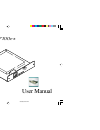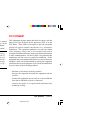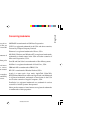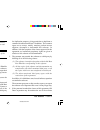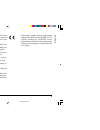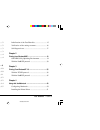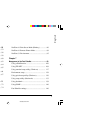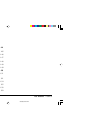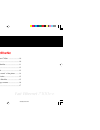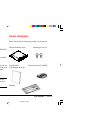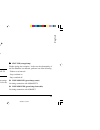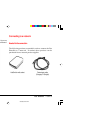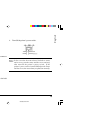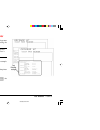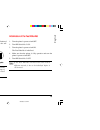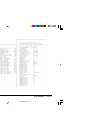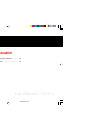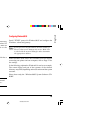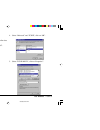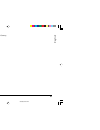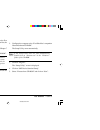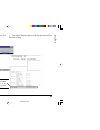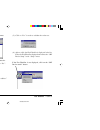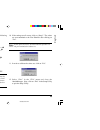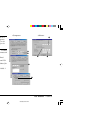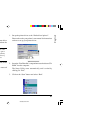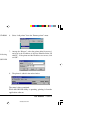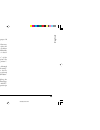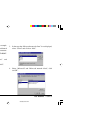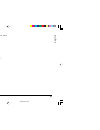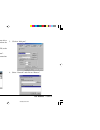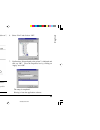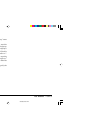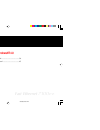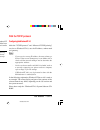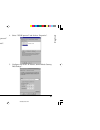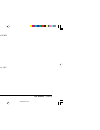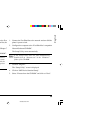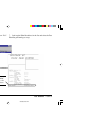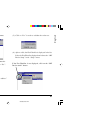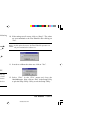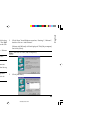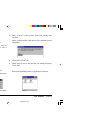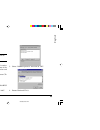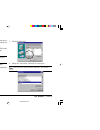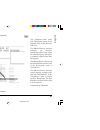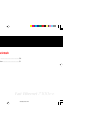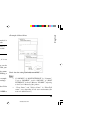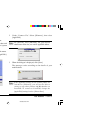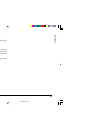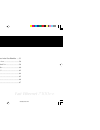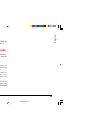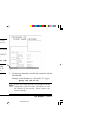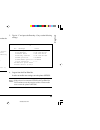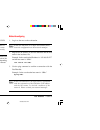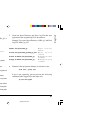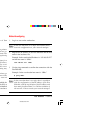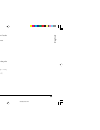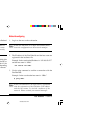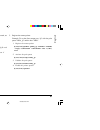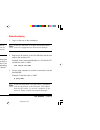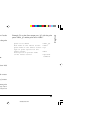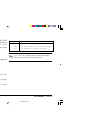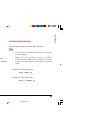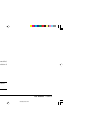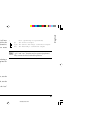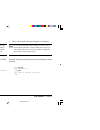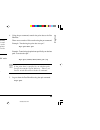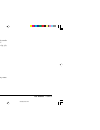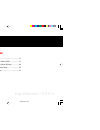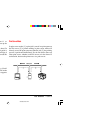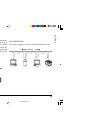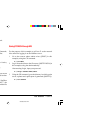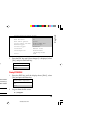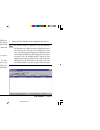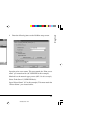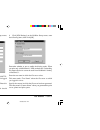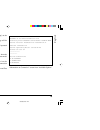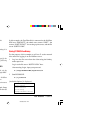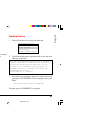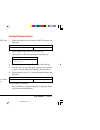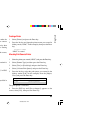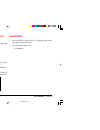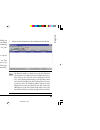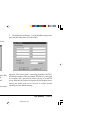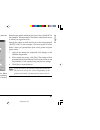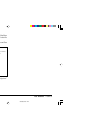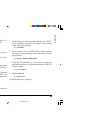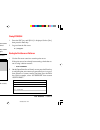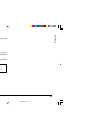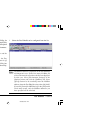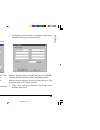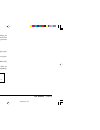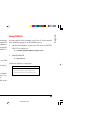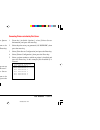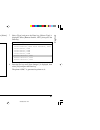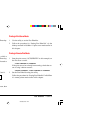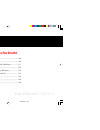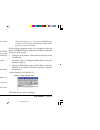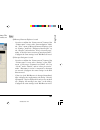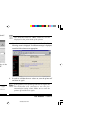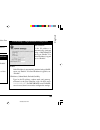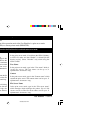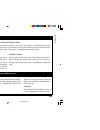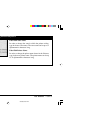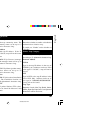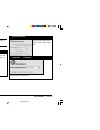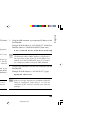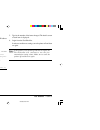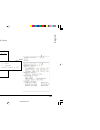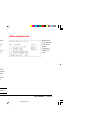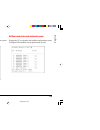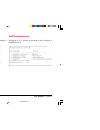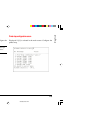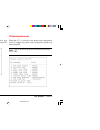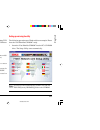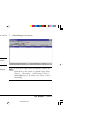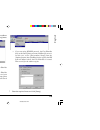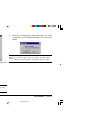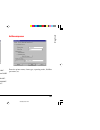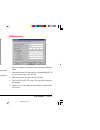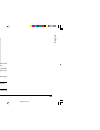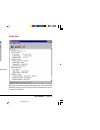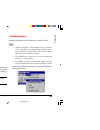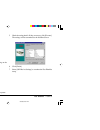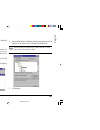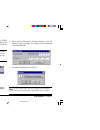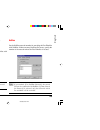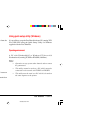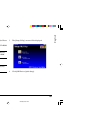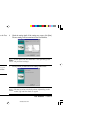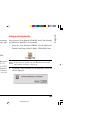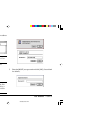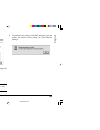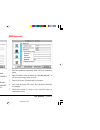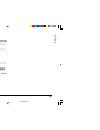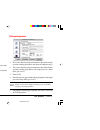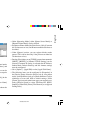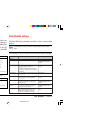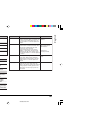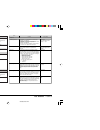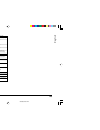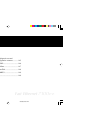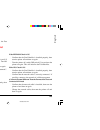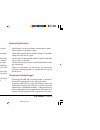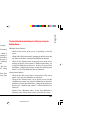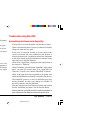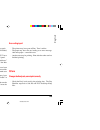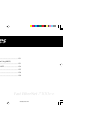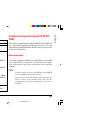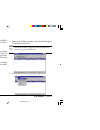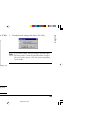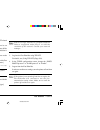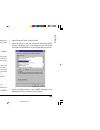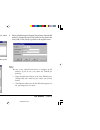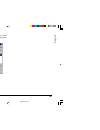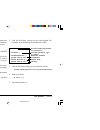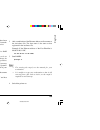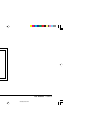- DL manuals
- Japan Tiger
- Adapter
- Fast Ethernet 7100e+
- User Manual
Japan Tiger Fast Ethernet 7100e+ User Manual - Configuring Macintosh
Fast Ethernet
7100e+
50
Configuring Macintosh
Change the route for Macintosh AppleTalk to Ethernet.
The following example uses MacOS8.5. The screen shots and
options may vary depending on the OS version and system
configuration.
1
Select [AppleTalk] in [Control Panels] in the Apple menu.
Some OS versions have [Network ] instead of [ AppleTalk ].
2
Under ‘Connect Via:’ Select [Ethernet], then close
[AppleTalk].
For [Network], select [EtherTalk]. Ask your network
administrator about the zone and the AppleTalk address.
3
When the dialogue is displayed, click [Save].
The message varies according to the details of your
modifications.
If the AppleTalk settings on the control panels are
switched to [Ethernet], you will not be able to
connect to any other printers and Macintoshes on
LocalTalk. To connect to LocalTalk, change the
[AppleTalk] settings back to [Printer Port].
7100e+.p65
25/08/99, 20:50 PM
50
Summary of Fast Ethernet 7100e+
Page 1
User manual 7100e + fast ethernet 7100e+.P65 25/08/99, 20:48 pm 1.
Page 2: To Start
Fast ethernet 7100e+ 2 to start thank you for purchasing the fast ethernet. This manual explains how to set up the fast ethernet and connect it to the computer. Please use in conjunction with the user manual. Voluntary control on interference to radio communications this equipment is a class a infor...
Page 3: Copyrights of This Manual
User manual 3 english copyrights of this manual all the copyrights belong to oki data corporation. Unauthorized duplication, copying, translation or the like are strictly forbidden. Written approval must be obtained from oki data corporation. 1. Unauthorized reproduction of some or all of the conten...
Page 4: User License Agreement
Fast ethernet 7100e+ 4 explanation of symbols in this manual notes and restrictions concerning the correct operation of the fast ethernet. Make sure to read them in order to avoid incorrect operation. Useful tips and references for the operation of the fast ethernet. Recommended to read. User licens...
Page 5
User manual 5 english and documentation of the customer and cancel the license agreement. If such cancellation took place, the customer will destroy the software and documentation and all copies thereof and will stop using the trademark. 5. Oki data corporation and the licensers of oki data corporat...
Page 6: Contents
Fast ethernet 7100e+ 6 contents to start ........................................................................ 2 fcc statement ...................................................... 2 copyrights of this manual .......................................... 3 concerning trademarks .......................
Page 7: Contents (Contd.)
User manual 7 english chapter 5 using with unix ...................................................................... 52 configuring the ip address in the fast ethernet ...... 53 configuring the sunos 4.X.X ................................... 56 configuring the sun solaris 2.X ........................
Page 8: Contents (Contd.)
Fast ethernet 7100e+ 8 chapter 8 troubleshooting ................................................................... 144 trouble during the self-diagnosis test and while printing the configuration contents ............ 145 trouble while using tcp/ip .................................. 146 trouble whi...
Page 9: Fast Ethernet
Chapter fast ethernet 7100e + installing the fast ethernet major features of the board 7100e+ ......................... 10 product identification ............................................... 10 part names of the fast ethernet ................................ 11 mounting on a printer ................
Page 10: Installing The Fast Ethernet
Fast ethernet 7100e+ 10 installing the fast ethernet major features of the board 7100e+ compatible with multiple protocols • compatible with the four network protocols – ethertalk, tcp/ip, ipx/spx and netbeui. Dedicated network utility included • the fast ethernet can be configured from windows98/95...
Page 11
User manual 11 english part names of the fast ethernet ➌ ➌ ➌ ➌ ➌ stat led (orange lamp) flashes during data reception. In the case that abnormality of the fast ethernet was detected, performs one of the following. · flashes at set intervals · stays switched on · stays switched off ➍ link 100m led (g...
Page 12: Mounting On A Printer
Fast ethernet 7100e+ 12 mounting on a printer the method of mounting the fast ethernet differs from one printer to another. For details refer to your printer’s user manual. Connecting to a network needed for the connection the following products are needed in order to connect the fast ethernet to a ...
Page 13
User manual 13 english the connection process 1. Turn off the printer’s power switch in the case that the network used includes a router and a server, start the router and the server and only then turn on the printer’s power switch. If the printer’s power switch is turned on before the router and th...
Page 14
Fast ethernet 7100e+ 14 verification of the “print menu” of the printer in order to use the fast ethernet, the fast ethernet settings must first be verified. You can verify these settings by using the “print menu” of the printer. The method of menu printing differs from one printer to another. For d...
Page 15
User manual 15 english functions of the dip switches by using the dip switches of the fast ethernet, initialization of the fast ethernet, verification of its settings and the self- diagnosis test can be performed. Initialization of the fast ethernet 1. Turn the printer’s power switch off. 2. Turn di...
Page 16
Fast ethernet 7100e+ 16 verification of the settings contents 1. Turn the printer’s power switch off. 2. Turn dip switch no. 3 on. 3. Turn the printer’s power switch on. The current settings contents are printed. 4. Turn the printer’s power switch off. 5. Turn dip switch no. 3 off. 7100e+.P65 25/08/...
Page 17: Self-Diagnosis Test
User manual 17 english self-diagnosis test 1. Turn the printer’s power switch off. 2. Turn dip switch no. 4 on. 3. Turn the printer’s power switch on. The results of the self-diagnosis are printed. 4. Turn the printer’s power switch off. 5. Turn dip switch no. 4 off. If “ng” is indicated, refer to “...
Page 18: Fast Ethernet
Chapter fast ethernet 7100e + printing from windows98/95 oki lpr utility operating environment ................. 19 with the netbuei protocol ...................................... 30 2 chapter 2 7100e+.P65 25/08/99, 20:49 pm 18.
Page 19: Printing From Windows 95/98
User manual 19 english printing from windows 95/98 in order to print from windows 95/98 via tcp/ip, it is necessary to set up the fast ethernet and windows 95/98. Windows 95/ 98 does not include a lpr printing function, so you must use the oki lpr utility. This utility can be found on the accompanyi...
Page 20
Fast ethernet 7100e+ 20 1. Start the “network” control panel. 2. Open the “network configurations” tab and confirm that “tcp/ip àxxx” is displayed. If “tcp/ip àxxx” is not displayed, click on “add”. 3. Select “protocol” and click on “add”. 4. Select “microsoft” and “tcp/ip”, click on “ok”. 5. Select...
Page 21
User manual 21 english 6. Configure each of the “ip address, subnet mask, gateway, dns settings”. 7. Restart windows 98/95. 7100e+.P65 25/08/99, 20:49 pm 21.
Page 22
Fast ethernet 7100e+ 22 configuring the ip address for the fast ethernet use the standard setup utility (window) attached to the fast ethernet and configure the ip address of the fast ethernet, the subnet mask and the gateway. For the details of the standard setup utility, refer to “chapter 7 manage...
Page 23
User manual 23 english 6. If you agree to the user license agreement, click on “yes”. Starts the “adminmanager”. 7. Look up the ethernet address in the list and select the fast ethernet to setup. Okipage 8c the ethernet address (mac address) appears in the “print menu” of the printer. 7100e+.P65 25/...
Page 24
Fast ethernet 7100e+ 24 8. Choose the “oki device setup” in the “setup” menu. (2) type in the ethernet address and the “ip address” which configured it, and click on “ok”. (1) when the next message is displayed, click on “yes”. (3) click on “yes” in order to validate the values set. (4) after a whil...
Page 25
User manual 25 english 9. Configure the tcp/ip tab item and make the following “settings”. ➊ check the “use the tcp/ip protocol”. ➋ type in the “ip address”. ➌ uncheck the “use rapp” and “use dhcp/bootp”. In the case that the ip address is obtained from the rarp server, dhcp server or bootp server, ...
Page 26
Fast ethernet 7100e+ 26 in case a small-scale lan is included, such as a network connecting one printer and one computer, configure as follows (using “rfc1918”). For the computer settings please refer to page 18 and for the printer settings please refer to page 21. Please make sure that no other net...
Page 27
User manual 27 english setting up the printer software next, set up the printer software. After adding the printer driver in windows98/95 as the “default local printer”, perform the setup. Set up the oki lpr utility on a hard disc drive with ample free space. If there is insufficient free space on t...
Page 28
Fast ethernet 7100e+ 28 4. In “name” type in “d:\okilpr\setup” (when the cd-rom drive is d:) and click on “ok”. 6. Select “add printer” from the “remote printer” menu. The setup program starts. Proceed with the setup following the instructions on the screen. 5. After completing the setup, double-cli...
Page 29
User manual 29 english · the oki lpr utility is capable of registering up to 10 printers. · if the oki lpr utility directory or the spool directory contains any files that have been added after the installation of the utility, you will not be able to delete the directory. In order to uninstall the o...
Page 30: With The Netbuei Protocol
Fast ethernet 7100e+ 30 with the netbuei protocol configuring windows98/95 in the following explanation, window98 is used as an example. The screen display and part of the contents of the selected branch may differ, depending on the os version and the system structure. Please have ready the “windows...
Page 31
User manual 31 english 5. In the case that “netbeui àxxx” is not displayed, select “protocol” and click on “add”. 6. Select “microsoft” and “netbeui”, click on “ok”. 7. Restart windows 98/95. 7100e+.P65 25/08/99, 20:49 pm 31.
Page 32
Fast ethernet 7100e+ 32 setting up the printer software next, set up the printer software. After adding the printer driver in windows98/95 as the “default local printer”, perform the setup. In the following explanation, setting up okipage 8c(ps) as the printer in windows98 is used as an example. 1. ...
Page 33
User manual 33 english 5. Double-click on “entire network”, “printserver”, “mlxxxxxx”. The “printserver” is the “workgroup name” displayed in the “print menu” of the printer.· “mlxxxxxx” is the “computer name” displayed in the “print menu” of the printer. 6. Select “prn1” and click on “ok”. 7. Confi...
Page 34
Fast ethernet 7100e+ 34 3 · the “computer name” name and “workgroup” name can be changed using a web browser, , etc. · the master browser function manages the machine information which exists within the same workgroup, and replies to summary requests from other workgroups. · the master browser funct...
Page 35: Fast Ethernet
Chapter fast ethernet 7100e + printing from windowsnt 4.0 with the tcp/ip protocol ......................................... 36 with the netbeui protocol ...................................... 45 3 chapter 3 7100e+.P65 25/08/99, 20:50 pm 35.
Page 36: Printing From Windowsnt 4.0
Fast ethernet 7100e+ 36 printing from windowsnt 4.0 in order to print from windowsnt server 4.0 or windowsnt workstations 4.0, windowsnt 4.0 and the fast ethernet have to be set up. The tcp/ip protocol and netbeui protocol can be used from windowsnt 4.0. The “appletalk printing devices” output port ...
Page 37
User manual 37 english 1. Start the “network” control panel. 2. Open the “protocol” tab and confirm that “tcp/ip protocol” is displayed. If “tcp/ip protocol” is not displayed, click on “add”. 4. Select “tcp/ip protocol” and click on “properties”. 3. Select “tcp/ip protocol” and click on “ok”. 5. Con...
Page 38
Fast ethernet 7100e+ 38 6. Open the “service” tab and confirm that “microsoft tcp/ip printing” is displayed. 7. Select the “microsoft tcp/ip printing” and click on “ok”. 8. Restart windowsnt 4.0. 7100e+.P65 25/08/99, 20:50 pm 38.
Page 39
User manual 39 english configuring the ip address for the fast ethernet use the standard setup utility (window) attached to the fast ethernet and configure the ip address of the fast ethernet, the subnet mask and the gateway. For the details of the standard setup utility, refer to “chapter 7 managem...
Page 40
Fast ethernet 7100e+ 40 okipage 8c 6. If you agree to the user license agreement, click on “yes”. Starts the “adminmanager”. 7. Look up the ethernet address in the list and select the fast ethernet performing to set up. The ethernet address (mac address) appears in the “print menu” of the printer. 7...
Page 41
User manual 41 english 8. Choose the “oki device setup” in the “setup” menu. (4) after a while, the fast ethernet is displayed in the list. Select the fast ethernet displayed and choose the “oki device setup” in the “setup” menu. If the fast ethernet is not displayed, click on the “oki device search...
Page 42
Fast ethernet 7100e+ 42 9. Configure the tcp/ip tab item and make the following “settings”. 10. If the settings are all correct, click on “setup”. The values set are transmitted to the fast ethernet after clicking on “yes”. At this point, however, the fast ethernet operates on the pre-transmission v...
Page 43
User manual 43 english setting up the printer driver set up the printer driver for windows nt4.0. The following procedure uses an okipage 8c(ps) as an example. The ibm pc/at compatible pc running windowsnt server has the cd- rom as drive d: to complete these changes you will also need the “printer s...
Page 44
Fast ethernet 7100e+ 44 4 select [lpr port] and click [new port]. • do not select any port other than [lpr port]. • [apple talk printing device] is available only for postscript. It cannot be used for any other than a postscript driver. 6 press “cancel” on the printer driver has already been install...
Page 45: With The Netbeui Protocol
User manual 45 english with the netbeui protocol setting the windowsnt 4.0 adds the “netbeui protocol” to windowsnt 4.0. If windowsnt 4.0 is set, login must be done with the administrator’s authorization. In the following explanation, windowsnt server 4.0 is used as an example. The screen display an...
Page 46
Fast ethernet 7100e+ 46 setting up the printer driver next, set up the printer software. After adding the printer driver in windowsnt 4.0 as the “default local printer”, perform the setup. In the following explanation, setting up okipage 8c(ps) as the printer in windowsnt server 4.0 is used as an ex...
Page 47
User manual 47 english 5. Type in “\\mlxxxxxx\prn1” in the “type in the port name” and click on “ok”. “mlxxxxxx” is the “computer name” displayed in the “print menu” of the printer. · the “computer name” name and “workgroup” name can be changed using a web browser, telnet, etc. · the master browser ...
Page 48: Fast Ethernet
Chapter fast ethernet 7100e + using with the macintosh configuring macintosh ............................................ 50 installing the printer driver ...................................... 51 4 chapter 4 7100e+.P65 25/08/99, 20:50 pm 48.
Page 49: Printing From Macintosh
User manual 49 english printing from macintosh in order to print from macintosh via an ethertalk network, it is necessary to set up the fast ethernet and the macintosh. To print from macintosh, you need to have a postscript printer. If your printer does not include postscript, you cannot use it. Con...
Page 50: Configuring Macintosh
Fast ethernet 7100e+ 50 configuring macintosh change the route for macintosh appletalk to ethernet. The following example uses macos8.5. The screen shots and options may vary depending on the os version and system configuration. 1 select [appletalk] in [control panels] in the apple menu. Some os ver...
Page 51
User manual 51 english installing the printer driver install the printer driver onto the macintosh. See the user’s manual of your printer for details. • ethertalk is divided into several zones. If you want to change your printer to another zone, use “setup utility (macintosh)”. See “using setup util...
Page 52: Fast Ethernet
Chapter fast ethernet 7100e + using with unix configuring the ip address in the fast ethernet ...... 53 configuring the sunos 4.X.X ................................... 56 configuring the sun solaris 2.X ............................... 58 configuring the hp-ux9.X ........................................
Page 53: Printing From Unix
User manual 53 english printing from unix in order to print from a unix workstation using tcp/ip, the fast ethernet and unix workstations must be configured. Configuring the ip address in the fast ethernet the first step is to configure the fast ethernet with an ip address, subnet mask and gateway a...
Page 54
Fast ethernet 7100e+ 54 1. Log in as root on the workstation. If it is not possible to log in with super-user authorization, leave the configuration to the network manager. 2. Using the apr command, set a temporary ip address on the fast ethernet. Example: in the case that the ip address is “192.168...
Page 55
User manual 55 english 4 log in the fast ethernet using telnet. Example: logging in the fast ethernet in the case that the ip address is “192.168.20.127” telnet 192.168.20.127 trying 192.168.20.127 connected to 192.168.20.127 escape character is ^]. Fast ethernet 7100e+ ver 1.0.2. Telnet server. C...
Page 56: Configuring The Sunos 4.X.X
Fast ethernet 7100e+ 56 configuring the sunos 4.X.X configuring to print from a sunos 4.X.X bsd system unix. If you type in a wrong ip address, subnet mask or gateway, the network may go down or other severe damage may occur. Please set the configuration only after consulting your network manager. I...
Page 57
User manual 57 english 4. Register the printer in the /etc/printcap file. Example: in the case that the printer name “op8c_lp” is registered in the direct output port (lp) ➊ op8c_lp:\ ➋ :lp=:rm=op8c:rp=lp:\ ➌ :sd=/usr/spool/op8c_lp:\ ➍ lf=/usr/spool/op8c_lp/op8c_lp_errs: ➊ indicates the name of the ...
Page 58
Fast ethernet 7100e+ 58 configuring the sun solaris 2.X configuring in order to print from solaris2.X of sun microsystems. · admintool is normally used to register remote printers on open windows. However, it cannot be used here, as the data recipient and queue have the same name. The procedure desc...
Page 59
User manual 59 english 4. Register the host which was registered in procedure 2 as the printer server. Example: if “op8c” is registered as the printer server 1. Stop the print scheduler # /usr/sbin/lpshut 2. Register the print server # /usr/sbin/lpsystem t bsd op8c 5. Set and enable the print queue...
Page 60: Configuring The Hp-Ux9.X
Fast ethernet 7100e+ 60 configuring the hp-ux9.X configuring in order to print from the hp-ux of hewlett-packard. If you type in a wrong ip address, subnet mask or gateway, the network may go down or other severe damage may occur. Please set the configuration only after consulting your network manag...
Page 61
User manual 61 english 4. When no remote spool is set in the hp-ux machine used, set the following configuration. 1. Stop the printer spooler #/usr/lib/lpshut 2. Add the following line to the /etc/inetd/conf file and register the remote spooler printer stream tcp nowait root /user/lip/rlpdaemon –i 3...
Page 62: Configuring The Aix4.1.5
Fast ethernet 7100e+ 62 configuring the aix4.1.5 configuring in order to print from the aix of ibm. If you type in a wrong ip address, the network may go down or other severe damage may occur. Please set the configuration only after consulting your network manager. The following explanation relates ...
Page 63
User manual 63 english 4. Register the host which was registered in procedure 2 as the print server. Example: in he case that “op8c” is registered as the print server 1. Add the print server # ruser a p op8c 2. Activate the remote perinter daemon # startsrc s lpd # mkitab lpd:2:once:startsrc s ...
Page 64: Printing Via Lpd
Fast ethernet 7100e+ 64 printing via lpd the following describes how to print using tcp/ip’s lpd protocol (lpr, lp commands). Please refer to your workstation’s manual for the details of the lpr and lp commands. In the following explanation, printing of a print file “test.Prn” using the printer name...
Page 65: Bsd-Based Unix
User manual 65 english bsd-based unix printing print using the “lpr” command. # lpr pop8c_lp test.Prn canceling the printing requirement if the “lprm” command is used, the print job is cancelled. Example: in the case of a print job to “op8c_lp”, deletion of 123. # lprm pop8c_lp 123 verification of...
Page 66: Systemv-Based Unix
Fast ethernet 7100e+ 66 systemv-based unix printing print using the “lp” command. # lp d pop8c_lp test.Prn canceling the print request if the “cancel” command is used, the printing job is cancelled. Example: in the case of a print job to “op8c_lp”, deletion of 456. # cancel pop8c_lp -456 verificati...
Page 67: Printing Via Ftp
User manual 67 english printing via ftp printing with the tcp/ip ftp protocol (ftp command) will now be explained. Please refer to your workstation’s manual for the details of the ftp command. In the following explanation, printing of a print file “test.Prn” using the printer name “op8c_lp” is used ...
Page 68
Fast ethernet 7100e+ 68 printing 1. Log into the fast ethernet. When printing with ftp, you can use any values for “name” and “pass-word”. However, if the user name is “root”, the “password” set under telnet or the utility (see “using telnet” in chapter 7) will be required.. Example: logging in the ...
Page 69
User manual 69 english 3. Configure the transfer mode. There are two types of transfer mode, the “binary mode” in which the file contents is output as it is and the “ascii mode” which converts the lf code to the cr+lf code. If a binary file, converted by the printer driver, is transferred, the trans...
Page 70
Fast ethernet 7100e+ 70 verification of the printer status three states, i.E., the ip address, login user name and transfer mode, can be verified using the quote command “stat”. In addition, by specifying the directory after the stat (lp, sjis, euc), the printer status can be verified. Example: disp...
Page 71: Fast Ethernet
Chapter fast ethernet 7100e + using with netware about netware .......................................................... 72 netware 4.1 print server mode (nds) ...................... 74 netware 4.1 print server mode (bindery) ................ 80 netware 4.1 remote printer mode ........................
Page 72: Printing From Netware
Fast ethernet 7100e+ 72 printing from netware in order to print using a novell netware4.1 or netware3.1network environment, it is necessary to set up the netware server and the fast ethernet. To make the configuration changes it is necessary to have file server administrator and supervisor authoriza...
Page 73
User manual 73 english remote printer mode in remote printer mode: [1] a job is stored in a print queue on the file server, [2] the print server (either on the file server or a dedicated workstation) takes the job, and [3] transfers it to the printer allocated to the print queue. [4] the printer rec...
Page 74
Fast ethernet 7100e+ 74 netware 4.1 print server mode (nds) netware4.1 has an nds network and a bindery network. Nds network in order to use netware4.1 print server mode via the nds network, it is necessary to set up the file server and fast ethernet. See later in this chapter for: • using netware4....
Page 75
User manual 75 english 4 activate pconsole. F:\>pconsole [available options] is displayed. Available options print queues printers print servers quick setup change context generating print server, printer and print queue 1 select [quick setup] and then press the enter key. Available options print qu...
Page 76
Fast ethernet 7100e+ 76 configuring the fast ethernet this section explains how to use the standard setup utility for windows. You can also make these changes using the setup utility on a macintosh or via telnet. Read the following description and choose the appropriate utility for your network envi...
Page 77
User manual 77 english 2 select [oki device setup] in the [setup] menu. 3 click [netware] tab. 4 enter the following items on the netware setup screen. Input the print server name. This must match the “print server name” you created earlier (8c-pserver in this example). Match this to the network typ...
Page 78
Fast ethernet 7100e+ 78 5 click [print server details…] on the netware setup screen, enter the following items, and click [ok]. Input the “file server name” controlling the printer (soft22- nw4 in this example). This must match “file server” you logged in on earlier. Set a password by which you log ...
Page 79
User manual 79 english 7 after all the settings are completed, click [setup] on the netware setup screen. 8 if the settings are correct, click [yes]. The settings will be transmitted to the fast ethernet. At this point, however, the fast ethernet is still operated using the previous settings. 9 clic...
Page 80
Fast ethernet 7100e+ 80 netware 4.1 print server mode (bindery) netware 4.1 has a nds network and a bindery network. Bindery network in order to use netware 4.1 print server mode with bindery, it is necessary to set up the file server and fast ethernet. • to use the bindery service, it is essential ...
Page 81
User manual 81 english creating a print queue 1 select [print queues] and press the enter key. Available options print queues print servers quick setup change netware server 2 press the ins key to input a print queue name to be newly created (“q-8c” in this example), then press enter. Print queues q...
Page 82
Fast ethernet 7100e+ 82 creating a printer controlled by the printer server 1 select the print server you generated (“8c-pserver”) and press the enter key. Print servers 8c-pserver 2 select [printers] and press the enter key. Print server information printers information and status user operator ser...
Page 83
User manual 83 english restarting pconsole on nds mode the following configuration is required in order to make the queue generated in bindery mode available to other context users in nds mode. If other nds context users do not need to use the device then the following configuration is not required....
Page 84
Fast ethernet 7100e+ 84 specifying directory users or groups that can use the print queue 1 select [print queues] from [available options] and press the enter key. Available options print queues printers print servers quick setup change context 2 select the print queue you created in the bindery mod...
Page 85
User manual 85 english configuring the fast ethernet this section explains how to use the standard setup utility for windows. You can also make these changes using the setup utility on a macintosh or via telnet. Read the following description and choose the appropriate utility for your network envir...
Page 86
Fast ethernet 7100e+ 86 2 select [oki device settings] in the [setup] menu. 3 click [netware] tab. 4 enter the following items on the netware setup screen. 5 click [print server details…] on the netware setup screen, enter the following items, and click [ok]. Input the print server name (8cpserver i...
Page 87
User manual 87 english determine whether or not to enable the bindery mode. When you print only with netware 4.1 nds, uncheck this. Unchecking this means the device cannot be used from netware 4.1 bindery or netware 3.1. Enter the tree name in which the file server exists (odcsoft in this example). ...
Page 88
Fast ethernet 7100e+ 88 10 if the print server name you set is displayed on the [netware 4.1 console monitor] of the file server, connection to the file server is completed. If it does not appear, try again to set the file server and fast ethernet from the beginning. Netware 4.10 console monitor 4.1...
Page 89
User manual 89 english netware 4.1 remote printer mode in order to use the netware 4.1 remote printer mode, it is necessary to set up the file server and the fast ethernet. See other relevant topics in this chapter for: • printing on the netware 4.1 print server mode through via nds network; • print...
Page 90
Fast ethernet 7100e+ 90 generating print server, printer and print queue 1 select [quick setup] and press the enter key. 2 the print server name, printer name and print queue name are generated automatically. Change them as required. Input the print server name “8c-pserver”, printer name “p1” and pr...
Page 91
User manual 91 english 3 the print server is started. Select [printer status] in [available options] and press the enter key. Available options printer status print server information 4 choose the printer name you generated earlier (“p1.Soft22.Eng7” in this example) is chosen from [printer list]. Pr...
Page 92
Fast ethernet 7100e+ 92 configuring the fast ethernet this section explains how to use the standard setup utility for windows. You can also make these changes using the setup utility on a macintosh or via telnet. Read the following description and choose the appropriate utility for your network envi...
Page 93
User manual 93 english 2 select [oki device settings] in the [setup] menu. 3 click [netware] tab. 4 enter the following items on the netware setup screen. 5 click [remote printer details] on netware setting screen, enter the following items, then click [ok]. Input the print server name (8cpserver in...
Page 94
Fast ethernet 7100e+ 94 7 if the settings are correct, click [yes]. The settings are transmitted to fast ethernet. At this point, however, fast ethernet is still operating according to the previous settings. 8 click [yes] to reset the fast ethernet. • if you select [no], the new settings will take e...
Page 95: Netware 3.1 Environment
User manual 95 english netware 3.1 environment under netware 3.1, both print server mode and remote printer mode are supported. Although the procedures for setting the file servers are the same, there is a difference in the configuration of the fast ethernet. This section describes the settings for ...
Page 96
Fast ethernet 7100e+ 96 generating print queue 1 from the [available options], select [print queue information] and press the enter key. 2 press the ins key. Enter the new print queue name to be generated (“q8c” in this example), then press the enter key. New print queue name: q8c the print queue “q...
Page 97
User manual 97 english 6 enter the remote printer name (“op8c”) in the [name] column. Environment settings for printer 0 name: op8c type: pre-defined identifier by company: irq: buffer size (k bytes): paper for starting: queue service mode: baud rate: data bit: stop bit: parity: x-on/x-off worked or...
Page 98
Fast ethernet 7100e+ 98 allocating print queue to printer 1 select “queues serviced by printer” and press the enter key. Print server configuration menu file server assigned printer notification list queues serviced by printer printer configuration 2 select from “pre-defined printers” the printer to...
Page 99: Fast Ethernet
Chapter fast ethernet 7100e + management of the fast ethernet using a web browser ............................................. 100 using telnet ...................................................... 109 using standard setup utility (windows) ................ 117 environment setup .....................
Page 100: Using A Web Browser
Fast ethernet 7100e+ 100 management of the fast ethernet the fast ethernet can be configured from a computer on the network. This procedure will now be explained. Using a web browser if [the fast ethernet] is connected to the network with tcp/ip, the fast ethernet settings and the printer menu setti...
Page 101
User manual 101 english 3. Click on the items you want to change in the left frame. The details screen of each item is displayed. For the details, see “configuration items” (page 97). If microsoft internet explorer is used · in order to validate the “status renewal” button of the “printer status” sc...
Page 102
Fast ethernet 7100e+ 102 4. After making the necessary changes, click on “submit”. The ethernet address (mac address) will be displayed in the print menu of the printer. Once the new values set are transmitted to the fast ethernet, the following screen is displayed. If a different message is display...
Page 103
User manual 103 english configuration items for the details of each item, refer to “contents of the fast ethernet settings” (page 131). The configurable items may vary from one printer to another. Network connection configuration of the network basics protocol option set “enable” or “disable” for ea...
Page 104
Fast ethernet 7100e+ 104 netware settings configuration of the netware protocol netware print server name (machine name) netware mode determine if the operation mode of the fast ethernet is a print server mode (pserver) or a remote printer mode (rprinter). Print server mode configuration when the fa...
Page 105
User manual 105 english remote printer mode configuring for the remote printer mode printer name for r-printer mode in the remote printer mode, type in the “printer name” recorded in print server. Make sure that it is consistent with the printer name recorded in the print server. The printer name ca...
Page 106
Fast ethernet 7100e+ 106 ethertalk settings configuring the ethertalk protocol ethertalk zone name in order to change the zone in which the printer resides, type in the new zone name. The zone name can be up to 32 alphanumeric characters long. Ethertalk printer name in order to change the printer na...
Page 107
User manual 107 english snmp settings configuring the snmp trap community type in the trap community name. The trap community name can be up to 15 alphanumeric characters long. Trap ip address type in the trap ip address. If the ip address is 0.0.0.0, a trap will not be issued. Syscontact set the mi...
Page 108
Fast ethernet 7100e+ 108 change the configuration of the printer menu. The configurable items may vary from one printer to another. Paper and trays paper feed and paper size set the paper size, the paper thickness, etc., of each tray. Timers and alarms timers and alarms set the auto page eject time,...
Page 109: Using Telnet
User manual 109 english using telnet the fast ethernet can be configured using the telnet related to the workstation. · in order to change the fast ethernet configuration, the user must login as “root”. · the factory setting of the password of the “root” user is “none”. · if you type in a wrong ip a...
Page 110
Fast ethernet 7100e+ 110 4 log into the fast ethernet using telnet. Example: logging in the fast ethernet when the ip address is “192.168.20.127” telnet 192.168.20.127 trying 192.168.20.127 connected to 192.168.20.127 escape character is ^]. Fast ethernet 7100e plus ver 1.0.0. Telnet server. Copyr...
Page 111
User manual 111 english configuration items see “contents of the fast ethernet settings” (page 131) for the details of each item. Main screen no. Message value (level .1) 1 : setup tcp/ip 2 : setup snmp 3 : setup netware 4 : setup ethertalk 5 : setup netbeui 6 : setup printer port 7 : display status...
Page 112
Fast ethernet 7100e+ 112 tcp/ip configuration screen netware configuration screen displayed if [1] is selected in the main screen. Configure if tcp/ip is used. Snmp configuration screen displayed if [2] is selected in the main screen. Configure if snmp is used. In enableauthentrap, 1 is enable and 2...
Page 113
User manual 113 english netware print server mode configuration screen displayed if [4] is selected in the netware configuration screen. Configure if the netware print server mode is used. Netware remote printer mode configuration screen displayed if [5] is selected in the netware configuration scre...
Page 114
Fast ethernet 7100e+ 114 ethertalk configuration screen displayed if [4] is selected in the main screen. Configure if ethertalk is used. Netbeui configuration screen displayed if [5] is selected in the main screen. Configure if netbeui is used. 7100e+.P65 25/08/99, 20:53 pm 114.
Page 115
User manual 115 english printer port configuration screen displayed if [6] is selected in the main screen. Configure the printer port. Numbers 5 through 11 function only if a postscript printer is used. Do not use them for other printers. Printer trap configuration screen displayed if [8] is selecte...
Page 116
Fast ethernet 7100e+ 116 tcp trap configuration screen displayed if [2] to [6] are selected in the printer trap configuration screen. Configure the printer trap when using tcp/ ip. Ipx trap configuration screen displayed if [7] is selected in the printer trap configuration screen. Configure the prin...
Page 117
User manual 117 english using standard setup utility (windows) it is possible to set up the fast ethernet from a pc running tcp/ ip or ipx/ spx using the standard setup utility for windows supplied with the fast ethernet. Operating environment a pc with windows 98/95 or windows nt server4.0/ worksta...
Page 118
Fast ethernet 7100e+ 118 2 click [uk english]. The [setup utility] screen will be displayed. 5 [adminmanager] will start up. Selecting any language other than [uk english] may affect the system. 3 click [oki device standard setup]. 4 select [execute from cd-rom] or [start after installing]. If you s...
Page 119
User manual 119 english 6 select the fast ethernet to set up from the ethernet address list. Then select [oki device setup] from the [setup] menu. • if you are using ipx/spx protocol, the fast ethernet may not be listed if there are many netware file servers. In this case, select [environment setup]...
Page 120
Fast ethernet 7100e+ 120 8 if the settings are correct, click [yes]. The new settings will be transmitted to the fast ethernet. 9 click [yes] to make the new settings take effect. For details of each item, see “fast ethernet settings” at the end of this chapter. At this point, the fast ethernet is s...
Page 121
User manual 121 english 1 set whether tcp/ip is used. 2 enter the ip address in the format: “###.###.###.###”. 3 check the boxes if the address is to be acquired from rarp or dhcp/ bootp. 4 enter the subnet mask in the format: “###.###.###.###”. 5 enter the gateway address in the format: “###.###.##...
Page 122
Fast ethernet 7100e+ 122 1 set whether ethertalk is used. 2 enter the new printer name if you change the printer name used by chooser. 3 enter the new zone name if you want to move your printer to a different zone. 1 enter the authentic community name and trap community name. 2 enter the ip address ...
Page 123
User manual 123 english printer port setup screen 1 the character string transmitted to the printer before and after sending print data to the direct output port (lp). 2 the character string transmitted to the printer before and after sending print data to the output port via a kanji filter (sjis or...
Page 124
Fast ethernet 7100e+ 124 printer status system status select [printer status] from the [status] menu. The current printer status will be displayed. Select [system status] from the [status] menu. The current fast ethernet settings will be displayed. This information can also be stored as a log file. ...
Page 125
User manual 125 english netmeter creating netware queues netware print queues can be created on a netware server. • netware client32 or intranetware client should be on the same pc as the standard setup utility is used. Once installed you will be able to log in to the netware nds network and bindery...
Page 126
Fast ethernet 7100e+ 126 2 click [next]. 6 click [finish]. 7 select [oki device settings] to continue the fast ethernet setup. 3 select [nds mode] or [bindery mode] depending on the network environment. 4 follow the screen instructions to create a netware queue. 5 check the setting details. If they ...
Page 127
User manual 127 english deleting netware objects print servers, print queues and printers created on the netware server can be deleted. • netware client32 or intranet ware client should be added to a pc where the standard setup utility is used, which allows you to log in to the netware nds network a...
Page 128
Fast ethernet 7100e+ 128 configuring ip addresses if a pc running the standard setup utility uses only tcp/ip protocol, the fast ethernet may not be listed on the main screen if its ip address has never been configured. Use the following procedure to set the ip address. Please make a note of the eth...
Page 129: Environment Setup
User manual 129 english environment setup select [environment setup] from the [options] menu. Tcp/ip set the broadcast address for searching the fast ethernet with tcp/ip. Netware set the netware network number for searching the fast ethernet with netware. If there are many netware file servers, spe...
Page 130
Fast ethernet 7100e+ 130 timeout polling time - set the time for polling the response from the fast ethernet (in seconds). Using quick setup utility (windows) it is possible to set up the fast ethernet from a pc running tcp/ ip or ipx/ spx using the quick setup utility for windows supplied with the ...
Page 131
User manual 131 english setting up and using the utility the following procedure uses windows 98 as an example. Please have the “fast ethernet cd-rom” ready. 1 insert the “fast ethernet cdrom” into the pc’s cd-rom drive. The setup utility starts automatically. If it does not start automatically, dou...
Page 132
Fast ethernet 7100e+ 132 5 follow the instructions on the screen to configure the fast ethernet. 6 check the setting details. If the settings are correct, click [run]. The new settings will be transmitted to the fast ethernet. For creating netware queues and so on, it is necessary to add netware cli...
Page 133
User manual 133 english using setup utility (macintosh) it is possible to set up the fast ethernet from a macintosh running tcp/ip, using the setup utility for macintosh that comes with the fast ethernet. Operating environment a macintosh using system 7.1.2 or later, running tcp/ip. • this setup uti...
Page 134
Fast ethernet 7100e+ 134 3 select the fast ethernet you wish to set up from the address list. The ethernet address is displayed in the fast ethernet self-diagnostics test print. 4 select [printer server setup] from the [setup] menu. If you have never configure the ip address on the fast ethernet, th...
Page 135
User manual 135 english 6 enter the required items, and click [end setup]. 8 to enable the new settings, click [ok] and power cycle the printer. For details of each setting, see “fast ethernet settings”. 7 if the settings are correct, click [ok]. The new settings will be transmitted to the fast ethe...
Page 136
Fast ethernet 7100e+ 136 1 set whether tcp/ip is used. 2 enter the ip address in the format: “###.###.###.###”. 3 check here if ip address is to be acquired from rarp or dhcp/ bootp. 4 enter the subnet mask in the format: “###.###.###.###”. 5 enter the gateway address in the format: “###.###.###.###...
Page 137
User manual 137 english netware setup screen enter the printer name, packet type, operating mode, netware port name and so on. 7100e+.P65 25/08/99, 20:55 pm 137.
Page 138
Fast ethernet 7100e+ 138 ethertalk setup screen printer port setup screen 1 set whether ethertalk is used. 2 if you want to move your printer to a different zone, enter the new zone name. 3 enter a new printer name to change the printer name used by chooser. 1 this is the character string transmitte...
Page 139: Using Jetadmin
User manual 139 english using jetadmin some jetadmin functions are supported. • under [operating mode], either [queue server mode] or [remote printer mode] can be selected. • in [remote printer mode] the print server, (only if its name has 30 characters or less) and printer number details have to be...
Page 140: Using Snmp
Fast ethernet 7100e+ 140 using snmp the fast ethernet is equipped with an snmp agent which runs on udp. The printer can be controlled using an snmp manager. The fast ethernet supports snmpv1, mib-ii and oki data private mib. For oki data private mib, please use the file appropriate to your printer, ...
Page 141
User manual 141 english setup value default value none default value 255 sec. 1 : permitted 2 : not permitted enable : to use the function disable: not to use the function ether-ii: ethernet-ii 802.2 : ieee802.2 802.3 : ieee802.3 snap : snap printer : remote printer mode pserver : print server mode ...
Page 142
Fast ethernet 7100e+ 142 setup value enable : to use the function disable: not to use the function default value none default value none default value all none default value 10 sec. Enable : to use the function disable: not to use the function default value " " (none) items bindery mode nds tree nds...
Page 143
User manual 143 english items printer type tab size page width (letters in a line) page length (lines in a page) banner output printer trap trap enable trap type trap address(udp) trap address(ipx) status ready offline printer error function set printer type for kanji filter. Designate the character...
Page 144: Fast Ethernet
Chapter fast ethernet 7100e + troubleshooting trouble during the self-diagnosis test and while printing the configuration contents ............ 145 trouble while using tcp/ip .................................. 146 trouble while using netware ................................ 147 trouble while using e...
Page 145: Troubleshooting
User manual 145 english troubleshooting this chapter describes typical problems when using the fast ethernet and tips for solving them. Problems during the self-diagnosis test and while printing the configuration contents printer does not print · check that dip switch [3] (configuration report) and ...
Page 146
Fast ethernet 7100e+ 146 problems printing via tcp/ip printer cannot find the fast ethernet · if the printer is on, turn the printer off and then on again. · check if there is a response to ping. · check if the network cable is correctly connected. If needed, change the cable and try again. · run th...
Page 147
User manual 147 english problems printing via netware printer cannot find the fast ethernet · if the printer is on, turn the printer off and then on again. · check if the network cable is correctly connected. If needed, change the cable and try again. · if the utility related to the fast ethernet is...
Page 148
Fast ethernet 7100e+ 148 printer does not print · check if the network cable is correctly connected. If needed, change the cable and try again. · if the printer is on, turn the printer off and then on again. · check that fast ethernet has connected to the file server. · has the printer driver been m...
Page 149: Trouble While Using Netbeui
User manual 149 english trouble while using netbeui the fast ethernet is not identified · if the printer is on, turn the printer off and then on again. · check if the network cable is correctly connected. If needed, change the cable and try again. · check if “microsoft network client” and “netbeui” ...
Page 150: Fast Ethernet
Appendices fast ethernet 7100e + appendices main specifications ............................................... 151 ip address configuration using dhcp, bootp, rarp ....................................................... 151 configuration from telnet ................................ 154 setting thro...
Page 151: Main Specifications
User manual 151 english main specifications item content cpu falcon 33mhz network interface 100base-tx 10base-t network protocols ipx/spx (netware) remote printer mode print server mode frame types: ieee802.2, ieee802.3, ethernet-ii, snap ethertalk ddp, nbp, aep, trmp, atp, pap, zip, appletalk phase...
Page 152
Fast ethernet 7100e+ 152 printer preparation in order to use dhcp, bootp or rarp, you need to set dhcp/ bootp or rarp to enable on the fast ethernet. Use one of the following procedures to set up the fast ethernet. Setting from utility this section describes how to set up with the standard setup uti...
Page 153
User manual 153 english 3 check [use dhcp/bootp] or [use rarp] in the tcp/ip setting window and click [setup]. 5 to make the new settings take effect, click [yes]. 4 if the settings are correct, click [yes]. The settings are transmitted to the fast ethernet. At this point, the fast ethernet is still...
Page 154: Configuration From Telnet
Fast ethernet 7100e+ 154 configuration from telnet the fast ethernet can be configured using the telnet related to the workstation. In the following explanation, sunsolaris 2.4 is used as an example. The method of configuring each command may differ from one workstation to another. Refer to your wor...
Page 155: Setting Through Dhcp
User manual 155 english setting through dhcp dhcp is a protocol for dynamically assigning ip addresses to each host on a tcp/ip network. It can set subnet masks as well as ip addresses. • this function is not available unless there is a dhcp server on the network. • [dhcp/bootp protocol] for the fas...
Page 156
Fast ethernet 7100e+ 156 4 from the list of dhcp servers, click on a server for which you want to create a scope. 6 select [add preselection] form the [scope] menu, input the [ip address], [unique id] and [client name] for the printer and click [add]. Click [close] to go back to the origianl screen....
Page 157
User manual 157 english 7 select [activate] in the [scope] menu to make the created scope active. If you select [active resource] in the [scope] menu, you can check the state of your printer. 8 switch the printer on. 7100e+.P65 25/08/99, 20:56 pm 157.
Page 158: Setting From Bootp
Fast ethernet 7100e+ 158 setting from bootp bootp is a protocol for assigning ip addresses which have been registered on a bootp server to each host on the tcp/ip network. The printer will acquire an ip adddress when it is turned on. • this function is not available unless there is a bootp server on...
Page 159: Setting Through Rarp
User manual 159 english setting through rarp rarp is a protocol for assigning ip addresses, which have been registered on a rarp server to each host on the tcp/ip network. The printer will acquire an ip address when it is turned on. • this function is not available unless there is a rarp server on t...
Page 160
Fast ethernet 7100e+ 160 7100e+ fast ethernet user manual publication: april 1999, first edition publisher: oki data incorporated 40929501ee 7100e+.P65 25/08/99, 20:56 pm 160