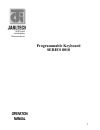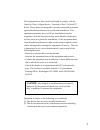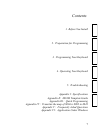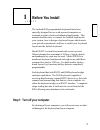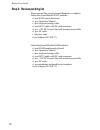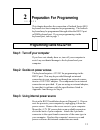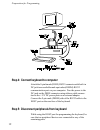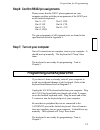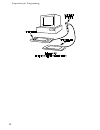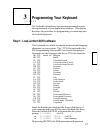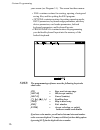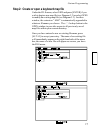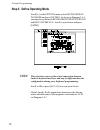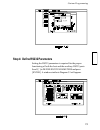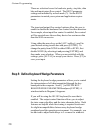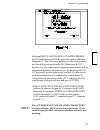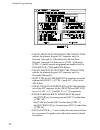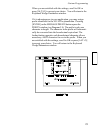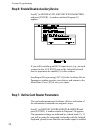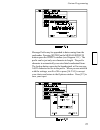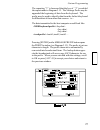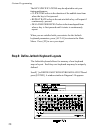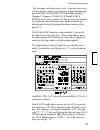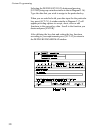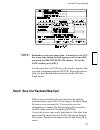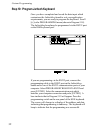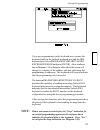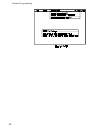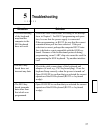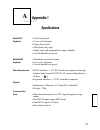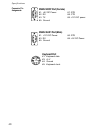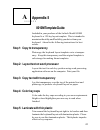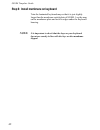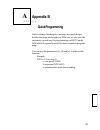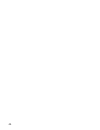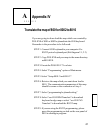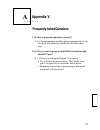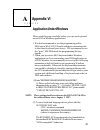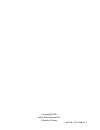- DL manuals
- JARLTECH
- Keyboard
- 8010M
- Operation manual
JARLTECH 8010M Operation manual
Summary of 8010M
Page 1
1 programmable keyboard series 8010 operation manual iso 9002 certified lead with technology win customers with service.
Page 2
2.
Page 3
3 © jarltech international inc. 1997. All rights reserved. Under the copyright laws, this manual may not be copied, in whole or in part, without the written consent of jarltech. Every effort has been made to ensure that the information in this manual is accurate. Jarltech is not responsible for prin...
Page 4
4.
Page 5
5 this equipment has been tested and found to comply with the limits for class a digital device. Pursuant to part 15 of the fcc rules. These limits are designed to provide reasonable protection against harmful interference in a residential installation. This equipment generates, uses, and if not ins...
Page 6
6.
Page 7
7 contents 1. Before you install 2. Preparation for programming 4. Operating your keyboard 3. Programming your keyboard 5. Troubleshooting appendix i: specifications appendix ii: 8010m template guide appendix iii : quick programming appendix iv : translate the map of 8001or 8002 to 8010 appendix v :...
Page 8
8.
Page 9
9 1 before you install the jarltech 8010 programmable keyboards have been specially designed for use with personal computers or terminals in point-of-sale and industrial applications. This manual describes how to connect the jarltech keyboard to your system, how to design a keyboard layout which mee...
Page 10
10 step 2: review packing list before you install please ensure that your keyboard shipment is complete. Jarltech keyboard model 8010t includes: 1 pce 8010t tactile keyboard 1 pce operation manual 1 pce keyboard wedge cable 1 pce rs232 cable with dc jack connector 1 pce +12v dc power plate...
Page 11
11 programming via the rs232 port 2 step 1: turn off your computer step 2: decide on power access the keyboard requires +12v dc for programming via the rs232 port. This may be provided through an internal connection in your computer or through an external connec- tion to a 110v/220v adapter. The com...
Page 12
12 preparation for programming step 4: connect keyboard to computer step 5: disconnect peripherals from keyboard attach the 9-pin female (db9f) rs232 connector with built-in dc jack to an available male equivalent (db9m) rs232 communication port on your computer. Provide power to the dc jack on the ...
Page 13
13 preparation for programming step 6: confirm rs232 pin assignments step 7: turn on your computer please ensure that the rs232 pin assignments on your computer confirm with the pin assignments of the host port on the jarltech keyboard: pin #1: +5v pin #7: rts pin #2: rx pin #8: cts pin #3: tx pin #...
Page 14
14 preparation for programming.
Page 15
15 3 programming your keyboard the jarltech keyboard may be custom programmed to meet the requirements of your application software. This chapter describes the procedure for programming a custom map into the jarltech keyboard. This keyboard is available to emulate multi-national language characters ...
Page 16
16 custom programming the programming software uses the following keystroke short-cuts: [f2] = save work at any stage [alt+o] = ok (accept entries) [alt+c] = cancel (entries) [ ¯ ¯ ¯ ¯ ¯ ], [ [ [ [ [ ¬ ¬ ¬ ¬ ¬ ], [ ® ® ® ® ® ], [ - - - - - ] = scrolling keys [tab] = skip to next entry [esc] = exit w...
Page 17
17 custom programming step 2: create or open a keyboard map file under the file menu, select new and press [enter] if you wish to begin a new map file (see diagram 3.2) or select open to modify an existing map file (see diagram 3.3). In either window, the extension .Map is automatically appended t...
Page 18
18 custom programming step 3: define operating mode scroll [ ® ] to the options menu, select define operat- ing mode and press [enter]. As shown in diagram 3.4-1, you may choose between keyboard wedge interface and rs232 interface. Scroll to your choice and press [enter]. This selection concerns the...
Page 19
19 custom programming setting the rs232 parameters is required for the proper functioning of both the host and the auxiliary rs232 ports. Scroll [ ¯ ] to define rs232 parameters and press [enter]. A window similar to diagram 3.5 will appear. Step 4: define rs232 parameters.
Page 20
20 there are selection boxes for baud rate, parity, stop bits, data bits and input/output flow control. The rs232 parameter settings are indicated by a check mark ( Ö ). Set the rs232 parameters to match your system and application require- ments. The input and output flow control options allow the ...
Page 21
21 selecting define ascii to ibm conversion prefer- ences and pressing [enter] opens the window shown in diagram 3.7. The conversion preferences allow the program- mer flexibility to ensure that the ascii data from rs232 devices (e.G., bar code scanner, magnetic stripe reader) will be interpreted in...
Page 22
22 custom programming use alt sequence for lower ctrl characters enables the numeric keypad alt sequence only for decimal 1 through 26. If disabled, then all data from decimal 1 through 26 will be sent as [crtl+a] through [ctrl+z] unless special assignments are made below for [backspace], [tab] an...
Page 23
23 custom programming when you are satisfied with the settings, scroll to ok or press [alt+o] to accept your choice. You will return to the keyboard wedge parameters window. If it is advantageous in your application, you may assign prefix identifiers for the 101/102 keyboard data. Pressing [enter] o...
Page 24
24 custom programming step 6: enable/disable auxiliary device scroll [ ¯ ] to define auxiliary device parameters and press [enter]. A window similar to diagram 3.9 appears. If you will be attaching an rs232 input device (e.G., bar code scanner) to the aux rs232 port on the jarltech keyboard, then it...
Page 25
25 custom programming message prefix may be appended to data coming from the card reader. Pressing [enter] on the message prefix button opens the prefix window (see diagram 3.11). The prefix can be just only one character in length. The prefix character is automatically converted into hexadecimal fo...
Page 26
26 custom programming the jarltech keyboard parameters allow for the specification of keyboard model, key characteristics and keyboard identifi- ers. Scroll [ ¯ ] to define jarltech keyboard param- eters and press [enter]. A window similar to diagram 3.12 appears. If you are using the tactile keyboa...
Page 27
27 custom programming the repeating 3 is becaused that the key of 3 is enabled the repeat mode in diagram 3.13. The message prefix may be appended the beginning of data from the keyboard. The prefix may be used to identify data from the jarltech keyboard to differentiate it from other data sourc...
Page 28
28 custom programming the key specifications may be adjusted to suit your timing preferences: click time refers to the duration of the audible tone from when the key is first pressed. repeat rate refers to the rate at which a key will repeat if continuously pressed. delay before repeat refers ...
Page 29
29 custom programming the keys may be defined one by one. Using the arrow keys, scroll to any key where you wish to begin programming and press [enter]. A key definitions window similar to diagram 3.15 appears. Enable click and enable repeat allow you to choose on a key-by-key basis whether to inclu...
Page 30
30 custom programming selecting the define key data button and pressing [enter] brings up a window similar to that in diagram 3.16). Type the data that you wish to assign to the particular key. When you are satisfied with your data input for the particular key, press [act+x]. A window similar to dia...
Page 31
31 custom programming remember to save your input often. You may press the [f2] key at any time during the data input process except while you are in the define key data window. To exit the save window, press [esc]. Use the arrow keys or [tab] key to the scroll to next key that you wish to program a...
Page 32
32 custom programming step 10: program jarltech keyboard once you have completed and saved the data input which customizes the jarltech keyboard to suit your application requirements, you are ready to program the keyboard. Scroll [ ® ] to the programming menu (shown in diagram 3.18). The jarltech ke...
Page 33
33 custom programming if you are programming via the keyboard port, connect the keyboard cable to the jarltech keyboard port and the ibm keyboard port. Select program keyboard via ibm keyboard wedge and press [enter]. A box similar to that in diagram 3.19 will appear,after which the screen will chan...
Page 34
34 custom programming.
Page 35
35 4 operating your keyboard the jarltech series 8010 keyboards may be operated in conjunction with your host computer or terminal using either a keyboard wedge interface or an rs232 interface. As your requirements change in the future, the keyboards may be reprogrammed to match the interface you re...
Page 36
36 operating your keyboard step 3: using the optional card reader an internal magnetic stripe decoder is configured on the jarltech 8010 circuit board for connection with a card reader. If your keyboard purchase included an attached magnetic stripe card reader and you programmed its parameters accor...
Page 37
37 5 troubleshooting situation solution check the cable connections according to the descrip- tions in chapter 2. For rs232 programming and opera- tion, be sure that the power supply is connected. when programming via rs232, be sure that the correct communication port has been selected. If the p...
Page 38
38.
Page 39
39 a appendix i specifications model 8010t keyboard model 8010m keyboard power requirements physical communication ports tactile keyboard 7 rows x 15 columns cherry keyswitch abs plastic key caps single, dual and quadruple key caps available user-definable key layout membrane switch ke...
Page 40
40 specifications rs232 host port (female) #1: +5v dc power #7: rts #2: rx #8: cts #3: tx #9: +12v dc power #5: ground rs232 aux1 port (male) #1: +12v dc power #6: rts #3: rx #9: +5v dc power #5: ground connector pin assignments keyboard port #1: keyboard data #3: +5 v #4: ground #5: keyboard clock.
Page 41
41 a appendix ii step 3: copy text with transparency step 4: color key caps step 5: laminate with thin plastic step 1: copy to transparency step 2: layout text on word processor included in your purchase of the jarltech model 8010m keyboard is a 120-key layout template. This is intended to maximize ...
Page 42
42 8010m template guide step 6: install membrane on keyboard trim the laminated keyboard map so that it is just slightly larger than the membrane switch plate of 8010m. Lay the map on the membrane plate and tuck its edges under the keyboard housing. It is important to check that the keys on your key...
Page 43
43 a appendix iii once customer finishing his own map (my.Map) design, besides the program through our 802x.Exe, we also provide customers a quick way for programming via rs232 under dos which is especially useful for multi-terminals program- ming. You can use the parameters [c], [f] and [a] to achi...
Page 44
44.
Page 45
45 a appendix iv if you are going to down load the map which was created by pos.Exe of 8001 or 8002 keyboard into the 8010 keyboard. Hereunder is the procedure to be followed: step 1: connect 8010 keyboard to your computer via rs232 port or keyboard port (ref diagram 2.1, 2.2) step 2: copy pos.Exe a...
Page 46
46.
Page 47
47 1. Q : how to program a quad key correctly? A : for programming a quad key,please program one of the four keys with data only and disable the other three keys. 2. Q : why we can not program this 8010 keyboard through the rs232 port? A : 1. Check your setting in diagram 3.5 if correct. 2. Try to d...
Page 48
48.
Page 49
49 appendix vi a application under windows please read this page carefully before you use our keyboard series 8010 in windows applications. 1. We don't recommend to use the programming utility 801 x .Exe in win31/95/nt multi-tasking environments due to the direct keyboard port access. We recommend t...
Page 52
Copyright@2000 jarltech international inc. Printed in taiwan issued: jun.,2000-v2.1.