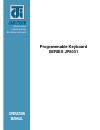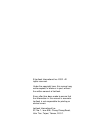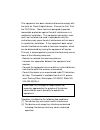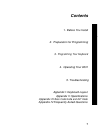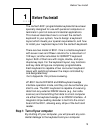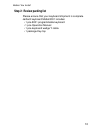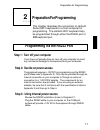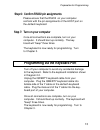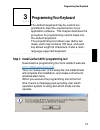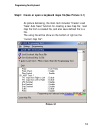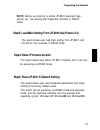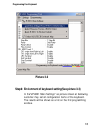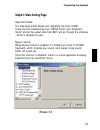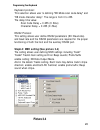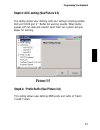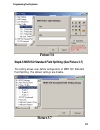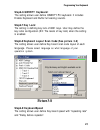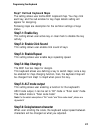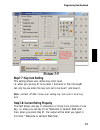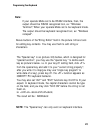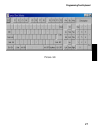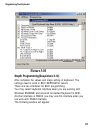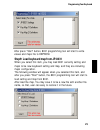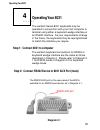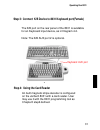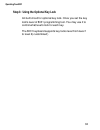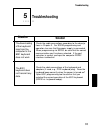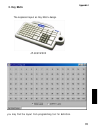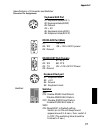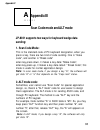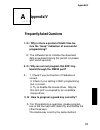- DL manuals
- JARLTECH
- Keyboard
- JP8031 series
- Operation Manual
JARLTECH JP8031 series Operation Manual
Summary of JP8031 series
Page 1
Programmable keyboard series jp8031 operation manual iso 9002 certified lead with technology win customers with service.
Page 3
© jarltech international inc. 2002. All rights reserved. Under the copyright laws, this manual may not be copied, in whole or in part, without the written consent of jarltech. Every effort has been made to ensure that the information in this manual is accurate. Jarltech is not responsible for printi...
Page 5: Caution:
This equipment has been tested and found to comply with the limits for class a digital device. Pursuant to part 15 of the fcc rules. These limits are designed to provide reasonable protection against harmful interference in a residential installation. This equipment generates, uses, and if not insta...
Page 6
6.
Page 7: Contents
7 5. Troubleshooting 4. Operating your 8031 3. Programming your keyboard 2. Preparation for programming 1. Before you install contents appendix i: keyboard layout appendix ii :specifications appendix iii:scan code mode and alt mode appendix iv:frequently asked questions.
Page 8
8.
Page 9: Before You Install
9 1 • • • • • • • before you install the jarltech 8031 programmable keyboards have been specially designed for use with personal computers or terminals in point-of-sale and industrial applications. This manual describes how to connect the jarltech keyboard to your system, how to design a keyboard la...
Page 10
10 step 2: review packing list before you install please ensure that your keyboard shipment is complete. Jarltech keyboard model 8031 includes: • 1 pce 8031 programmable keyboard • 1 pce operation manual • 1 pce keyboard wedge y cable • 1 package key-top.
Page 11: Preparation For Programming
11 programming via the rs232 port 2 • • • • • • • preparation for programming step 1: turn off your computer step 2: decide on power access the keyboard requires +12v dc for programming via the rs232 port(please refer to appendix ii). This may be provided through an internal connection in your compu...
Page 12: Diagram 2.1
12 preparation for programming step 4: connect keyboard to computer step 5: disconnect peripherals from keyboard attach the 9-pin female (db9f) rs232 connector with built-in dc jack to an available male equivalent (db9m) rs232 communication port on your computer. Provide power to the dc jack on the ...
Page 13
13 step 6: confirm rs232 pin assignments step 7: turn on your computer please ensure that the rs232 on your computer conform with the pin assignments of the host port on the jarltech keyboard: o nce all connections are complete, turn on your computer. It should boot up normally. The key- board will ...
Page 14: Diagram 2.2
14 preparation for programming diagram 2.2 keyboard port.
Page 15: Programming Your Keyboard
15 3 programming your keyboard • • • • • • • the jarltech keyboard may be custom pro- grammed to meet the requirements of your application software. This chapter describes the procedure for programming custom maps into the jarltech keyboard. The programming tool allows user define two maps; each map...
Page 16: Picture 3-1
16 step2: create or open a keyboard maps file(see picture 3-1) as picture bellowing, the main item includes "create' load 'save' auto save" function for creating a new map file; load map file from a created file, and also save defined file to a file. The using file will be show on the bottom of righ...
Page 17: Note:
17 note: before you starting to define jp-8031 keyboard map, ensure you are working with keyboard interface or rs232 mode. Step3: load main setting from jp-8031(see picture 3-2) the select allows user load main setting from jp-8031, and this action only executes in rs232 mode. Step4: detect firmware...
Page 18: Picture 3-2
18 picture 3-2 step6: envionment of keyboard setting(see picture 3-3) in the"jp-8031 main settings" as picture shown at bellowing, customer may set all configuration items of the keyboard. The results will be shows as a list on the first programming window. Programming your keyboard.
Page 19: Step6-1: Main Setting Page
19 step6-1: main setting page operation mode: the operating mode allows user designing the host of 8031. There are two interfaces built as "rs232 mode" and "keyboard mode" and all the output data from 8031 will go through the interface , which is selected by user. Buzzer sound: when buzzer sound is ...
Page 20: Picture 3-4
20 keyboard protocol: this selection allows user to defining "kb mode scan code delay" and "kb mode character delay". The range is from 0 to 255. The delay time value: scan code delay = 0~255 (x 50us ) character delay = 0~255 (x 50us ) rs232 protocol: this setting allows user define rs232 parameters...
Page 21: Picture 3-5
21 step6-3: aux setting:(see picture 3-5) the setting allows user defining aux port settings including enable aux port1/aux port 2' ' buffer full warning sounds. When buffer queues with full data and couldn't send them out, system will give beeps for warning. Step6-4: : prefix/suffix:(see picture 3-...
Page 22: Picture 3-6
22 step6-5:msr iso standard field splitting:(see picture 3-7) the setting allows user define configuration of msr iso standard field splitting. The default settings are disable. Programming your keyboard picture 3-6 picture 3-7.
Page 23: Step6-6:qwerty Keyboard:
23 step6-6:qwerty keyboard: the setting allows user define qwerty pc keyboard. It includes enable keyboard and buffer full waning sounds. Step6-7:key lock: the setting is defining key lock of 8031 keys. User may define the key locks configuration (ex: the levels of key lock) when the setting is enab...
Page 24: Step7: Defined Keyboard Maps
24 step7: defined keyboard maps the setting allows user define 8031 keyboard map. You may click each key, and the sub window for key maps details setting will appear for designing. Following steps are description for the common settings of keys status. Step7-1: enable key this setting allows user ac...
Page 25: Step7-7: Key Lock Setting
25 step7-7: key lock setting this setting allows user define key lock's level. I.E. When you set key #1 to be level 1 and level 2, then the key#1 can only be use when the key lock set to be level 1 and level 2. Note: jarltech jp-8031 allow user setting key lock with 6 level key lock. Step7-8: curren...
Page 26: Note:
26 the "special key" is as (picture 3-9) bellow, which is designed for "special function", you may use the "special key " to define each key as picture's below. I.E. In your key #1 setting field, click from the special key and add it to your "current string property", after you write it to map(you m...
Page 27
27 picture 3-9 programming your keyboard.
Page 28: Picture 3-10
28 step8: programming(see picture 3-10) after complete the values and maps setting of keyboard. The settings need to write in 8031 eeprom for record. There are two interfaces for 8031 programming. You may select keyboard interface when you are working with windows 95/98/me and ensured connected keyb...
Page 29
29 after press "start" button, 8031 programming tool will start to write values and maps file to eeprom. Step9: load keyboard map from jp-8031 when you select this item, you may load 8031 currently setting and maps to be new keyboard setting and map, and they are including maps configuration. The fo...
Page 30: Operating Your 8031
30 4 operating your 8031 • • • • • • • the jarltech series 8031 keyboards may be operated in conjunction with your host computer or terminal using either a keyboard wedge interface or an rs232 interface. As your requirements change in the future, the keyboards may be reprogrammed to match the interf...
Page 31: Diagram 4.2
31 step 4: using the card reader an built magnetic stripe decoder is configured on the jarltech 8031 with a card reader. User may use it with the 8031 programming tool as chapter3 step6 defined. Step 3: connect k/b device to 8031 keyboard port(female) the k/b port on the rear panel of the 8031 is av...
Page 32
32 step 3: using the optional key lock an built circuit for optional key lock. Once you set the key lock's level of 8031 programming tool. You may use it to control what level's lock for each key. The 8031 keyboard supports key locks level from level 1 to level 6( customized ) operating your 8031.
Page 33: Troubleshooting
33 5 troubleshooting • • • • • • • situation solution • check the cable connections according to the descrip- tions in chapter 2. For rs232 programming and operation, be sure that the power supply is connected. • when programming via rs232, be sure that the correct communication port has been select...
Page 34: Appendix I
34 appendix i • • • • • • • a jp-8031 keyboard layout: there are two keyboard layout of jarltech 8031 keyboard. 1.Qwerty keyboard layout appendix i jp-8031wpxx you may find the layout from programming tool for definition..
Page 35: 2. Key Matix
35 2. Key matix the keyboard layout as key matrix design. Appendix i jp-8031wsxx you may find the layout from programming tool for definition..
Page 36: Appendix Ii
36 a appendix ii • • • • • • • • tactile keyboard • 7 rows x 15 columns • cherry keyswitch • abs plastic key caps • single, dual and quadruple key caps available • user-definable key layout • rs232 interface: +12v dc from host computer or through adaptor from external 110/220v ac source with polarit...
Page 37: Keyboard Aux Port
37 keyboard aux port #1: keyboard data(aux 1) #2: keyboard data(aux2) #3: ground #4: + 5v #5: keyboard clock(aux1) #6: keyboard click(aux 2) rs232 aux port (male) #1: #6: rts #3: rx #9: +12v/+5v dc power #5: ground rs232 host port (female) #1: #7: rts #2: rx #8: cts #3: tx #9: +12v/+5v dc power #5: ...
Page 38: Appendix III
38 appendix iii • • • • • • • a scan code mode and alt mode jp-8031 supports two ways for keyboard wedge data sending: 1. Scan code mode: this is the standard code of pc keyboard designation, when you press a key, there are two kind of code sending. One is "make code", and another is "break code" wh...
Page 39: Appendix IV
39 a • • • • • • • appendix iv 1. Q : why is there a period of blank time be- fore the "beep" indication of successful programming? A : the software has to initialize the download data to keyboard during this period, so please wait some seconds. 2. Q : why we can not program this 8031 key- board thr...
Page 40
Copyright © 2002 jarltech international inc. Printed in taiwan issued: april, 2002 -v2.0 jarltech cs policy: service & quality to your heart.