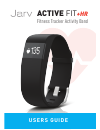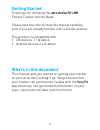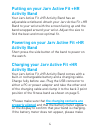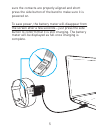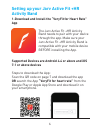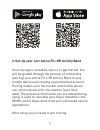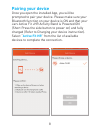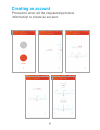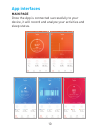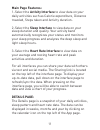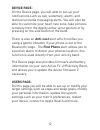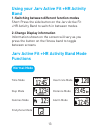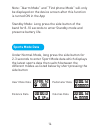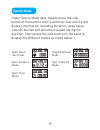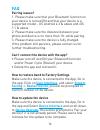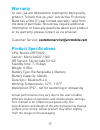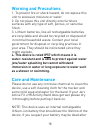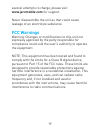Summary of active fit +hr
Page 1
Fitness tracker activity band +hr active fit user s guide.
Page 2: Getting Started
Getting started thank you for choosing the jarv active fit +hr fitness tracker activity band. Please take the time to read this manual carefully, even if you are already familiar with a similar product. This product is compatible with • ios devices 7.1 & above • android devices 4.4 & above what’s in...
Page 3: Box Contents
• jarv active fit + hr activity band • charging cable • users guide box contents 3.
Page 4: Activity Band
Putting on your jarv active fit +hr activity band your jarv active fit +hr activity band has an adjustable wristband. Attach your jarv active fit +hr band to your wrist with the screen facing up and the band wrapped around your wrist. Adjust the size to find the best and most optimal fit. Powering o...
Page 5
Sure the contacts are properly aligned and short press the side button of the band to make sure it is powered on. To save power, the battery meter will disappear from the screen after a few seconds – just press the side button to confirm that it is still charging. The battery meter will be displayed...
Page 6: App
1-download and install the “veryfit for heart rate” app setting up your jarv active fit +hr activity band the jarv active fit +hr activity band needs to pair with your device through the app. Make sure your jarv active fit +hr activity band is compatible with your mobile device before installing the...
Page 7
2-set-up your jarv active fit +hr activity band once the app is installed, open it to get started. You will be guided through the process of connecting (pairing) your active fit +hr activity band to your mobile device and creating a personalized account. Pairing makes sure the tracker and mobile dev...
Page 8: Pairing Your Device
Pairing your device once you open the installed app, you will be prompted to pair your device. Please make sure your bluetooth function on your device is on and that your jarv active fit +hr activity band is powered on (short press the side button to power on) and fully charged (refer to charging yo...
Page 9: Creating An Account
Creating an account proceed to enter all the requested personal information to create an account. 9.
Page 10: App Interfaces
App interfaces main page once the app is connected successfully to your device, it will record and analyze your activities and sleep status. 10
Page 11: Main Page Features:
Main page features: 1-select the activity interface to view data on your daily activities such as calorie expenditure, distance traveled, steps taken and activity duration. 2-select the sleep interface to view data on your sleep duration and quality. Your activity band automatically recognizes your ...
Page 12: Device Page:
Device page: on the device page, you will able to set-up your notifications such as call, sedentary, alarm, and text/social media messaging alerts. You will also be able to customize your heart rate zone, take pictures remotely from the app by either wrist gesture or by pressing on the side button o...
Page 13: Band
Using your jarv active fit +hr activity band 1-switching between different function modes short press the side button on the jarv active fit +hr activity band to switch in between modes 2-change display information information shown on the screen will vary as you press the button on the fitness band...
Page 14: Sports Mode Data
Note: “alarm mode” and “find phone mode” will only be displayed on the device screen after this function is turned on in the app standby mode: long press the side button of the band for 8-10 seconds to enter standby mode and preserve battery life. Sports mode data under normal mode, long press the s...
Page 15: Sports Mode
Sports mode under sports mode data, double press the side button of the band to start a workout/ new activity and display information including duration, steps taken, calories burned and distance traveled during the workout. Short press the side button on the band to display the different modes as l...
Page 16: Faq
Faq pairing issues? 1. Please make sure that your bluetooth function on your device is turned on and that your device is a supported model - os android 4.3 & above and ios 7.1 & above. 2. Please make sure the distance between your phone and device is no more than 1ft. While pairing. 3. Please make s...
Page 17: Faq
Faq pairing issues? 1. Please make sure that your bluetooth function on your device is turned on and that your device is a supported model - os android 4.3 & above and ios 7.1 & above. 2. Please make sure the distance between your phone and device is no more than 1ft. While pairing. 3. Please make s...
Page 18: Warning and Precautions
Warning and precautions 1. To prevent fire or shock hazard, do not expose this unit to excessive moisture or water. 2. Do not place this unit directly onto furniture surfaces with any type of soft, porous, or sensitive finish. 3. Lithium batteries, like all rechargeable batteries are recyclable and ...
Page 19: Warning and Precautions
Warning and precautions 1. To prevent fire or shock hazard, do not expose this unit to excessive moisture or water. 2. Do not place this unit directly onto furniture surfaces with any type of soft, porous, or sensitive finish. 3. Lithium batteries, like all rechargeable batteries are recyclable and ...
Page 20
20