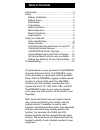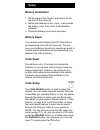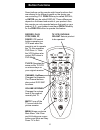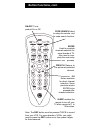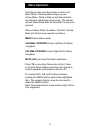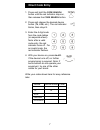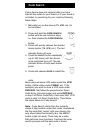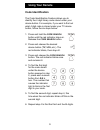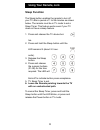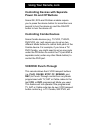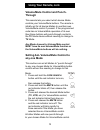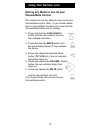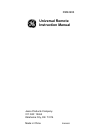- DL manuals
- Jasco
- Universal Remote
- 24906 - Remote Control With Glow Keys
- Instruction Manual
Jasco 24906 - Remote Control With Glow Keys Instruction Manual
Summary of 24906 - Remote Control With Glow Keys
Page 1
Universal remote instruction manual rm24906.
Page 2: Tableofcontents
2 congratulations on your purchase of the rm24906 universal remote control. The rm24906 is one of the most easy to use remote controls available today. With the rm24906, juggling multiple remote controls is a thing of the past! Your rm24906 controls up to four devices, including the most popular bra...
Page 3: Battery Installation
3 battery installation 1. On the back of the remote, push down on the tab and lift the cover off. 2. Match the batteries to the + and - marks inside the battery case, then insert 2 aaa alkaline batteries. 3. Press the battery cover back into place. Battery saver your remote automatically turns off i...
Page 4: Buttonfunctions
4 volume up/down changes the volume level of the product, normally the tv. Channel up/down changes the channels. The channel buttons also control dvd skip functions. Mute turns off the tv sound while the picture remains. Record, play, stop, rew, ff, pause vcr control buttons operate your vcr even wh...
Page 5: Buttonfunctions,cont.
0-9 enters numbers for direct channel selection. Some products require enter to be pressed after channel selection. On•off turns product on or off. Buttonfunctions,cont. Code search used to setup the remote, and for code search function. Note: the rec button must be pressed twice to record from your...
Page 6: Menuoperation
6 menuoperation the menu button puts the remote in and out of menu mode. Pressing menu brings up your device menu. While in menu mode the remote’s red indicator light blinks continuously. The remote will exit menu mode after 20 seconds if no keys are pressed. When in menu mode, the menu, channel, vo...
Page 7: Directcodeentry
7 write your codes down here for easy reference later. Directcodeentry 1. Press and hold the code search button until the red indicator stays on, then release the code search button. 2. Press and release the desired device button ( tv , vcr , etc.). The red indicator blinks, then stays lit. 3. Enter...
Page 8: Codesearch
8 codesearch if your device does not respond after you have tried all the codes for your brand, or if your brand is not listed, try searching for your code by following these steps. 1. Manually turn on the device ( tv , vcr , etc.) to be controlled. 2. Press and hold the code search button until the...
Page 9: Usingyourremote
9 usingyourremote code identification thecodeidentificationfeatureallowsyouto identify the 4 digit library code stored under your devicebutton.Forexample,ifyouwanttofindout what 4 digit code is stored under your tv device button, follow the six steps below: 1. Press and hold the code search button u...
Page 10: Usingyourremote,cont.
10 usingyourremote,cont. Sleep function the sleep button enables the remote to turn off your tv after a period of 1 to 99 minutes as shown below. The remote must be in tv mode to set a sleep timer. This feature works even if your tv does not have a sleep feature. 1. Press and release the tv device b...
Page 11: Usingyourremote,cont.
11 usingyourremote,cont. Controlling devices with separate power on and off buttons some ge, rca and proscan models require you to press the device button for more than one second to turn the device on and the on•off button to turn the device off. Controlling combo devices some combo devices (e.G. T...
Page 12: Through
12 volume/mute control and punch- through this remote lets you select which device mode controls your volume/mute buttons. The remote is initially set for all device modes to use their own volume/mute control if present. If the programmed code has no volume/mute operation of its own then those butto...
Page 13: Usingyourremote,cont.
13 usingyourremote,cont. Setting any mode to use its own volume/mute control this routine can set any mode to use only its own volume/mute control. Note - if your chosen mode has no volume/mute functions of its own then the volume/mute buttons will do nothing. 1. Press and hold the code search butto...
Page 14: Troubleshooting
14 remote does not operate your product. • press the device button of the product you want to control. • program the remote with a new code. • install new batteries. (you might have to reprogram your remote after installing new batteries.) • remote may not be compatible with your product. Remote doe...
Page 15: 90Daylimitedwarranty
1 jasco products company warrants this product to be free from manufacturing defects for a period of ninety days from the original date of consumer purchase. This warranty is limited to the repair or replacement of this product only and does not extend to consequential or incidental damage to other ...
Page 16: Universal Remote
Jasco products company 311 n.W. 122nd oklahoma city, ok 73114 made in china rm24906 universal remote instruction manual rm24906.