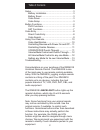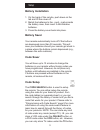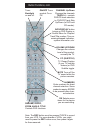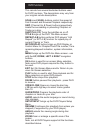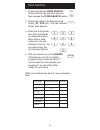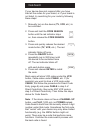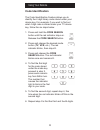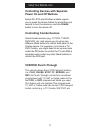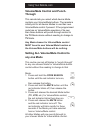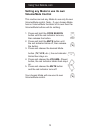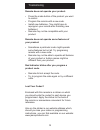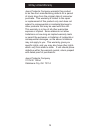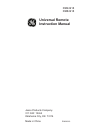- DL manuals
- Jasco
- Universal Remote
- 24918 - Backlit Universal Remote
- Instruction Manual
Jasco 24918 - Backlit Universal Remote Instruction Manual
Summary of 24918 - Backlit Universal Remote
Page 1
Universal remote instruction manual rm24918 rm84918.
Page 2
2 congratulations on your purchase of the rm24918 universal remote control. The rm24918 is one of the most easy to use remote controls available today. With the rm24918, juggling multiple remote controls is a thing of the past! Your rm24918 controls up to six devices, including the most popular bran...
Page 3: Battery Installation
3 battery installation 1. On the back of the remote, push down on the tab and lift the cover off. 2. Match the batteries to the + and - marks inside the battery case, then insert 2 aaa alkaline batteries. 3. Press the battery cover back into place. Battery saver your remote automatically turns off i...
Page 4
4 code search for setup. Record, play, stop, rew, ff, pause vcr control buttons operate your vcr even when the remote is set to operate the tv. Also operates dvd scan -/+. Note the vcr keys also control dvd when in dvd mode. Input for some tvs, press repeatedly to select from available viewing sourc...
Page 5
5 volume up/down changes the volume level of the product, normally the tv. Cc (subtitle) tv closed caption (if your tv has this feature) or dvd subtitle toggle. Numbers enter numbers for direct channel selection. Some products require enter to be pressed after chan- nel selection. On•off turns produ...
Page 6
6 this remote has several dedicated buttons used for dvd functions. The descriptions may vary from your original remote descriptions. Scan+ and scan- buttons control the speed of fast forward and reverse playback respectively. Skip (channel up & down) buttons respectively locate the succeeding or pr...
Page 7
7 guide/prog button displays on-screen satellite channel guide. Channel+ and channel- buttons perform the “ page+” and “page-” function for on-screen guide menus used by some satellite systems. Info/display button brings up satellite display screen for current channel and system informa- tion. Menu ...
Page 8
8 directcodeentry write your codes down here for easy reference later. 1. Press and hold the code search button until the red indicator stays on, then release the code search button. 2. Press and release the desired mode button ( tv, vcr, etc.). The red indicator blinks, then stays lit. 3. Enter the...
Page 9
9 codesearch if your device does not respond after you have tried all the codes for your brand, or if your brand is not listed, try searching for your code by following these steps. 1. Manually turn on the device ( tv, vcr, etc.) to be controlled. 2. Press and hold the code search button until the r...
Page 10: Code Identification
10 usingyourremote code identification thecodeidentificationfeatureallowsyouto identify the 4 digit library code stored under your devicekey.Forexample,ifyouwanttofindout what 4 digit code is stored under your tv device key, follow the six steps below: 1. Press and hold the code search button until ...
Page 11: Power On and Off Buttons
11 usingyourremote,cont. Controlling devices with separate power on and off buttons some ge, rca and proscan models require you to press the device button for more than one second to turn the device on and the power button to turn the device off. Controlling combo devices some combo devices (e.G. Tv...
Page 12: Through
12 volume/mute control and punch- through this remote lets you select which device mode controls your volume/mute buttons. The remote is initially set for all device modes to use their own volume/mute control if present. If the programmed code has no volume/mute operation of its own then those butto...
Page 13: Volume/mute Control
13 usingyourremote,cont. Setting any mode to use its own volume/mute control this routine can set any mode to use only its own volume/mute control. Note - if your chosen mode has no volume/mute functions of its own then the volume/mute buttons will do nothing. 1. Press and hold the code search butto...
Page 14
14 remote does not operate your product. • press the mode button of the product you want to control. • program the remote with a new code. • install new batteries. (you might have to reprogram your remote after installing new batteries.) • remote may not be compatible with your product. Remote does ...
Page 15
15 jasco products company warrants this product to be free from manufacturing defects for a period of ninety days from the original date of consumer purchase. This warranty is limited to the repair or replacement of this product only and does not extend to consequential or incidental damage to other...
Page 16: Universal Remote
Jasco products company 311 n.W. 122nd oklahoma city, ok 73114 made in china rm24918- universal remote instruction manual rm24918 rm84918.