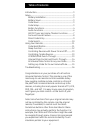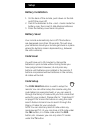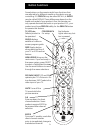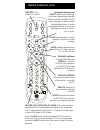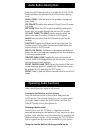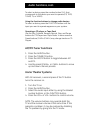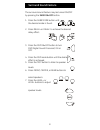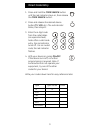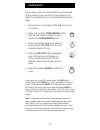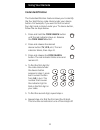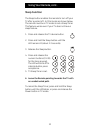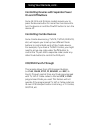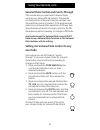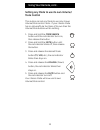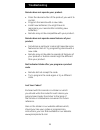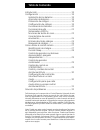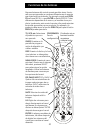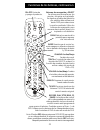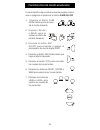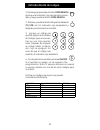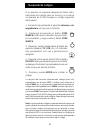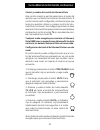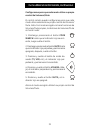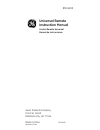- DL manuals
- Jasco
- Universal Remote
- 24926 - Remote Control With Glow Keys
- Instruction Manual
Jasco 24926 - Remote Control With Glow Keys Instruction Manual
Summary of 24926 - Remote Control With Glow Keys
Page 1
Universal remote instruction manual control remoto universal manual de instrucciones rm24926.
Page 2: Table of Contents
2 congratulations on your purchase of a 6 function universal remote control. This remote is one of the most easy to use remote controls available today. Now juggling multiple remote controls is a thing of the past! Your universal remote controls up to six devices, including the most popular brands o...
Page 3: Battery Installation
3 battery installation 1. On the back of the remote, push down on the tab and lift the cover off. 2. Match the batteries to the + and - marks inside the battery case, then insert 2 aaa alkaline batteries. 3. Press the battery cover back into place. Battery saver your remote automatically turns off i...
Page 4: Button Functions
4 mute turns off the tv sound while the picture remains. Code search for setup. Some buttons on the remote might have functions that are referred to by different names on the device you are controlling. E.G. Prev.Ch may be called recall, or enter may be called display. These differences depend on th...
Page 5: Button Functions, Cont.
5 volume up/down changes the volume level of the product, normally the tv. On•off turns product on or off. Channel up/down changes the channels track +/- controls dvd/cd track selection i.E. Dvd/cd track skip up/down (in dvd and cd modes). Button functions, cont. Note: the rec button must be pressed...
Page 6: Operating Audio Functions
6 operating audio functions note: not all functions work for all brands. Turning on the receiver or mini-system point the remote control at the receiver and press the audio button. The receiver should turn on. In some cases you might need to press the audio button and then the on•off button to turn ...
Page 7: Am/fm Tuner Functions
7 to select a device, press the number button (1-6) that corresponds to the device you want to operate (cd, tape, tuner, tv, or video). Using the function buttons to change audio devices to select a device, press the function button until the input you want to operate appears on your system. Operati...
Page 8: Surround Sound Feature
8 the surround sound feature may be turned on/off by pressing the surr on•off button. Surround sound feature 1. Press the surr mode button until the desired mode is found. 2. Press delay+ or delay- to achieve the desired delay affect. 3. Press the dsp on•off button to turn dsp (digital sound process...
Page 9: Direct Code Entry
9 write your codes down here for easy reference later. Direct code entry 1. Press and hold the code search button until the red indicator stays on, then release the code search button. 2. Press and release the desired device button ( tv, vcr, etc.). The red indicator blinks, then stays lit. 3. Enter...
Page 10: Code Search
10 code search if your device does not respond after you have tried all the codes for your brand, or if your brand is not listed, try searching for your code by following these steps. 1. Manually turn on the device ( tv , vcr , etc.) to be controlled. 2. Press and hold the code search button until t...
Page 11: Using Your Remote
11 using your remote code identification the code identification feature allows you to identify the four digit library code stored under your device button. For example, if you want to find out what four digit code is stored under your tv device button, follow the six steps below: 1. Press and hold ...
Page 12: Using Your Remote, Cont.
12 using your remote, cont. Sleep function the sleep button enables the remote to turn off your tv after a period of 1 to 99 minutes as shown below. The remote must be in tv mode to set a sleep timer. This feature works even if your tv does not have a sleep feature. 1. Press and release the tv devic...
Page 13: Using Your Remote, Cont.
13 using your remote, cont. Controlling devices with separate power on and off buttons some ge, rca and proscan models require you to press the device button for more than one second to turn the device on and the on•off button to turn the device off. Controlling combo devices some combo devices (e.G...
Page 14: One Mode
14 volume/mute control and punch-through this remote lets you select which device mode controls your volume/mute buttons. The remote is initially set for all device modes to use their own volume/mute control if present. If the programmed code has no volume/mute operation of its own then those button...
Page 15: Using Your Remote, Cont.
15 using your remote, cont. Setting any mode to use its own volume/ mute control this routine can set any mode to use only its own volume/mute control. Note - if your chosen mode has no volume/mute functions of its own then the volume/mute buttons will do nothing. 1. Press and hold the code search b...
Page 16: Troubleshooting
16 remote does not operate your product. • press the device button of the product you want to control. • program the remote with a new code. • install new batteries. (you might have to reprogram your remote after installing new batteries.) • remote may not be compatible with your product. Remote doe...
Page 17: 90 Day Limited Warranty
17 jasco products company warrants this product to be free from manufacturing defects for a period of ninety days from the original date of consumer purchase. This warranty is limited to the repair or replacement of this product only and does not extend to consequential or incidental damage to other...
Page 18: Tabla De Contenido
18 tabla de contenido introducción ................................................................................ 19 configuración ........................................................................... 19 instalación de las baterías .......................................... 19 ahorrador de b...
Page 19: Configuración
19 configuración instalación de las baterías 1. Presione hacia abajo la lengüeta en la parte posterior del control remoto y retire la tapa. 2. Inserte dos baterías alcalinas tipo aaa de manera que correspondan con las marcas + y – del compar- timiento. 3. Coloque nuevamente la tapa haciendo presión....
Page 20: Funciones De Los Botones
20 funciones de los botones algunos botones del control remoto podrían tener funcio- nes que corresponden a nombres diferentes en el aparato que usted está controlando. Por ejemplo, puede que prev. Ch se llame recall, o que enter se llame display. Tales diferencias dependen de la marca y el modelo d...
Page 21
21 funciones de los botones, continuación on-off enciende y apaga el producto . Botones de navegación y select se utilizan para moverse por los menús y las guías en la pantalla. En algunos modelos de televisión por satélite, debe utilizarse el botón disp para seleccionar la opción resaltada. Utilice...
Page 22: Funciones De Audio
22 descripciones de los botones de audio presione el botón del dispositivo de audio para activar el modo de audio. Las funciones de audio se indican en las descripciones azules de los botones. Level+/level- configura el nivel de los parlantes durante el modo de tono de prueba. Dsp on-off activa el m...
Page 23
23 funciones de audio, continuación. Utilizar los botones de números para cambiar la entrada de audio para seleccionar un dispositivo, presione el número (1-6) que corresponde al dispositivo que desee operar (cd, casete, radio, tv, o video). Utilizar los botones de funciones para cambiar los disposi...
Page 24
24 característica de sonido envolvente la característica de sonido envolvente puede encend- erse o apagarse al presionar el botón surr on-off. 1. Presione el botón surr mode hasta que se encuen- tre el modo deseado. 2. Presione delay+ o delay- para al- canzar el efecto de retraso deseado. 3. Presion...
Page 25: Entrada Directa De Códigos
25 entrada directa de códigos 1. Mantenga presionado el botón code search hasta que el indicador rojo permanezca encen- dido y luego suelte el botón code search. 2. Presione y suelte el botón del aparato deseado ( tv, vcr, etc.). El indicador rojo parpadeará y después permanecerá encendido. 3. Ingre...
Page 26: Búsqueda De Códigos
26 búsqueda de códigos si su aparato no responde después de haber inten- tado todos los códigos para su marca o si su marca no aparece en la lista, busque su código siguiendo estos pasos: 1. Encienda manualmente el aparato ( televisor, vid- eograbadora, etc.) que va a controlar. 2. Mantenga presiona...
Page 27
27 cómo utilizar el control remoto identificación de códigos la función de identificación de códigos permite iden- tificar el código de biblioteca de quattro dígitos alma- cenado en el botón de cada aparato. Por ejemplo, si usted quiere saber qué código de quattro dígitos está almacenado en el botón...
Page 28
28 cómo utilizar el control remoto, continuación función sleep la función sleep permite que el control remoto apague su televisor después de un periodo de entre 1 y 99 minutos como se muestra enseguida. Para configurar el temporizador de sleep, el control remoto debe es- tar en modo tv. La función s...
Page 29
29 cómo utilizar el control remoto, continuación control de aparatos con botones de encendido/ apagado independientes en algunos modelos ge, rca y proscan es necesario presionar el botón del aparato durante más de un segundo para encender el aparato, y el botón on-off para apagarlo. Control de apara...
Page 30
30 cómo utilizar el control remoto, continuación control y cambio del control de volumen/mute este control remoto le permite seleccionar el modo del aparato que controlará los botones volumen/mute. El control remoto está configurado inicialmente para que todos los aparatos utilicen su propio control...
Page 31
31 cómo utilizar el control remoto, continuación configuración para que cada modo utilice su propio control de volumen/mute el control remoto puede configurarse para que cada modo utilice solamente su propio control de volumen/ mute. Nota: si el modo escogido no tiene funciones de volumen/mute propi...
Page 32: Solución De Problemas
32 solución de problemas el control remoto no opera el producto. • presione el botón del producto que quiere contro- lar. • programe el control remoto con un nuevo código. • instale baterías nuevas. (puede que necesite volver a programar su control remoto después de instalar las baterías nuevas). • ...
Page 33
33 garantía limitada de 90 días jasco products company garantiza que este producto está libre de defectos de fabricación durante un periodo de noventa días a partir de la fecha original de compra por parte del consumidor. Esta garantía se limita a la reparación o reemplazo de este producto solamente...
Page 34: Universal Remote
Jasco products company 311 n.W. 122nd oklahoma city, ok 73114 made in china rm24926 hecho en china universal remote instruction manual control remoto universal manual de instrucciones rm24925.