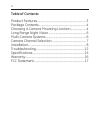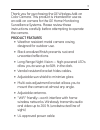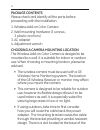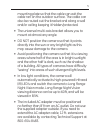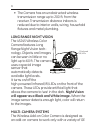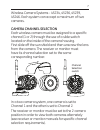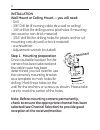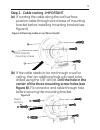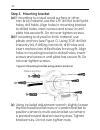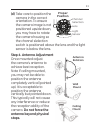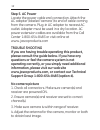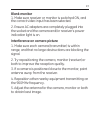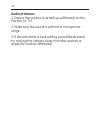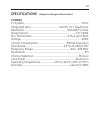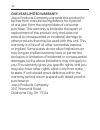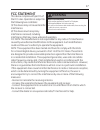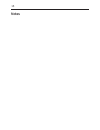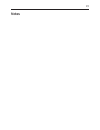2 table of contents product features .................................................................... 3 package contents .................................................................. 4 choosing a camera mounting location ..................... 4 long range night vision .........................
3 thank you for purchasing the ge wireless add-on color camera. This product is intended for use as an add-on camera for the ge home monitoring surveillance systems. Please review these instructions carefully before attempting to operate the camera. Product features • weather resistant metal camera ...
4 package contents please check and identify all the parts before proceeding with the installation. 1. Wireless add-on color camera 2. Wall mounting hardware (3 screws, 3 plastic anchors) 3. Ac adapter 4. Adjustment wrench choosing a camera mounting location the wireless add-on color camera is desig...
5 mounting plate so that the cable can exit the cable ran on the outdoor surface. The cable can also be routed out the bracket and along a wall and/or ceiling keeping it hidden/protected. • the universal multi-axis bracket allows you to mount at almost any angle. • do not position the camera so that...
6 • the camera has an unobstructed wireless transmission range up to 200 ft. From the receiver. Transmission distance indoors is reduced due to interior walls, wiring, household fixtures and metal plumbing. Long range night vision the 45245 wireless color camera features long range night vision tech...
7 wireless camera systems - 45234, 45236, 45239, 45246. Each system can accept a maximum of two cameras. Camera channel selection each wireless camera must be assigned to a specific channel (1 or 2) through the use of a slide switch located on the inside of the camera housing. First slide off the su...
8 installation wall mount or ceiling mount — you will need: - drill - 3/8" drill bit (if running cable thru wall or ceiling) - 1/8" drill bit (for drilling screw pilot holes if mounting into wood or non-brick material) - 3/16" drill bit (for drilling holes for plastic anchor s if mounting onto drywa...
9 step 2. Cable routing -important (a) if running the cable along the wall surface, position cable through slot at base of mounting bracket before installing mounting bracket (see figure a). (b) if the cable needs to be ran through a wall or ceiling, then an additional hole will need to be drilled u...
10 step 3. Mounting bracket (a) if mounting to a stud, wood surface or other non-brick material, use the 1/8” drill bit to drill pilot holes; drill holes. Align holes in mounting bracket to drilled holes, insert screws and screw in until plate has secure fit. Do not over tighten screws. (b) if mount...
11 (d) take care to position the camera in the correct orientation. To ensure the camera image is not positioned upside down, you may have to rotate the camera housing so the channel slelection switch is positioned above the lens and the light sensor is below the lens. Step 4. Antenna adjustment onc...
12 step 5. Ac power locate the power cable end connection. Attach the ac adapter (labeled ‘camera’) to end of cable coming from the camera. Plug-in ac adapter to nearest ac outlet. Adapter must be used in a dry location. Ac power extension cables are available from the call center 1-800-654-8483 or ...
13 blank monitor 1. Make sure receiver or monitor is switched on, and the correct video input has been selected. 2. Ensure ac adapters are completely plugged into the socket and the camera and/or receiver’s power indication light is on. Interference on camera picture 1. Make sure each camera (transm...
14 audio problems 1. Ensure the volume is turned up sufficiently on the monitor (or tv). 2. Make sure the sound is within the microphone range. 3. If the unit emits a loud wailing sound (feeds back), try moving the camera away from the receiver or angle the receiver differently..
15 specifications (subject to change without notice.) camera tv system .....................................................................................................Ntsc integrated lens .................................................. 6.0mm, f1.5 fixed focus resolution ........................
16 one-year limited warranty jasco products company warrants this product to be free from manufacturing defects for a period of one year from the original date of consumer purchase. This warranty is limited to the repair or replacement of this product only and does not extend to consequential or inc...
17 fcc statement this device complies with part 15 of the fcc rules. Operation is subject to the following two conditions: (1) this device may not cause harmful interference. (2) this device must accept any interference received, including interference that may cause undesired operation. Fcc note: t...
18 notes.
19 notes.
Is a trademark of general electric company and is used under license to jasco products company llc, 10 e. Memorial road, oklahoma city, ok 73114 www.Jascoproducts.Com 45245 rev. 5-18-10