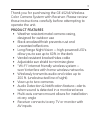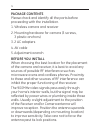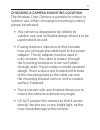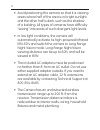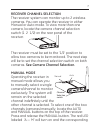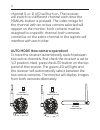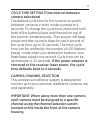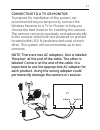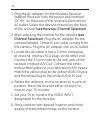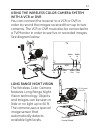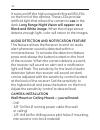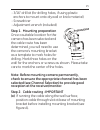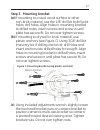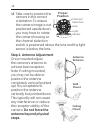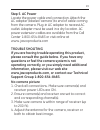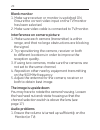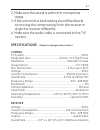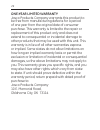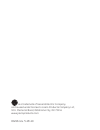Table of contents product features .................................................................... 3 package contents .................................................................. 4 before you install .................................................................... 4 choosing a camera ...
3 thank you for purchasing the ge 45246 wireless color camera system with receiver. Please review these instructions carefully before attempting to operate the unit. Product features • weather resistant metal camera casing, designed for outdoor use • black anodized finish prevents rust and unwanted ...
4 package contents please check and identify all the parts before proceeding with the installation. 1. Wireless camera and receiver 2. Mounting hardware for camera (3 screws, 3 plastic anchors) 3. 2 ac adapters 4. Av cable 5. Adjustment wrench before you install when choosing the best location for t...
5 choosing a camera mounting location the wireless color camera is suitable for indoor or outdoor use. When choosing a mounting location, please be advised: • this camera is designed to be reliable for outdoor use; and its flexible design allows it to be used indoors as well. • if using outdoors, ta...
6 • avoid positioning the camera so that it is viewing areas where half of the area is in bright sunlight and the other half is dark, such as the shadow of a building. All types of cameras have difficulty “seeing” into areas of such divergent light levels. • in low light conditions, the camera will ...
7 receiver channel selection the receiver system can monitor up to 2 wireless cameras. You can operate the receiver in either manual or auto mode. To view more than one camera, locate the camera channel selection switch (1 2 1/2) on the rear panel of the receiver. The receiver must be set to the ‘1/...
8 channel (1 or 2) led will turn on. The receiver will switch to a different channel each time the manual button is pressed. The video image for the channel with an active camera selected will appear on the monitor. Each camera must be assigned to a specific channel; both cameras cannot be on the sa...
9 cycle time setting (time interval between camera selections) the default cycle time for the receiver to switch between cameras in auto mode is preset to 4 seconds. To change the cycle time, press and hold both of the buttons (auto and manual) on top of the receiver simultaneously. The receiver wil...
10 the camera will be set to channel 1 from the factory. To change the camera to channel 2, you will need to remove the sun shield and unscrew the lens cover. Locate the channel selector. Slide the switch to channel 2 and screw on the lens cover back on until it’s snug. Each camera must be assigned ...
11 connecting to a tv or monitor to prepare for installation of the system, we recommend that you temporarily connect the wireless receiver to a tv or monitor to help you choose the best location for installing the camera. The camera connects wirelessly and automatically to the receiver when both ar...
12 1. Plug the ac adapter for the wireless receiver (labeled ‘receiver’) into the power jack (marked ‘dc 9v’ on the back of the receiver), then into an ac outlet. Select the desired channel on the back of the receiver (see receiver channel selection). 2. After selecting the channel for the camera (s...
13 using the wireless color camera system with a vcr or dvr you can connect the receiver to a vcr or dvr in order to record the images received from up to two cameras. The vcr or dvr must also be connected to a tv/monitor in order to see live or recorded images. See diagram below. Long range night v...
14 it turns on/off the high-powered infrared (ir) leds on the front of the camera. These leds provide artificial light that allows the camera to see in the dark. Long range night vision will appear as a black and white image. When the image sensor detects enough light, color will return to the image...
15 - 3/16" drill bit (for drilling holes, if using plastic anchors to mount onto drywall or brick material) - screwdriver - adjustment wrench (included) step 1. Mounting preparation once a suitable location for the camera has been selected and the cable route has been determined, you will need to us...
16 (b) if the cable needs to be ran through a wall or ceiling, then an additional hole will need to be drilled using the 3/8” drill bit. Drill the hole in the center of the three mounting screw holes (see figure b). Fit connector and cable through hole before securing the mounting bracket. Figure a ...
17 step 3. Mounting bracket (a) if mounting to a stud, wood surface or other non-brick material, use the 1/8” drill bit to drill pilot holes; drill holes. Align holes in mounting bracket to drilled holes, insert screws and screw in until plate has secure fit. Do not over tighten screws. (b) if mount...
18 (d) take care to position the camera in the correct orientation. To ensure the camera image is not positioned upside down, you may have to rotate the camera housing so the channel slelection switch is positioned above the lens and the light sensor is below the lens. Step 4. Antenna adjustment onc...
19 step 5. Ac power locate the power cable end connection. Attach the ac adapter (labeled ‘camera’) to end of cable coming from the camera. Plug-in ac adapter to nearest ac outlet. Adapter must be used in a dry location. Ac power extension cables are available from the call center 1-800-654-8483 or ...
20 blank monitor 1. Make sure receiver or monitor is switched on. Ensure the correct video input on the tv/monitor has been selected. 2. Make sure video cable is connected to tv/monitor. Interference on camera picture 1. Make sure each camera (transmitter) is within range, and that no large obstruct...
21 2. Make sure the sound is within the microphone range. 3. If the unit emits a loud wailing sound (feed back), try moving the camera away from the receiver or angle the receiver differently. 4. Make sure the audio cable is connected to the tv/ monitor. Specifications (subject to change without not...
22 one-year limited warranty jasco products company warrants this product to be free from manufacturing defects for a period of one year from the original date of consumer purchase. This warranty is limited to the repair or replacement of this product only and does not extend to consequential or inc...
23 fcc statement this device complies with part 15 of the fcc rules. Operation is subject to the following two conditions: (1) this device may not cause harmful interference. (2) this device must accept any interference received, including interference that may cause undesired operation. Fcc note: t...
Is a trademark of general electric company and is used under license to jasco products company llc, 10 e. Memorial road, oklahoma city, ok 73114 www.Jascoproducts.Com 45246 rev. 5-18-10