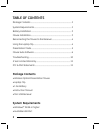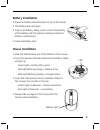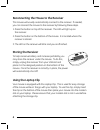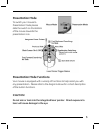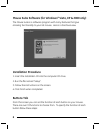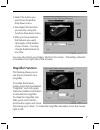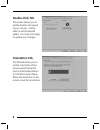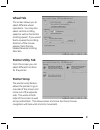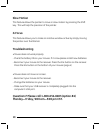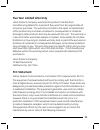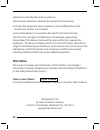- DL manuals
- Jasco
- Mouse
- 98505
- Instruction Manual
Jasco 98505 Instruction Manual
Summary of 98505
Page 1
98505 wireless optical presentation mouse instruction manual for technical support contact jasco products at 1-800-654-8483 or www.Jascoproducts.Com.
Page 2: Table of Contents
2 table of contents package contents ............................................................................................ 2 system requirements .................................................................................... 2 battery installation ...........................................
Page 3: Battery Installation
3 battery installation 1. Press the battery release button on top of the mouse. 2. The battery door will open. 3. Insert 1 aa battery, being sure to match the polarity of the battery with the polarity markings inside the battery compartment. 4. Close the battery door. Mouse installation 1. Slide the...
Page 4: Storing The Receiver
4 reconnecting the mouse to the receiver this mouse will usually automatically connect to the receiver. If needed, you can connect the mouse to the receiver by following these steps. 1. Press the button on top of the receiver. The led will light up on the receiver. 2. Press the button on the bottom ...
Page 5: Presentation Mode
5 presentation mode to switch your mouse to presentation mode please slide the switch on the bottom of the mouse towards the presentation icon. Presentation mode functions your mouse is equipped with a variety of functions to help assist you with any presentation. Please refer to the diagram above f...
Page 6: Vista, Xp & 2000 Only)
6 mouse suite software (for windows ® vista, xp & 2000 only) the mouse suite is a software program with many features that give amazing functionality to your ge mouse. Here is a brief overview. Installation procedure 1. Insert the installation cd into the computer cd drive. 2. Run the fi le named “se...
Page 7: Magnifi Er Function
7 1. Select the button you want from the button drop down menu. 2. Next select the function you want by using the function drop down menu. 3. After you have selected the features you want click apply at the bottom of your screen. You may change these features at any time. You may also check your bat...
Page 8: Double-Click Tab
8 double-click tab this screen allows you to set the double-click speed of your mouse. Use the slider to set the desired speed. You must click apply to update any changes. Orientation tab this feature allows you to set the orientation of the mouse while fi nding the most comfortable position to hold ...
Page 9: Wheel Tab
9 wheel tab this screen allows you to select different wheel operations. You may also select vertical scrolling speed as well as horizontal scrolling speed. If you would like to reverse the scrolling direction of the mouse, please check the box labeled reverse scrolling direction. Pointer utility ta...
Page 10: Slow Motion
10 slow motion this feature allows the pointer to move in slow motion by pressing the shift key. This will help the precision of the pointer. X-focus this feature allows you to make an inactive window active by simply moving the pointer over the title bar. Troubleshooting • mouse does not work prope...
Page 11: Five Year Limited Warranty
11 five year limited warranty jasco products company warrants this product to be free from manufacturing defects for a period of fi ve years from the original date of consumer purchase. This warranty is limited to the repair or replacement of this product only and does not extend to consequential or ...
Page 12: Fda Notice
12 • reorient or relocate the receiving antenna. • increase the separation between the equipment and receiver. • connect the equipment into an outlet on a circuit different from that to which the receiver is connected. • consult the dealer or an experienced radio/tv technician for help. Caution: any...