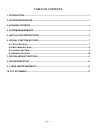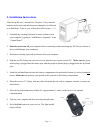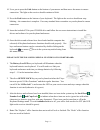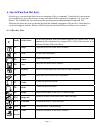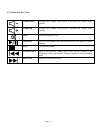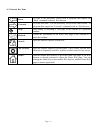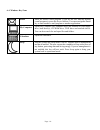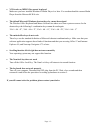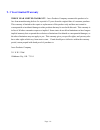Jasco HO98058 User Manual - Table of Contents
Page - 2 -
TABLE OF CONTENTS
1. INTRODUCTION-------------------------------------------------------------------------------------------------- 3
2. FEATURE DESCRIPTION ------------------------------------------------------------------------------------- 3
3. PACKAGE CONTENTS ---------------------------------------------------------------------------------------- 4
4. SYSTEM REQUIREMENTS ----------------------------------------------------------------------------------- 4
5. INSTALLATION INSTRUCTIONS---------------------------------------------------------------------------- 5
6. SPECIAL FUNCTION HOT KEYS --------------------------------------------------------------------------- 7
6-1.
O
FFICE
K
EY
Z
ONE
-------------------------------------------------------------------------------------------- 7
6-2.
M
ULTIMEDIA
K
EY
Z
ONE
-------------------------------------------------------------------------------------- 8
6-3.
I
NTERNET
K
EY
Z
ONE
------------------------------------------------------------------------------------------ 9
6-4.
W
INDOWS
K
EY
Z
ONE
---------------------------------------------------------------------------------------- 10
7. SPECIAL MOUSE FUNCTIONS----------------------------------------------------------------------------- 11
8. TROUBLESHOOTING ----------------------------------------------------------------------------------------- 12
9. 3 YEAR LIMITED WARRANTY------------------------------------------------------------------------------ 14
10. FCC STATEMENT--------------------------------------------------------------------------------------------- 15