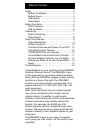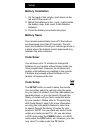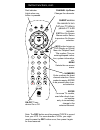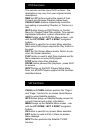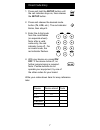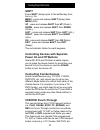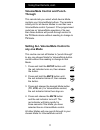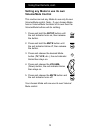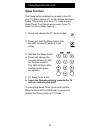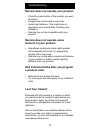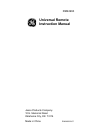Summary of RM24993
Page 1
Universal remote instruction manual rm24993 sat dvd aux cbl vcr tv enter input.
Page 2
2 congratulations on your purchase of the rm24993 universal remote control. The rm24993 is one of the most easy to use remote controls available today. With the rm24993, juggling multiple remote controls is a thing of the past! Your rm24993 controls up to seven devices, including the most popular br...
Page 3: Battery Installation
3 battery installation 1. On the back of the remote, push down on the tab and lift the cover off. 2. Match the batteries to the + and - marks inside the battery case, then insert 2 aaa alkaline batteries. 3. Press the battery cover back into place. Battery saver your remote automatically turns off i...
Page 4
4 volume up/down changes the volume level of the product, normally the tv. Mute turns off the tv sound while the picture remains. Ok selects menu items for the device you are controlling. Record, play, stop, rew, ff, pause vcr control buttons operate your vcr even when the remote is set to operate t...
Page 5
5 numbers enter numbers for direct channel selection. Some products require enter to be pressed after chan- nel selection. On-off turns device on or off. Channel up/down changes the channels. Buttonfunctions,cont. Note: the rec button must be pressed twice to record from your vcr. For some brands of...
Page 6
6 chan+ and chan- buttons perform the “page+” and “page-” function for on-screen guide menus used by some satellite systems. Info button brings up satellite display screen for current channel and system information. Menu brings up the satellite menu screen - use with the up, down, left & right navig...
Page 7
7 directcodeentry write your codes down here for easy reference later. 1. Press and hold the setup button until the red indicator stays on, then release the setup button. 2. Press and release the desired mode button ( tv , vcr , etc.). The red indicator blinks, then stays lit. 3. Enter the 4 digit c...
Page 8
8 codesearch if your device does not respond after you have tried all the codes for your brand, or if your brand is not listed, try searching for your code by following these steps. 1. Manually turn on the device ( tv , vcr , etc.) to be controlled. 2. Press and hold the setup button until the red i...
Page 9
9 codeidentification the code identification feature allows you to identify the 4 digit library code stored under your device key. For example, if you want to find out what 4 digit code is stored under your tv device key, follow the six steps below: 1. Press and hold the setup button until the red i...
Page 10: Shift
10 usingyourremote shift press shift (setup) prior to the shifted key func- tion e.G., for, menu - press and release shift (setup) then menu (info). Up - press and release shift then up (chan+). Down - press and release shift then down (chan-). Left - press and release shift then left (vol-). Right ...
Page 11: Through
11 volume/mute control and punch- through this remote lets you select which device mode controls your volume/mute buttons. The remote is initially set for all device modes to use their own volume/mute control if present. If the programmed code has no volume/mute operation of its own then those butto...
Page 12: Volume/mute Control
12 usingyourremote,cont. Setting any mode to use its own volume/mute control this routine can set any mode to use only its own volume/mute control. Note - if your chosen mode has no volume/mute functions of its own then the volume/mute buttons will do nothing. 1. Press and hold the setup button unti...
Page 13: Sleep Function
13 usingyourremote,cont. Sleep function the sleep button enables the remote to turn off your tv after a period of 1 to 99 minutes as shown below. The remote must be in tv mode to set a sleep timer. This feature works even if your tv does not have a sleep feature. 1. Press and release the tv device b...
Page 14: Remote Does Not Operate Some
14 remote does not operate your product. • press the mode button of the product you want to control. • program the remote with a new code. • install new batteries. (you might have to reprogram your remote after installing new batteries.) • remote may not be compatible with your product. Remote does ...
Page 15
15 jasco products company warrants this product to be free from manufacturing defects for a period of ninety days from the original date of consumer purchase. This warranty is limited to the repair or replacement of this product only and does not extend to consequential or incidental damage to other...
Page 16: Universal Remote
Jasco products company 10 e. Memorial road oklahoma city, ok 73114 made in china rm24993-2/07 universal remote instruction manual rm24993.