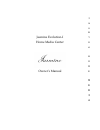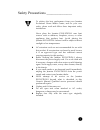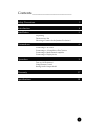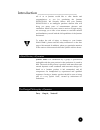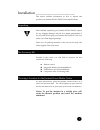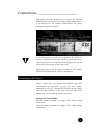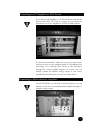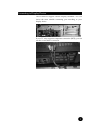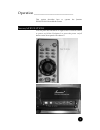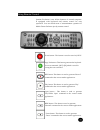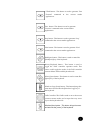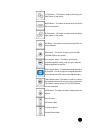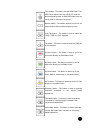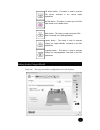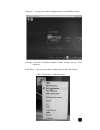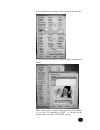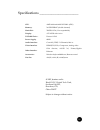- DL manuals
- Jasmine
- Media Player
- Evolution-I
- Owner's Manual
Jasmine Evolution-I Owner's Manual
Summary of Evolution-I
Page 1
Jasmine evolution-i home media center owner’s manual j a s m i n e h o m e m e d i a.
Page 2
Safety precautions _______________ to achieve the best performance from your jasmine evolution-i home media center, and for your own safety, please read and follow these important safety instructions: never place the jasmine evolution-i near heat sources such as radiators, fireplaces, stoves, or oth...
Page 3
Contents _______________________ brief of jasmine the design philosophy of j asmine unpacking the accessory kit choosing a location for the jasmine evolution-i connecting to ac power connecting to av amplifier or dac device connecting to multi-channels amplifier connecting to display device turn on/...
Page 4
Introduction _______________________ all of us at jasmine would like to offer thanks and congratulations to you for purchasing the jasmine evolution-i. We sincerely believe that your jasmine evolution-i is an intelligent purchase decision that will bring you many years of entertainment pleasure and ...
Page 5
Installation _______________________ this section includes information on how to unpack and position your jasmine evolution-i home media center. After carefully unpacking your jasmine evolution-i, inspect for any shipping damage and call your dealer immediately if any is found. Do not plug your jasm...
Page 6
Connections _______________________ this section provides instructions to connect the jasmine evolution-i to the rest of your audio/video system. Below is an illustration of the jasmine evolution-i rear panel, showing all inputs and outputs. Avoid allowing static shocks to be applied to the inputs o...
Page 7
If you have an av amplifier or av decode center with decode functions (like dts, ac3, etc), we suggest you to connect the evolution-i to your av amplifier by coaxial s/pdif interface. For the best sound effects, when you are going to enjoy music and movies only by two speakers system, we recommend y...
Page 8
The evolution-i support various display terminals. You can choice the most suitable connecting port according to your display device. If your tv only supports component connection (rgb), you can use the covert cable to connect it. Connecting to display device.
Page 9
Operation _______________________ this section describes how to operate the jasmine evolution-i home media center. You can press the red button on right corner of remote control to power on/off the evolution-i or press the power on/off button on the front panel of evolution-i. Turn on/off evolution-...
Page 10
Jasmine evolution-i own all the features of normal computer. It equipped with keyboard and remote control for easy operation. You can finish most of entertainment operation in media center software just by remote control. Power button : this button is used to turn on/off pc. App. Exit button: this b...
Page 11
F.Fwd button : this button is used to generate ‘fast forward’ command in the various media applications. Prev. Button : this button is used to generate ‘previous’ command in the various media applications. Stop button : this button is used to generate ‘stop’ command in the various media applications...
Page 12
L. Click button : this button is used as same like [left click] button of the mouse. Enter button : this button is used as same like [enter] key of the keyboard. R. Click button : this button is used as same like [right click] button of the mouse. Esc button : this button is used as same like [esc] ...
Page 13
Timer button : this button runs the imon timer. This imon timer feature could turn off the pc or set the alarm assigned by setup. At imon vfd model, user can set the time for turning on the pc too. Numeric button : the numeric buttons from 0 to 9 are custom buttons that could be assigned by users. S...
Page 14
Full screen button : this button is used to generate ‘full screen’ command in the various media applications. My dvd button : this button is used to go to the dvd view directly on the media center. Menu button : this button is used to generate ‘dvd menu’ command in the dvd applications. Caption butt...
Page 15
Step two. Set up your audio configuration in vista media center. Settings> general> windows media center setup> set up your speakers. Step three. Set up your audio configuration in decode center. 1. Run “setcenter” as administrator.
Page 16
2. Use right mouse button to click on the audio decoder. 3. Use left mouse button to open audio configuration menu. Then, choose your corresponding speaker environment. If you use av amplifier or dac to decode audio stream, please choose “use spdif” option..
Page 17
Warranty _______________________ jasmine warrants that jasmine products shall be free from defects in materials and workmanship for: one years for parts and labor the warranty period begins at the date of retail sale by an authorized jasmine dealer and is subject to the following requirements and un...
Page 18
Specifications _______________________ cpu: amd athlon64 am2 x2 3800+ (65w) memory: 2x1gb ddr667 (double channel) hard disk : 320gb sata ( user expandable) display: ati x1250 with avivo dvd-rw drive : pioneer 112xl power supply: 400w audio interface: coaxial s/pdif, 5.1 channels, mic in video interf...