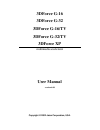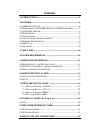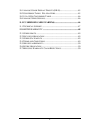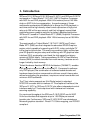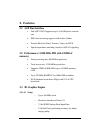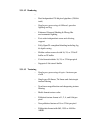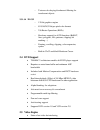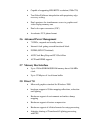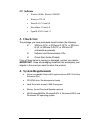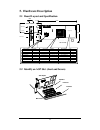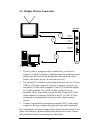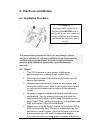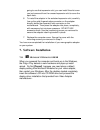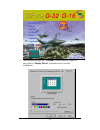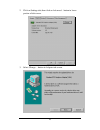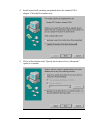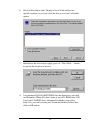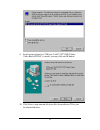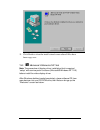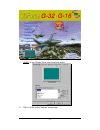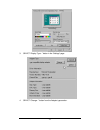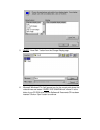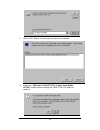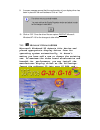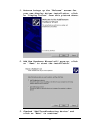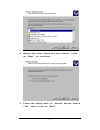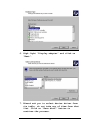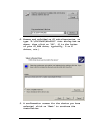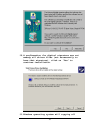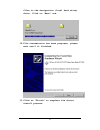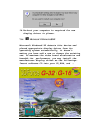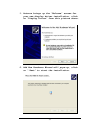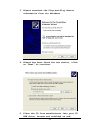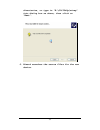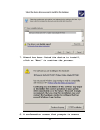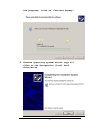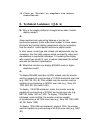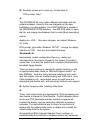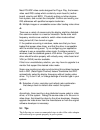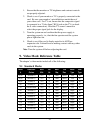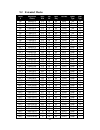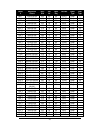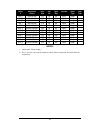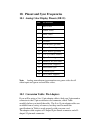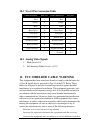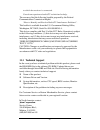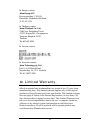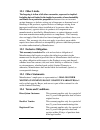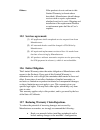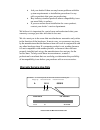- DL manuals
- Jaton
- Video Card
- 3DForceG-16
- User Manual
Jaton 3DForceG-16 User Manual
Summary of 3DForceG-16
Page 1
3dforce g-16 3dforce g-32 3dforce g-16/tv 3dforce g-32/tv 3dforce xp multimedia accelerator user manual version 6.00 copyright © 2002 jaton corporation, usa..
Page 2
2 notice the information in this document is subject to change in order to improve reliability, design, or function without prior notice and does not represent a commitment on the part of the company. In no event will the company be liable for direct, indirect, special, incidental, or consequential ...
Page 3: Contents
3 contents 1. Introduction..........................................................................................5 2. Features.....................................................................................................6 2.1 agp b us i nterface ...............................................
Page 4
4 10.1 a nalog c olor d isplay p inouts (db 15)......................................45 10.2 c onversion t able : p in a dapters .................................................45 10.3 9- t o -15 p in c onversion t able .........................................................46 10.4 a nalog v ideo...
Page 5: 1. Introduction
5 1. Introduction 3dforce g-16, 3dforce g-32, 3dforce g-16/tv, and 3dforce g-32/tv are based on trident blade t-16/t-64 (9970) graphics processor with agp-4x and dvd playback. With 64-bit memory bus at 143 mhz clock on agp 2x/4x bus aggregation, the performance of these multimedia accelerators are b...
Page 6: 2. Features
6 2. Features 2.1 agp bus interface • full agp 2x/4x support at up to 1.06 gbyte/sec transfer rate • dma bus mastering support with scatter gather • execute mode for direct textures, video, and dvd • special impedance matching circuit for agp-4x signaling 2.2 performance (@800 mhz piii with 128mb of...
Page 7
7 2.3.1.1.2 rendering − − dual independent 128-bit pixel pipelines (256-bit total) − single-pass processing of diffused, specular lighting and fog − enhanced gouraud shading & phong-like environmental lighting − fast order-independent scene anti-aliasing support − fully opengl-compliant blending inc...
Page 8: 2.4 Dvd Support
8 − texture color keying & enhanced filtering for translucent objects 2.3.1.1.4 2d gui − 128-bit graphics engine − 8/15/16/24/32-bit per pixel color formats − 256 raster operations (rops) − hardware support for all 2d functions (bitblt, lines, polygons, fills, patterns, clipping, bit masking…) − pan...
Page 9: 2.7 Memory Bus Interface
9 • capable of supporting hd0 hdtv resolution (1280x720) • truevideo® bilinear interpolation with proprietary edge recovery scaling • dual apertures for simultaneous access to graphics and video display memory area • dual color space converters (csc) • accelerates yuv planar format 2.6 advanced powe...
Page 10: 2.9 Software
10 2.9 software • window 98/me, window 2000/xp • windows nt 4.0 • directx 6.0, 7.0 and 8.0 • directshow 3.0 and 4.0 • opengl icd 1.0 and 1.2 3. Check list the package you have purchased should contain the following: þ 3dforce g-16, or 3dforce g-16/tv, or 3dforce g-32, or 3dforce g-32/tv, or 3dforce ...
Page 11: 5. Hardware Description
11 5. Hardware description 5.1 board layout and specification agp 2x4x bus y1 2 1 2 6 2 5 trident blade-txx display memory plate s_video rca video db 15 vga tvout optional product's name / pcb version core chipset / pcb size memory module / size 3dforce g-16 3dforce g-16tv 3dforce g-32 3dforce g-32t...
Page 12
12 5.3 display devices connection agp plate s_video connector rca video connector db 15 vga connector television pc computer 1 2 3 1. If your system is equipped with a sound board, you can also connect a y-cable for speaker (single male mini stereo phono jack to double male rca jack) from the speake...
Page 13: 6. Hardware Installation
13 6. Hardware installation 6.1 installation procedures !! Warning !! Discharge static electricity by touching the ground such as metal part of your case connected with good power ground before you handle the electronic circuit boards. The manufacturer assumes no liability for any damage, caused dir...
Page 14: 7. Software Installation
14 going to use that expansion slot, you can install the slot cover you just removed from the unused expansion slot to cover the open hole. 6. To install the adapter in the selected expansion slot, carefully line up the gold-fingered edge connector on the adapter directly above the expansion slot co...
Page 15
15 1. Autorun feature pops-up “welcome” screen as below, then you may click on “display driver” selectable text to start the installation..
Page 16
16 2. Click on settings tab, then click on advanced…button in lower portion of tab screen. 3. Select change… button in adapter tab screen..
Page 17
17 4. Install wizard will searching an updated driver for standard vga adapter. Click the next button now. 5. Click on next button with “specify the location driver (advanced) “ option to continue..
Page 18
18 6. Click on next button with “display a list of all the drivers in a specific location, so you can select the driver you want” selectable option. 7. Obedient to the select device page, press on "have disk..." button to specify the location of drivers. 8. You can input d:\g1632&xp\win9x into the d...
Page 19
19 9. Install wizard selected on "3dforce g-16/g-32/tv/xp (trident video blade xp/t64)" to install, you may click on ok button. 10. Click next to start transmit all driver files from software cd to your local hard disk drive..
Page 20
20 11. Click finish to close the install wizard screen after all files have been copy over. 7.1.2 ÿ ÿ m icrosoft w indows nt™4.0 note: the procedure of display driver installation that is required “setup” with service pack4 or above (microsoft® windows nt™4.0) before install the video display driver...
Page 21
21 1. Select on the “display driver” from the picture above. 2. Tab, or click on the “settings” screen page..
Page 22
22 3. Select “display type...” button in the “settings” page. 4. Select “change...” button from the adapter type section..
Page 23
23 5. Select “have disk...” button from the change display page. 6. Microsoft windows nt 4.0 will prompt you for the correct path where the video drivers are located. Enter “d:\g-32&xp\winnt4\” where d: is the letter of your cd rom drive that the software & documents cd has been inserted. Click on “...
Page 24
24 7. Click on “ok” button, if the file source for driver is corrected. 8. If the driver “3dforce g-16/g-32/tv/xp (trident video blade- xp/t64)” is listed under the display list, select the “ok” button to continue..
Page 25
25 9. A screen message prompt that the conformation of your display driver has been in place for the new hardware. Click on “yes”. 10. Click on “ok”. Once the driver files are copied, restart microsoft windows nt 4.0 for the changes to take effect. 7.1.3 ÿ ÿ m icrosoft w indows 2000 microsoft windo...
Page 26
26 1. Aoturun brings up the “welcome” screen for your new display driver installation, click on “display driver” from this picture above. 2. Add new hardware wizard will pops-up, click on “ next” to start the installation. 3. Checked “add/troubleshooting device” and click on “next” to continue..
Page 27
27 4. Wizard has been found the new device, click on “next” to continue. 5. Place the check mark to “search device from a list” then click on “next”..
Page 28
28 6. High light “display adapter” and click on “next”. 7. Wizard ask you to select device driver from its table, do not take any of them from that list. Click on “have disk…” button to continue the process..
Page 29
29 8. Browse and unfolded on cd sub-directories, or type “d:\g1632&xp\win2000” into dialog box as above, then click on “ok”. (d is the letter of your cd_rom drive, typically, d or e drives, etc.) 9. A confirmation screen for the device you have selected, click on “next” to continue the installation..
Page 30
30 10. A confirmation for digital signature was not embody all driver files (not necessarily to have that signature), click on “yes” to continue installation. 11. Windows operating system will copying all.
Page 31
31 files to the designation (local hard drive) drive. Click on “next” now. 12. File transmission has been progress, please wait until it finished. 13. Click on “finish” to complete the driver install process..
Page 32
32 14. Re-boot your computer is required for new display driver in places. 7.1.4 ÿ ÿ m icrosoft w indows xp microsoft windows® xp detects this device and placed appropriate display driver from its operating system automatically, it doesn’t matter you have add a new or change the existing one. To ma...
Page 33
33 1. Aoturun brings up the “welcome” screen for your new display driver installation, click on “display driver” from this picture above. 2. Add new hardware wizard will pops-up, click on “ next” to start the installation..
Page 34
34 3. Wizard searches the plug-and-play device information from its database. 4. Wizard has been found the new device, click on “next” to continue. 5. Place the cd from manufacturer into your cd rom drive, browse and unfolded on sub-.
Page 35
35 directories, or type in “e:\g1632&xp\winxp” into dialog box as above, then click on “next”. 6. Wizard searches the source files for the new device..
Page 36
36 7. Wizard has been listed the device to install, click on “next” to continue the process. 8. A conformation screen that prompts to ensure.
Page 37
37 the progress, click on “continue anyway”. 9. Windows operating system starts copy all files to the designation (local hard drive)drive..
Page 38
38 10. Click on “finish” to complete the driver installation. 8. Technical assistance (q & a) q: why is the display shifted or changed sizes when i switch display modes? A: some monitors lack auto-sizing features or just do not synchronize properly to the video board output. In some cases, horizonta...
Page 39
39 q: windows screen won’t come up, it kicks back to dos prompt. Why? A: the system.Ini file may contain different information with the system hardware, cause by the new integration or the new installation of a video adapter. The system.Ini file is located in the winodws\system directory. Use ms dos...
Page 40: 8.1 Tips
40 most pci/agp video cards designed for plug-n-play, that means video card irq’s setup which controls by main board’s (mother board) circuitry and bios. Physically pulling out other devices from system, and re-start the computer. Confirm and modify your irq addresses with qualified computer technic...
Page 41: 9.1 Standard Modes
41 1. Ensure that the monitor or tv brightness and contrast controls are properly adjusted. 2. Check to see if your monitor or tv is properly connected to the card. Be sure your monitor’s pin definitions match those of your video card. For tv out, ensure that the composite signal is connected to a “...
Page 42: 9.2 Extended Modes
42 9.2 extended modes mode # resolution -colors horz khz vert hz mem req text res. Mode type scan type 50h 640x480-16 31.5 60 2m 80x43 text ni 51h 640x473-16 31.5 60 2m 80x43 text ni 52h 640x480-16 31.5 60 2m 80x60 text ni 53h 1056x350-16 31.3 70 2m 132x25 text ni 54h 1056x480-16 31.3 60 2m 132x30 t...
Page 43
43 mode # resolution -colors horz khz vert hz mem req text res. Mode type scan type 66h_1 1600x1200-256 62.5 96i 2m 200x75 graph i 6ah_1 800x600-16 37.8 60 2m 100x75 graph ni 6bh 640x400-16m 31.6 70 2m 80x25 graph ni 6ch_4 640x480-16m 43.2 85 2m 80x30 graph ni 6ch_3 640x480-16m 37.5 75 2m 80x30 grap...
Page 44
44 mode # resolution -colors horz khz vert hz mem req text res. Mode type scan type 3ch_0 320x240-16m 31.5 60 2m 40x15 graph 3dh_3 400x300-16m 53.7 85 2m 50x18 graph 3dh_2 400x300-16m 46.9 75 2m 50x18 graph 3dh_1 400x300-16m 37.9 60 2m 50x18 graph 42/3h 320x200-32k/64k 31.6 70 2m 40x12 graph 44/5h_4...
Page 45
45 10. Pinout and sync frequencies 10.1 analog color display pinouts (db 15) pin function 1 red video1 2 green video1 3 blue video1 4 not used 5 ground 6 red return (ground) 7 green return (ground) 8 blue return (ground) 9 vcc (+5v ddc power) 10 sync return (ground) 11 monitor id (not used) 12 sda (...
Page 46: 10.4 Analog Video Signals
46 10.3 9-to-15 pin conversion table 9 pin signals pin no. 15 pin signals pin no. Red 1 red 1 green 2 green 2 blue 3 blue 3 horz sync 4 horz sync 13 vert sync 5 vert sync 14 red ground 6 return red 6 green ground 7 return green 7 blue ground 8 return blue 8 sync ground 9 digital ground 10 ground 5 1...
Page 47: 11.1 Technical Support
47 to which the receiver is connected. Consult an experienced radio/tv technician for help. The user may find the following booklet prepared by the federal communications commission helpful: “how to identify and resolve radio/tv interference problems”. This booklet is available from the u.S. Governm...
Page 48: 12.
48 in europe contact: jaton europe b.V. Overwegwachter 3, 3034 g, potterdam, netherland (holland) 31-10-412-1154 in thailand contact: jaton (thailand) co., ltd. 27th floor, panjathani tower 127/32 nonsee rd., chongnonsee yannawa, bangkok 10120 thailand tel: 662-681-0388 in taiwan contact: in austral...
Page 49: 12.1 Other Limits.
49 12.1 other limits. The forgoing is in lieu of all other warranties, expressed or implied. Including but not limited to the implied warranties of merchantability and fitness for a particular purpose. Manufacturer does not warrant against damages or defects arising out of improper or abnormal use o...
Page 50: 12.5 Services Agreement:
50 others: if the products do not conform to this limited warranty (as herein above described), manufacturer should charge services such as repair, replacement whether based on its costs. Shipping and installation of the replacement products or replacement parts shall be at user’s expanse. 12.5 serv...
Page 51: Warranty Service Use Only
51 • ask your dealer if there are any known problems with the system requirements or installation procedures for any add-on products that your are purchasing; • buy industry standard products where compatibility issue are more likely to surface; • if you are unsure about installation for a new produ...