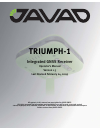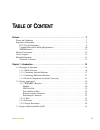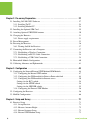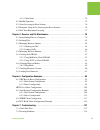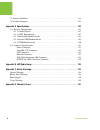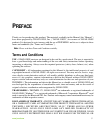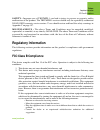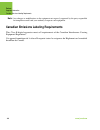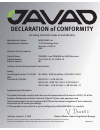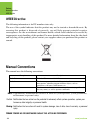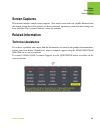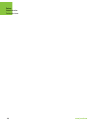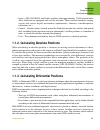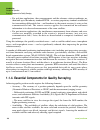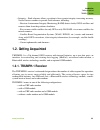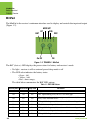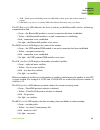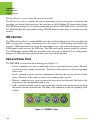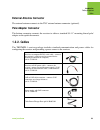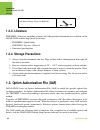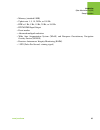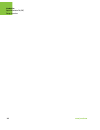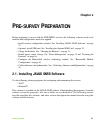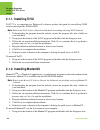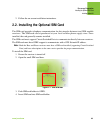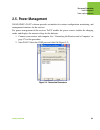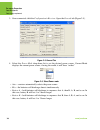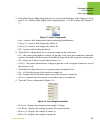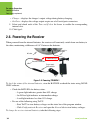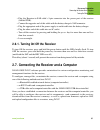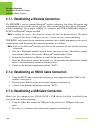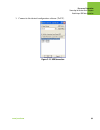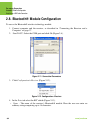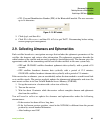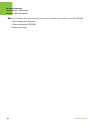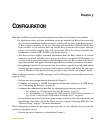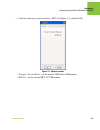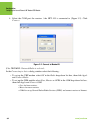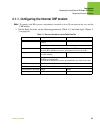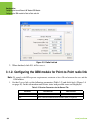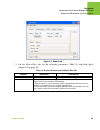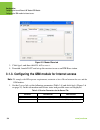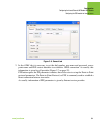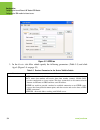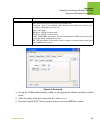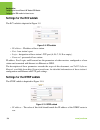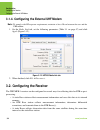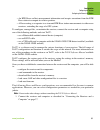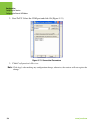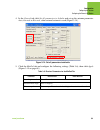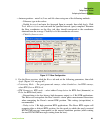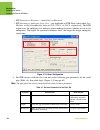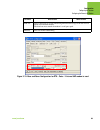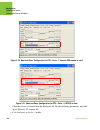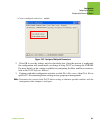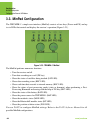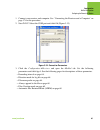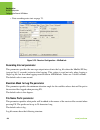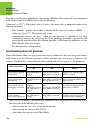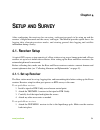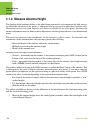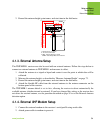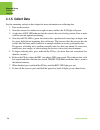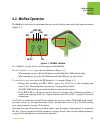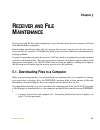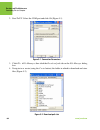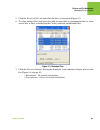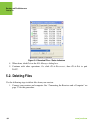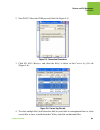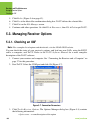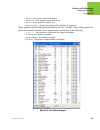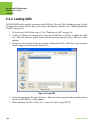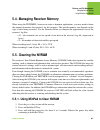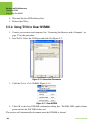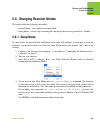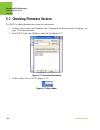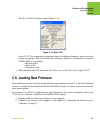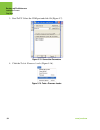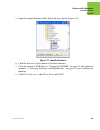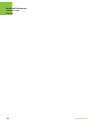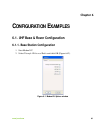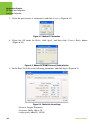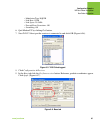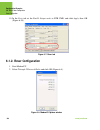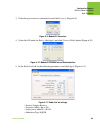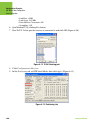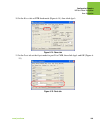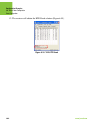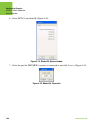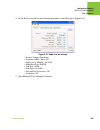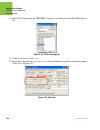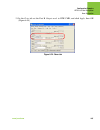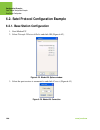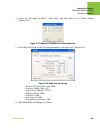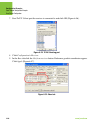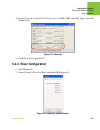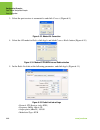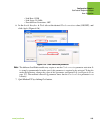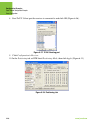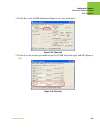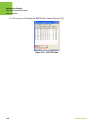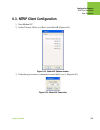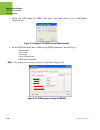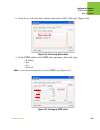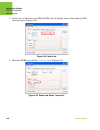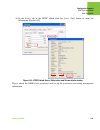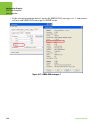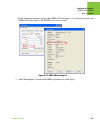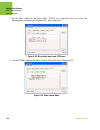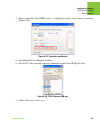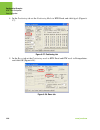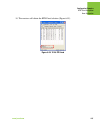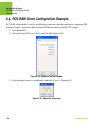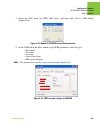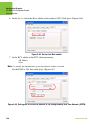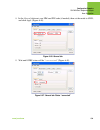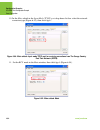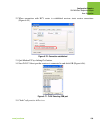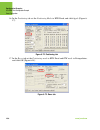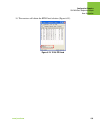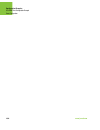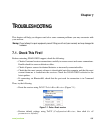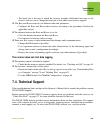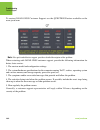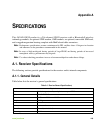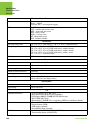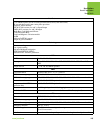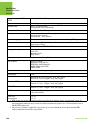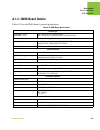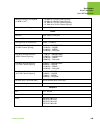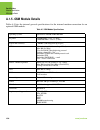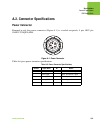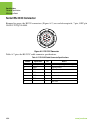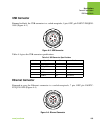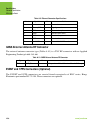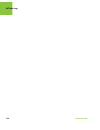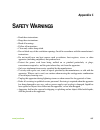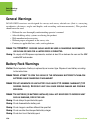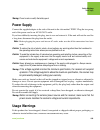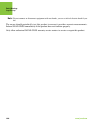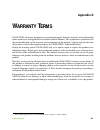- DL manuals
- Javad
- GPS
- TRIUMPH-1
- Operator's Manual
Javad TRIUMPH-1 Operator's Manual
All contents in this manual are copyrighted by JAVAD GNSS.
All rights reserved.The information contained herein may not be used, accessed, copied,
stored, displayed, sold, modified, published, or distributed, or otherwise reproduced without express
written consent from JAVAD GNSS.
TRIUMPH-1
Integrated GNSS Receiver
Operator’s Manual
Version 1.3
Last Revised February 24, 2009
Summary of TRIUMPH-1
Page 1
All contents in this manual are copyrighted by javad gnss. All rights reserved.The information contained herein may not be used, accessed, copied, stored, displayed, sold, modified, published, or distributed, or otherwise reproduced without express written consent from javad gnss. Triumph-1 integrat...
Page 2
Www.Javad.Com.
Page 3: Able
3 www.Javad.Com t able of c ontent preface . . . . . . . . . . . . . . . . . . . . . . . . . . . . . . . . . . . . . . . . . . . . . . . . . . . . . . . . . . . . . . 7 terms and conditions. . . . . . . . . . . . . . . . . . . . . . . . . . . . . . . . . . . . . . . . . . . . . . . . . . . . . . . ....
Page 4
4 www.Javad.Com chapter 2. Pre-survey preparation. . . . . . . . . . . . . . . . . . . . . . . . . . . . . . . . . . . . . . . . 27 2.1. Installing javad gnss software . . . . . . . . . . . . . . . . . . . . . . . . . . . . . . . . . . . . . . . . 27 2.1.1. Installing trivu . . . . . . . . . . . . ....
Page 5
5 www.Javad.Com 4.1.5. Collect data . . . . . . . . . . . . . . . . . . . . . . . . . . . . . . . . . . . . . . . . . . . . . . . . . . . . . . 74 4.2. Minpad operation . . . . . . . . . . . . . . . . . . . . . . . . . . . . . . . . . . . . . . . . . . . . . . . . . . . . . . 75 4.3. Static surveyin...
Page 6
6 www.Javad.Com 7.3. Receiver problems . . . . . . . . . . . . . . . . . . . . . . . . . . . . . . . . . . . . . . . . . . . . . . . . . . . . 138 7.4. Technical support . . . . . . . . . . . . . . . . . . . . . . . . . . . . . . . . . . . . . . . . . . . . . . . . . . . . . 141 appendix a. Specific...
Page 7: Reface
7 www.Javad.Com p reface thank you for purchasing this product. The materials available in this manual (the “manual”) have been prepared by javad gnss, inc. (“javad gnss”) for owners of javad gnss products. It is designed to assist owners with the use of triumph-1 and its use is subject to these ter...
Page 8
Preface terms and conditions 8 www.Javad.Com editorial errors or omissions contained herein; nor for incidental o r c o n s e q u e n t i a l da m ag e s r e s u lt i n g f ro m t h e f u r n i s h i n g , performance or use of this material or the triumph-1 receiver. Such disclaimed damages include...
Page 9: Regulatory Information
Preface regulatory information fcc class b compliance 9 www.Javad.Com safety – improper use of triumph-1 can lead to injury to persons or property and/or malfunction of the product. The triumph-1 receiver should only be repaired by authorized javad gnss warranty service centers. Users should review ...
Page 10
Preface regulatory information canadian emissions labeling requirements 10 www.Javad.Com note: any changes or modifications to the equipment not expressly approved by the party responsible for compliance could void your authority to operate such equipment. Canadian emissions labeling requirements th...
Page 11: Declaration of Conformity
Declaration of conformity according to iso/iec guide 22 and en45014 european contact for regulatory topics only: allsat gmbh am hohen ufer 3a, 30159 hannover, germany usa contact: javad gnss, inc 1731 technology drive, san jose, ca 95110. Phone (408)573-8100 manufacturer’s name: javad gnss, inc manu...
Page 12: Weee Directive
Preface manual conventions weee directive 12 www.Javad.Com weee directive the following information is for eu-member states only: the use of the symbol indicates that this product may not be treated as household waste. By ensuring this product is disposed of correctly, you will help prevent potentia...
Page 13: Screen Captures
Preface screen captures technical assistance 13 www.Javad.Com screen captures this manual includes sample screen captures. Your actual screen can look slightly different from the sample screen due to the receiver you have connected, operating system used and settings you have specified. This is norm...
Page 14
Preface related information technical assistance 14 www.Javad.Com.
Page 15: Chapter 1
Chapter 1 15 www.Javad.Com i ntroduction based on the triumph chip, triumph-1 is a fully integrated package ready for your demanding jobs, offering precise and automatic performance beyond anything that you have experienced so far. An elegant, rugged, light, and hermetically sealed box accommodates ...
Page 16: 1.1. Principles of Operation
Introduction principles of operation gnss overview 16 www.Javad.Com system maintained and operated by galileo industries,) and the glonass (global navigation satellite system) satellites of the russian federation, increasing the number of satellites your receiver can detect, thus improving the accur...
Page 17
Introduction principles of operation calculating absolute positions 17 www.Javad.Com • space – gps, glonass, and galileo satellites orbit approximately 12,000 nautical miles above earth and are equipped with a clock and radio. These satellites broadcast ranging signals and various digital informatio...
Page 18
Introduction principles of operation essential components for quality surveying 18 www.Javad.Com • for real-time applications, these measurements and the reference station coordinates are then built up to the industry standard rtcm – or various proprietary standards established for transmitting diff...
Page 19: 1.2. Getting Acquainted
Introduction getting acquainted triumph-1 receiver 19 www.Javad.Com • integrity – fault tolerance allows a position to have greater integrity, increasing accuracy. Several factors combine to provide fault tolerance, including: – receiver autonomous integrity monitoring (raim) detects faulty gnss sat...
Page 20: Minpad
Introduction getting acquainted triumph-1 receiver 20 www.Javad.Com minpad the minpad is the receiver’s minimum interface used to display and control data input and output (figure 1-2). Figure 1-2. Triumph-1 minpad the bat (battery) led displays the power status for battery and receiver’s mode: • no...
Page 21
Introduction getting acquainted triumph-1 receiver 21 www.Javad.Com the bt (bluetooth) led indicates the level of activity at the bluetooth® wireless technology communication link: • green – the bluetooth® module is on and a connection has been established. • yellow – the bluetooth® module is on and...
Page 22: Sim Card Slot
Introduction getting acquainted triumph-1 receiver 22 www.Javad.Com the on/off (power) button turns the receiver on and off. The fn (function) button switches the receiver between post-processing modes, starts/stops data recording, and changes the baud rate of the serial port to 9600. Holding fn dow...
Page 23: External Antenna Connector
Introduction getting acquainted cables 23 www.Javad.Com external antenna connector the external antenna connects to the tnc external antenna connector (optional). Pole/adapter connector the bottom connector connects the receiver to either a standard 5/8-11'' mounting thread pole/ adapter or the quic...
Page 24: 1.2.3. Literature
Introduction option authorization file (oaf) literature 24 www.Javad.Com 1.2.3. Literature triumph-1 literature, including manuals and other product information are available on the javad gnss website (http://www.Javad.Com): • triumph-1 quick guide • triumph-1 operator’s manual • functional specific...
Page 25
Introduction option authorization file (oaf) storage precautions 25 www.Javad.Com • memory (standard 0 mb) • update rate 1, 5, 10, 20 hz, or 100 hz • rtk at 1 hz, 5 hz, 10 hz, 20 hz, or 100 hz • rtcm/cmr input/output • event marker • advanced multipath reduction • wide area augmentation system (waas...
Page 26
Introduction option authorization file (oaf) storage precautions 26 www.Javad.Com.
Page 27: Chapter 2
Chapter 2 27 www.Javad.Com p re - survey p reparation before beginning to survey with the triumph-1 receiver, the following software needs to be installed and configurations need to be applied: • install receiver configuration software. See “installing javad gnss software” on page 27. • optional: in...
Page 28: 2.1.1. Installing Trivu
Pre-survey preparation installing javad gnss software installing trivu 28 www.Javad.Com 2.1.1. Installing trivu trivu™ is a comprehensive windows® software product designed for controlling gnss receivers developed by javad gnss. Note: refer to the trivu software manual for full details on installing...
Page 29
Pre-survey preparation installing the optional sim card installing modemvu 29 www.Javad.Com 2. Follow the on-screen installation instructions. 2.2. Installing the optional sim card the sim card provides telephony communication for data transfer between two gsm-capable receivers. The sim card can be ...
Page 30
Pre-survey preparation attaching optional uhf/gsm antenna installing modemvu 30 www.Javad.Com 5. Close the holder (figure 2-2). Figure 2-2. Installing sim card 6. Push the sim card holder to lock to close it tightly (figure 2-2). Once the receiver is turned on, the receiver board will detect the sim...
Page 31: 2.4. Charging The Batteries
Pre-survey preparation charging the batteries power supply requirements 31 www.Javad.Com 2.4. Charging the batteries c aution : risk of explosion if battery is replaced by an incorrect type. Dispose of used battery according to the instructions. Before beginning to work, fully charge the batteries f...
Page 32
Pre-survey preparation charging the batteries power supply requirements 32 www.Javad.Com countries, it needs also to be a limited power source and rated for outdoor use and have an output rated for 10...30 v dc, 5a. This may not be the same range as other javad gnss products with which you are famil...
Page 33: 2.5. Power Management
Pre-survey preparation power management power supply requirements 33 www.Javad.Com 2.5. Power management javad gnss’s trivu software provides an interface for various configuration, monitoring, and management functions for the receiver. For power management of the receiver, trivu enables the power s...
Page 34
Pre-survey preparation power management power supply requirements 34 www.Javad.Com 3. Once connected, click the configurationreceiver. Open the general tab (figure 2-5). Figure 2-5. General tab 4. Select the power mode drop-down list to set the desired power source. Current mode displays the current...
Page 35
Pre-survey preparation power management power supply requirements 35 www.Javad.Com 5. Select the charger mode drop-down list to set the desired charger mode (figure 2-10 on page 2-12). Current mode displays the charging battery: a, b, ab, or none (off) (figure 2- 7). Figure 2-7. Select charger mode ...
Page 36: 2.6. Powering The Receiver
Pre-survey preparation powering the receiver power supply requirements 36 www.Javad.Com • charger – displays the charger’s output voltage during battery charging. • on ports– displays the voltage output on pin one of all serial ports connectors. 9. Select and check each of the turn on/off slots list...
Page 37
Pre-survey preparation connecting the receiver and a computer turning on/off the receiver 37 www.Javad.Com • plug the receiver-to-sae cable’s 5-pin connector into the power port of the receiver (labeled pwr). • connect the opposite end of this cable with the battery charger’s sae connector. • plug t...
Page 38
Pre-survey preparation connecting the receiver and a computer establishing a wireless connection 38 www.Javad.Com 2.7.1. Establishing a wireless connection the triumph-1 receiver contains bluetooth ® wireless technology that allows file transfer and synchronization between the receiver and any other...
Page 39
Pre-survey preparation connecting the receiver and a computer establishing a usb cable connection 39 www.Javad.Com 3. Connect to the desired configuration software (trivu). Figure 2-10. Usb connection.
Page 40
Pre-survey preparation bluetooth® module configuration establishing a usb cable connection 40 www.Javad.Com 2.8. Bluetooth® module configuration to access the bluetooth® wireless technology module: 1. Connect computer and the receiver, as described in “connecting the receiver and a computer” on page...
Page 41
Pre-survey preparation collecting almanacs and ephemerides establishing a usb cable connection 41 www.Javad.Com • pin - personal identification number (pin) of the bluetooth® module. The user can enter up to 16 characters. Figure 2-13. Blt subtab 5. Click apply, and then exit. 6. Click filedisconnec...
Page 42
Pre-survey preparation collecting almanacs and ephemerides establishing a usb cable connection 42 www.Javad.Com note: if 15 minutes have passed and the receiver does not lock on to satellites, clear the nvram. • after loading new firmware. • after clearing the nvram. • before surveying..
Page 43: Chapter 3
Chapter 3 43 www.Javad.Com c onfiguration both base and rover receivers must be configured according to the desired survey method. • in applications where real-time positioning results are required, the base receiver provides the correction information needed to properly calculate the location of th...
Page 44: Module
Configuration configuring the internal/external uhf modem/gsm module 44 www.Javad.Com • configure one receiver as a base station and the other receiver as a rover. See “configuring the receiver” on page 56. • set up the base receiver over a known point to begin collecting static observation data. Se...
Page 45
Configuration configuring the internal/external uhf modem/gsm module 45 www.Javad.Com 3. Select the radio type your receiver has / hpt 435 (figure 3-1), and click ok: figure 3-1. Options window • triumph-1 internal radio - for the internal uhf and/or gsm modem; • hpt 435 - for the external hpt 435 u...
Page 46
Configuration configuring the internal/external uhf modem/gsm module 46 www.Javad.Com 4. Select the com port the receiver / the hpt 435 is connected to (figure 3-2). Click connect. Figure 3-2. Connect to modemvu if the triumph-1 internal radio is selected... In the connecting to device dialog window...
Page 47
Configuration configuring the internal/external uhf modem/gsm module configuring the internal uhf modem 47 www.Javad.Com 3.1.1. Configuring the internal uhf modem note: to comply with rf exposure requirements, maintain at least 20 cm between the user and the uhf modem. 1. On the radio link tab, set ...
Page 48
Configuration configuring the internal/external uhf modem/gsm module configuring the gsm module for point-to-point radio link 48 www.Javad.Com figure 3-3. Radio link tab 2. When finished, click filedisconnect. 3.1.2. Configuring the gsm module for point-to-point radio link note: to comply with rf ex...
Page 49
Configuration configuring the internal/external uhf modem/gsm module configuring the gsm module for point-to-point radio link 49 www.Javad.Com figure 3-4. General tab 2. On the master/slave tab, set the following parameters (table 3-3) and click apply (figure 3-4 on page 49). Table 3-3. Receiver par...
Page 50
Configuration configuring the internal/external uhf modem/gsm module configuring the gsm module for internet access 50 www.Javad.Com figure 3-5. Master/slave tab 3. Click apply, and then click filedisconnect. 4. If needed, launch trivu and set up the receiver to run as an rtk base station. 3.1.3. Co...
Page 51
Configuration configuring the internal/external uhf modem/gsm module configuring the gsm module for internet access 51 www.Javad.Com figure 3-6. General tab 2. In the gprs tab it is necessary to set the dial number, user name and password, access point name and pdp context identifier to establish a ...
Page 52
Configuration configuring the internal/external uhf modem/gsm module configuring the gsm module for internet access 52 www.Javad.Com figure 3-7. Gprs tab 3. In the service tab main subtab specify the following parameters (table 3-5) and click apply (figure 3-8 on page 53). Table 3-5. Receiver parame...
Page 53
Configuration configuring the internal/external uhf modem/gsm module configuring the gsm module for internet access 53 www.Javad.Com figure 3-8. Service tab 4. Set up the gsm module making settings in the appropriate subtabs according selected mode. 5. After all settings click apply, then click file...
Page 54: Settings For The Rcv Subtab
Configuration configuring the internal/external uhf modem/gsm module configuring the gsm module for internet access 54 www.Javad.Com settings for the rcv subtab the rcv subtab is depicted in figure 3-9. Figure 3-9. Rcv subtab • ip address - ip address of base station. • port - base station’s port • ...
Page 55
Configuration configuring the internal/external uhf modem/gsm module configuring the gsm module for internet access 55 www.Javad.Com • port - the value of this field should match the ip port the ntrip caster is listening on for connections. • user - this parameter specifies user id for the protected...
Page 56
Configuration configuring the receiver configuring the external uhf modem 56 www.Javad.Com 3.1.4. Configuring the external uhf modem note: to comply with rf exposure requirements, maintain at least 20 cm between the user and the uhf modem. 1. On the radio link tab, set the following parameters (tabl...
Page 57
Configuration configuring the receiver configuring the external uhf modem 57 www.Javad.Com • an rtk rover collects measurement information and accepts corrections from the rtk base station to compute its relative position. • a rover acting as a repeater to re-transmit rtk base station measurements t...
Page 58
Configuration configuring the receiver configuring the external uhf modem 58 www.Javad.Com 2. Start trivu. Select the com port and click ok (figure 3-13). Figure 3-13. Connection parameters 3. Click configurationreceiver. Note: click apply after making any configuration change; otherwise, the receiv...
Page 59
Configuration configuring the receiver configuring the external uhf modem 59 www.Javad.Com 4. In the general tab click set all parameters to defaults and set up the antenna parameter: auto, internal or external, when external antenna is used.(figure 3-14). Figure 3-14. Set all parameters to defaults...
Page 60
Configuration configuring the receiver configuring the external uhf modem 60 www.Javad.Com figure 3-15. Configure receiver positioning – minpad for data recording 6. Click the positioning tab and set the elevation mask to 15 (figure 3-16), then click apply. Figure 3-16. Configure receiver positionin...
Page 61
Configuration configuring the receiver configuring the external uhf modem 61 www.Javad.Com • antenna position – enter lat, lon, and alt values using one of the following methods: – if known, type in the values. – enable averaged and enter the averaged span in seconds, then click apply. Click toolsre...
Page 62
Configuration configuring the receiver configuring the external uhf modem 62 www.Javad.Com • rtk parameters, dynamics – select static or kinematic. • rtk parameters, ambiguity fixing level – (not applicable to rtk float) select either low, medium, or high for indicator states of 95%, 99.5%, or 99.9%...
Page 63
Configuration configuring the receiver configuring the external uhf modem 63 www.Javad.Com figure 3-19. Base and rover configuration for rtk – ports - if internal uhf modem is used baud rate select a baud rate to use for transmitting differential messages from the receiver board to the modem module....
Page 64
Configuration configuring the receiver configuring the external uhf modem 64 www.Javad.Com figure 3-20. Base and rover configuration for rtk – ports - if internal gsm modem is used figure 3-21. Base and rover configuration for rtk – ports - if hpt435 is used 1. Click the advanced tab and then the mu...
Page 65
Configuration configuring the receiver configuring the external uhf modem 65 www.Javad.Com • carrier multipath reduction – enable figure 3-22. Configure mulitpath parameters 2. Click ok to save the settings and close the dialog box. Once the receiver is configured, the configuration will remain unti...
Page 66: 3.3. Minpad Configuration
Configuration minpad configuration configuring the external uhf modem 66 www.Javad.Com 3.3. Minpad configuration the triumph-1’s simple user interface (minpad) consists of two keys (power and fn) and up to six leds that control and display the receiver’s operation (figure 3-23). Figure 3-23. Triumph...
Page 67
Configuration minpad configuration configuring the external uhf modem 67 www.Javad.Com 1. Connect your receiver and computer. See “connecting the receiver and a computer” on page 37 for this procedure. 2. Start trivu. Select the com port and click ok (figure 3-13). Figure 3-24. Connection parameters...
Page 68: Recording Interval Parameter
Configuration minpad configuration configuring the external uhf modem 68 www.Javad.Com • data recording auto-start on page 70. Figure 3-25. Receiver configuration – minpad tab recording interval parameter this parameter specifies the message output interval into the log file when the minpad fn key (...
Page 69
Configuration minpad configuration configuring the external uhf modem 69 www.Javad.Com the file name depends on both the file creation time (month and day) and additional letter suffixes to avoid confusion between files created on the same day. Always append to the file parameter if you want the new...
Page 70
Configuration minpad configuration configuring the external uhf modem 70 www.Javad.Com note that a log file opens immediately after turning afrm on. This startup file is not considered a file rotation event; the afrm counter will not decrement. Values are 0 to [231 -1 ]. The default value is 0 (zero...
Page 71: Chapter 4
Chapter 4 71 www.Javad.Com s etup and s urvey after configuring the receivers for surveying, each receiver needs to be setup up and the receiver’s height measured and the survey can begin. The minpad provides quick access for logging data, changing receiver modes, and viewing general data logging an...
Page 72
Setup and survey receiver setup measure antenna height 72 www.Javad.Com 4.1.2. Measure antenna height the location of the antenna relative to the point being measured is very important for both surveys in which the elevation of the points is important and in surveys for horizontal location only. Hor...
Page 73
Setup and survey receiver setup external antenna setup 73 www.Javad.Com 2. Record the antenna height, point name, and start time in the field notes. 4.1.3. External antenna setup the triumph-1 receiver can also be used with an external antenna. Follow the steps below to connect an external antenna t...
Page 74: 4.1.5. Collect Data
Setup and survey receiver setup collect data 74 www.Javad.Com 4.1.5. Collect data see the remaining sections in this chapter for more information on collecting data. 1. Turn on the receiver. 2. Once the receiver has locked on to eight or more satellites the sat light will green. 3. A red color of po...
Page 75: 4.2. Minpad Operation
Setup and survey minpad operation collect data 75 www.Javad.Com 4.2. Minpad operation the minpad is the receiver’s minimum interface used to display and control data input and output (figure 4-1). Figure 4-1. Triumph-1 minpad see “minpad” on page 20 for a full description of the minpad. To turn on/o...
Page 76
Setup and survey static surveying for base stations collect data 76 www.Javad.Com 4.3. Static surveying for base stations static surveying is the classic survey method, well suited for all kinds of baselines (short, medium, long). At least two receiver antennas, plumbed over survey marks, simultaneo...
Page 77
Setup and survey real time kinematic surveying collect data 77 www.Javad.Com mode to collect data. So, while moving, the rover is in kinematic mode, and while collecting data, the rover is in static mode. 1. Set up the rover at an unknown point and press power. Allow the rover to collect static data...
Page 78
Setup and survey real time kinematic surveying collect data 78 www.Javad.Com • code differential – where the rover receiver computes the current relative coordinate in differential mode using only pseudo ranges. • rtk float – where the rover receiver computes the current relative coordinates in diff...
Page 79: Chapter 5
Chapter 5 79 www.Javad.Com r eceiver and f ile m aintenance if post-processing the data after completing a survey, the data in the receiver’s memory will need to be downloaded to a computer. Downloading and deleting files will also prepare the receiver’s memory for the next survey. Occasionally, the...
Page 80
Receiver and file maintenance downloading files to a computer 80 www.Javad.Com 2. Start trivu. Select the com port and click ok (figure 5-1). Figure 5-1. Connection parameters 3. Click file file manager, then click the download path tab on the file manager dialog box. 4. Navigate to or create (using...
Page 81
Receiver and file maintenance downloading files to a computer 81 www.Javad.Com 5. Click the download files tab and select the file(s) to download (figure 5-3). 6. To select multiple files, hold down the shift key and click on nonsequential files to select several files at once; or hold down the ctrl...
Page 82: 5.2. Deleting Files
Receiver and file maintenance deleting files 82 www.Javad.Com figure 5-4. Download files – status indicators 8. When done, click exit on the file manager dialog box. 9. Continue with other operations. Or, click filedisconnect, then fileexit to quit trivu. 5.2. Deleting files use the following steps ...
Page 83
Receiver and file maintenance deleting files 83 www.Javad.Com 2. Start trivu. Select the com port and click ok (figure 5-5). Figure 5-5. Connection parameters 3. Click filefile manager and select the file(s) to delete on the current log files tab (figure 5-6). Figure 5-6. Current log files tab 4. To...
Page 84: 5.3.1. Checking An Oaf
Receiver and file maintenance managing receiver options checking an oaf 84 www.Javad.Com 5. Click delete (figure 5-6 on page 83). 6. Click yes at the delete files confirmation dialog box. Trivu deletes the selected files. 7. Click exit on the file manager screen. 8. Continue with other operations. O...
Page 85
Receiver and file maintenance managing receiver options checking an oaf 85 www.Javad.Com • current – the current status of the option • purchased – if the option is purchased or not • leased – if the option is leased or not • expiration date – the date the option will be disabled, if applicable sinc...
Page 86: 5.3.2. Loading Oafs
Receiver and file maintenance managing receiver options loading oafs 86 www.Javad.Com 5.3.2. Loading oafs javad gnss dealers provide customers with oaf files. For any oaf related questions, e-mail at support@javad.Com. Please have your receiver id number available (see “checking firmware version” on...
Page 87: 5.5. Clearing The Nvram
Receiver and file maintenance managing receiver memory using minpad to clear nvram 87 www.Javad.Com 5.4. Managing receiver memory when using the triumph-1 receiver in static or dynamic applications, you may need to know the amount of memory the receiver's log file occupies. The specific memory size ...
Page 88
Receiver and file maintenance clearing the nvram using trivu to clear nvram 88 www.Javad.Com 4. Wait until the four leds blink yellow. 5. Release the fn key. 5.5.2. Using trivu to clear nvram 1. Connect your receiver and computer. See “connecting the receiver and a computer” on page 37 for this proc...
Page 89: 5.6. Changing Receiver Modes
Receiver and file maintenance changing receiver modes sleep mode 89 www.Javad.Com 5.6. Changing receiver modes the receiver has the following two modes: • normal mode – the standard surveying mode. • sleep mode – used to stop recording data, but keeps the receiver powered on “standby”. 5.6.1. Sleep ...
Page 90
Receiver and file maintenance checking firmware version sleep mode 90 www.Javad.Com 5.7. Checking firmware version use trivu to check the firmware version of your receiver. 1. Connect your receiver and computer. See “connecting the receiver and a computer” on page 37 for this procedure. 2. Start tri...
Page 91: 5.8. Loading New Firmware
Receiver and file maintenance loading new firmware sleep mode 91 www.Javad.Com the about trivu dialog box opens (figure 5-14). Figure 5-14. About trivu about trivu lists important information about the different hardware accessories and software properties. This list includes the following, which yo...
Page 92
Receiver and file maintenance loading new firmware sleep mode 92 www.Javad.Com 3. Start trivu. Select the com port and click ok (figure 5-7). Figure 5-15. Connection parameters 4. Click the toolsfirmware loader (figure 5-16). Figure 5-16. Tools->firmware loader.
Page 93
Receiver and file maintenance loading new firmware sleep mode 93 www.Javad.Com 5. Open the required firmware folder. Select the main.Ldp file (figure 5-17): figure 5-17. Load new firmware 6. Click the firmware update button to load new firmware. 7. Clear the receiver’s nvram (see “clearing the nvram...
Page 94
Receiver and file maintenance loading new firmware sleep mode 94 www.Javad.Com.
Page 95: Chapter 6
Chapter 6 95 www.Javad.Com c onfiguration e xamples 6.1. Uhf base & rover configuration 6.1.1. Base station configuration 1. Start modemvu. 2. Select triumph 1x internal radio and click ok (figure 6-42). Figure 6-1. Modemvu. Options window.
Page 96
Configuration examples uhf base & rover configuration base station configuration 96 www.Javad.Com 3. Select the port receiver is connected to and click connect (figure 6-43). Figure 6-2. Modemvu. Connection 4. Select the on mode for radio, click apply, and then click connect radio button (figure 6-4...
Page 97
Configuration examples uhf base & rover configuration base station configuration 97 www.Javad.Com • modulation type: dqpsk • link rate: 19200 • link space: 25.0 khz • forward error corrections: on • scrambling: on 6. Quit modemvu by clicking exit button. 7. Start trivu. Select port the receiver is c...
Page 98: 6.1.2. Rover Configuration
Configuration examples uhf base & rover configuration rover configuration 98 www.Javad.Com 10. In the ports tab set the port d output mode to rtk cmr, and click apply, then ok (figure 6-58). Figure 6-7. Rover tab 6.1.2. Rover configuration 1. Start modemvu. 2. Select triumph 1x internal radio and cl...
Page 99
Configuration examples uhf base & rover configuration rover configuration 99 www.Javad.Com 3. Select the port receiver is connected to and click connect (figure 6-9). Figure 6-9. Modemvu. Connection 4. Select the on mode for radio, click apply and click connect radio button (figure 6-10). Figure 6-1...
Page 100
Configuration examples uhf base & rover configuration rover configuration 100 www.Javad.Com • link rate: 19200 • link space: 25.0 khz • forward error corrections: on • scrambling: on 6. Quit modemvu by clicking exit button. 7. Start trivu. Select port the receiver is connected to and click ok (figur...
Page 101
Configuration examples uhf base & rover configuration rover configuration 101 www.Javad.Com 10. In the rover tab set rtk fixed mode (figure 6-14), then click apply: figure 6-14. Rover tab 11. In the ports tab set the input mode for port d to cmr, then click apply and ok (figure 6- 15). Figure 6-15. ...
Page 102
Configuration examples uhf base & rover configuration rover configuration 102 www.Javad.Com 12. The receiver will obtain the rtk fixed solution (figure 6-59). Figure 6-16. Trivu. Rtk fixed.
Page 103
Configuration examples hpt435 as a base configuration rover configuration 103 www.Javad.Com hpt435 as a base configuration 1. Connect the triumph-1 receiver to computer. See for details “connecting the receiver and a computer” on page 37. 2. Connect the external hpt435 uhf radio to receiver’s port b...
Page 104
Configuration examples hpt435 as a base configuration rover configuration 104 www.Javad.Com 6. Select hpt435 and click ok (figure 6-42). Figure 6-19. Modemvu. Options window 7. Select the port the triumph-1 receiver is connected to and click connect (figure 6-43). Figure 6-20. Modemvu. Connection.
Page 105
Configuration examples hpt435 as a base configuration rover configuration 105 www.Javad.Com 8. In the radio link tab set the following parameters, and click apply (figure 6-4): figure 6-21. Radio link tab settings • protocol: simplex transmitter • frequency (mhz): 406 to 470 • output power (dbm/w): ...
Page 106
Configuration examples hpt435 as a base configuration rover configuration 106 www.Javad.Com 10. Start trivu. Select port the triumph-1 receiver is connected to and click ok (figure 6- 56). Figure 6-22. Trivu. Selecting port 11. Click configurationreceiver. 12. In the base tab click the get from rece...
Page 107
Configuration examples hpt435 as a base configuration rover configuration 107 www.Javad.Com 13. In the ports tab set the port b output mode to rtk cmr, and click apply, then ok (figure 6-58). Figure 6-24. Rover tab.
Page 108
Configuration examples satel protocol configuration example base station configuration 108 www.Javad.Com 6.2. Satel protocol configuration example 6.2.1. Base station configuration 1. Start modemvu. 2. Select triumph 1x internal radio and click ok (figure 6-42). Figure 6-25. Modemvu. Options window ...
Page 109
Configuration examples satel protocol configuration example base station configuration 109 www.Javad.Com 4. Select the on mode for radio, click apply, and then click connect radio button (figure 6-44). Figure 6-27. Modemvu triumph internal radio selection 5. In the radio link tab set the following p...
Page 110
Configuration examples satel protocol configuration example base station configuration 110 www.Javad.Com 7. Start trivu. Select port the receiver is connected to and click ok (figure 6-56). Figure 6-29. Trivu. Selecting port 8. Click configurationreceiver. 9. In the base tab click the get from recei...
Page 111: 6.2.2. Rover Configuration
Configuration examples satel protocol configuration example rover configuration 111 www.Javad.Com 10. In the ports tab set the port d output mode to rtk cmr, and click apply, then ok (figure 6-58). Figure 6-31. Rover tab 11. Click fileexit to quit trivu. 6.2.2. Rover configuration 1. Start modemvu. ...
Page 112
Configuration examples satel protocol configuration example rover configuration 112 www.Javad.Com 3. Select the port receiver is connected to and click connect (figure 6-9). Figure 6-33. Modemvu. Connection 4. Select the on mode for radio, click apply and click connect radio button (figure 6-10). Fi...
Page 113
Configuration examples satel protocol configuration example rover configuration 113 www.Javad.Com • link rate: 19200 • link space: 25.0 khz • forward error corrections: off 6. In the serial interface & tools tab set the desired clock correction value (on/off), and click apply (figure 6-36). Figure 6...
Page 114
Configuration examples satel protocol configuration example rover configuration 114 www.Javad.Com 8. Start trivu. Select port the receiver is connected to and click ok (figure 6-56). Figure 6-37. Trivu. Selecting port 9. Click configurationreceiver. 10. In the positioning tab set rtk fixed positioni...
Page 115
Configuration examples satel protocol configuration example rover configuration 115 www.Javad.Com 11. In the rover tab set rtk fixed mode (figure 6-14), then click apply: figure 6-39. Rover tab 12. In the ports tab set the input mode for port d to cmr, then click apply and ok (figure 6- 15). Figure ...
Page 116
Configuration examples satel protocol configuration example rover configuration 116 www.Javad.Com 13. The receiver will obtain the rtk fixed solution (figure 6-59). Figure 6-41. Trivu. Rtk fixed.
Page 117
Configuration examples ntrip client configuration rover configuration 117 www.Javad.Com 6.3. Ntrip client configuration 1. Start modemvu. 2. Select triumph 1x internal radio and click ok (figure 6-42). Figure 6-42. Modemvu. Options window 3. Select the port receiver is connected to and click connect...
Page 118
Configuration examples ntrip client configuration rover configuration 118 www.Javad.Com 4. Select the off mode for gsm, click apply, and then click connect gsm button (figure 6-44). Figure 6-44. Modemvu triumph internal radio selection 5. In the gprs tab in the main subtab set up gprs parameters, an...
Page 119
Configuration examples ntrip client configuration rover configuration 119 www.Javad.Com 6. In the service tab in the main subtab set the mode to off. Click apply (figure 6-46). Figure 6-46. Service tab. Main subtab 7. In the ntrip subtab set the ntrip client parameters, then click apply: • ip addres...
Page 120
Configuration examples ntrip client configuration rover configuration 120 www.Javad.Com 8. In the general tab insert your sim card pin code (if needed), then set the mode to gprs, and click apply (figure 6-48). Figure 6-48. General tab 9. Wait until gprs status will be “connected” (figure 6-49). Fig...
Page 121
Configuration examples ntrip client configuration rover configuration 121 www.Javad.Com 10. In the service tab in the ntrip subtab click the source table button to select the mountpoint (figure 6-50). Figure 6-50. Ntrip subtab. Source table button and stream details window please check the nmea box ...
Page 122
Configuration examples ntrip client configuration rover configuration 122 www.Javad.Com • if the selected mountpoint doesn’t expect the nmea-gga messages set -1, and receiver will not send nmea gga messages to ntrip caster. Figure 6-51. Nmea-gga messages 1.
Page 123
Configuration examples ntrip client configuration rover configuration 123 www.Javad.Com • if the selected mountpoint expects the nmea-gga messages, set 1 and receiver will send nmea gga messages to the ntrip caster every second. Figure 6-52. Nmea-gga messages 2 1. After mountpoint is selected and nm...
Page 124
Configuration examples ntrip client configuration rover configuration 124 www.Javad.Com 2. In the main subtab in the input mode tcpcl port drop-down list box select the mountpoint correction type (figure 6-53), then click apply. Figure 6-53. Min subtab. Input mode tcpcl port 3. Set the ntrip mode in...
Page 125
Configuration examples ntrip client configuration rover configuration 125 www.Javad.Com 4. When connection with ntrip caster is established receiver starts receive corrections (figure 6-55). Figure 6-55. Connection established 5. Quit modemvu by clicking exit button. 6. Start trivu. Select port the ...
Page 126
Configuration examples ntrip client configuration rover configuration 126 www.Javad.Com 8. In the positioning tab set the positioning mode to rtk fixed, and click apply (figure 6- 57). Figure 6-57. Positioning tab 9. In the rover tab set the positioning mode to rtk fixed and rtk mode to extrapolatio...
Page 127
Configuration examples ntrip client configuration rover configuration 127 www.Javad.Com 10. The receiver will obtain the rtk fixed solution (figure 6-59). Figure 6-59. Trivu. Rtk fixed.
Page 128
Configuration examples rcv-raw client configuration example rover configuration 128 www.Javad.Com 6.4. Rcv-raw client configuration example rcv-raw client mode is used for establishing connection with the continuously operating gps reference stations’ networks, which transmit rtcm corrections via ra...
Page 129
Configuration examples rcv-raw client configuration example rover configuration 129 www.Javad.Com 4. Select the off mode for gsm, click apply, and then click connect gsm button (figure 6-44). Figure 6-62. Modemvu triumph internal radio selection 5. In the gprs tab in the main subtab set up gprs para...
Page 130
Configuration examples rcv-raw client configuration example rover configuration 130 www.Javad.Com 6. In the service tab in the main subtab set the mode to off. Click apply (figure 6-46). Figure 6-64. Service tab. Main subtab 7. In the rcv subtab set the rcv client parameters: • ip address • port not...
Page 131
Configuration examples rcv-raw client configuration example rover configuration 131 www.Javad.Com 8. In the general tab insert your sim card pin code (if needed), then set the mode to gprs, and click apply (figure 6-48). Figure 6-66. General tab 9. Wait until gprs status will be “connected” (figure ...
Page 132
Configuration examples rcv-raw client configuration example rover configuration 132 www.Javad.Com 10. In the main subtab in the input mode tcpcl port drop-down list box select the network correction type (figure 6-53), then click apply. Figure 6-68. Main subtab. Input mode tcpcl port for receiving c...
Page 133
Configuration examples rcv-raw client configuration example rover configuration 133 www.Javad.Com 12. When connection with rcv caster is established receiver starts receive corrections (figure 6-55). Figure 6-70. Connection established 13. Quit modemvu by clicking exit button. 14. Start trivu. Selec...
Page 134
Configuration examples rcv-raw client configuration example rover configuration 134 www.Javad.Com 16. In the positioning tab set the positioning mode to rtk fixed, and click apply (figure 6- 57). Figure 6-72. Positioning tab 17. In the rover tab set the positioning mode to rtk fixed and rtk mode to ...
Page 135
Configuration examples rcv-raw client configuration example rover configuration 135 www.Javad.Com 18. The receiver will obtain the rtk fixed solution (figure 6-59). Figure 6-74. Trivu. Rtk fixed.
Page 136
Configuration examples rcv-raw client configuration example rover configuration 136 www.Javad.Com.
Page 137: Chapter 7
Chapter 7 137 www.Javad.Com t roubleshooting this chapter will help you diagnose and solve some common problems you may encounter with your receiver. Warning: do not attempt to repair equipment yourself. Doing so will void your warranty and may damage the hardware. 7.1. Check this first! Before cont...
Page 138: 7.2. Powering Problems
Troubleshooting powering problems 138 www.Javad.Com • clear the nvram (see “clearing the nvram” on page 87). If the problem persists, see the following sections for other solutions. 7.2. Powering problems all receivers are preset in the factory to “auto mode” for both batteries. To check these setti...
Page 139: Generic Problems
Troubleshooting receiver problems 139 www.Javad.Com • use an undamaged cable. Contact your dealer to replace the cable. Generic problems the receiver port used for connection is not in command mode. 1. Connect your receiver and a computer using a free port (see “connecting the receiver and a comput...
Page 140
Troubleshooting receiver problems 140 www.Javad.Com the receiver is not configured as a base or rover. • if the receiver should function as a base, ensure it has the proper configuration. See chapter 3 for details. • if the receiver should function as a rover, ensure it has the proper configuration...
Page 141: 7.4. Technical Support
Troubleshooting technical support 141 www.Javad.Com • the baud rate is the rate at which the receiver transmits differential messages to the receiver and vice versa. Change the baud rate to that which your receiver supports. .The base and rover receivers use different radio link parameters. • confi...
Page 142
Troubleshooting technical support 142 www.Javad.Com to contact javad gnss customer support use the questions button available on the www.Javad.Com. Note: for quick and effective support, provide a detailed description of the problem. When cotacting with javad gnss customer support, provide the follo...
Page 143: Appendix A
Appendix a 143 www.Javad.Com s pecifications this javad gnss product is a 216-channel gnss receiver with a bluetooth® wireless technology module, an optional uhf modem, gms module, an optional, removable sim card, and a rugged magnesium housing complete with minpad and cable connectors. Note: perfor...
Page 144
Specifications receiver specifications general details 144 www.Javad.Com seals silicon (molding in color) keys two keys: power – on/off function (fn) – start/stop data logging. Leds six leds: sat – satellite and receiver status rec – record and data status bat – battery status mod – receiver status ...
Page 145
Specifications receiver specifications general details 145 www.Javad.Com data features up to 100 hz update rate for real time position and raw data (code and carrier) 1 10 cm code phase and 1 mm carrier phase precision hardware viterbi decoder rtcm sc104 versions 2.X and 3.X input/output nmea 0183 v...
Page 146
Specifications receiver specifications general details 146 www.Javad.Com output interval for cmr/ rtcm 1, 5, 10, 20, 50, 100 hz optional elevation 0 to 90 degrees (independent of data logging) solution mode delay (synchronization) extrapolation (not synchronized) process interval 1, 5, 10, 20, 50, 1...
Page 147: A.1.2. Gnss Board Details
Specifications receiver specifications gnss board details 147 www.Javad.Com a.1.2. Gnss board details table a-2 lists the gnss board’s general specifications. Table a-2. Gnss board specifications receiver type triumph-1-g2t triumph-1-g3t gps l1/l2/l2c/l5, galileo e1/e5a gps l1/l2/l2c/l5, galileo e1/...
Page 148
Specifications receiver specifications bluetooth® module details 148 www.Javad.Com a.1.3. Bluetooth® module details table a-3 lists the bluetooth® wireless technology module’s general specifications. Table a-3. Bluetooth® module specifications a.1.4. Internal uhf modem details table a-4. Internal uh...
Page 149
Specifications receiver specifications internal uhf modem details 149 www.Javad.Com modem sensitivity for dqpsk (@ ber 1x 10 -4 ) -110 dbm for 25 khz channel spacing -110 dbm for 20 khz channel spacing -111 dbm for 12.5 khz channel spacing -111 dbm for 6.25 khz channel spacing modem dynamic range -1...
Page 150: A.1.5. Gsm Module Details
Specifications receiver specifications gsm module details 150 www.Javad.Com a.1.5. Gsm module details table a-5 lists the internal general specifications for the internal modem connection for an optional gsm module. Table a-5. Gsm module specifications operating systems quad band: 850/900/1800/1900 ...
Page 151: Power Connector
Specifications connector specifications gsm module details 151 www.Javad.Com a.2. Connector specifications power connector rimmed in red, the power connector (figure a-1) is a sealed receptacle, 5 pin, odu p/n g80f1c-t05qf00-0000. Figure a-1. Power connector table a-6 gives power connector specifica...
Page 152: Serial Rs-232C Connector
Specifications connector specifications gsm module details 152 www.Javad.Com serial rs-232c connector rimmed in green, the rs232 connectors (figure a-2) are sealed receptacle, 7 pin, odu p/n g80f1c-t07qc00-0000. Figure a-2. Rs-232c connector table a-7 gives the rs-232c cable connector specifications...
Page 153: Usb Connector
Specifications connector specifications gsm module details 153 www.Javad.Com usb connector rimmed in black, the usb connector is a sealed receptacle, 5 pin, odu p/n g80f2c-p05qf00- 0000 (figure a-3). Figure a-3. Usb connector table a-8 gives the usb connector specifications. Table a-8. Usb connector...
Page 154
Specifications connector specifications gsm module details 154 www.Javad.Com table a-9. Ethernet connector specifications gnss external antenna rf connector the external antenna connector type (table a-10) is a tnc rf connector with an applied engineering product p/n 6001-7051-003 . Table a-10. Gnss...
Page 155: Appendix B
Appendix b 155 www.Javad.Com uhf r adio u sage many countries require a license for radio users (such as the united states). Be sure you comply with all local laws while operating a uhf radio. Surveying in rtk mode has made uhf the most popular choice for communications between base and rover modems...
Page 156
Uhf radio usage 156 www.Javad.Com.
Page 157: Appendix C
Appendix c 157 www.Javad.Com s afety w arnings • read these instructions. • keep these instructions. • heed all warnings. • follow all instructions. • clean only with a damp cloth. • do not block any of the ventilation openings. Install in accordance with the manufacturer's instructions. • do not in...
Page 158: General Warnings
Safety warnings general warnings 158 www.Javad.Com general warnings javad gnss receivers are designed for survey and survey related uses (that is, surveying coordinates, distances, angles and depths, and recording such measurements). This product should never be used: • without the user thoroughly u...
Page 159: Power Supply
Safety warnings power supply 159 www.Javad.Com warning: do not crush or modify the battery pack. Power supply connect the supplied adapter to the side of the unit in the slot marked “pwr”. Plug the two-prong end of the power cord to an ac100-240v outlet. If you have difficulty inserting the plug, tu...
Page 160
Safety warnings usage warnings 160 www.Javad.Com note: do not connect or disconnect equipment with wet hands, you are at risk of electric shock if you do! The owner should periodically test this product to ensure it provides accurate measurements. Inform javad gnss immediately if this product does n...
Page 161: Appendix D
Appendix d 161 www.Javad.Com w arranty t erms javad gnss electronic equipment are guaranteed against defective material and workmanship under normal use and application consistent with this manual. The equipment is guaranteed for the period indicated, on the warranty card accompanying the product, s...
Page 162
1731 technology drive, san jose, ca 95110 usa phone: +1(408)573-8100 fax: +1(408)573-9100 www.Javad.Com copyright © javad gnss, inc., 2009 all rights reserved. No unauthorized duplication..