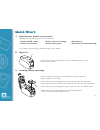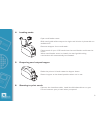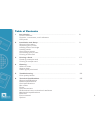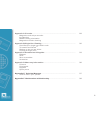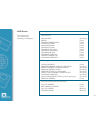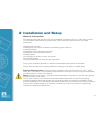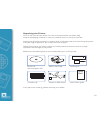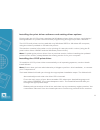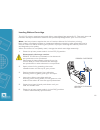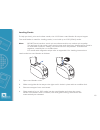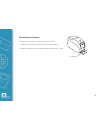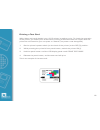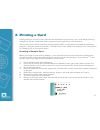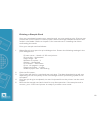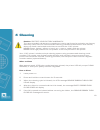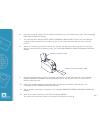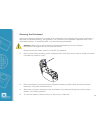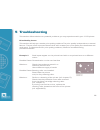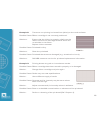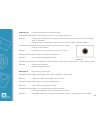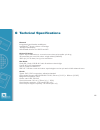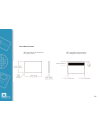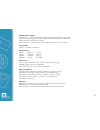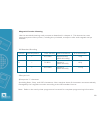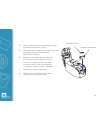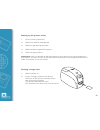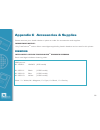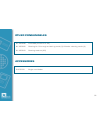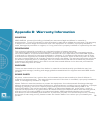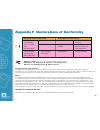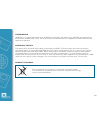Summary of J110i
Page 1
User's manual j110i nbs technologies - april 2006 rev. A c r.
Page 2: Quick Start
Quick start 1. Unpack your javelin card printer make sure the following items are included: - power & usb cables - colour ribbon cartridge - cleaning kit - power transformer - quick start guide - drivers & documentation cd if any items are missing, please contact your dealer. 2. Open lid open printe...
Page 3
4. Loading cards open card feeder cover. Slide card guide all the way to the right until it locks in place with an audible click. Remove wrapper from card stack. Place stack of up to 100 cards into the card feeder and close the cover. When card feeder cover is closed, the card guide locking mechanis...
Page 4
Table of contents 1 introduction.............................................................................. 6 printer features controls, connectors, and indicators lcd panel 2 installation and setup................................................................ 9 general information unpacking th...
Page 5
Appendix a encoder.......................................................................... 28 magnetic card stripe encoder introduction media loading orientation magnetic encoder cleaning appendix b single card feeding.......................................................... 30 card sense tm sing...
Page 6: 1 Introduction
1 introduction thank you for choosing the javelin j360i card printer. This manual guides you to efficient start up and operation of your new card printer. Printer features the following shows the main functional features found on your j360i printer. 2 1 introduction thank you for choosing the javeli...
Page 7
Controls, connectors, and indicators your j110i printer has an lcd display panel and a panel button on the front and a power connector, power switch, and usb port at the rear. 7 j110i usb port power socket power switch lcd panel control button rear front.
Page 8
Message mode operational: initialising scrolling ready fixed downloading data fixed printing mono fixed mag encoding fixed printing cyan fixed printing yellow fixed printing magenta fixed printing black fixed printing overlay fixed downloading fw fixed cleaning printer fixed warnings: clean printer ...
Page 9: 2 Installation and Setup
9 2 installation and setup general information this section will guide you through the installation and setup of your j110i card printer. This consists of the following procedures, which should be performed in the order presented. Unpacking the printer installing the print driver software and settin...
Page 10
Unpacking the printer your j110i card printer ships in a carton and protective anti-static bag. Keep all packaging material in case you need to move or reship the printer. Inspect the shipping container to ensure that no damage has occurred during shipment. If any damage is apparent, file a claim wi...
Page 11
Installing the print driver software and setting driver options printing with the j110i printer requires the windows printer driver and your card design/ issuing software or printer command level programming through the printer interface. The j110i card printer can be used with any windows 2000 or w...
Page 12
12 loading ribbon cartridge the j110i printer requires approved ribbon cartridges (see appendix c). The resin thermal transfer and dye sublimation ribbons are specifically designed for your j110i printer. Note: i series printers require the use of i series ribbons for full colour printing. Each ribb...
Page 13
13 loading cards to help you load, print and collect cards, the j110i has a card feeder & output hopper the card feeder is used for loading cards, it can hold up to 100 (30mil) cards. Note: do not bend cards or touch print surfaces as this can reduce print quality. The surface of the cards must rema...
Page 14
Card output hopper this item is used for collecting printed cards. 1. Raise the printer lid and pull the hopper down. 2. Return hopper to its closed position when not in use. 14 hopper.
Page 15
Connecting your j110i printer caution: limit electrical power supplied to the j110i printer to 24 v dc. Limit excess current draw to 16 amps or less, using an associated circuit breaker or other such device. Never operate the printer in a location where operator, computer, or printer can get wet. Pe...
Page 16
Printing a test card with ribbon and cards loaded, your j110i printer is ready to print. To check the operation of the printer, you should print a test card. (printing a test card does not require that the printer be connected to your computer or network, but power must be applied.) 1 set the printe...
Page 17: 3 Printing A Card
3 printing a card printing with the j110i printer requires the windows printer driver, your card design/issuing software or printer command level programming through the printer interface. The j110i printer can be used with any windows 2000, or windows xp software application program, using the driv...
Page 18
Printing a sample card once you completed creating your sample card, you are ready to print. Ensure your printer has a true colours tm card printer ribbon cartridge installed and there are cards in the feeder. Refer to chapter 3 for instructions on installing the ribbon and loading the cards print y...
Page 19: 4 Cleaning
4 cleaning caution: protect your factory warranty! The recommended maintenance procedures must be performed to maintain your factory warranty. Other than the recommended cleaning procedures described in this manual, allow only javelin authorized technicians to service the j110i printer. Never loosen...
Page 20
6 once the cover is closed, the firmware will eject any card inside the printer. The message ejecting card will display. 7 the lcd will then display feed long cleaning card in exit. When the card sensor registers the presence of the cleaning card, the rollers should take the card into the printer. 8...
Page 21
Cleaning the printhead use of the cleaning cards will normally do an adequate job of cleaning the printer. However, a separate printhead cleaning, using swabs, can remove more stubborn deposits when print anomalies persist. To avoid deposits, only use foam-tipped swabs. Caution: never use a sharp ob...
Page 22: 5 Troubleshooting
5 troubleshooting this section offers solutions to potential problems you may experience with your j110i printer. Print quality issues this section will help you resolve print quality problems the print quality is dependent on several factors. The two most important factors that will increase your p...
Page 23
Example 2: there are non-printing horizontal lines (white) on the card surfaces. Possible cause: ribbon cartridge is not correctly positioned. Solutions: ensure that the ribbon is properly rolled onto the ribbon cores of the cartridge and that there are no wrinkles in the ribbon. Replace ribbon cass...
Page 24
Example 4: printing shows blurry printed image. Possible cause: ribbon cartridge may not be correctly positioned. Solution: check that the ribbon is properly rolled onto the ribbon cores of the cartridge, with no wrinkles. Replace ribbon cartridge, making sure it locks in place, and print again. Pos...
Page 25: 6 Technical Specifications
1 introduction thank you for choosing the javelin j360i card printer. This manual guides you to efficient start up and operation of your new card printer. Printer features the following shows the main functional features found on your j360i printer. 2 6 technical specifications general integrated ca...
Page 26
Card dimensions iso standard dimensions iso standard dimensions for plain card: for magnetic stripe card: 26.
Page 27
27 ribbon cartridges load-n-go tm ribbon cartridge with integrated card-cleaning roller i series technology featuring contact-chip-based ribbon detection ymcko: 200 cards/cartridge monochrome: 1000 cards/cartridge in black, blue, or white interfaces usb 1.1 (cable included) dimensions width: 201mm (...
Page 28: Appendix A Encoder
Appendix a encoder magnetic card stripe encoder this section contains information on the additional operations of the j110i printers with magnetic card stripe encoder. Introduction operation and maintenance requirements for the j110i printer with the optional magnetic card stripe encoder. The magnet...
Page 29
Magnetic encoder cleaning use the standard cleaning card process as described in chapter 4. This cleans the most important parts of the printer; including the printhead, transport roller and magnetic stripe encoder. Iso standard encoding 29 track # field separator track density valid characters # of...
Page 30
30 appendix b single card feeding card sense tm single card feed mode printing a single card without using the feeder for operating the j110i card printer in single card feed mode, the printer requires that the operator install an optional card sense tm single card feed kit. In single card feed mode...
Page 31
4 open the lid of the card cleaning cartridge and insert the cleaning roller. 5 peel protective wrapper from cleaning roller by gently pulling on the blue tape. Discard the wrapper. 6 slide the card cleaning cartridge into the slots provided at the front of the printer. An alignment tab is located o...
Page 32
1 introduction thank you for choosing the javelin j360i card printer. This manual guides you to efficient start up and operation of your new card printer. Printer features the following shows the main functional features found on your j360i printer. 2 32 setting up the printer driver 1 go to printer...
Page 33
Appendix c accessories & supplies please contact your javelin dealer to place an order for accessories and supplies. Important notice: only truecolours tm colour ribbon cartridges supplied by javelin dealers can be used in this printer. Ribbons intelligent javelin truecolours tm encoded ribbons. Eac...
Page 34
34 plastic cards (per 1000 cards) pvc 30 mil (0.76 mm) 92000009 plain white cards 92000011 plain white cards (with low coercivity magnetic stripe) 92000007 plain white cards (with high coercivity magnetic stripe) 9104523-020 plain white 30 mil 3-up breakaway key tags 92000700 plain black cards 92000...
Page 35
Other consumables 61100906 printhead (j120i & j110i) 61100922 cleaning kit: print engine cleaning cards (4) & feeder cleaning cards (4) 61100916 cleaning swab kit (25) accessories 2407000 single card feeder 35.
Page 36
36 appendix d warranty information printers nbs javelin printers (excluding printhead) are warranted against defects in material or workmanship. Proof of purchase or shipment date is required to validate the warranty. This warranty is subject to normal usage and becomes void if the equipment is modi...
Page 37
Appendix e technical support if for any reason you require product technical support, please contact the distributor where you purchased your equipment. If they cannot help you, or at their direction, contact nbs. For support in europe, middle east, for support in north and africa and asia pacific: ...
Page 38
38 appendix f declarations of conformity european council directive compliance to standards 89/336/eec emc directive en 55022-b rf emissions modified by control 92/31/eec emc directive en 500082-1, immunity to and 1992 electromagnetic 93/63/eec disturbances 73/23/eec low voltage en 60950 product saf...
Page 39
Trademarks javelin is a registered trademark of nbs technologies. Windows and ms-dos are registered trademarks of microsoft corp. All other marks are trademarks or registered trademarks of their respective holders. Copyright notice this document contains information proprietary to nbs. This document...