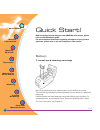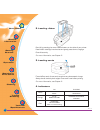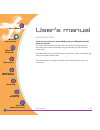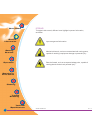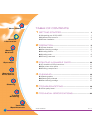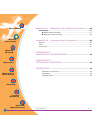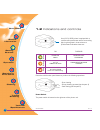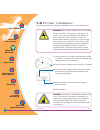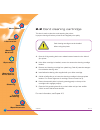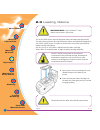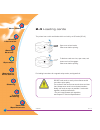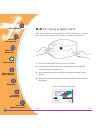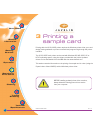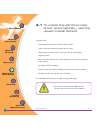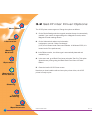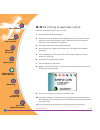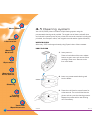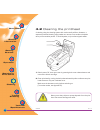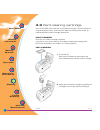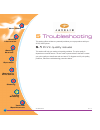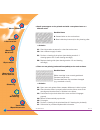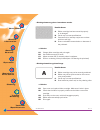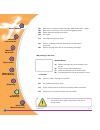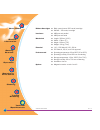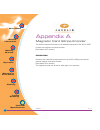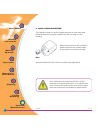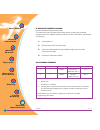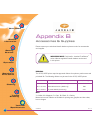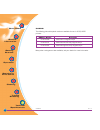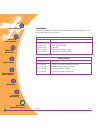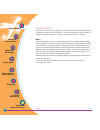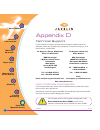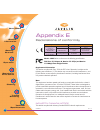- DL manuals
- Javelin
- Printer
- J205
- User Manual
Javelin J205 User Manual
Quick Start
Getting
Started
Operation
Starting to
Print Cards
Cleaning
Trouble
Shooting
Technical
Specifications
General
Information
Rev. 1.5
NBS Technologies -
December 2005
User's manual
www.nbstech.com
C
R
JAVELIN J210i
(Colour)
&
JAVELIN J205
(Monochrome)
Quick Start
Getting
Started
Operation
Starting to
Print Cards
Cleaning
Trouble
Shooting
Technical
Specifications
General
Information
R
Summary of J205
Page 1
Quick start getting started operation starting to print cards cleaning trouble shooting technical specifications general information rev. 1.5 nbs technologies - december 2005 user's manual www.Nbstech.Com c r javelin j210i (colour) & javelin j205 (monochrome) quick start getting started operation st...
Page 2
A rev. 1.5 quick start getting started operation starting to print cards cleaning trouble shooting technical specifications general information setup 1. Install card cleaning cartridge open lid by pressing the cover release buttons on the sides of your printer. The card cleaning cartridge is packed ...
Page 3
B rev. 1.5 quick start getting started operation starting to print cards cleaning trouble shooting technical specifications general information on flashing power on ready out of ribbon or card hardware or fatal error refer to troubleshooting communication error cleaning receiving data processing gre...
Page 4
Quick start getting started operation starting to print cards cleaning trouble shooting technical specifications general information i rev. 1.5 general information introduction thank you for choosing the javelin j210i (colour) or j205 (monochrome) plastic card printer. The javelin j200 series card p...
Page 5
Ii rev. 1.5 quick start getting started operation starting to print cards cleaning trouble shooting technical specifications general information general information icons throughout this manual, different icons highlight important information, as follows: important general information. Mechanical ha...
Page 6
Iii rev. 1.5 quick start getting started operation starting to print cards cleaning trouble shooting technical specifications general information general information table of contents 1 getting started ...................................................... 1 1.1 unpacking your j210i/j205 ..............
Page 7
Table of contents 1 getting started ....................................................... 1 1.1 unpacking your card printer 1 1.2 indicators and controls 3 1.3 printer installation 4 2 operation 5 2.1 printer features 5 2.2 loading ribbons 6 2.3 loading cards 8 a- card feeder 8 b- card cleaning ca...
Page 8
1 rev. 1.5 quick start getting started operation starting to print cards cleaning trouble shooting technical specifications general information getting started your j210i/j205 printer ships in a carton and protective anti-static bag. Keep all packaging material in case you need to move or re-ship th...
Page 9
2 rev. 1.5 quick start getting started operation starting to print cards cleaning trouble shooting technical specifications general information getting started make sure the following items are included with your j210i/j205 printer: if any items are missing, please contact your dealer. To reorder, p...
Page 10: 1.2 Indicators and Controls
3 rev. 1.5 quick start getting started operation starting to print cards cleaning trouble shooting technical specifications general information getting started press the multi-function panel button to perform the following operations: - error clearing - printer cleaning process (see chapter 4) - car...
Page 11: 1.3 Printer Installation
4 rev. 1.5 quick start getting started operation starting to print cards cleaning trouble shooting technical specifications general information getting started 1.3 printer installation the following will guide you through the installation of your j210i/j205 printer. Caution: limit ac power supplied ...
Page 12: 2.1 Printer Features
5 rev. 1.5 quick start getting started operation starting to print cards cleaning trouble shooting technical specifications general information operation 2 operation 2.1 printer features the following shows the features found on your j210i/j205 printer: 1. Card cleaning cartridge (under ribbon cartr...
Page 13: 2.2 Card Cleaning Cartridge
6 rev. 1.5 quick start getting started operation starting to print cards cleaning trouble shooting technical specifications general information operation 2.2 card cleaning cartridge this item is used to clean the cards entering the printer. Improper cleaning will reduce printer life and degrade prin...
Page 14: 2.3 Loading Ribbons
7 rev. 1.5 quick start getting started operation starting to print cards cleaning trouble shooting technical specifications general information operation 2.3 loading ribbons the j210i/j205 printer requires approved ribbon cartridges (see appendix b). The resin thermal transfer and dye sublimation ri...
Page 15: 2.4 Loading Cards
8 rev. 1.5 quick start getting started operation starting to print cards cleaning trouble shooting technical specifications general information operation 2.4 loading cards the printer has a multi card feeder which can hold up to 30 cards (30 mil). Open cover to load cards. Close cover before printin...
Page 16: 2.5 Printing A Test Card
9 rev. 1.5 quick start getting started operation starting to print cards cleaning trouble shooting technical specifications general information operation 1. Place the printer’s power switch in the off “o” position. 2. While holding down the multi-function panel button, switch printer on. The status ...
Page 17
10 rev. 1.5 quick start getting started operation starting to print cards cleaning trouble shooting technical specifications general information printing a simple card 3 printing a sample card printing with the j210i/j205 printer requires the windows printer driver, your card design/issuing software...
Page 18
11 rev. 1.5 quick start getting started operation starting to print cards cleaning trouble shooting technical specifications general information printing a simple card the wizard will: - automatically launch when the driver cd is inserted. - check to see which operating system you are using. - delet...
Page 19
12 rev. 1.5 quick start getting started operation starting to print cards cleaning trouble shooting technical specifications general information printing a simple card 3.2 set printer driver options: the j210i printer screen appears. Change the options as follows: 1. On the device settings tab the m...
Page 20: 3.3 Printing A Sample Card:
13 rev. 1.5 quick start getting started operation starting to print cards cleaning trouble shooting technical specifications general information printing a simple card 3.3 printing a sample card: follow the steps below to print your first card. 1. Go to the microsoft word software. 2. If the printer...
Page 21
14 rev. 1.5 quick start getting started operation starting to print cards cleaning trouble shooting technical specifications general information cleaning 4 cleaning protect your factory warranty! The recommended maintenance procedures must be performed to maintain your factory warranty. Other than t...
Page 22: 4.1 Cleaning System
15 rev. 1.5 quick start getting started operation starting to print cards cleaning trouble shooting technical specifications general information your j210i/j205 printer includes a simple cleaning system using the pre-saturated cleaning cards provided. The regular use of these cards will clean and ma...
Page 23: 4.2 Cleaning The Printhead
16 rev. 1.5 quick start getting started operation starting to print cards cleaning trouble shooting technical specifications general information cleaning 4.2 cleaning the printhead a cleaning using the cleaning system with cards usually suffices. However, a separate printhead cleaning using swabs ca...
Page 24: 4.3 Card Cleaning Cartridge
17 rev. 1.5 quick start getting started operation starting to print cards cleaning trouble shooting technical specifications general information cleaning 4.3 card cleaning cartridge your j210i/j205 printer also has a card cleaning cartridge. This item cleans the cards entering the printer. To ensure...
Page 25
18 rev. 1.5 quick start getting started operation starting to print cards cleaning trouble shooting technical specifications general information cleaning 3. Lift the cartridge lid up and remove the adhesive cleaning roller from the cardtridge and discard. 4. Carefully peel off wrapper from new clean...
Page 26: 5.1
19 rev. 1.5 quick start getting started operation starting to print cards cleaning trouble shooting technical specifications general information troubleshooting 5 troubleshooting this section offers solutions to potential problems you may experience with your j210i/j205 printer. 5.1 print quality is...
Page 27
20 rev. 1.5 quick start getting started operation starting to print cards cleaning trouble shooting technical specifications general information troubleshooting ● small spots appear on the printed card with a non-printed area or a different color. Possible cause a. Contamination on the card surface....
Page 28
21 rev. 1.5 quick start getting started operation starting to print cards cleaning trouble shooting technical specifications general information troubleshooting • printing shows very pale or inconsistent results. Possible cause a. Ribbon cartridge has been stored improperly or is damaged. B. Cards m...
Page 29
22 rev. 1.5 quick start getting started operation starting to print cards cleaning trouble shooting technical specifications general information troubleshooting b1. Open cover and replace ribbon cartridge. Make sure it locks in place. B2. Push down on the cover until until the lid engages properly. ...
Page 30
23 rev. 1.5 technical specifications general ● high speed printing. 30 seconds per card in ymcko 4 seconds per card in monochrome ● small footprint ● windows drivers for 98/2000/me/xp and nt 4.0 colour printing ● colour dye sublimation or monochrome thermal transfer printing ● 300 dpi (11.8 dots/mm)...
Page 31
24 rev. 1.5 technical specifications ribbons cartridges ● black monochrome: 500 cards/cartridge ● ymcko : 100 cards/cartridge interfaces ● usb port and parallel ● usb port and serial mechanical ● length: 320mm (12.6”) ● width: 179mm (7”) ● height: 183mm (7.2”) ● weight: 3.2 kg (7 ibs) electrical ● 1...
Page 32
25 rev. 1.5 technical specifications card dimensions iso standard dimensions for plain card iso standard dimensions for magnetic stripe card 0,218 in (5.54mm) max 0 ˜ 0.115 in (2.92mm) 0 ˜ 0.115 in (2.92mm) magnetic stripe 0.623 in (15.82mm) 2.125 ± 0.002 in (53.98 ± 0.050mm 3.375 ± 0.010 in (85.72 ...
Page 33
26 rev. 1.5 appendix a appendix a this section contains information on the additional operations of the j210i/j205 printers with magnetic card stripe encoder. (see chapter 2 for location.) introduction operation and maintenance requirements for the j210i/j205 printer with the optional magnetic card ...
Page 34
27 rev. 1.5 appendix a a. Media loading orientation the magnetic encoder is a factory installed item with the read/write head positioned below the card path, available with hico encoding or loco encoding. When loading cards into the card feeder, please ensure that the magnetic stripe is facing down ...
Page 35
28 rev. 1.5 appendix a b. Magnetic encoder cleaning use the standard cleaning card process. This cleans the most important parts of the printer, including the printhead, transport roller and magnetic stripe encoder (for further information, see chapter 4: cleaning.) 1. Leave power on. 2. Remove card...
Page 36
29 rev. 1.5 appendix b accessories & supplies please contact your authorised javelin dealer to place an order for accessories and supplies. Ribbons: the j210i/j205 printer requires approved ribbons for optimum performance and printhead life. The following ribbons may be used in the j210i/j205 printe...
Page 37
30 rev. 1.5 appendix b cards the following plain white plastic cards are available for use in j210i/j205 printers: many other card types are also available; ask your dealer for more information. Cards with no magnetic stripe cards with low coercivity magnetic stripe cards with high coercivity magnet...
Page 38
31 rev. 1.5 appendix b accessories accessories available for j210i/j205 printers appear below. Always refer to the part number when placing an order. Printer supplies part number description 2 42 62 420 2.0m centronics cable 2 42 62 421 3.0m centronics cable 2 39 12 212 usb cable 6 11 00 903 replace...
Page 39
Quick start getting started operation starting to print cards cleaning trouble shooting technical specifications general information 32 rev. 1.5 printers nbs javelin printers (excluding printhead) are warranted against defects in material or workmanship. Proof of purchase or shipment date is require...
Page 40
Quick start getting started operation starting to print cards cleaning trouble shooting technical specifications general information 33 rev. 1.5 spare parts all parts, maintenance kits, options kits, and accessories are warranted to be free of defects in material and workmanship. This warranty becom...
Page 41
Quick start getting started operation starting to print cards cleaning trouble shooting technical specifications general information 34 rev. 1.5 appendix d technical support if for any reason you require product technical support, please contact the distributor where you purchased your equipment. If...
Page 42
Quick start getting started operation starting to print cards cleaning trouble shooting technical specifications general information 35 rev. 1.5 appendix e declorations of conformity model: j200 series conforms to the following specification: fcc part 15, subpart a, section 15.107(a) and section 15....
Page 43
Quick start getting started operation starting to print cards cleaning trouble shooting technical specifications general information 36 rev. 1.5 trademarks javelin is a registered trademark of nbs technologies. Windows and ms-dos are registered trademarks of microsoft corp. All other marks are trade...