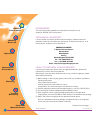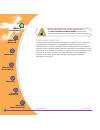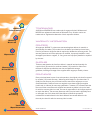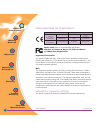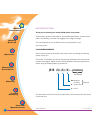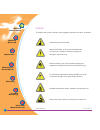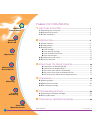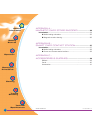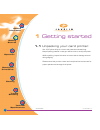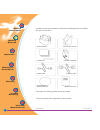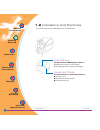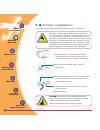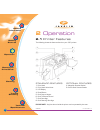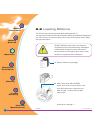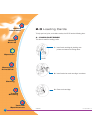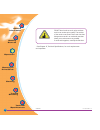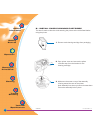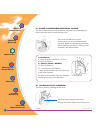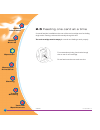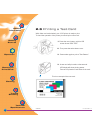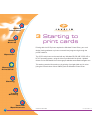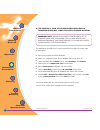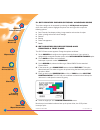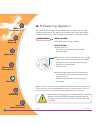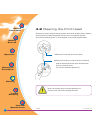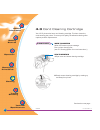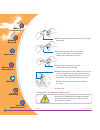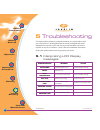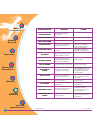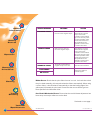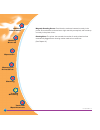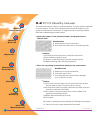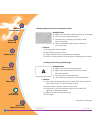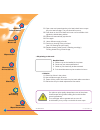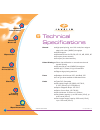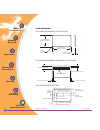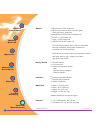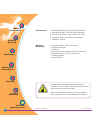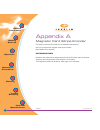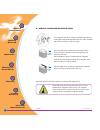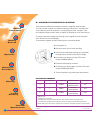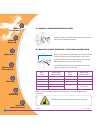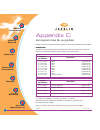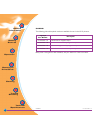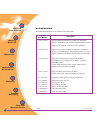- DL manuals
- Javelin
- Printer
- J310
- User Manual
Javelin J310 User Manual - 1.3 Printer Installation
4
General
information
Getting
Started
Operation
Starting to
Print Cards
Cleaning
Trouble
Shooting
Technical
Specifications
2 11 43 310 Rev. 1.2
GETTING STARTED
The following will guide you through the installation of your J310 printer.
1.3 Printer Installation
CAUTION : Limit AC power supplied to the J310 Printer to
110 - 230 V AC, 60 - 50 Hz for an associated 680 mA - 310
mA. Limit excess current draw to 16 amps or less, using an
associated circuit breaker or other such device. Never operate
the printer in a location where operator, computer, or printer
can get wet. Personal injury could result. The printer must be
connected to an earthed electrical power supply and properly
protected against electrical surges and grounding faults.
CAUTION: Intermittent or unpredictable operation may
occur from unsecured connectors. If damaged, the power
cable must be replaced by an exact equivalent.
Use only parallel cable under 3 metres in length.
1. Place the printer in a location that allows easy
access to all sides. The printer should never be
operated while resting on its side or upside down.
2. Place the printer’s power switch in the OFF
(0) position.
3. Insert the power cable to the printer power socket
and attach to grounded electrical socket of the
proper voltage and type.
4. Attach interface cable to printer and computer
and then secure.
5. Switch power on.
Summary of J310
Page 1
General information getting started operation starting to print cards cleaning trouble shooting technical specifications 2 11 43 310 rev. 1.2 engenyus limited - december 2002 user's manual j310 www.Engenyus.Com c tm.
Page 2
General information getting started operation starting to print cards cleaning trouble shooting technical specifications ii 2 11 43 310 rev. 1.2 foreword this manual provides installation and operation information for the engenyus javelin j310 card printers. Technical support if for any reason you r...
Page 3
Iii general information getting started operation starting to print cards cleaning trouble shooting technical specifications 2 11 43 310 rev. 1.2 only complete goods in their original packaging with a valid returned materials advice (rma) number clearly marked on the outside can be accepted for retu...
Page 4
General information getting started operation starting to print cards cleaning trouble shooting technical specifications iv 2 11 43 310 rev. 1.2 trademarks javelin and engenyus are trademarks of engenyus limited. Windows and ms-dos are registered trademarks of microsoft corp. All other marks are tra...
Page 5
General information getting started operation starting to print cards cleaning trouble shooting technical specifications v 2 11 43 310 rev. 1.2 general information spare parts all parts, maintenance kits, options kits, and accessories are warranted to be free of defects in material and workmanship f...
Page 6
Vi general information getting started operation starting to print cards cleaning trouble shooting technical specifications 2 11 43 310 rev. 1.2 european council directive 89/336/eec modified by 92/31/eec and 93/63/eec emc directive en 55022-b rf emissions control emc directive en 500082-1, 1992 imm...
Page 7: 310
Vii getting started operation starting to print cards cleaning trouble shooting technical specifications 2 11 43 310 rev. 1.2 introduction thank you for choosing the javelin j310 plastic card printer. These printers produce cards ideal for personalised identification, access control, visitor, member...
Page 8
Viii getting started operation starting to print cards cleaning trouble shooting technical specifications 2 11 43 310 rev. 1.2 icons throughout this manual, different icons highlight important information, as follows: important general information mechanical hazard, such as one associated with movin...
Page 9
Table of contents 1 getting started ....................................................... 1 1.1 unpacking your card printer 1 1.2 indicators and controls 3 1.3 printer installation 4 2 operation 5 2.1 printer features 5 2.2 loading ribbons 6 2.3 loading cards 8 a- card feeder 8 b- card cleaning ca...
Page 10
Magnetic card stripe encoder ...................... 39 introduction 39 a- media loading orientation ......................................................... 40 b- magnetic encoder cleaning ....................................................... 41 appendix b - smart card contact station ..............
Page 11
1 general information getting started operation starting to print cards cleaning trouble shooting technical specifications 2 11 43 310 rev. 1.2 getting started your j310 printer ships in a carton and protective anti-static bag. Keep all packing material in case you need to move or re-ship the printe...
Page 12
2 general information getting started operation starting to print cards cleaning trouble shooting technical specifications 2 11 43 310 rev. 1.2 getting started in addition to user documentation, make sure the following items are included with your j310 printer: if any items are missing, please conta...
Page 13: 1.2 Indicators and Controls
3 general information getting started operation starting to print cards cleaning trouble shooting technical specifications 2 11 43 310 rev. 1.2 getting started your j310 printer has an lcd display and a panel button. Lcd display : the 16 character lcd display is used for : ● showing the printer's cu...
Page 14: 1.3 Printer Installation
4 general information getting started operation starting to print cards cleaning trouble shooting technical specifications 2 11 43 310 rev. 1.2 getting started the following will guide you through the installation of your j310 printer. 1.3 printer installation caution : limit ac power supplied to th...
Page 15: 2.1 Printer Features
5 general information getting started operation starting to print cards cleaning trouble shooting technical specifications 2 11 43 310 rev. 1.2 operation 2 operation 2.1 printer features standard features 1. Print head 2. Print head unlock lever 3. Lcd display 4. Panel button 5. Card output hopper 6...
Page 16: 2.2 Loading Ribbons
1. Remove ribbon from packaging. 2. With printer power on and ready status, open cover and press down on the print head unlock lever to open the print head carriage. The print head carriage will pop open. Continued on next page ...... 6 general information getting started operation starting to print...
Page 17
7 general information getting started operation starting to print cards cleaning trouble shooting technical specifications 2 11 43 310 rev. 1.2 operation 3. Load ribbon onto the supply spindle (under print head carriage) and empty core (with tape attached) onto the take-up spindle. Make sure the rib...
Page 18: 2.3 Loading Cards
8 general information getting started operation starting to print cards cleaning trouble shooting technical specifications 2 11 43 310 rev. 1.2 operation 2.3 loading cards to help you load, print, and collect cards, the j310 has the following item: a - card cartridge this item is used for loading ca...
Page 19
9 general information getting started operation starting to print cards cleaning trouble shooting technical specifications 2 11 43 310 rev. 1.2 operation do not bend cards or touch print surfaces as this can reduce print quality. The surface of the cards must remain clean and dust free. Always store...
Page 20
10 general information getting started operation starting to print cards cleaning trouble shooting technical specifications 2 11 43 310 rev. 1.2 operation b - install card cleaning cartridge this item is used to clean the cards entering the printer and must be fitted before using the printer. 1. Rem...
Page 21
11 general information getting started operation starting to print cards cleaning trouble shooting technical specifications 2 11 43 310 rev. 1.2 operation c- card thickness control lever this item is operated by the user to prevent more than one card feeding into the printer at the same time and cau...
Page 22
12 general information getting started operation starting to print cards cleaning trouble shooting technical specifications 2 11 43 310 rev. 1.2 a manual feed slot is available on the rear of the card cartridge cover for feeding single cards. Cleaning cards are fed manually through this slot. The ca...
Page 23: 2.6 Printing A Test Card
13 general information getting started operation starting to print cards cleaning trouble shooting technical specifications 2 11 43 310 rev. 1.2 with ribbon and cards loaded, your j310 printer is ready to print. To check the operation of the printer you should print a test card. 1. Press the menu bu...
Page 24
14 general information getting started operation starting to print cards cleaning trouble shooting technical specifications 2 11 43 310 rev. 1.2 starting to print cards 3 starting to print cards printing with the j310 printer requires the windows printer driver, your card design/issuing software or ...
Page 25
15 general information getting started operation starting to print cards cleaning trouble shooting technical specifications 2 11 43 310 rev. 1.2 a-to install the j310 printer driver in windows 95/98, use the following steps: this installation uses cd drive 'd' as the installation drive with the prin...
Page 26
16 general information getting started operation starting to print cards cleaning trouble shooting technical specifications 2 11 43 310 rev. 1.2 starting to print cards b. To install the j310 printer driver in windows nt4.0: set printer as not shared for stand alone use. Use the steps provided for w...
Page 27
17 general information getting started operation starting to print cards cleaning trouble shooting technical specifications 2 11 43 310 rev. 1.2 starting to print cards d. Set printer driver options. Windows 95/98 the printer sttings can be accessed by selecting the j310 plastic card printer driver ...
Page 28
18 general information getting started operation starting to print cards cleaning trouble shooting technical specifications 2 11 43 310 rev. 1.2 cleaning 4 cleaning protect your factory warranty ! The recommended maintenance procedures must be performed to maintain your factory warranty. Other than ...
Page 29: 4.1 Cleaning System
19 general information getting started operation starting to print cards cleaning trouble shooting technical specifications 2 11 43 310 rev. 1.2 4.1 cleaning system your j310 printer includes a simple cleaning system using the pre-saturated cleaning cards provided. The regular use of these cards wil...
Page 30: 4.2 Cleaning The Print Head
20 general information getting started operation starting to print cards cleaning trouble shooting technical specifications 2 11 43 310 rev. 1.2 cleaning 4.2 cleaning the print head cleaning the printer using the cleaning system with cards usually suffices. However, cleaning the print heads using sw...
Page 31: 4.3 Card Cleaning Cartridge
21 general information getting started operation starting to print cards cleaning trouble shooting technical specifications 2 11 43 310 rev. 1.2 cleaning 4.3 card cleaning cartridge your j310 printer also has a card cleaning cartridge. This item cleans the cards entering the printer. To ensure print...
Page 32
22 general information getting started operation starting to print cards cleaning trouble shooting technical specifications 2 11 43 310 rev. 1.2 cleaning 3.Remove the adhesive cleaning roller from cartridge and discard. 4.Install new cleaning roller into cartridge*. To avoid contamination, always ho...
Page 33: 5.1
23 general information getting started operation starting to print cards cleaning trouble shooting technical specifications 2 11 43 310 rev. 1.2 5 troubleshooting troubleshooting this section offers solutions to potential problems you may experience with your j310 printer. The table below lists the ...
Page 34
24 general information getting started operation starting to print cards cleaning trouble shooting technical specifications 2 11 43 310 rev. 1.2 screen message printing black printing varnish print hologram clean printer clean mag head cleaning remove ribbon out of ribbon mechanical error out of car...
Page 35
25 general information getting started operation starting to print cards cleaning trouble shooting technical specifications 2 11 43 310 rev. 1.2 screen message encoding error reading error magnetic error flash error no access meaning data cannot be written or read from the card's magnetic stripe dat...
Page 36
26 general information getting started operation starting to print cards cleaning trouble shooting technical specifications 2 11 43 310 rev. 1.2 magnetic encoding errors: check that the cards are inserted correctly in the printer. Ensure that the cards are low or high coercivity as required, and are...
Page 37: 5.2 Print Quality Issues
27 general information getting started operation starting to print cards cleaning trouble shooting technical specifications 2 11 43 310 rev. 1.2 5.2 print quality issues troubleshooting this section will help you resolve print quality problems. The print quality is dependent on several factors. The ...
Page 38
28 general information getting started operation starting to print cards cleaning trouble shooting technical specifications 2 11 43 310 rev. 1.2 troubleshooting • printing shows very pale or inconsistent results. Possible cause a. Ribbon may have been stored improperly or is damaged. B. Cards may no...
Page 39
29 general information getting started operation starting to print cards cleaning trouble shooting technical specifications 2 11 43 310 rev. 1.2 • no printing on the card. Possible cause a. Ribbon may not be installed in the printer b. Cards may not meet specifications. C. Cable on print head may be...
Page 40
30 general information getting started operation starting to print cards cleaning trouble shooting technical specifications 2 11 43 310 rev. 1.2 6 technical specifications ● high speed printing, over 144 cards/hour edge to edge in full colour (ymcko) throughput ● small footprint ● windows drivers fo...
Page 41
31 general information getting started operation starting to print cards cleaning trouble shooting technical specifications 2 11 43 310 rev. 1.2 card dimensions iso standard dimensions for plain card iso standard dimensions for magnetic stripe card chip position for smart card technical specificatio...
Page 42
32 general information getting started operation starting to print cards cleaning trouble shooting technical specifications 2 11 43 310 rev. 1.2 technical specifications ● monochrome: 1000 cards/roll ● monochrome colours: black, red, blue, green, silver, gold, white, scratch-off. ● monochrome: 1500 ...
Page 43
33 general information getting started operation starting to print cards cleaning trouble shooting technical specifications 2 11 43 310 rev. 1.2 options & accessories ● centronics cable (1.8 or 3.0 metres) ● rs-232c serial port ● usb port ● smart card contact station (0.76mm cards only) ● magnetic e...
Page 44
34 general information getting started operation starting to print cards cleaning trouble shooting technical specifications 2 11 43 310 rev. 1.2 appendix a magnetic card stripe encoder this section contains information on the additional operations of the j310 printers with magnetic card stripe encod...
Page 45
35 general information getting started operation starting to print cards cleaning trouble shooting technical specifications 2 11 43 310 rev. 1.2 a. Media loading orientation the magnetic encoder is a factory installed item with the read/write head positioned below the card path, available with hico ...
Page 46
36 general information getting started operation starting to print cards cleaning trouble shooting technical specifications 2 11 43 310 rev. 1.2 b. Magnetic encoder cleaning there exists two different processes to clean the magnetic stripe encoder. The first process consists of a standard cleaning o...
Page 47
37 general information getting started operation starting to print cards cleaning trouble shooting technical specifications 2 11 43 310 rev. 1.2 appendix b smart card contact station this section contains information on the additional operations of the j310 printers with smart card contact stations....
Page 48
38 general information getting started operation starting to print cards cleaning trouble shooting technical specifications 2 11 43 310 rev. 1.2 a. Media loading orientation position the cards with the smart card chip at the top of the card and towards the printer. B. Smart card contact station inte...
Page 49
39 general information getting started operation starting to print cards cleaning trouble shooting technical specifications 2 11 43 310 rev. 1.2 appendix c appendix c please contact your engenyus dealer to place an order for accessories and supplies. Ribbons the j310 printer requires approved ribbon...
Page 50
40 general information getting started operation starting to print cards cleaning trouble shooting technical specifications 2 11 43 310 rev. 1.2 appendix c cards the following plain white plastic cards are available for use in the j310 printers: many other card types are also available; ask your dea...
Page 51
41 general information getting started operation starting to print cards cleaning trouble shooting technical specifications 2 11 43 310 rev. 1.2 appendix c accessories accessories available for j310 printers are listed below: description engenyus part number 2 33 11 000 2 33 13 000 2 33 12 000 4 50 ...