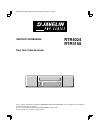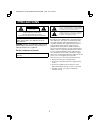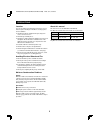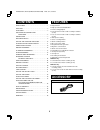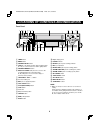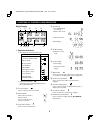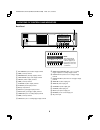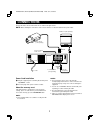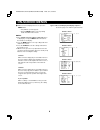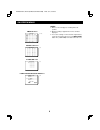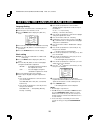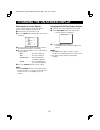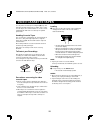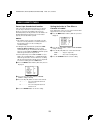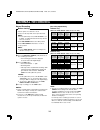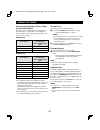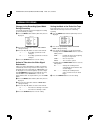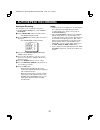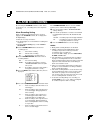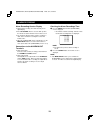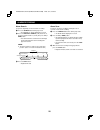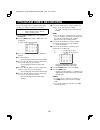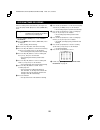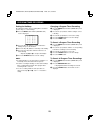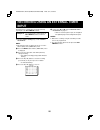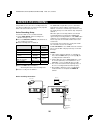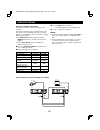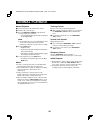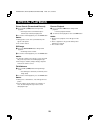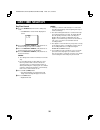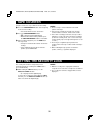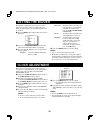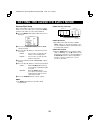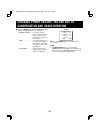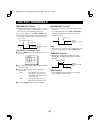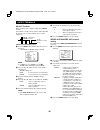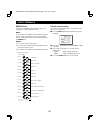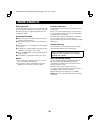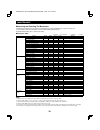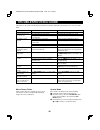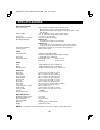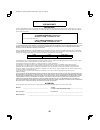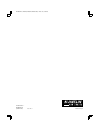- DL manuals
- Javelin
- DVR
- RTR5024
- Instruction manual
Javelin RTR5024 Instruction manual
INSTRUCTION MANUAL
RTR5024
RTR5168
Real Time Video Recorder
English
Enregistreur vidéo en temps réel
Français
Videograbador en tiempo real
Español
Please read this manual and accompanying “IMPORTANT SAFETY INSTRUCTIONS” sheet carefully before connecting your
VCR and operating it for the first time.
Be sure to read carefully and follow all the PRECAUTIONS on page 1 and 2.
Keep the manual in a safe place for future reference.
RC4QR/NAJV, NAJV2 (RTR5024, RTR5168 GB) Wed. June, 07/2000
Summary of RTR5024
Page 1
Instruction manual rtr5024 rtr5168 real time video recorder english enregistreur vidéo en temps réel français videograbador en tiempo real español please read this manual and accompanying “important safety instructions” sheet carefully before connecting your vcr and operating it for the first time. ...
Page 2: Precautions
Precautions caution risk of electric shock do not open caution: to reduce the risk of electric shock, do not remove cover (or back). No user-serviceable parts inside. Refer servicing to qualified service personnel. The lightning flash with arrowhead symbol, within an equilateral triangle, is intende...
Page 3
Precautions location for safe operation and satisfactory performance of your vcr, keep the following in mind when selecting a place for its installation: x shield it from direct sunlight and keep it away from sources of intense heat. X avoid dusty or humid places. X avoid places with insufficient ve...
Page 4: Contents
Contents precautions . . . . . . . . . . . . . . . . . . . . . . . . . . . . . . . . 1 features. . . . . . . . . . . . . . . . . . . . . . . . . . . . . . . . . . . . 3 accessory . . . . . . . . . . . . . . . . . . . . . . . . . . . . . . . . . . 3 locations of controls and indicators . . . . . . . ...
Page 5
Locations of controls and indicators front panel 1 timer button 2 menu button 3 counter reset button 4 shift ] or * (display position down or right) buttons ] or * (on-screen menu cursor down, right) buttons 5 counter memory button 6 rec/play speed l , j (decrease, increase the recording/playback sp...
Page 6
Locations of controls and indicators digital display 1 operation indicators x they display the actual operation mode. Operation mode indicator record (rec) record pause (rec pause) playback (play) still image (still) fast forward (ff) rewind (rew) forward picture search reverse picture search revers...
Page 7
Locations of controls and indicators back panel 1 ext timer in (external timer input) terminal 2 com (common) terminal 3 warning out (warning output) terminal 4 tape end out (tape end output) terminal 5 sw out (switch output) terminal 6 com (common) terminal 7 alarm out (alarm output) terminal 8 ala...
Page 8: Connections
Connections connect the video camera and monitor tv as shown in the figure below. Note: before making the connections, make sure the devices are disconnected from the power outlet. Audio out mic in remote push open ext timer in ac in ~ in video in out com warning out tape end out sw out com out in a...
Page 9: On-Screen Menus
On-screen menus 1 when no menu is displayed on-screen, press the menu button. ø the (set up 1) menu appears. ø press the menu button to save any setting made and switch menu screens. Notes: x if the (power failure)/(dew)/(used time) menu is displayed, pressing the menu button will return to the moni...
Page 10
On-screen menus timer set menu @@@@@@ [21-25] week@start@@stop@@@spd sun@@--:--@@--:--@@---@n mon@@--:--@@--:--@@---@n tue@@--:--@@--:--@@---@n wed@@--:--@@--:--@@---@n thu@@--:--@@--:--@@---@n fri@@--:--@@--:--@@---@n sat@@--:--@@--:--@@---@n dly@@--:--@@--:--@@---@n ext@@*****@@*****@@---@n holida...
Page 11
Setting the language and clock language setting english, french or spanish can be selected by the user. 1 turn the power on to all devices used. 2 press the menu button to display the (set up 1) menu. @@@@@@@ ödaylight@set@@@@@no@use @@@@@@@@week@month@time @on@@@1st-sun@@04@02:00 @off@@lst-sun@@10@...
Page 12
Changing the on-screen display selecting the on-screen display you can select to display or not the date, time, the number of alarm recordings and tape speed. 1 turn the power on to all devices used. 2 press the menu button until the (set up 2) menu is displayed. @@@@@@@ ödisplay @@@date@@@@@@@@@@@y...
Page 13: Video Cassette Tapes
Video cassette tapes use only video cassette tapes bearing the w logo. This vcr was primarily designed for use with t-120 or t-160 cassette tapes, it is recommended to use t-120 or t-160 standard grade vhs video cassette tapes for optimal performance. Handling cassette tapes the cassette tapes shoul...
Page 14
Video cassette tapes correct tape thread check function if the correct tape thread check function is on, after the cassette tape is loaded, a mechanism will operate for about 12 seconds to check that the tape has been threaded (loaded) correctly and the cassette indicator “ o ” will blink during tha...
Page 15: Normal Recording
Normal recording normal recording before starting x turn the power on to all devices used. X load a cassette tape with erasure-prevention tab. Note: x if in the (set up 3) menu, tape in mode is set to “rec”, recording will start after the tape thread has been checked. X set the on screen switch to t...
Page 16
Normal recording concerning the number of times tapes can be rerecorded on depending on the recording speed mode, the tape must be replaced after a certain number of recording times. Refer to the table below for the maximum number of times a tape can be recorded on. Rtr5024 only: recording speed mod...
Page 17
Normal recording changes to the recording speed mode during recording it is possible to permit or prevent changing the recording speed mode during recording. 1 press the menu button until the (set up 4) menu is displayed. @@@@@@@ ösw@out @@field@@@@@@@@@01 @@timing@@@@@@@@field @@8h@@@@@@@@@@@@y öth...
Page 18: Autorepeat Recording
Autorepeat recording autorepeat recording the same tape can be recorded over many times. X follow the before starting steps, under “normal recording”. 1 set the repeat rec switch to the “on” position. ø the repeat indicator will light. 2 press the menu button until the (set up 3) menu is displayed. ...
Page 19: Alarm Recording
Alarm recording by connecting the alarm in terminal to a door switch, an interphone, etc., a recording can be done only when necessary. Alarm recording setting alarm recording is performed when there is an input (trigger) at the alarm in terminal, “al” is displayed on the digital display. X make all...
Page 20
Alarm recording alarm recording counter display x during alarm recording, “al” will be flashing on the digital display. X if the on screen switch is set to the “on” position, the number of alarms will flash on the monitor screen. X the maximum display number of alarm recordings is “999”, at the next...
Page 21
Alarm recording alarm search to go to the beginning of a desired alarm recording. 1 press the search button during stop mode. ø “al search 01” will be displayed on screen. 2 press the rec/play speed l (or j ) button to set the desired alarm number (1 to 99), then press ff (or rew) button. ø the desi...
Page 22: Program Timer Recording
Program timer recording there are two program timer recording methods, daily recording or recording on certain days of the week. Example 1: to record on every saturday from 9:00 am to 5:00 pm (17:00), in 24-hour mode (recording speed). X follow the before starting steps, under “normal recording”. 1 ...
Page 23
Program timer recording a timer recording of more than 24 hours can only be set on the 7th (sat) and 8th (dly) lines of the (timer set) menu. Example 2: to record every week from saturday at 9:00 pm (21:00) to monday at 7:00 am, in 40-hour mode (recording speed). X follow the before starting steps, ...
Page 24
Program timer recording setting the holidays by setting the holidays, timer recording will be conducted on those days, as set for sundays. 1 press the menu button until the (holiday set) menu is displayed. @@@@@ @@1@@-----@@@11@@----- @@2@@-----@@@12@@----- @@3@@-----@@@13@@----- @@4@@-----@@@14@@--...
Page 25
Program timer recording notes: x during timer recording or timer recording stand-by, all the buttons on the vcr, except the timer button and the buttons to set/cancel the security lock (see page 31), are disabled. X if the power fails, the recording will be interrupted. When the power is restored, t...
Page 26: Input
Recording using an external timer input recording can be controlled by an external start/stop signal input at the ext timer in terminal. Example 3: to record using the signal input at the ext timer in terminal, in 24-hour mode. X follow the before starting steps, under “normal recording”. Note: x ex...
Page 27: Series Recording
Series recording using 2 vcrs or more, the series recording function lets you switch recording from one unit to the next (only with vcrs of the same model as this one). Series recording setup x connect 2 vcrs or more as illustrated below. X set the tape select switch according to the duration of the...
Page 28
Series recording continous loop recording setup a minimum of 2 units are required for continous loop recording. Under loop recording when the recording finishes on the first unit, the new recording will start on the second unit. When the recording finishes on the second unit, recording will start on...
Page 29: Normal Playback
Normal playback normal playback 1 turn on the power to the vcr and tv monitor. 2 load the video cassette tape. 3 press the rec/play speed l (or j ) button to select the playback speed mode. ø the selected playback speed mode is displayed on the digital display. Note: x a slow motion effect or accele...
Page 30: Special Playback
Special playback picture search (forward and reverse) 1 press the ff (or rew) button, during normal playback. ø the image can be seen while the tape is advanced (or rewound) at high speed. 2 to return to normal playback, press the play button. Notes: x during picture search, noise (horizontal bars) ...
Page 31: Day/time Search
Day/time search day/time search 1 press the search button three times during stop mode. ø “t/d search 01 00:00” will be displayed on screen. 1h22m33s t/d@search 01@@00:00 day@time 2 press the rec/play speed l (or j ) button to set the desired day, then press the * button. 3 press the rec/play speed ...
Page 32: Tape Counter
Tape counter using the counter, it is easy to find a desired recording. 1 press the counter reset button, at the beginning of the desired recording. ø the counter will be reset to “0 h 00 m 00 s ”. 2 press the counter memory button. ø “ [ ” is displayed on the digital display. ø to cancel the counte...
Page 33: Setting The Buzzer
Setting the buzzer during alarm recording, if the tape reaches the end, if buttons are pressed, or if there is a vcr mechanical failure, the tape will stop or be ejected and a buzzer can be sounded. 1 press the menu button until the (set up 2) menu is displayed. @@@@@@@ ödisplay @@@date@@@@@@@@@@@y ...
Page 34
Setting the cassette eject mode cassette eject setup when using 2 vcrs or more, the cassette tape of all the vcrs or some of the vcrs can be ejected, if the eject terminals on the vcrs are connected as indicated. 1 press the menu button until the (set up 4) menu is displayed. @@@@@@@ ösw@out @@field...
Page 35
Checking power failure, failure due to condensation and usage duration 1 press the menu button until the (power failure), (dew) and (used time) menu is displayed. (power failure). . . The number of power failures, and the date and time of the most recent power failure and recovery are displayed. (de...
Page 36: Output Terminals
Output terminals tape end out terminal x during recording, when the end of the tape is reached or when the tape counter reading indicates 7 hours 57 minutes or more, the output becomes 0v (low). X to reset the output, press the stop or eject button. X during autorepeat recording, when the end of the...
Page 37
Output terminals sw out terminal when recording, a pulse signal is output at the sw out terminal. This terminal is usually connected to the switch input (sw in) of devices like a camera switcher unit, or a quad compressor. Sw out terminal output setting 1 press the menu button until the (set up 4) m...
Page 38
Output terminals remote jack you can use a va-rmn01 remote control unit (sold separately) to control remotely the vcr. Note: x the functions not available on the vcr will not operate. Remote control of the vcr is possible by connecting a remote controller with a circuit such as indicated below, to t...
Page 39: Maintenance
Maintenance daily inspection the following daily inspections are recommended in order to assure long-term and trouble-free operation of the unit. The daily inspections are particularly important if using autorepeat recording. Inspection procedure 1 turn on the power to the vcr, camera, tv monitor an...
Page 40
Maintenance maintaining and checking the mechanism to maintain the vcr functions and features working properly, and to avoid damages or dirt on the tape, it is recommended to follow the maintenance points and periodicity indicated below. For detailed information, please contact your dealer. Maintena...
Page 41: Troubleshooting Guide
Troubleshooting guide if the unit does not operate normally when you follow the instructions indicated in the manual, please refer to the table below. Symptom possible cause corrective action no power the power cord is not connected connect the power cord no image displayed on the monitor tv the con...
Page 42: Specifications
Specifications general specifications video heads system dual-azimuth 4-head rotating helical scanning system: dual azimuth 2-head for record and standard playback dual azimuth 4-head for forward picture search, reverse picture search and still mode audio recording in 8-, 24- and 40-hour modes (when...
Page 43
Sanyo industrial vcr warranty obligations in order to obtain warranty service, the product must be delivered to and picked up from an authorized sanyo service center at the user’s expense, unless specifically stated otherwise in this warranty. The names and addresses of authorized sanyo service cent...
Page 44
1ac6p1p2342– – rc4qr/najv2 (0700kp-sy01) issue no. 1 printed in japan rc4qr/najv, najv2 (rtr5024, rtr5168 gb) wed. June, 07/2000